The calendar app on your iPhone is designed to seamlessly integrate with your existing contacts to pull out important information like birthdays and anniversaries and put them on the calendar for you to display. Due to this feature, the Calendar app serves as a centralized hub for managing schedules and remembering significant events, making the absence of birthdays a notable inconvenience. However, technical glitches, software updates, or changes in settings can disrupt this smooth integration, leading to birthdays not appearing as expected. So today in this guide, we will help you understand Why Birthdays Not Showing in Calendar App on iPhone, How to Fix It?
Birthdays and other important life events are some of the most important reminders that you would not want to miss. However many users in the Apple forums and other internet communities have raised the issue that sometimes the calendar app is not showing birthday events. If you’ve found yourself in a situation where birthdays are mysteriously absent from your iPhone’s Calendar, don’t worry – you’re not alone, and there are solutions to address this common problem
The issue of Birthdays Not Showing in Calendar App on iPhone may arise for various reasons, ranging from synchronization errors to privacy settings affecting the visibility of birthdays. But missing someone’s birthday sure is an awkward moment especially when they are hard to miss, thanks to modern technology and calendar apps. In this guide, we’ll explore the potential causes behind the absence of birthdays in the Calendar app and walk you through step-by-step solutions to rectify the issue.
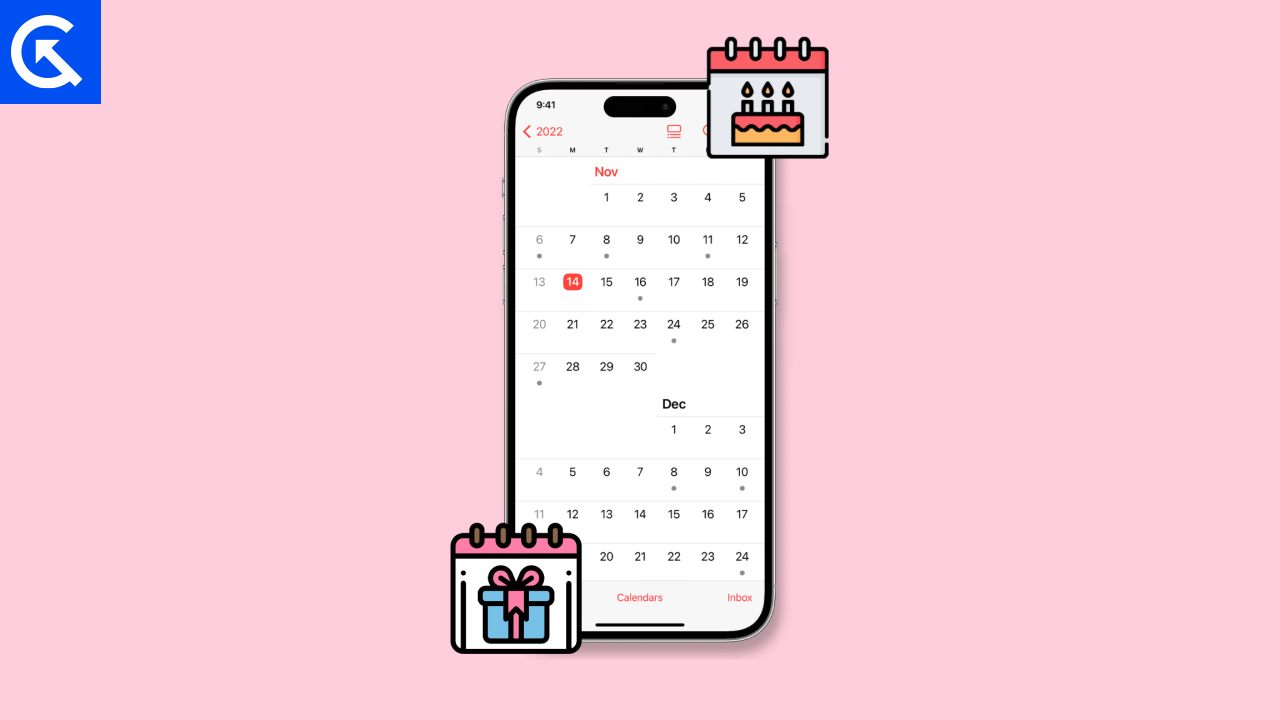
Page Contents
- Why Birthdays Not Showing in Calendar App on iPhone, How to Fix It?
- Method 1: Disable Low Battery Mode
- Method 2: Force Quit Calendar App
- Method 3: Refresh your contacts and calendars
- Method 4: Restart iPhone
- Method 5: Disable Low Data mode on Wifi
- Method 6: Enable Calendar sync on Cellular Data
- Method 7: Configure Default Alert Times
- Method 8: Enable Contacts & Calendar Sync on iCloud
- Method 9: Configure Calendar Accounts
- Method 10: Update iOS
- Method 11: Re-Sign in with iCloud Account
- Method 12: Reset iPhone Settings
- Conclusion
Why Birthdays Not Showing in Calendar App on iPhone, How to Fix It?
Missing your friends or loved one’s birthdays is not excusable. So to rectify the above issue, we will guide you through multiple troubleshooting steps ranging from checking synchronization settings to verifying contact details and exploring potential software updates, to ensure that your Calendar app is once again a reliable tool for keeping track of important dates.
Method 1: Disable Low Battery Mode
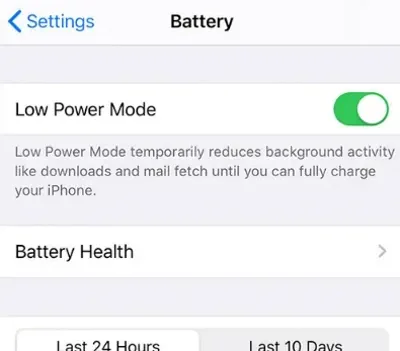
Low Battery Mode or commonly called as battery saver mode, is a special mode that helps you to save your iPhone battery by limiting background processes and disabling sync services. However, low power mode also disables the active sync services for the Calendar and contacts app; which might be the reason behind your device not showing the birthdays through the calendar app. This issue can be resolved easily by disabling the low power mode so your iPhone can actively sync all birthday details with the calendar app, so you get timely reminders for the same,
Method 2: Force Quit Calendar App
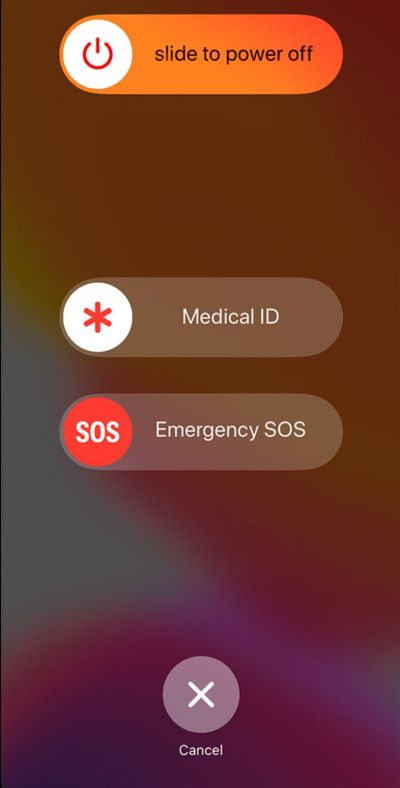
Oftentimes the calendar app becomes buggy in nature. This issue has been reported in multiple iOS beta updates and some iPhone 13 users still face this issue. However Apple claims that the issue has been fixed via a patch update, but many users still don’t see any birthday reminders on their iPhones. In order to fix this, you have to force quit the calendar app so it can re-initiate the birthday data for reminding purposes. Here are the steps to force quit calendar app on iPhone:
- Press the power and volume up keys on your iPhone until you see the power off menu.
- Slide the slider to power off the phone, and then put it back in its original place.
- Finally, press the cancel button. This will force quit all apps and hopefully, the issue will be resolved.
Method 3: Refresh your contacts and calendars
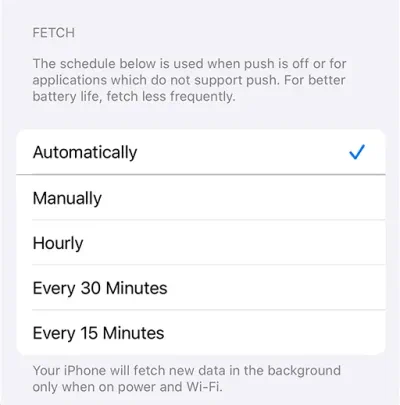
If you recently have added any birthday details to your Contacts or Calendar app, it may not be synced with your iCloud account. As a result, you will not see any calendar reminders for upcoming birthdays. In order to fix this, you manually have to refresh your contacts and calendar data. Here are the steps to do so:
- Open the settings app and navigate to the contacts section.
- Here click on the accounts tab to refresh the birthday data.
- Here you will see all the accounts that are connected to your contacts app. Click on the fetch new data tab.
- Now choose the fetch frequency to 15 minutes. Once done, you have to wait until 15 minutes so your iPhone can sync all the birthday data from your contacts.
- Once done, you will start seeing the calendar reminders on your iPhone.
Method 4: Restart iPhone
If none of the above methods work for you, then you can try restarting your iPhone. Restarting your iPhone will restart all the required calendar-related services and it will fetch the latest calendar birthday data. However, iPhones do not have a built-in start option. So you manually have to first turn off your iPhone and then turn it on again. Hopefully, this will solve the issue of Birthdays Not Showing in Calendar App on iPhone.
Method 5: Disable Low Data mode on Wifi
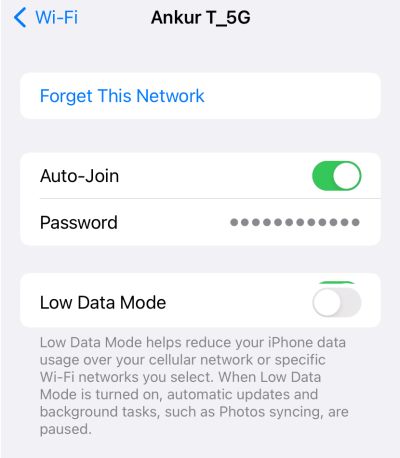
iPhone contains a special mode for Wifi which you can enable when you have low wifi bandwidth. This feature is especially useful when you are using someone’s hotspot wifi and don’t wish to exchange their daily data limit. However, when the low data mode is enabled, all your background services and sync services will be stopped. This in turn will not allow iCloud and Calendar apps to fetch the latest so you will not get any birthday reminders as well. In order to fix this, you have to disable the low power mode on your connected wifi APN. Here is how you can do so:
- Open the Settings app and navigate to the Wifi section.
- Here click on the (i) button beside the connected wifi.
- Scroll down and disable the low data mode.
- After a few minutes, your calendar and iCloud will sync the latest birthday and you should get the reminders as usual.
Method 6: Enable Calendar sync on Cellular Data
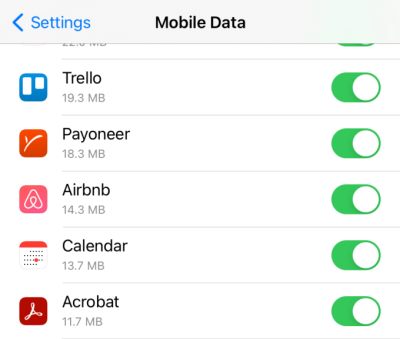
iPhone users can configure how their cellular data is being used. This is to make sure that you don’t exhaust your daily data limit and get additional charges in your monthly bills. It might be possible that you have configured this lata limit on your existing cellular network and as a result, Birthdays Not Showing in Calendar App on iPhone. To fix this, you have to enable the Calendar app to be able to use cellular data to sync birthday dates with your iCloud and other connected devices. Here are the steps to do so:
- Open the Settings app and navigate to Cellular > Active SIM card.
- Here turn on cellular data and scroll down to see a list of apps and services that can access cellular data.
- Here make sure that you have enabled the cellular data for iCloud and Calendar apps.
- Once done, wait for a few minutes for the calendar app to sync the latest birthday data. This shall fix the issue.
Method 7: Configure Default Alert Times
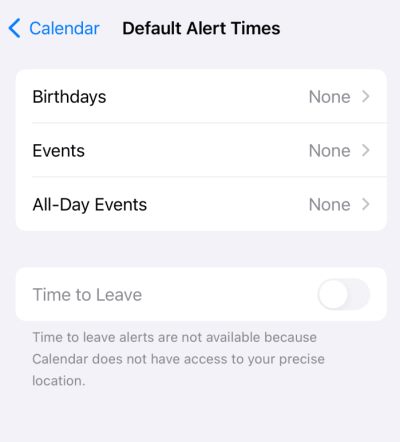
The calendar app in your iPhone has a default alert type schedule for birthdays so it can inform you in due time and help you make any necessary birthday arrangements for your dear ones and friends. However it might be possible that you accidentally have changed the alert time to none, and as a result, you don’t get any reminders about birthdays. In order to fix this, you have to change this setting. Here is how you can do so:
- Open the settings app and navigate to the calendar app.
- Here scroll down and click on default alert times opinion.
- Choose birthdays, and make sure you set the preferred alert time.
- Once done, save the settings and now you shall receive the birthday reminders according to your selected time.
Method 8: Enable Contacts & Calendar Sync on iCloud
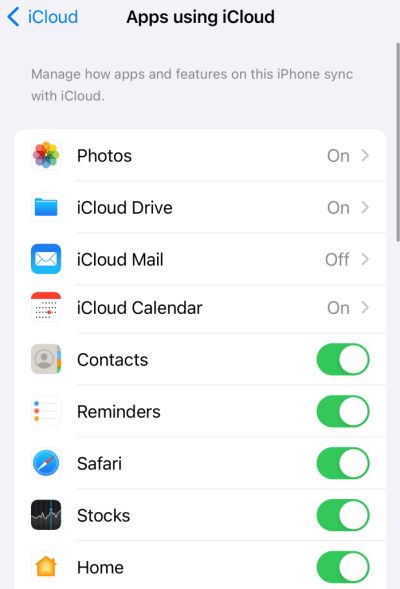
If the contacts and calendar permissions are not set in your iCloud settings, then the calendar app will not be able to fetch and birthday to show any reminders. In order to fix this, you have to make sure that access to contacts and the calendar app is enabled in your iCloud account. Here is how you can do so:
- Open the settings app and tap on your profile ID.
- Here click on the iCloud option and click show all.
- You will see a list of apps and services that are connected to your iCloud account.
- Here, you need to make sure the calendar app and contacts are enabled.
Method 9: Configure Calendar Accounts
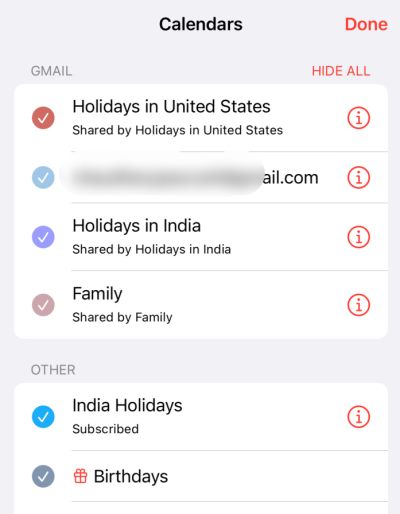
If you are not able to get your contact’s birthday reminders in the calendar app, then it might be possible that the calendar app does not have access to their birthday information. This is because you haven’t configured the calendar accounts accurately. Here is how you can re-configure calendar accounts on your iPhone:
- Open the calendar app on your iPhone and click on the calendar at the bottom of your screen.
- Here confirm if the app has access to all your email accounts and the birthday details with it.
- Make sure you checkmark the birthday option as well.
- Once done, click on the done button to confirm your changes.
Method 10: Update iOS
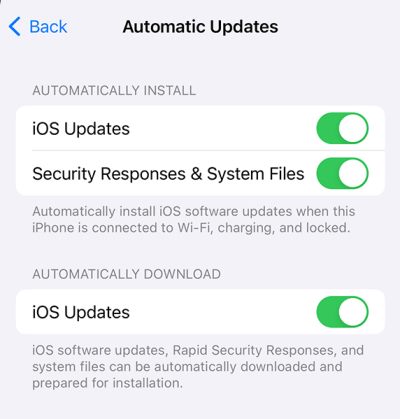
It might be possible that you are using an old version of iOS which is outdated with the terms and conditions of the Calendar app. Apple regularly releases out iOS updates with all the latest features and security updates. It is important that you keep your iPhone updated to the latest version to enjoy all the features seamlessly. In order to update your iPhone to the latest version, follow the below steps:
- Open the settings app and navigate to the general tab.
- Here scroll down and click on the software update section.
- Check for any pending updates here.
- If you have any pending updates, make sure to follow the instructions to install them.
- Once all the updates are installed, the issue of Birthdays Not Showing in Calendar App on iPhone will be fixed.
Method 11: Re-Sign in with iCloud Account
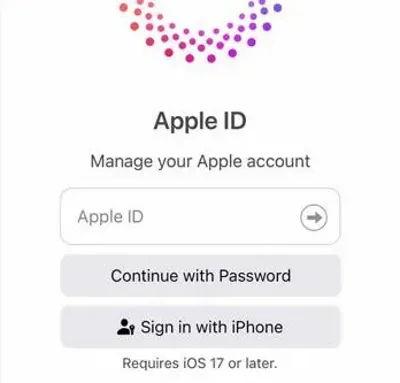
Oftentimes the issue is actually a technical glitch where the calendar app is not able to connect with your iCloud account. This can happen to everybody and the easiest way to fix this is to sign out from your iCloud account. And then sign in back again. This will re-establish all the sync settings and hopefully, you will be able to see the birthday reminder dates on your calendar app again.
Method 12: Reset iPhone Settings
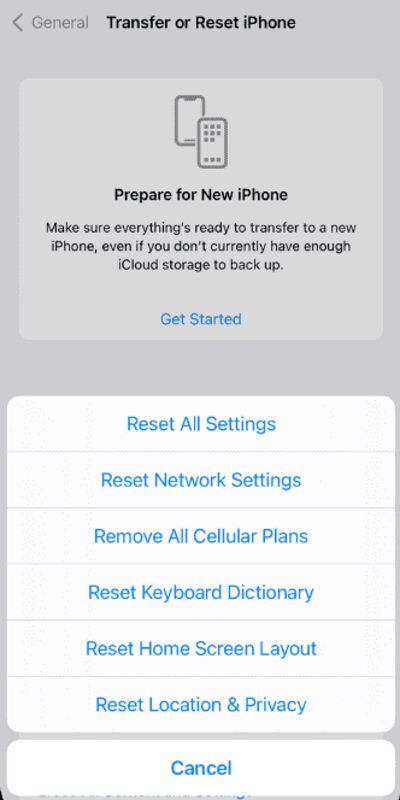
If none of the above methods help you out, then it is probably due to some settings and preferences interfering with the calendar app. This is a common issue when you over-configure your iPhone apps and services. But do not worry, as you can simply reset your iPhone settings which will bring it to factory mode, and hopefully, your calendar app will start showing you birthday reminders again. In order to do so, follow the below steps:
- Open the settings app and navigate to the general tab.
- Here scroll down and click on the reset iPhone option.
- Choose the reset iPhone settings option and enter your passcode if necessary.
- Wait for the process to finish. Once done, you will start seeing all the relevant birthday information on the calendar app.
Conclusion
This brings us to the end of this guide for Why Birthdays Not Showing in Calendar App on iPhone, How to Fix It? Now you won’t be missing anyone’s birthdays on your iPhone. Whether you’re using the default Apple Calendar app or a third-party alternative, the above troubleshooting methods provided will help you regain access to crucial birthday reminders on your iPhone.
