In Android Text Messages, a small blue dot is often noticed and holds great significance. Many Android users occasionally notice a small blue dot next to any contact. The blue dot isn’t limited but is elusive to many. But do you know ‘What Does Blue Dot Next To Android Text Messages Mean’? Join us as well explain the same.
Smartphones have a default Message app that primarily helps send SMS and MMS. However, lately, Google has introduced RCS (Rich Communication Service) messaging support for Android devices, particularly in its default message section. This particular service is responsible for the Blue Dot users observing next to some of their Android Text Messages. Here’s more:
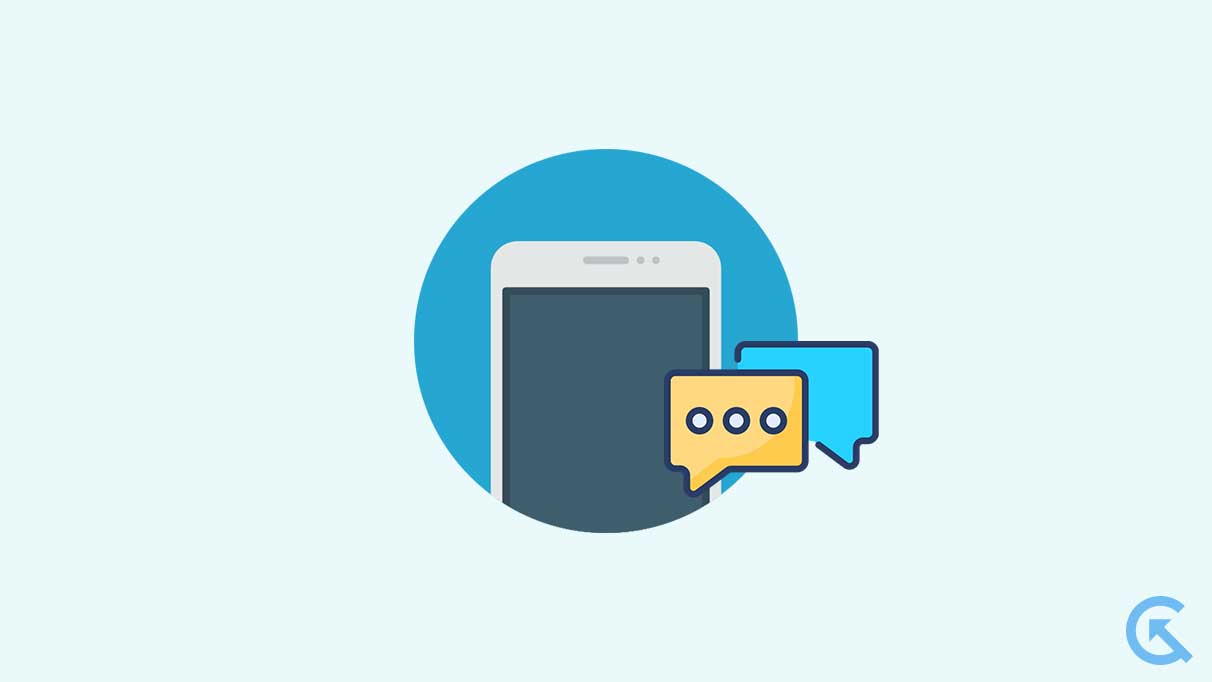
Page Contents
- What Does It Mean When the Blue Dot Appears on Android Text?
- How To Enable RCS Messaging/ Blue Dot On The Messages App
- What to Do If Android Messages App Chat Settings Are Missing?
- Do You Need An Internet Connection For RCS Messaging To Work?
- How To Remove The Blue Dot From A Contact In Your Android Messages App?
- Wrapping up…
What Does It Mean When the Blue Dot Appears on Android Text?
A blue dot near the contact profile icon on an Android phone means the ability to send and receive text messages as chat messages on the Android default messaging app. This new section/ feature enables users to send SMS and MMS over the Internet with end-to-end encryption. This handy feature acts like iMessage chat on iPhones and iPads. This Blue Dot indicates that the user can use the Chat Messaging feature with the particular person (with the Blue Dot). The Blue Dot typically signals that their carrier has implemented RCS Universal Profile in collaboration with Google.
Android users with RCS-enabled contacts can see Blue Dot appearing next to the name/ icon on the messaging app.
Whenever a user observes a Blue Dot on a Person’s name or contact, they can use the chat messaging feature on that particular person.
How To Enable RCS Messaging/ Blue Dot On The Messages App
To enable the Blue Dot on Android Messages, it is important to enable the RCS (Rich Communication Service) first. However, before enabling RCS, a few requirements should be met. The RCS Chat feature is available only on the Samsung and Google Messages apps. The Samsung Message App is exclusive to Samsung devices only. Besides that, any additional messaging app pre-installed on other manufacturer devices does not support RCS messaging until now. Although, Google Messages are pre-installed on a maximum number of Android phones. And if not, users can download it for free from the Google Play Store. Once Google Messages is installed, users can use it as a default messaging app.
The Chat feature on Google Messages and Samsung Messages is, by default, disabled. Here’s how you can enable it hassle-free:
1. On the top-right corner of the Messages App, tap on the three vertical dots. Or you can also tap on the Profile Picture (option limited to some devices only).
2. Now go to Settings and then tap on the option Chat Features. Now tap on the toggle button next to Enable Chat Features and turn it ON. Keep on following the on-screen instruction and set the Chat Feature after you provide the phone number. If the Chat feature is available for the user, you will be able to see the status connected at the top of the menu.
3. Then you can move the Default Message section and choose the Chat option from the list, if you would like to prefer chats over text messages.
4. When the Chat Feature is enabled, users, while sending an SMS or MMS, can see a lock symbol under the send button icon. Users can also observe a dialog box with ‘Chat’ displaying before they start typing. It means the Chat feature is available for them, and the message they will send will be sent with encryption over the Internet.
However, for users who see the dialog box displaying ‘Text’ or ‘SMS’ or ‘MMS’ under the send button icon, the Chat feature is not available/ enabled for their recipient.
The Chat Messages that appear in Blue Dot on Android Messages support a range of additional and useful features than SMS or MMS. Some of the common features it supports include typing indicators, read receipts, end-to-end encryption, reactions to messages, the ability to send files of up to 100MB, and more.
What to Do If Android Messages App Chat Settings Are Missing?
If you are experiencing missing Chat settings in the Android Messages app, it is possible that your Android OS version is not updated. Here you should update your Android OS to the latest version, doing so will help you add the latest features to the interface and fix the existing issue. Although if it is of no help, then your phone is not yet RCS-ready.
Do You Need An Internet Connection For RCS Messaging To Work?
Yes, for RCS Messaging to work, a stable internet connection is necessary, unlike SMS, which relies on cellular or Wi-Fi network signals. RCS Messages are encrypted and transmitted over the Internet to the recipient’s device. In fact, when you receive an RCS message, it is delivered to your device over the Internet. It is important for both the Sender and the receiver to have RCS-enabled devices and stable internet connectivity for the smooth transfer of messages. If either party falls on good internet service, the message may fall back to traditional SMS/MMS messaging.
How To Remove The Blue Dot From A Contact In Your Android Messages App?
If you want to remove the Blue Dot from your Android messages app, here’s all that you can do.
1. Open the Android Messages app on your device.
1. Go to the conversation list and find the contact with the blue dot.
2. Now until you observe a menu, tap and hold on to the contact’s conversation.
3. Now from the newly appeared menu, either select the option ‘Contact Info‘ or ‘Details.’ The option can vary depending on the device you are using.
4. Now locate the option ‘Chat‘ or ‘Chat Features‘ and disable it by toggling off the switch.
5. Once done, the blue dot will disappear.
Wrapping up…
Overall, the appearance of a blue dot next to Android text messages displays the availability of the Chat feature and RCS messaging. We hope all the information in this article helped you understand the topic better.
