MacOS is one of the most preferred operating system used by professionals on the planet. One of the main reason why that is because of availability of several apps that makes everyday tasks much easier for us. In addition to the built-in apps in Mac OS, you can also install additional apps from third-party sources or from the Mac store itself. But in case, you wish to delete any app from your Mac, you might see a warning message saying Can’t Delete a Mac App Because It’s Still Open. Today in this guide, we will help you understand why that happens and How to Fix If Can’t Delete a Mac App Because It’s Still Open.
Installing and uninstalling apps is a common task we do on our computers. Due to the many app options available, it’s very common to delete old apps and try new ones with the latest features. If you’re trying to clean up your Mac and get rid of apps you don’t need, it can be annoying when you can’t delete one because it’s still open. This happens when your Mac thinks the app is still in use or has things going on in the background. In simpler terms, your Mac computer believes the app is active or doing something behind the scenes, making it tricky to delete.
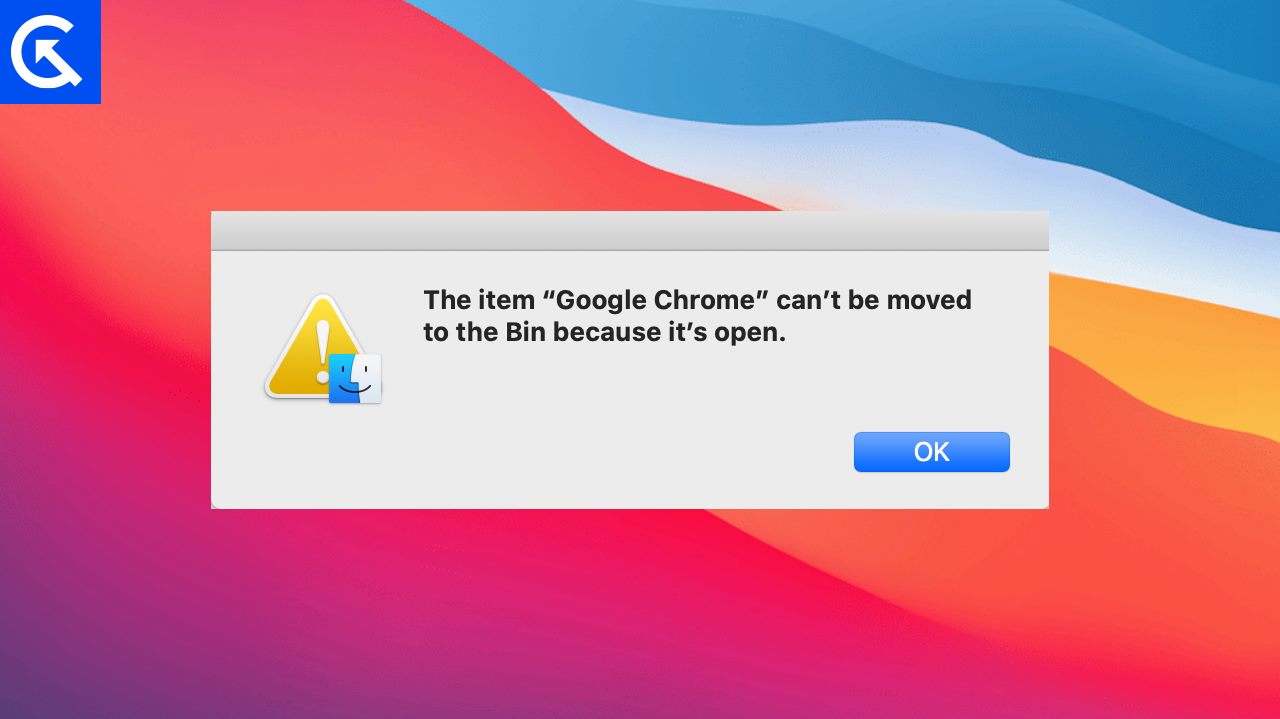
Page Contents
Why I Can’t Delete a Mac App Because It’s Still Open
On your Mac computer, it can sometimes happen that when you try to delete an app, the system reports: “Can’t delete a Mac app because it’s still open“. It usually happens when the app is still running in the background on still active in the activity monitor. It is because Mac OS is designed to be multitasking efficient and keep apps & processes running in the background, even if the main application window is closed.
This could be due to background tasks, helper processes, or other associated components that continue to operate. To fix the problem, you need to find and stop any hidden tasks that are still running from the app. Once you do that, you can then delete the app without any issues.
How to Fix If Can’t Delete a Mac App Because It’s Still Open
The below guide will help you figure out why this is happening and show you ways to close everything down so you can successfully delete the app. We’ll use basic tools that come with your Mac, like the Activity Monitor, and also some more advanced methods for those who are comfortable with using terminal commands.
Method 1: Quit App From Mac Dock
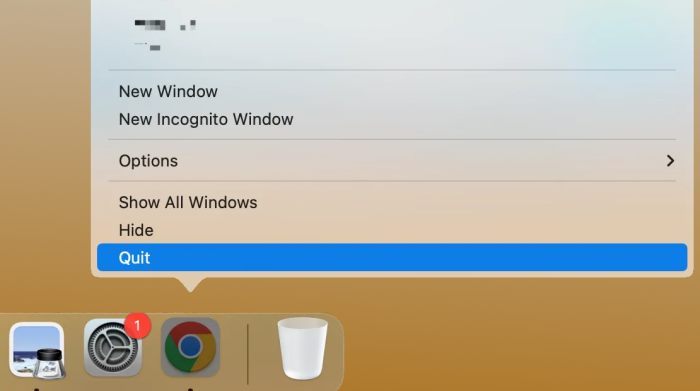
Oftentimes when you close an app, some of its important background processes stats intact. This gives the impression that the app is running, while in reality, the app is not running. This can create problems, especially when you try to delete the app. When this happens, you might see a small black dot below the app that you are trying to delete.
Here in my case, I’m trying to delete the Chrome app, but it seems to be still running in the background. So all you have to do it right-click on the icon and choose the quit option. This will terminate all the processes related to this app and then you can easily delete or uninstall the app.
Method 2: Quit Using Apple Menu

Apple menu can also be very useful when it comes to terminating apps and services that are running in the background by default. You can access this menu by clicking on the Apple icon at the top left corner of the screen. Then choose the force quit option from the drop-down menu.
Here you will see a list of apps that are closed but still running in the background. Now you can select the app that you wish to force close. You may also access this menu by pressing the short key combination of Option + Command + ESC on your Mac keyboard.
Method 3: Force Quit From Activity Monitor
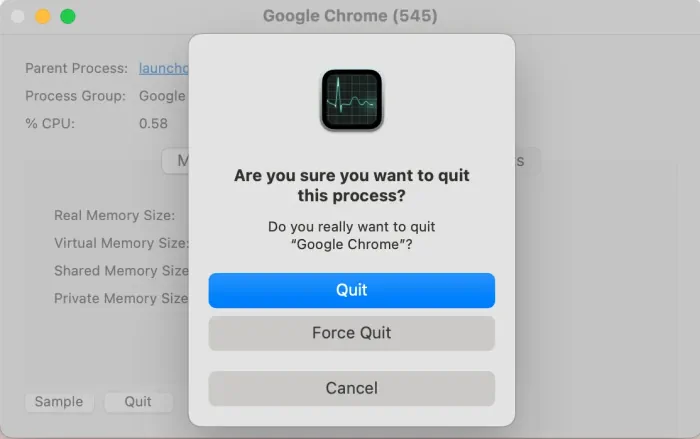
Activity Monitor is a special built-in utility in the Mac OS that monitors all the Mac processes in real-time including the usage of CPU, RAM, energy(battery), disk’s read and write speeds, and data receive/sent speed of the network. This utility is especially helpful when you wish to check any background processes or any system related information in quick glance. You can use Activity monitor utility to easily force quit the app so you can delete the app later. Here are steps to do so:
- Open the “Activity Monitor” from the “Utilities” folder within the “Applications” folder.
- In the Activity Monitor window, search for the name of the application or related processes.
- Select the process and click the “X” button in the upper-left corner to force quit.
Method 4: Kill Process Via Terminal
This is a bit advanced method which will kill all the app related process on terminal level. This will quit the app even if it designed to auto-start which might be the reason why you are facing Can’t Delete a Mac App Because It’s Still Open issue.
- You can find Terminal in the “Utilities” folder within the “Applications” folder, or you can use Spotlight Search (Command + Space) to find and open Terminal.
- Once Terminal is open, you need to find the process ID (PID) of the application. You can do this by using the ps aux command combined with grep to filter the results. Replace [appname] with the name of the application (or part of its name).
ps aux | grep [appname]
- With the PID identified, you can use the kill command to force quit the process. Replace [PID] with the actual process ID.
kill -9 [PID]
- In case the above command doesn’t work, you can use the below command with root privileges.
sudo kill -9 [PID]
- After you’ve terminated the associated process, try deleting the application again.
Method 5: Use Third Party Uninstaller
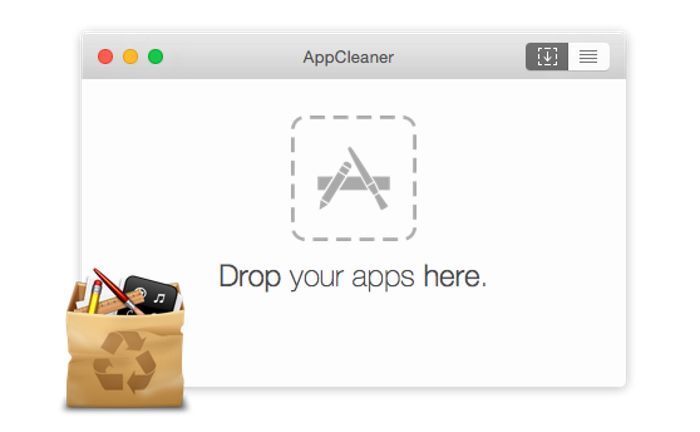
If none of the above methods work for you, then probably the app is malware of some sort which keeps on multiplying its process and is difficult to delete on its own. This often happens when the app is designed to keep a copy of itself which re-installs when the app process is killed. But do not worry, as there are many special third party freeware uninstall apps for Mac OS which can help you to delete the app in one go.
One of the apps is Appcleaner which comes with drag and drag-and-drop user interface. Simple drag and drop the app which you wish to delete, and Appcleaner will identify all the background process, residual files and delete the app in one go.
Method 6: Restart Mac OS
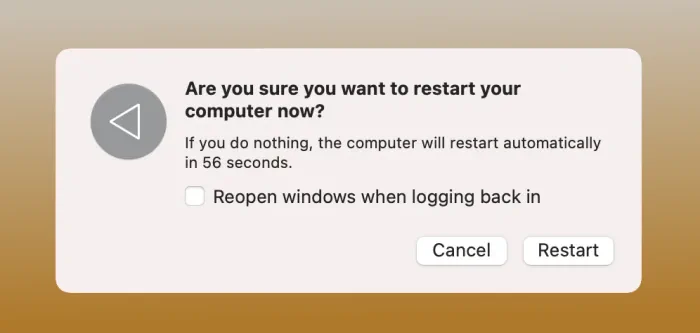
If none of the above methods works for you, then starting your Mac OS will probably fix the issue for you. This will close all running processes and may allow you to delete the app once the system has restarted.
Conclusion
This brings us to the end of this guide for How to Fix If Can’t Delete a Mac App Because It’s Still Open. We have tried to give you multiple ways to work around this issue and I believe that these steps will help you take charge and keep your Mac organized.
