Nowadays, Apple is known to be the most popular globally and is one of the big tech companies providing a seamless experience to its users. Apple allows the users to access the payment method with the Apple ID. Although, managing your Apple ID is crucial to ensuring a secure and smooth experience. From subscribing to premium services to purchasing apps, the payment method on Apple devices plays a pivotal role. But there may be instances where you find yourself in trouble removing the payment method from Apple ID. The despair can be palpable whether you’re facing technical glitches, switching to a new card, or encountering unexpected errors.
If you’re trying to remove the payment method from Apple ID and, unfortunately, it doesn’t, then it can be due to numerous reasons that prevent the device from removing the payment method. In this blog post, we will discuss why you might be facing difficulties when removing the payment method from your Apple ID. Also, we will explore the effective solutions to overcome these challenges. Therefore, if you find yourself stuck in removing the payment method, don’t brood- this guide will help you fix the issue and get back to removing the payment method. Without further ado, let’s get started.
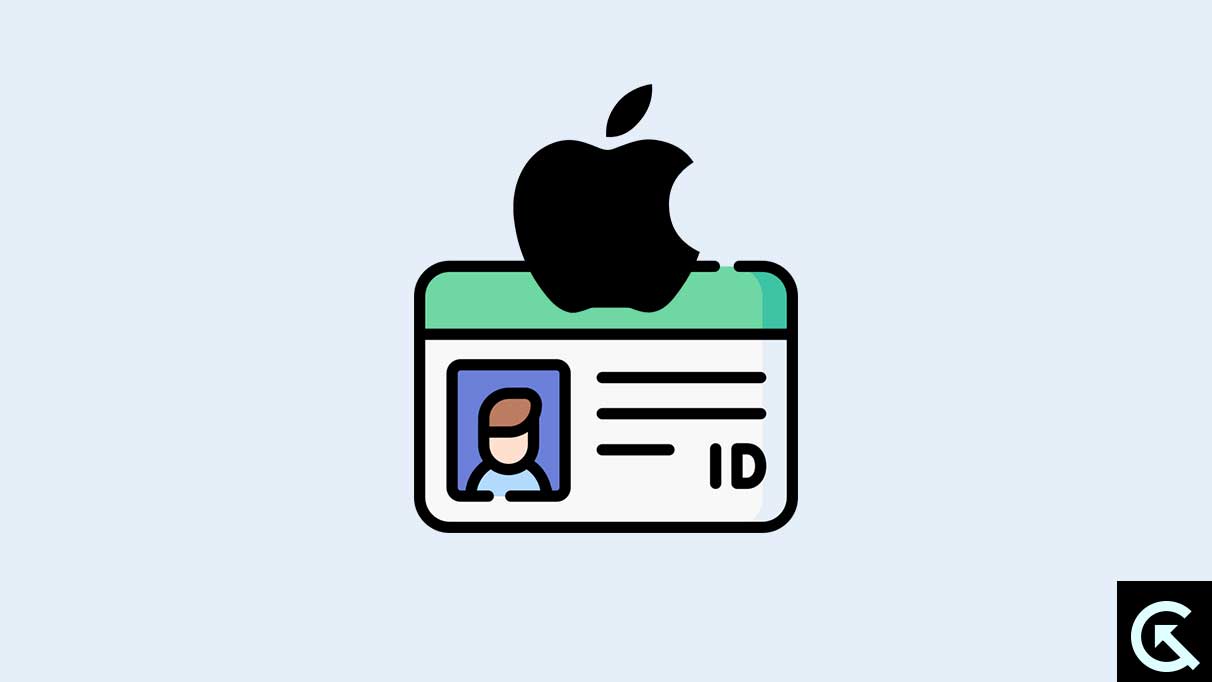
Page Contents
Reasons Why I’m Unable to Remove the Payment Method from Apple ID?
Before we dive in to address the inability to remove payment method error on the iPad or iPhone, it’s essential to know the actual reasons that prevent you from removing the payment method. The payment method plays a prominent role in purchasing the apps and taking the individual subscription. But some users don’t prefer the payment method function on their iOS device.
In certain circumstances, there might be a chance to lose account details such as credit cards which store the vital data and information that we must keep secure and private from unknown persons or thefts. However, there are several reasons why the iPhone and iPad show the “Unable to Remove” error when removing the payment method from Apple ID. Below we’ve listed the common reasons, so take a look into it.
- Active Subscriptions: If you have the active subscriptions tied to your Apple ID then you are unable to remove payment methods until and unless you canceled those active subscriptions.
- Using Family Sharing: Another common reason includes the family sharing on the iPhone or iPad. If you’re a part of a family sharing group, you won’t be able to remove the payment method.
- Unsettled Bills or Payments: You can’t remove the payment methods from Apple ID, if you have any unpaid payments or bills on your Apple ID. Ensure to pay the bills or payment to remove the payment method.
- Temporary Apple ID Lock: It is possible that your Apple ID has been temporarily locked because of unsuccessful attempts. If there have been multiple unsuccessful attempts or if it’s been locked then you can’t remove the payment method.
- Pending Updates or Downloads: If you’ve any pending updates or downloads in the App Store then you may encounter issues while removing the payment method from Apple ID. Ensure to cancel the downloads or updates and try again.
How to Remove the Payment Method From Apple ID?
Removing the payment method is pretty simple on an iPhone and iPad. Although, if you don’t know the exact steps to remove the payment method from Apple ID, worry not. Below we have mentioned the steps to remove payment methods from Apple ID.
On iPhone/iPad:
- Open the Settings on your iPhone or iPad.
- Tap on the Apple ID name.
- In the Apple ID menu, tap the Payment & Shipping.
- Now, tap on the payment method you want to remove.
- Finally, tap on the Remove Payment Method and confirm the action.
Method to Fix Can’t Remove Payment Method From Apple ID?
The majority of users claimed that they are encountering issues when trying to remove the payment method from Apple ID. A user raised a complaint on Reddit platform:
“Why can’t I remove my payment method in Apple ID? — Whenever I go to “Payment & Shipping” in my Settings and try to remove my payment method, it shows in the red text “Remove Payment Method” but when I click on it it simply doesn’t work. It doesn’t say it didn’t work, it just won’t let me click it.”
It might be irritating when you’re unable to remove payment methods from Apple ID. Fret not, you can relatively solve the issue by attempting the solutions we have listed below. The mentioned solutions are applied on both iPhone and iPad. Follow the below mentioned strategies to solve the payment method issue on your device.
Method 1: Cancel Active Subscription
Apple won’t let you remove the payment method from Apple ID until and unless you cancel active subscriptions from your iPad or iPhone. So, when you have any active subscriptions then you can’t remove your payment method from the Apple ID. In such a case, the only thing you’ve to do is cancel the active subscriptions from Apple. Once you cancel the active subscriptions then you can remove the payment method with a click.
To cancel active subscriptions on the iPad or iPhone, follow these steps:
- Open the Settings on your iPhone or iPad.
- Tap on your Apple ID name.
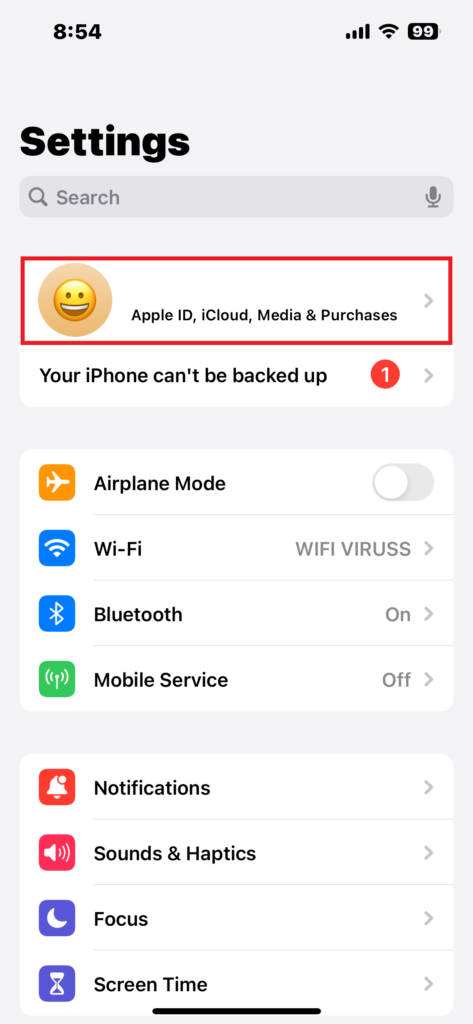
3. Under the Apple ID menu, tap the Subscriptions.
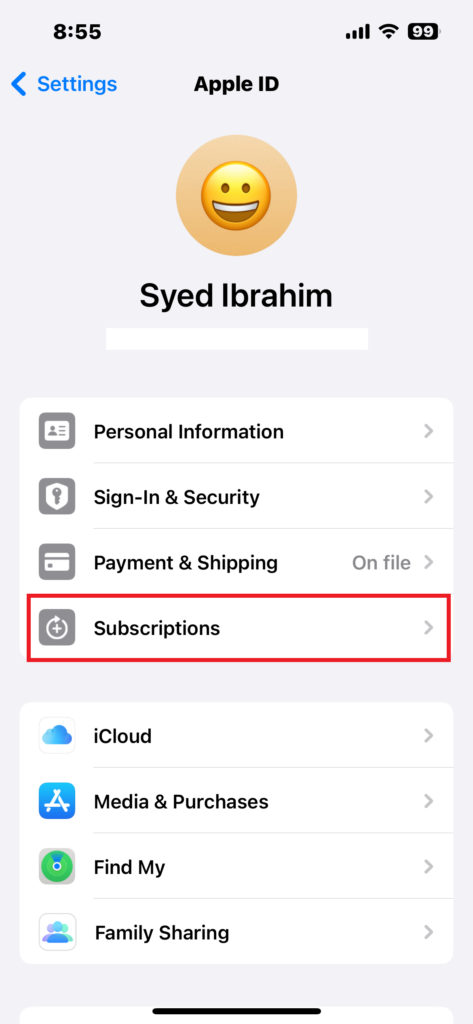
4. Choose the app you wish to cancel the active subscriptions. [Cancel all the activated subscriptions to remove the payment methods.]
5. Tap the Cancel Subscription and then confirm the action to complete the process.
6. Now try to remove the payment method from Apple ID and you will be able to remove it without issues.
Method 2: Disable Family Sharing Method
The family sharing options allows the family organizer to access subscriptions and other services that your family is sharing. If you have enabled the family sharing function on your iPhone or iPad then you can’t remove the payment method from Apple ID until or unless you stop using family sharing.
We suggest you stop using family sharing on your iPhone or iPad to remove payment methods from your Apple ID. Once you stop using family sharing, you may be able to remove the payment method from Apple ID without any hassle. Here’s how to stop using the family sharing method.
- Open the Settings and tap on your Apple ID name.
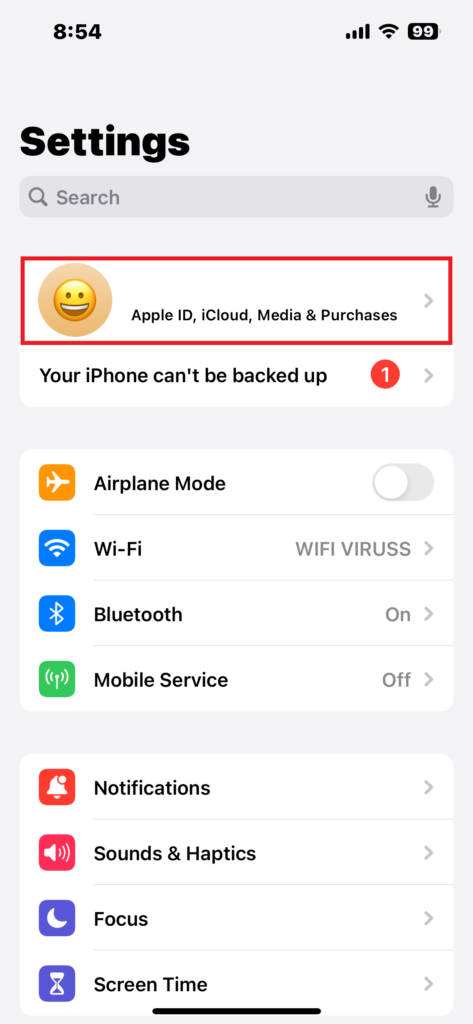
2. Tap on Family Sharing.
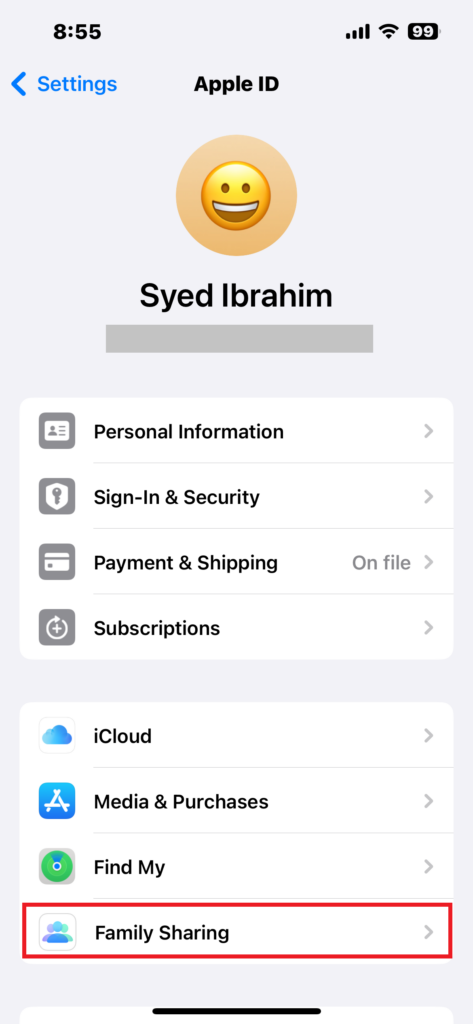
3. Then, tap on the “Organizer Name” under the Family Sharing.
4. Here, you see the option to stop using Family Sharing.
5. Tap the “Stop Using Family Sharing” option and confirm the action to proceed.
6. Once you remove the family sharing, go back and remove the payment method from Apple ID.
Alternatively, you can stop the purchase sharing options on your iPhone or iPad to remove the payment method. Sometimes, the purchase sharing prevents the device from removing the payment method. It is recommended you stop purchase sharing. Here’s how to do it.
- Open the Settings and tap on your Apple ID name.
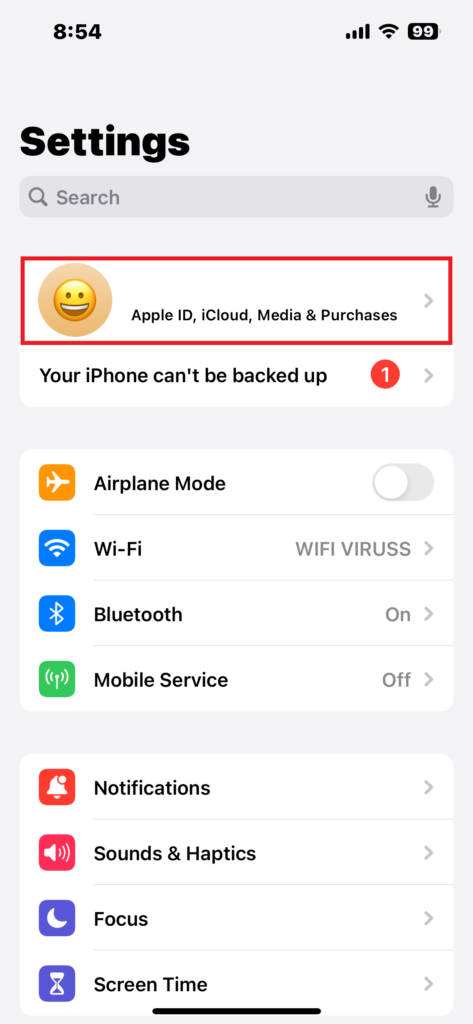
2. Tap on Family Sharing.
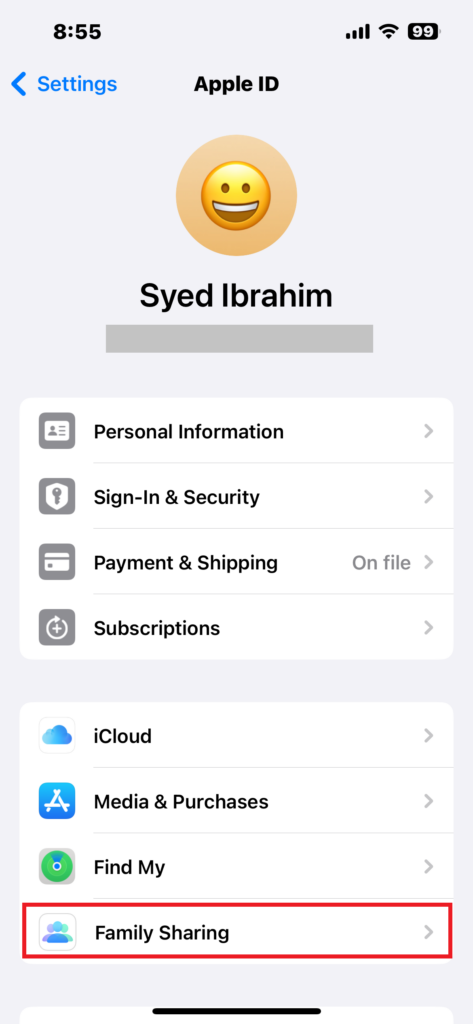
3. Under the Family section, select Purchase Sharing.
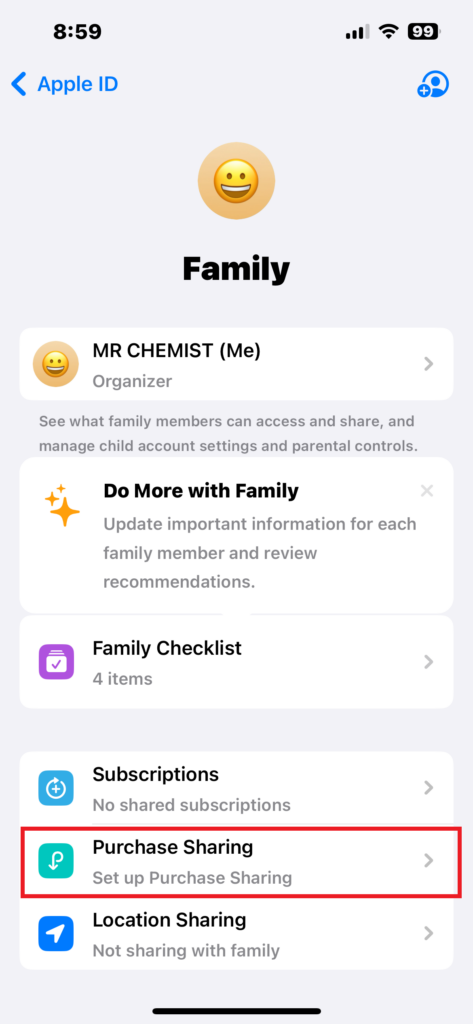
4. Tap the Stop Purchase Sharing and confirm the action to proceed.
Method 3: Change the Country or Region
There’s a possibility that due to country or region restrictions, you’re unable to remove the payment method from Apple ID. When you move to a new country or region, then you need to update the Apple ID country or region to add a new payment method or to remove the payment method you want to delete from Apple ID. Try changing the country or region to remove the payment method. Here’s how:
- Open the Settings and tap on your Apple ID name.
- Tap Media & Purchases.
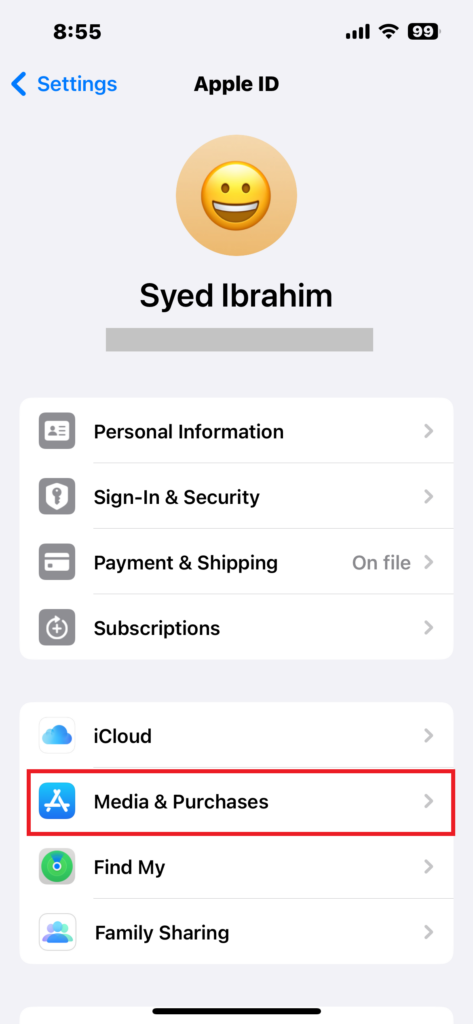
3. Then tap View Account from the menu.
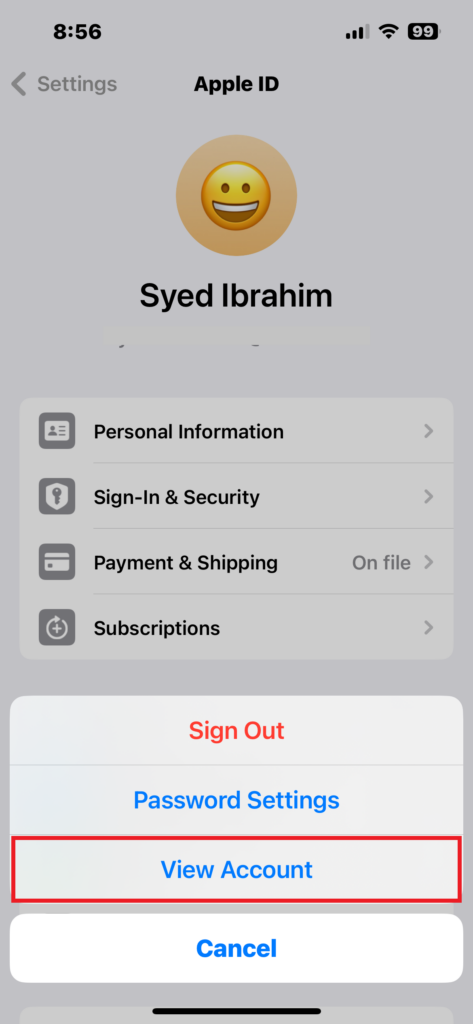
4. Enter your Apple ID password when the prompt appears.
5. Under the Account Settings, choose Country/Region.
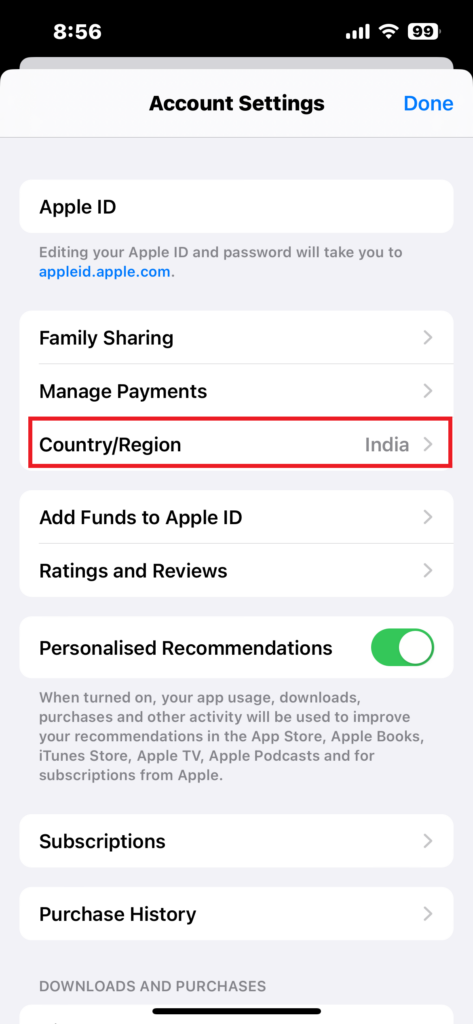
6. Tap the Change Country or Region.
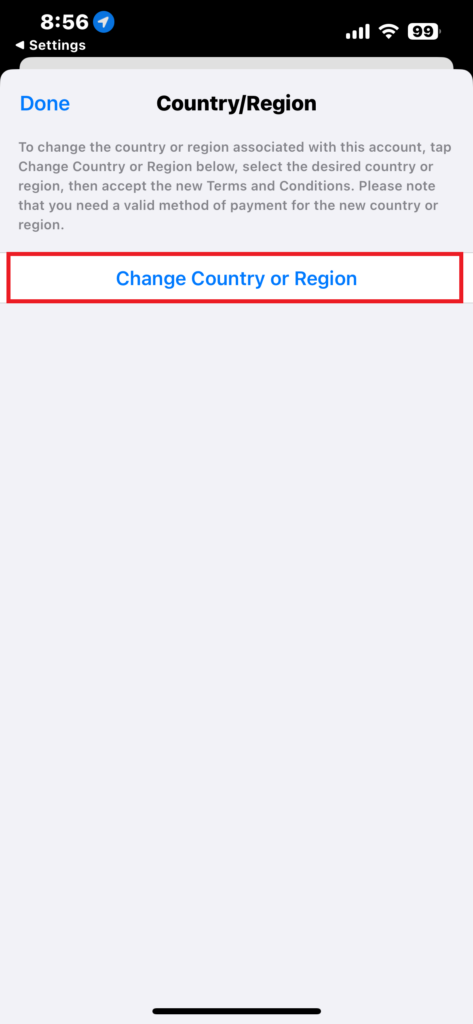
7. Choose the country or region you want to select and then review the Terms & Conditions.
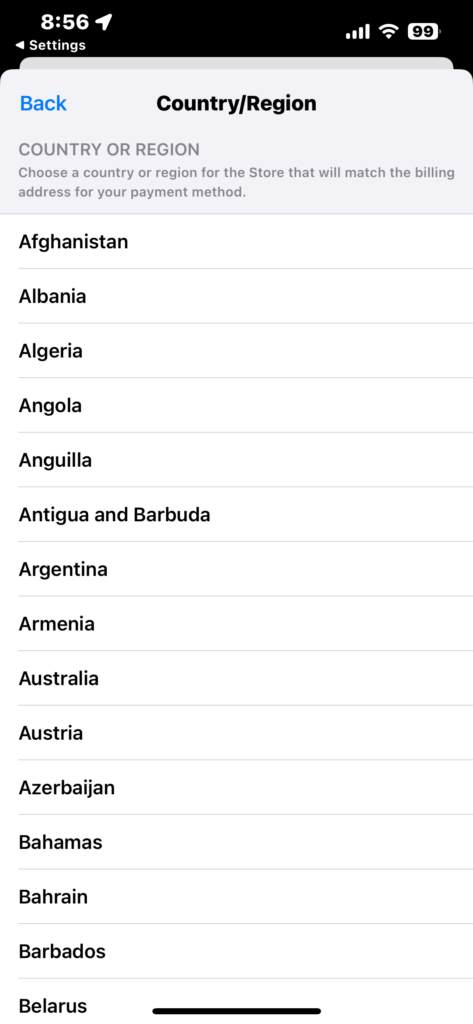
8. Then, tap Agree in the upper right corner and confirm the action.
9. Once you’re done, try removing the payment method from Apple ID.
Method 4: Pay Unpaid Balance
If you have an unpaid balance or payments on your Apple ID then you can’t remove the payment method from Apple ID unless you pay the unpaid balance or bills. In certain situations, users try to purchase apps and subscriptions which sometimes go to the pending process. In such a case, you can’t remove the payment method until you clear the pending payment process.
We suggest you clear the unpaid balance that previously goes to the pending section on your iPhone or iPad in order to remove the payment method from Apple ID. Once you clear the unpaid balance or payments, then you can easily remove the payment method from Apple in just a click.
Method 5: Sign Out and Sign Back to Apple ID
If you have attempted the above solutions and it fails to work out, it could be possible that there’s a problem with your Apple ID itself, causing the device not to remove the payment method from Apple ID. In such a case, you should sign out and sign back to Apple ID. This will help you to get back to removing the payment method from Apple ID. Here’s how to do it.
- Open the Settings and tap on your Apple ID name.
- Scroll down and tap the Sign Out option.
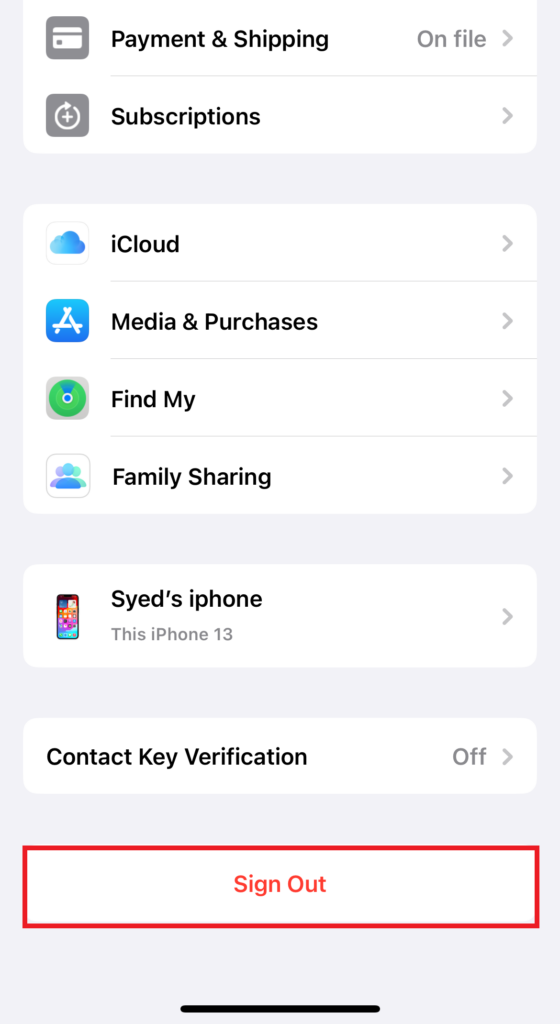
3. Enter the passcode to remove the Apple ID once the prompt appears.
4. Once you sign out, then sign in back to your Apple ID.
5. Enter the correct credentials to sign into your Apple ID and then remove the payment method from Apple ID.
Method 6: Reset All Settings
If there’s an issue with the system settings on your iPhone or iPad then it may prevent you from removing the payment method. It is suggested you reset all settings to fix the “Unable to Remove” option on your device. Resetting the settings will reset all your customized settings to default settings. It will not erase any data of media from your device.
To reset all settings on your iPhone, follow these steps:
- Open the Settings on your iPhone.
- Tap on General.

3. Scroll down and tap on Transfer or Reset iPhone.
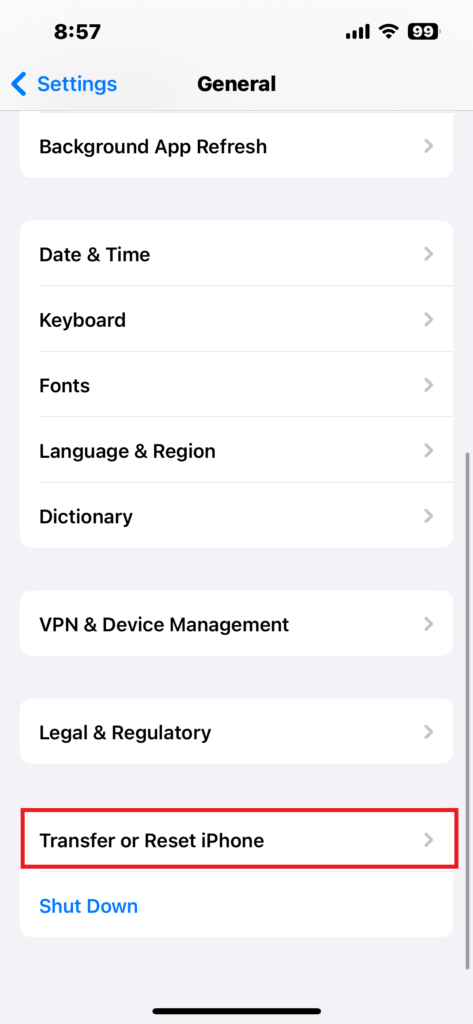
4. Then, tap on Reset and then select Reset All Settings.
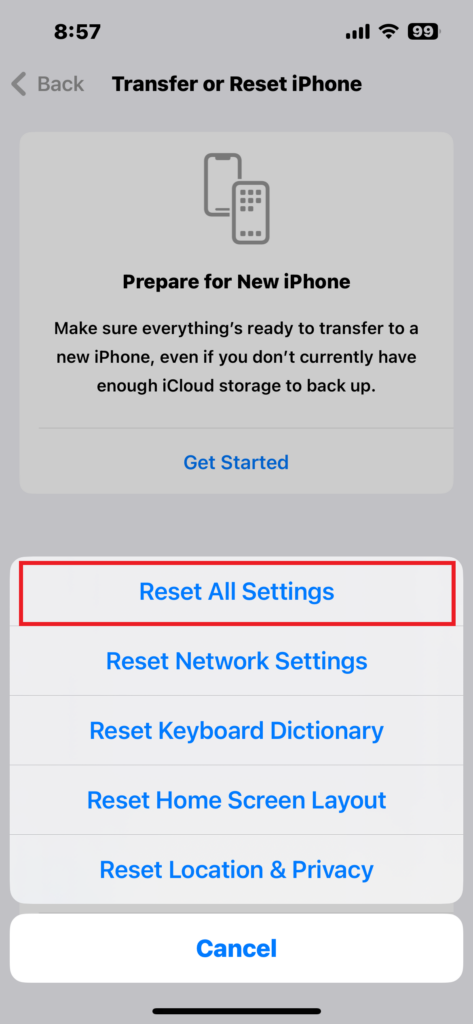
5. Enter the passcode of your iPhone and then tap Reset All Settings from the menu that appears.
6. Again, tap Reset All Settings to confirm the action.
7. Once you’re done, try removing the payment method from Apple ID and check if the issue has been fixed.
Method 7: Remove Payment Method on a Mac
If you’re encountering hurdles in removing the payment method from Apple ID on your iPhone or iPad, then remove the payment method from your Mac or Windows PC. In addition, you can also choose to remove the payment method from Apple ID after signing into appleid.apple.com. In case the above solutions don’t work, try removing the payment method from Apple ID on your Mac because it was found to be useful for many users. Here’s how you can remove a payment on your Mac:
- On your Mac, launch the App Store and click your name.
- From the menu, select Account Settings.
- Click the Manage Payments next to Payment Information.
- Then, click Edit and select a payment method to delete.
- Finally, click the Remove Payment Method and that’s it.
Method 8: Update iOS Version
The last workaround you should attempt is to update the software version. It could be possible that due to an outdated software version, the iPhone isn’t able to remove the payment method from Apple ID. However, it may cause several issues with the apps or services. In that scenario, you should try updating your iPhone or iPad to the latest iOS version.
Apple frequently releases software updates to improve the performance and to fix bugs and software glitches which usually appear. The new iOS version comes with exclusive features and it increases the performance as well. Therefore, if you’re running into an error, then update the device to the latest iOS version and check the results. Here’s how you can check for software updates:
- Open the Settings on your iPhone.
- Tap on General.

3. Under the General section, select the Software Update.
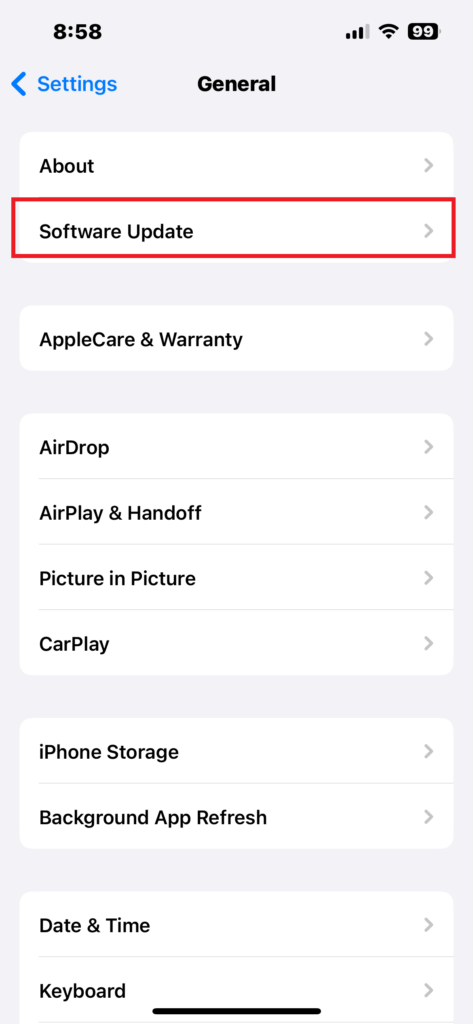
4. Now, your iPhone will automatically check for iOS updates.
5. Download and install the update to the latest version. [If any update is available on the screen.]
6. After the update, restart your iPhone to apply changes.
Conclusion
That’s it. This is how you can can’t remove a payment method from Apple ID on your iPhone or iPad. Removing the payment method from the Apple ID is simple and can enhance your account’s privacy and security. If you want to remove the payment method from Apple ID, you can easily remove it by following the solutions outlined in this guide. However, can’t remove payment methods error usually appears when you have any active subscriptions, enabled family sharing, and have an unpaid balance on your Apple ID.
Following the outlined solutions, you can easily tackle the issue on your iPhone and iPad. If the solutions don’t work, then you should contact the Apple support team for further assistance. They’ll suggest to you the best strategies that will help you in fixing the payment method, not removing issues. We hope that this guide was helpful to you. However, if you have any questions, let us know in the comments section, and we’ll get back to you as soon as possible. Cheers!
