These days, smartphones are part of our daily lives. With the increasing number of smartphone users and smartphone companies, it isn’t easy to choose the best smartphone for your needs. Even if you own a smartphone, you should know what it is capable of. If you are a VIVO, OPPO, REALME, or Oneplus user, this article is just for you.
Smartphones are like mini computers in our pockets, and with new features constantly emerging, you might wonder what’s powering your device. This guide will show you how to find key specs like processor, graphics, memory, and storage on your phone so that you can understand its full potential.
In this article, we will show all the steps to check the processor, GPU, memory, and storage on your VIVO, Oppo, Realme, and One Plus smartphones. We will go step-by-step for each brand. But you should know what these terms mean before checking them on your smartphone.

Page Contents
How to Check Processor, GPU, Memory, and Storage on Your Vivo, OPPO, Realme or OnePlus Phone
Smartphones are no longer just phones! In today’s tech world, they’re all-in-one communication, entertainment, and productivity hubs. Big names like Vivo, OPPO, Realme, and OnePlus are constantly pushing the boundaries with top-notch features and hardware. But how do you know what exactly powers your phone?
Founded in 1995, BBK Electronics is the parent company of VIVO, Oppo, Realme, and Oneplus smartphones. So, even if they are competing with each other in the smartphone market, they are owned by a single-parent company.
This guide will explain how to check essential specs like processor, graphics, memory, and storage on your Vivo, OPPO, Realme, or OnePlus device so you can unleash its full potential and have a smooth user experience.
How to Check GPU on Your Vivo, OPPO, Realme or OnePlus Phone
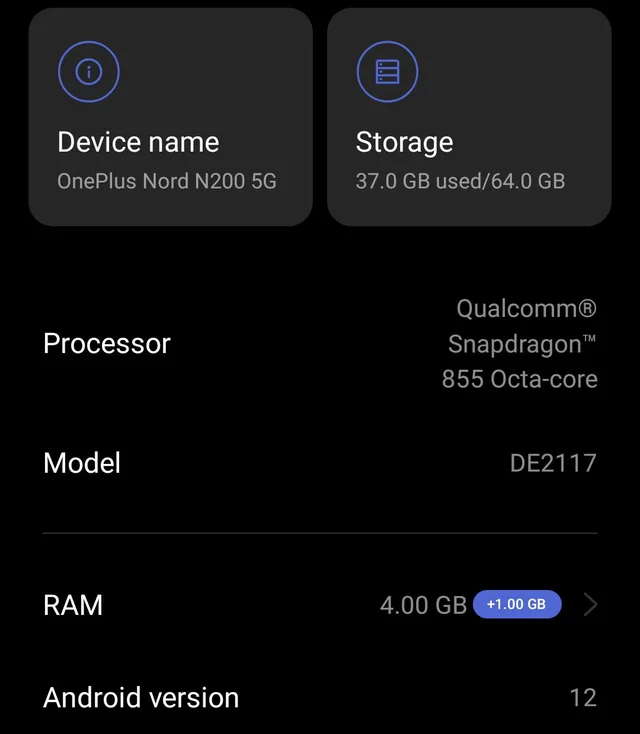
In smartphones, the GPU works similarly to the computer GPU, but not on that scale. GPUs are used to handle tasks related to the loading of graphics, smooth animation, improving the gaming experience, and smooth video playback. These days, GPUs also help with AI tasks on smartphones.
To check the processor and GPU on your smartphone, follow these steps.
- Go to the settings of your smartphone.
- Scroll down and watch for “About Your Phone.”
- Tap on it and find the System and Hardware section.
- You will get the processor and GPU of your device there only.
If you are unable to find GPU information there, you can follow these steps.
- Open the settings of your device
- Go to the About Device or About Phone
- find the build number and tap on it 7 times until you see the developer option being unlocked
- Now go back and scroll down until you see the Developer Option and once found tap on it
- In the developer option look for “GPU RENDERING” or something similar
- Tap on it to see the GPU rendering and the GPU of your smartphone.
How to Check Processor on Your Vivo, OPPO, Realme or OnePlus Phone
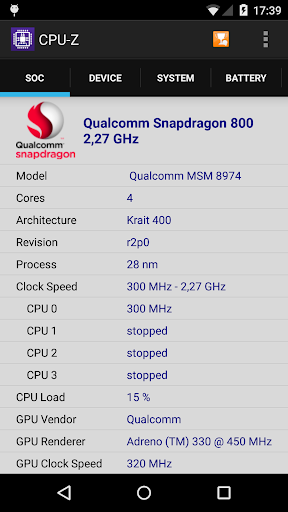
The processor is the system on-chip (SoC) of the smartphones and is responsible for almost all the tasks related to the smartphones. It includes the CPU, GPU, and other components.
If you are having difficulty finding the GPU and CPU information with the steps given above, which are the basic steps for any smartphone user, you can simply follow this section to get all the required information easily.
- Go to the Play Store on your smartphone.
- Now in the search bar, type CPU-Z, press enter, wait for it, and tap install.
- Once installed, open the CPU-Z application.
- Grant all the required permission.
- The app will display all the hardware information you were looking for, including the CPU, GPU, RAM, and storage.
A third-party application sometimes gives more information than what your smartphone manufacturer hides from you. If you are confused about your smartphone specifications, always go for third-party applications.
How to Check Memory and storage on Your Vivo, OPPO, Realme or OnePlus Phone
Memory is the RAM available on your smartphone. RAM is the random access memory you must have been familiar with. It is used to store the temporary data on your smartphone to help you handle multiple tasks at once without slowing down, while storage is the storage available in your smartphone that will store all your photos, videos, and files.
To check memory and storage, follow these steps:
- Go to settings on your VIVO smartphone.
- Now go to About Phone, look for the memory or RAM, and tap on it.
- Similarly, in the same phone section, find storage or internal storage and tap on it.
On the VIVO smartphone, there are some dedicated apps that come pre-installed and will show you all this information with a tap.
Conclusion
This brings us to the end of this guide for How to Check Processor, GPU, Memory, Storage on Your Vivo, OPPO, Realme or OnePlus Phone. The steps are similar for all these smartphones; you can also install a third-party application like CPU-Z and get the information at your fingertips. I hope that all this information was useful and has helped you find the hardware details of your smartphones.
