In this article, we will guide you to clear the app data or cache on Samsung Galaxy M31. If you are facing lag on your phone or your app gives you an error message, then we recommend either to try to clear the app data, clear the cache, or both function on your device.
Also Read
Modern smartphones are getting faster and faster. However, most devices still create excessive app data which can slow down your phone. Samsung Galaxy M31 comes with decent specs and excellent app management. But still, users need to clear app data or cache from time to time to avoid any possible lags or performance issues. Luckily, clearing app data or cache on Galaxy M31 is an easy task. If you don’t know how to do it, then don’t worry. Today in this article, we will guide you on how to clear app data on Samsung Galaxy M31.

Page Contents
Device Overview
Samsung Galaxy M31 comes with a 6.4-inches Full-HD+ Super AMOLED Infinity-U display that has a waterdrop notch for the selfie camera. It is powered by an octa-core Exynos 9611 SoC, coupled with Mali-G72 MP3 GPU, 6GB/8GB RAM variants, and 64GB/128GB of onboard storage variants as well. It also has a dedicated MicroSD card slot for storage expansion.
The quad rear camera setup features a 64MP primary (wide, f/2.0) lens + an 8MP secondary (ultrawide, f/2.2) lens + a 5MP (macro, f/2.4) + a 5MP (depth, f/2.2) lens along with an LED flash, PDAF, HDR, Panorama, etc. On the front side, the device sport a 16MP selfie camera (wide, f/2.0) lens with HDR, Portrait mode, AI Face Unlock, etc.
The device features a 3.5mm headphone jack, dual-band Wi-Fi 802.11 a/b/g/n/ac, Bluetooth 5.0, GPS, A-GPS, GLONASS, BDS, FM Radio, Type-C port, etc. As mentioned earlier, it packs a 6,000mAh battery with 15W fast charging support. It also sports a rear-mounted fingerprint sensor, an accelerometer, gyroscope, proximity, compass sensor, etc.
Difference Between Clear App Cache and Clear App Data?
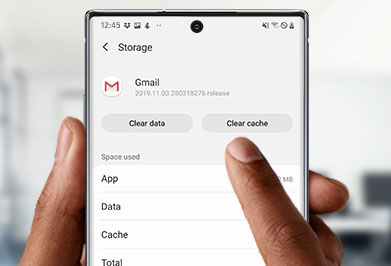 Well, Clearing the app cache is kind of like a cleanses for your apps. It will get rid of residual files that could be slowing down the app, whereas Clearing app data will reset the app to factory default settings. Any personal settings saved on the app will be removed. So before clearing app data, make sure to write down any accounts or usernames so that you can log back in after the app resets.
Well, Clearing the app cache is kind of like a cleanses for your apps. It will get rid of residual files that could be slowing down the app, whereas Clearing app data will reset the app to factory default settings. Any personal settings saved on the app will be removed. So before clearing app data, make sure to write down any accounts or usernames so that you can log back in after the app resets.
Steps to clear app cache on Samsung Galaxy M31
Clearing the app cache is like cleaning your apps unwanted or temp files to get rid of the performance or slowing down of apps.
- Open settings
- Tap on Apps manager
- Find and tap on any apps that you want to clear cache
- Tap on storage
- Now tap on clear cache button
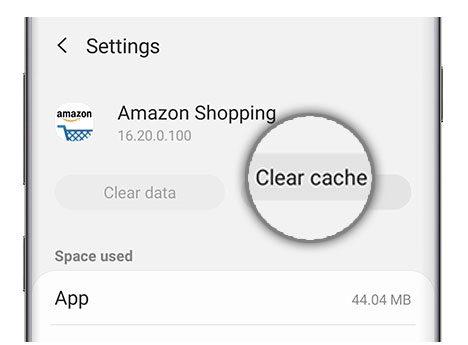
Steps to clear app data on Samsung Galaxy M31
- Open settings
- Tap on either installed apps or system apps
- Look for the app that you want to clear app data.
- For Ex: If you tap on the Camera app, Now click on Clear data button
- Select the option: Clear all data.
Warning!
Clear all data will remove all the details you have added such as Login credentials, saved files, etc. - Now confirm by selecting OK
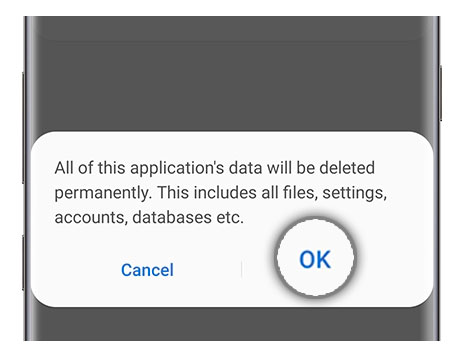
- That’s it! Done! You can do the same on any app that you would like to clear the app data.
So, guys, this is how you can Clear App Data and Cache on Samsung Galaxy M31. I hope you have understood every step of the process. In case, you are facing difficulty in any step then let us know via the comment box below. We will be happy to help you out.
