In this tutorial, we will let you know how to clear space occupied by file provider Ingest folder in macOS. Clearing the space occupied by the file provider Ingest folder is pretty straightforward. However, it could be frustrating when there is a sudden surge in storage consumers on your Mac. Luckily, it can be easily fixable by clearing the space occupied by the File Provider Ingest Folder. Below, we’ve listed the steps to remove files in the file provider Ingest folder on macOS.
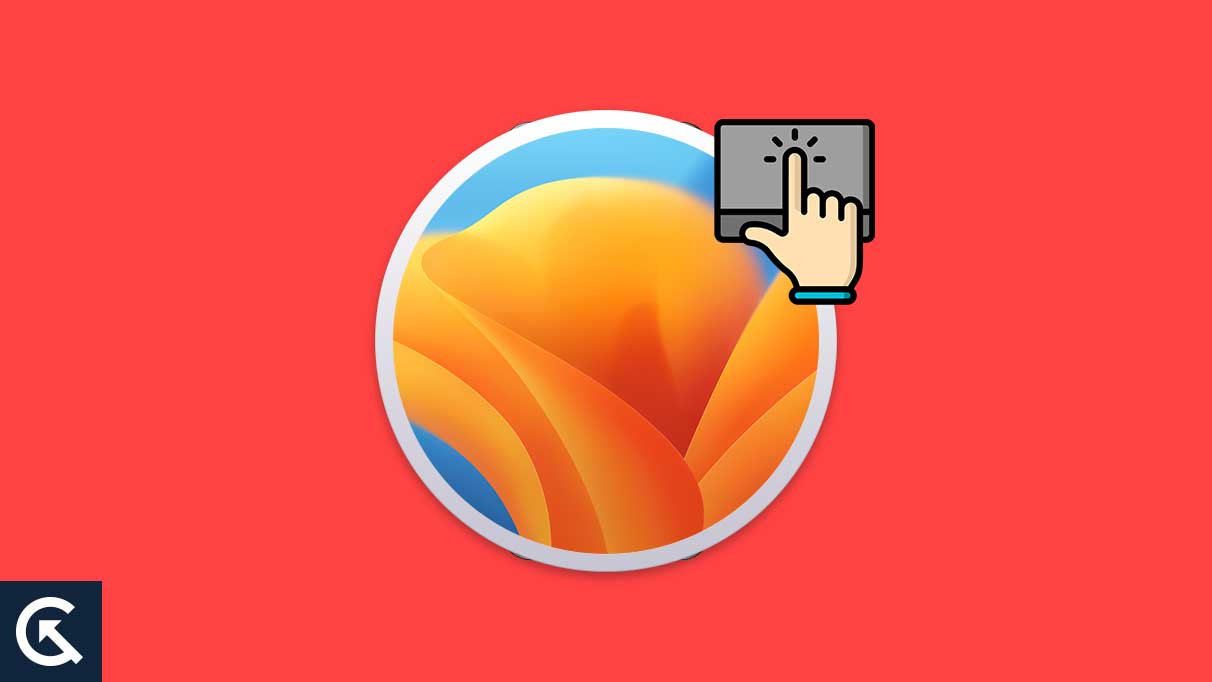
What is File Provider Ingest Folder in macOS?
Before you start clearing the files on your Mac, knowing what File Provider is and where it is located is crucial. File Provider is usually a framework that allows accessing cloud-based file systems such as Google Drive, One Drive, and Dropbox. However, file providers may create a cache folder, which usually takes up a wide range of storage space on your Mac. In addition, the file is mainly located in ~/Library/Application/Support/FileProvider and stores the temporary cached file associated with that application.
How to Clear Space Occupied by File Provider Ingest Folder in macOS
If you want to clear space occupied by your file provider’s Ingest folder in macOS, follow the procedure below to remove the files on your Mac. You can manually clear the files on your system. Here’s how to do it.
- Open Finder and hold down the Option key on the keyboard.
- From the Go menu, click Library to open it. [This will open the Library folder on your Mac].
- Navigate to Application Support > File Provider > <alphanumeric symbol> > wharf > ingest.
- Here, you will see the list of files cached by the File Provider.
- Choose the file and delete the files by pressing the Command + Delete key on the keyboard. [It will send the file to the Trash].
Alternatively, you can press the Option + Command + Delete shortcut key to delete the file completely from your Mac. Ensure while deleting the files, don’t delete any files or folders that are prominent for your Mac operating system. Furthermore, delete the file (to be on the safer side) by sending the file to the Trash (without removing the file permanently) and check if the files are still there in the cloud or not. If the files are present, you can delete them from the trash (or you can also recover them too).
That’s it. This is how you can clear space occupied by file provider Ingest folder in macOS. We hope that this guide helps you clear the cache from the file provider to free up storage space on the Mac. If you have any queries, leave it in the comments section. Also, check out our other articles on iPhone tips and tricks, Android tips and tricks, PC tips and tricks, and much more for helpful information.
