In today’s digital world, WhatsApp is one of the popular and well-known cross-platform messaging applications that allows users to communicate with friends, family, and colleagues through the help of WhatsApp. One of the highlight features is end-to-end encryption, this assures users that only the sender and receiver may secretly view messages and calls.
Despite being one of the most prominent messaging services, WhatsApp occasionally experiences issues and outages. Just like any software conflicts and issues, several users complained that their WhatsApp contacts were not showing on their mobile devices, which can be most unfortunate. But don’t brood, we’re here to help you with our effective solutions.
Talking about its causes, there could be numerous reasons why this issue occurs. One of the most common reasons is that you haven’t allowed the WhatsApp contact permissions and that’s why the contacts are not showing. Another reason could be due to outdated WhatsApp, outdated software version, corrupted data, or you have improper configurations. In this guide, we will show you how to fix contacts not showing in WhatsApp on Android or iPhone devices. So, let’s get right into it!

Page Contents
- Fix: Contacts Not Showing in WhatsApp on iPhone or Android
- Fix 1: Restart Your Device
- Fix 2: Check WhatsApp Servers
- Fix 3: Allow Contacts Permission
- Fix 4: Refresh Contact List Manually (Android)
- Fix 5: Clear WhatsApp Cache Data (Android)
- Fix 6: Enable Background App Refresh (iPhone)
- Fix 7: Add New Contacts From WhatsApp
- Fix 8: Update WhatsApp
- Fix 9: Update Your Device
- Fix 10: Uninstall/Reinstall WhatsApp
- Fix 11: Contact WhatsApp Team
- Conclusion
Fix: Contacts Not Showing in WhatsApp on iPhone or Android
If you are using WhatsApp and suddenly noticed that WhatsApp contacts are not showing on the screen, don’t fret, as this is one of the common issues faced by several users. However, you can troubleshoot the issue by applying our effective solutions we have listed below. Ensure to pay attention to each and every single solution and after each solution, try checking if the issue has been resolved.
Fix 1: Restart Your Device
Before doing anything, it is suggested you restart your mobile device if you’re facing WhatsApp contacts not showing an issue. This is one of the most workable methods of all time and fixes several issues and bugs. It is possible that due to software conflicts and bugs, WhatsApp contacts aren’t showing. In such a situation, restarting the device is all we need to consider.
For Android:
- Locate the Power button on your device.
- Next, press and hold the Power button until the options appear on the screen.
- Finally, tap on Restart and wait for your device to restart.
For iOS:
- Hold down the Side button and Volume Down button until the “Slide to Power Off” menu appears.
- Now, drag the slider from left to right and wait for about 30 seconds.
- Once the device successfully shuts down, press the Side button to turn on your device.
Once you have restarted your Android or iPhone device, go back to WhatsApp to check if the contacts are showing on the screen. If the issue persists, try the next solutions.
Fix 2: Check WhatsApp Servers
Since WhatsApp is an online platform, it will depend on its server to deliver features and content. However, if you encounter an issue with the WhatsApp applications, it could be possible that there’s an issue with WhatsApp’s server.
However, you can easily use a third-party site like DownDetector to check the current WhatsApp’s servers. If there is an issue with the server, then you will need to wait until the server-related errors are resolved. In case the server status is running up, try the next solutions.
Fix 3: Allow Contacts Permission
WhatsApp needs access to your contacts in order to access the contacts on your WhatsApp or to function properly. However, if you are unable to access your contacts on your WhatsApp, there may be a chance that you haven’t allowed the contact permissions on your mobile device. Make sure to check the contact permissions on your device to ensure it’s working properly. Here’s what you need to do.
For Android:
- Open the Settings app on your device.
- Tap on Apps > See all apps.
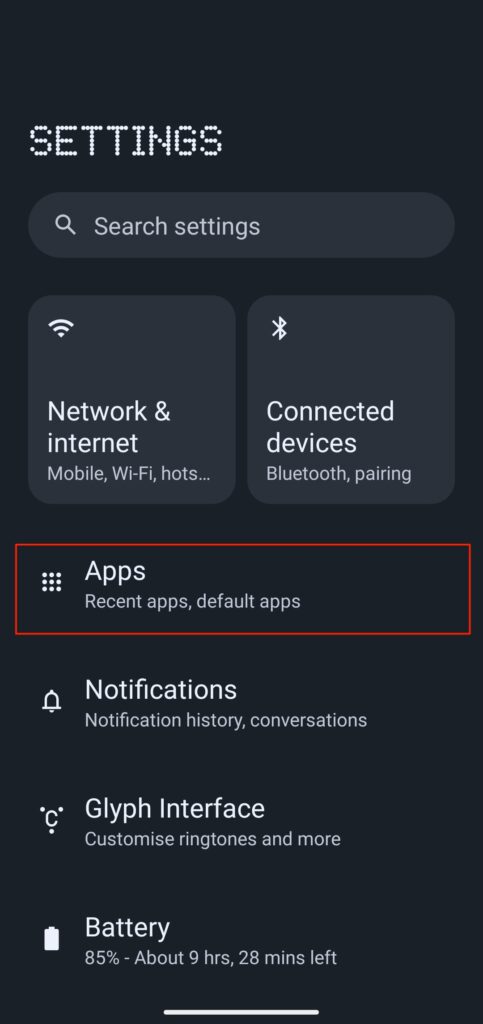
3. From the list of applications, select WhatsApp.
4. Next, tap on Permissions > Contacts.
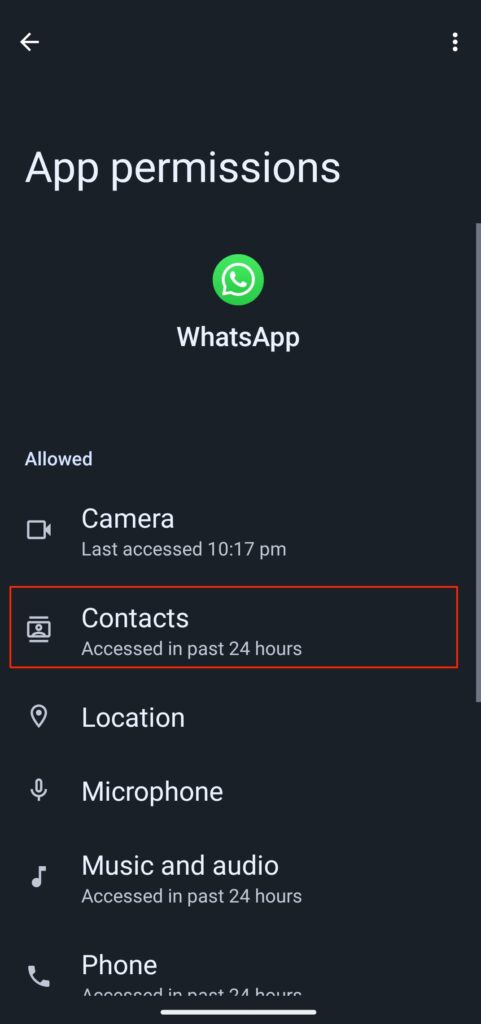
5. Allow the WhatsApp contacts by tapping on the Allow option.
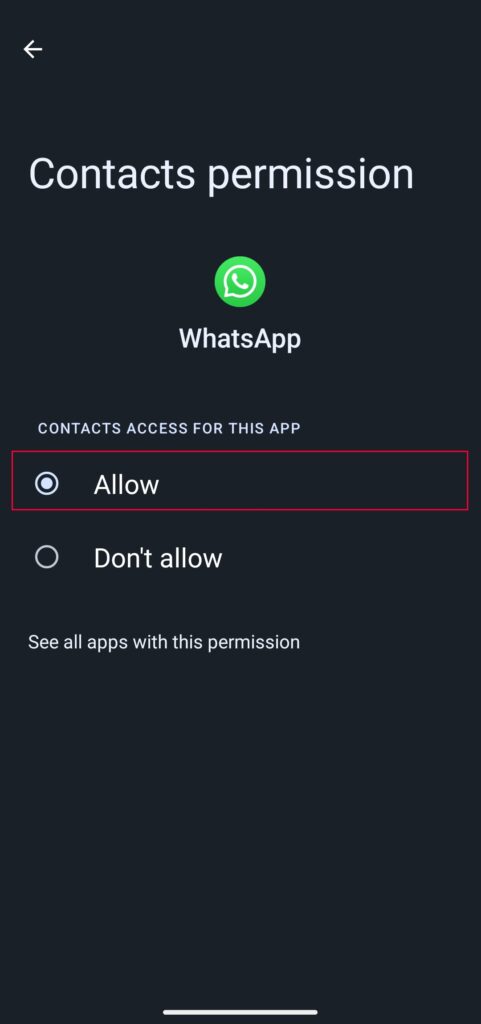
For iOS:
- Open the Settings app on your iPhone.
- Scroll down and tap on WhatsApp.
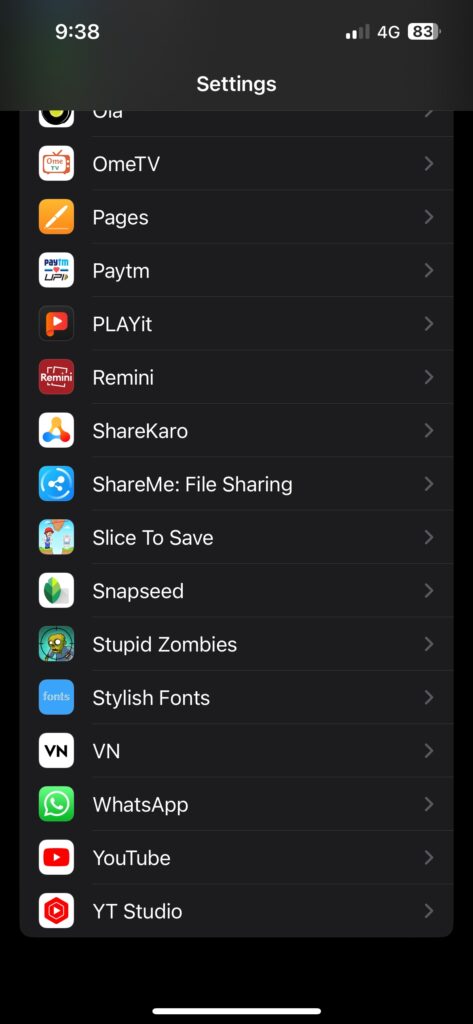
3. Finally, tap the toggle switch beside the Contacts tab.
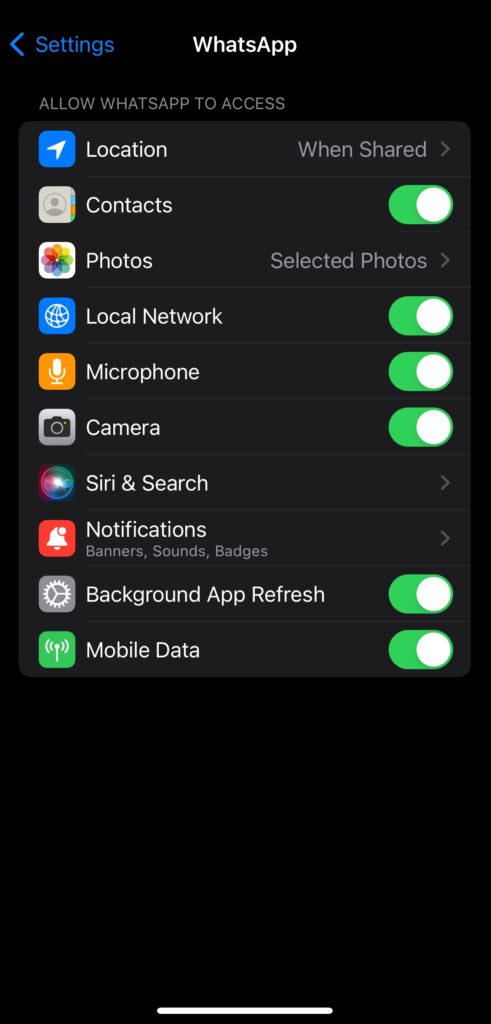
Once you have enabled the contact permissions on your WhatsApp, go back to WhatsApp and check if the problem is solved.
Fix 4: Refresh Contact List Manually (Android)
Android WhatsApp offers an option to refresh the contact list in its WhatsApp contact list. Generally, this option can be useful especially when you want to access certain contacts once you add it on your device. Here’s what you need to do.
- Open WhatsApp on your Android device.
- Tap on the compose message button at the bottom.
- Next, tap on the three-dot menu in the top right corner of the screen.
- From the pop-up menu, select Refresh and WhatsApp will try to fetch new contacts on the phone.
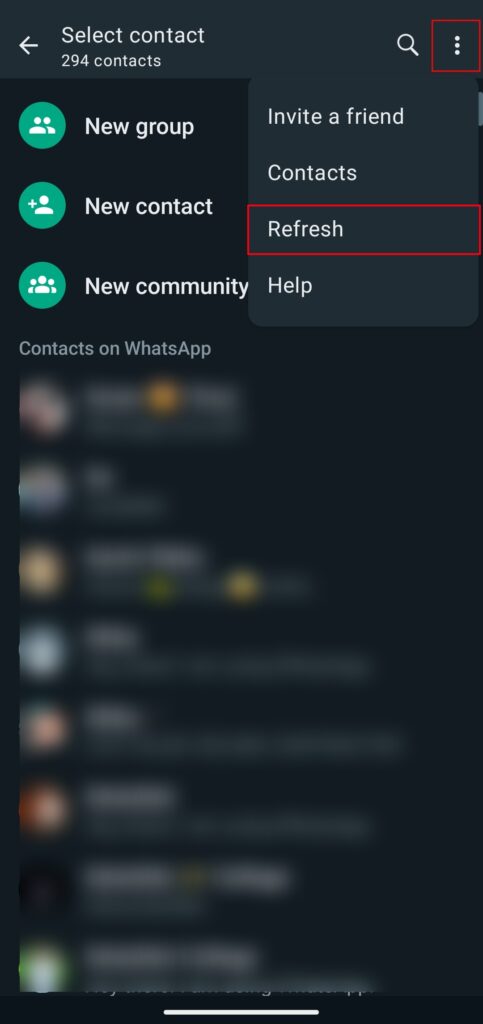
Once you have tapped on the Refresh option, then within a few seconds you will notice that contacts are appearing on WhatsApp. You can easily find the contact by either using the search bar or scrolling down.
Fix 5: Clear WhatsApp Cache Data (Android)
You can also try to clear WhatsApp cache data on your Android device. Most of the time, due to temporary cache data, it may cause several issues with the applications on the device. Therefore, if you are having an issue with WhatsApp contacts, try to clear WhatsApp cache and data.
To clear WhatsApp cache data on your Android mobile device, follow the steps below:
- Head over to the Settings app on your device.
- Tap on Apps > See all apps.
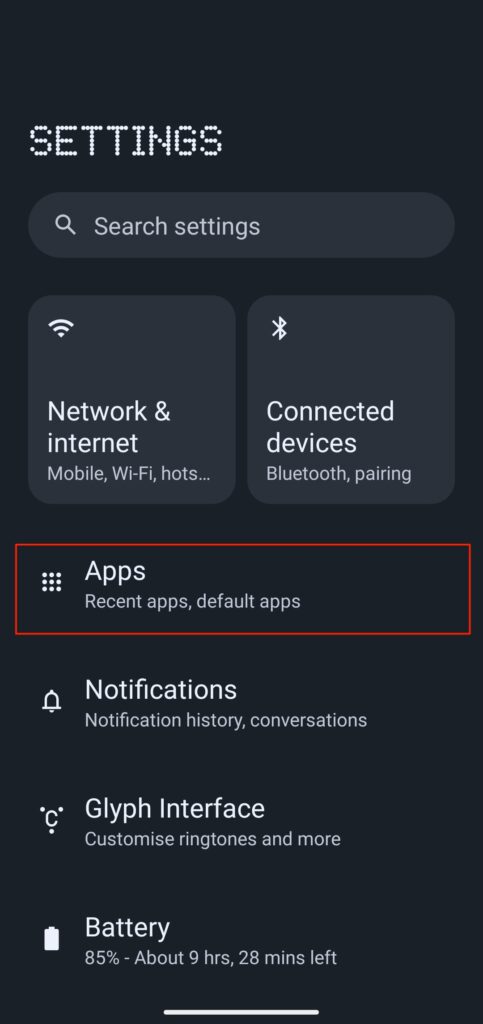
3. From the list of applications, select WhatsApp.
4. Click on Storage and cache option.
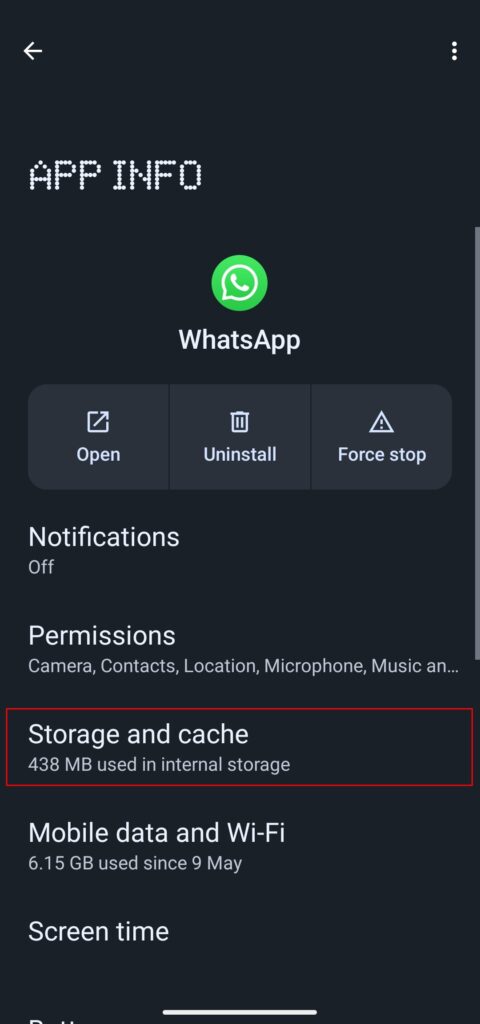
5. Finally, click on the Clear cache option.
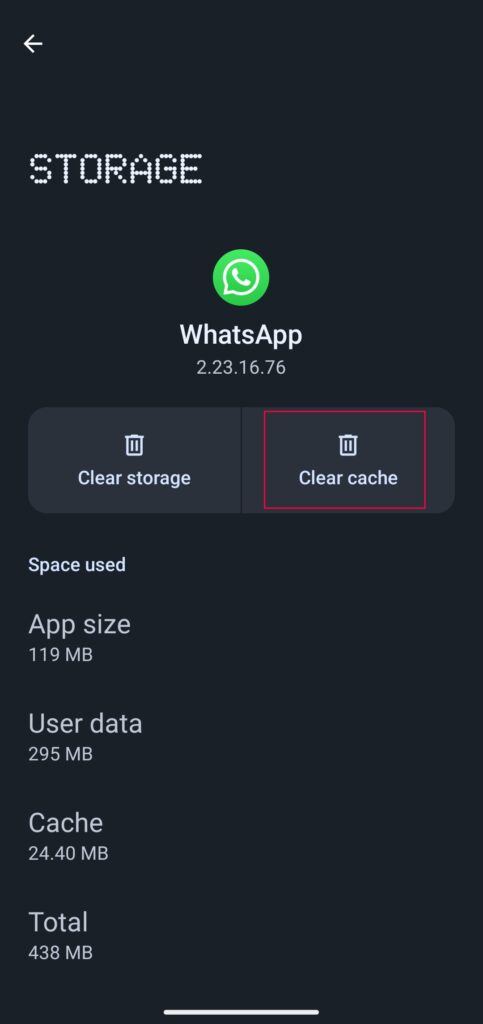
Once you have cleared the WhatsApp cache, re-launch the WhatsApp and check if the issue has been resolved or not. If the issue persists, try the next solution.
Fix 6: Enable Background App Refresh (iPhone)
iPhone’s have a feature that automatically refreshes the background app once you have enabled it. However, you don’t have a similar refresh option on the iPhone as Android devices. So, make sure to enable background app refresh on your iPhone device. Simply, head over to the Settings app on the iPhone and scroll to WhatsApp. Now enable Background App Refresh from the WhatsApp menu by clicking on the toggle. Now try checking if the issue has been fixed or not.
Fix 7: Add New Contacts From WhatsApp
You don’t have to import new contacts on your device directly from the Phonebook to WhatsApp every time. You can create a new contact directly from WhatsApp. By doing that, make sure to enable that specific contact on your mobile device. The method is pretty simple to do. Here’s how to do it.
For Android:
- Open WhatsApp.
- Tap on the compose message icon at the bottom.
- Select New Contact from the following menu and add First name, Last name, mobile number, and that’s it.
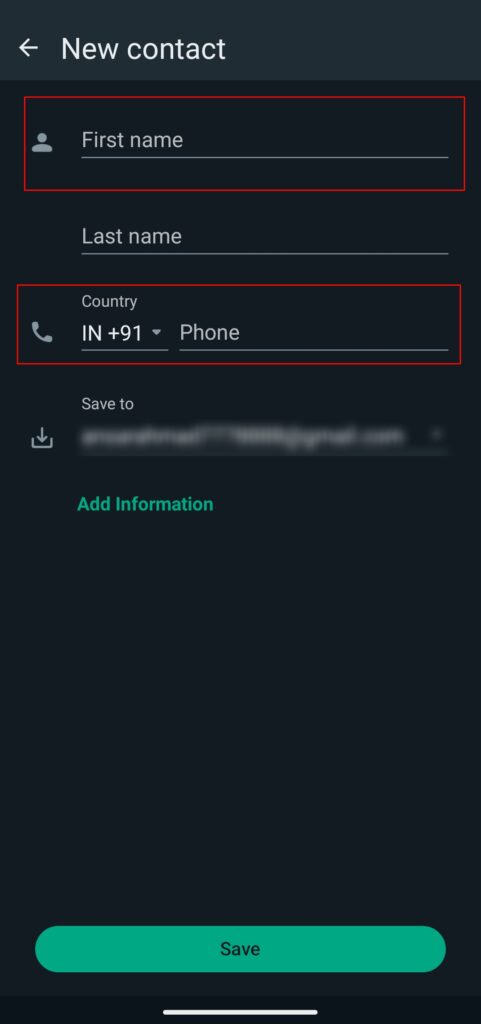
For iOS:
- Open WhatsApp.
- Tap on the compose button in the upper right corner.
- Select New Contact.
- Add First name, Last name, mobile number with country code.
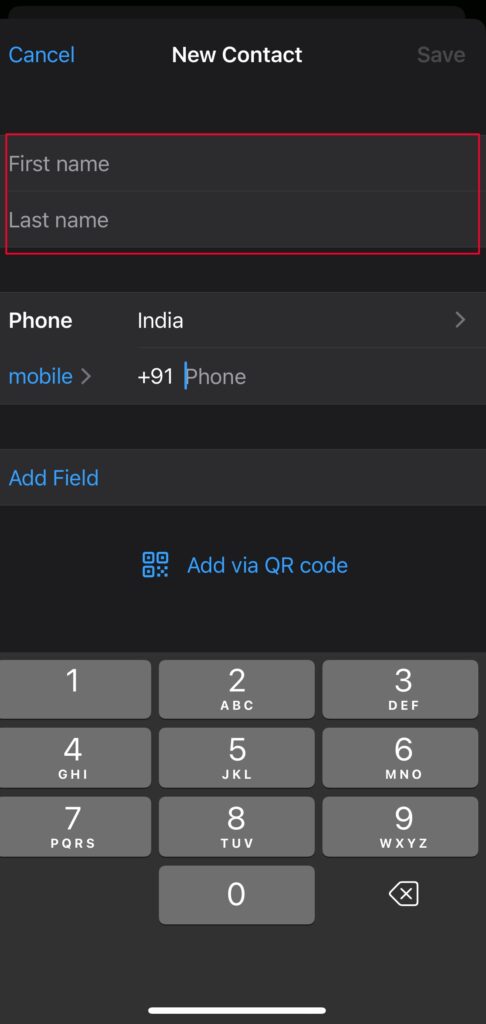
Fix 8: Update WhatsApp
An outdated WhatsApp version can cause several issues on the device including the WhatsApp contacts not showing issue. As the WhatsApp community started to roll out various features, as well as improved the performance. But, if the contacts are not showing on your WhatsApp, you’re probably using an older version. Make sure to update it to the most recent version.
For Android:
- Head over to Google Play Store on your device.
- Tap on the profile icon at the top right corner of the screen.
- From the pop-up menu, select the “Manage apps and device” option.
- Click on “Updates available.”
- Look for WhatsApp and check out the available updates.
- Tap the Update button to start the update process if available.
For iOS:
- Head over to the App Store on the iPhone.
- Tap on your Profile icon.
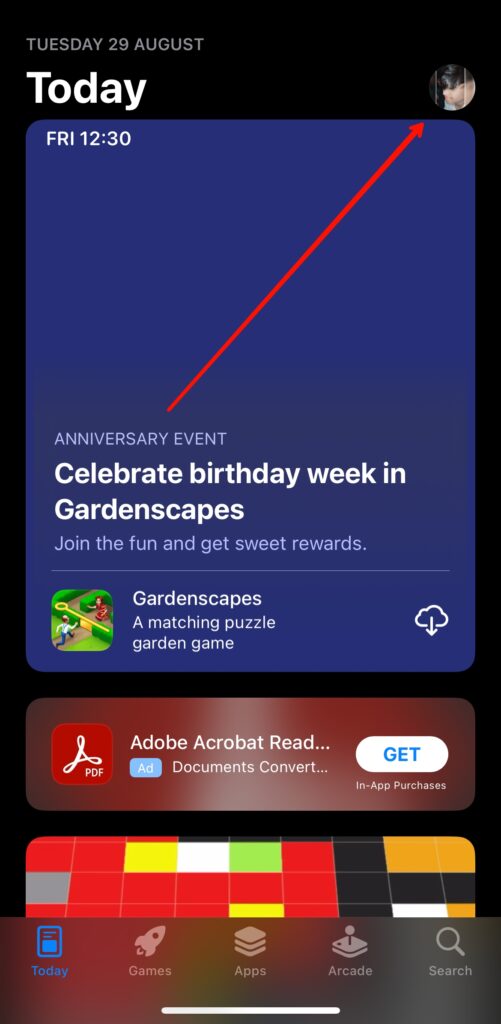
3. Scroll down and look for WhatsApp. Hit the update button to start the update process if it’s available.
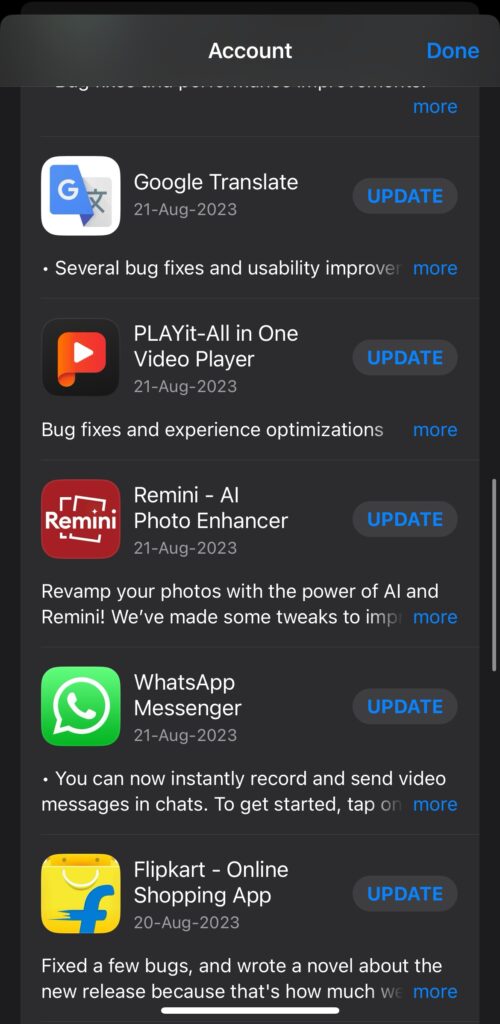
4. Once the update is finished, launch WhatsApp and check if the issue has been resolved.
Fix 9: Update Your Device
You can also try updating your device if you are still encountering an issue with contacts on your WhatsApp. It might be possible that there’s a conflict between the version of Android or iOS you are running and the software version of WhatsApp installed on your device. Make sure to update your device to the latest version. Here’s what to do.
For Android:
- Head over to the Settings app on your device.
- Scroll down and tap on System > System update.
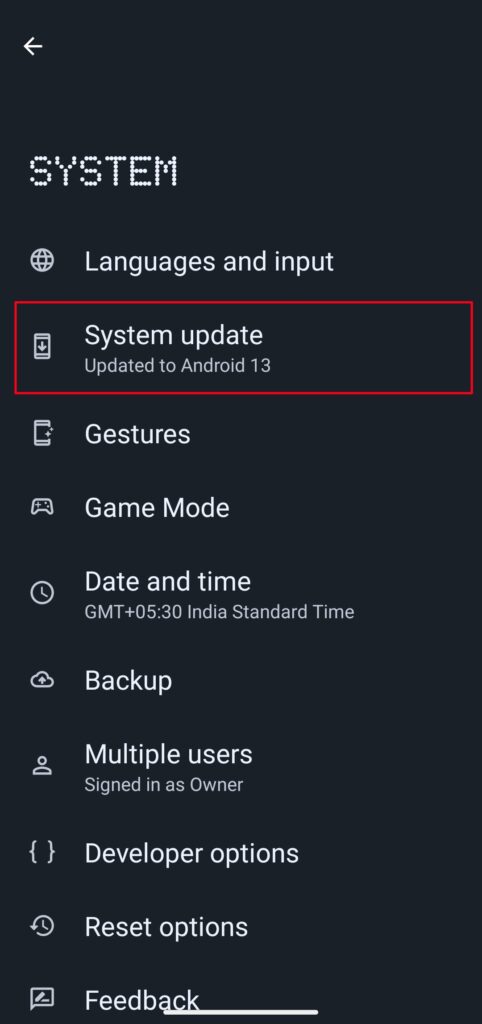
3. If an update is available on the screen, make sure to download it.
4. Follow the on-screen instructions to download and install the update.
5. Once the update is finished, restart your device to apply changes.
For iOS:
- Go to your Home screen and tap on Settings.
- Navigate to General and tap on Software Updates.
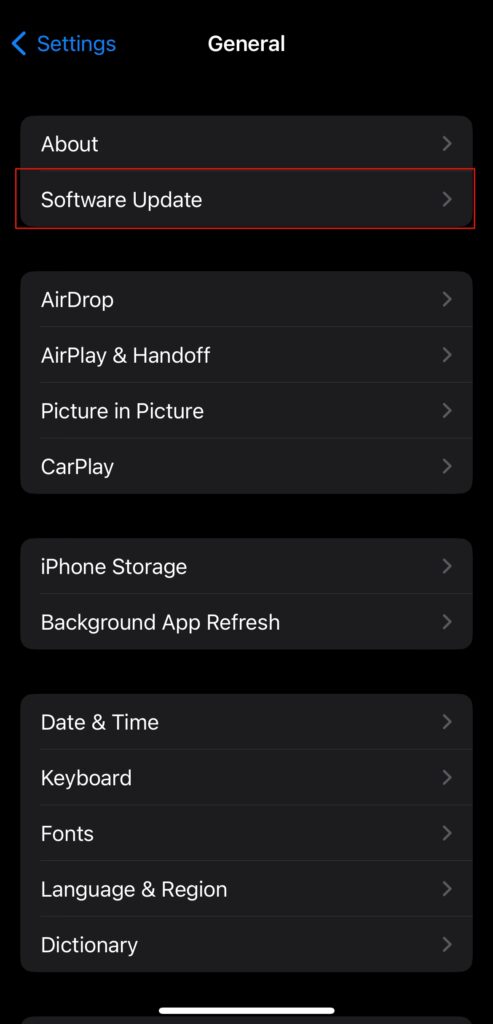
3. If an update is available, tap on Download and Install.
4. You can also enable Automatic Updates to keep your device up to date with the latest version.
Once the update is finished, restart your iPhone to apply changes. After that, go back to WhatsApp and check if the issue has been resolved or not. If the issue persists, try the other solutions.
Fix 10: Uninstall/Reinstall WhatsApp
If you have updated your WhatsApp to the latest version and it fails to show contacts on your WhatsApp contacts list, you should uninstall and reinstall WhatsApp. By doing this method, you will surely fix the problem related to WhatsApp contacts. You don’t need to do much hassle to do this method. Simply uninstall the WhatsApp on your Android or iPhone device and then install it from the Google Play Store or App Store.
Once you have installed the WhatsApp, login with your phone number and ensure to take a restore if you have previously taken a backup. After that, try checking if the WhatsApp contacts are showing on the screen. Hopefully, the issue has been fixed on your WhatsApp. Enjoy!
Fix 11: Contact WhatsApp Team
If none of the above workarounds helps you to fix the WhatsApp contacts not showing issue on your Android or iPhone, the last thing you can do is seek help from professionals or contact WhatsApp team. There may be a chance that there is an issue with your WhatsApp account that needs attention on their end. Just, head to WhatsApp’s support page and get in touch with their support team and they probably suggest you with their best tips and tricks.
Conclusion
Experiencing contact issues in WhatsApp on your Android or iPhone device can be perplexing, but the methods we have mentioned are usually straightforward. By ensuring the proper contact permissions, updating the latest WhatsApp version, and staying updated with the latest system version, you should be able to solve the problem easily without much hassle. If the issue persists on your device, consider reaching out to WhatsApp support team for further assistance.
