Crunchyroll is known as a premium streaming site that offers a large number of shows, Anime, and videos. They allow access to Anime and videos in a high quality that looks auspicious. It has started the anime journey along with the TV Naruto Shippuden and Tokyo. In the past, they partnered with several other organizations, such as Funimation and Warner media, to promote their audience reach.
Crunchyroll’s significant segment is its legal and authorized streaming of several Anime in both hub and dub. However, most users experienced an issue with Crunchyroll in recent days. When they try to access Crunchyroll, it won’t be able to load properly, which can be frustrating. The issue is caused by several ways and users being reported on several platforms, including Reddit, Twitter, etc.
In this article, we will go over some of the possible reasons why Crunchyroll is not loading properly and provide some possible troubleshooting strategies which you can use to solve them quickly. So, without going to delay, let’s begin with the causes and solutions to fix the Crunchyroll not loading issue.
Also Read: Fix: Crunchyroll Not Working With VPN
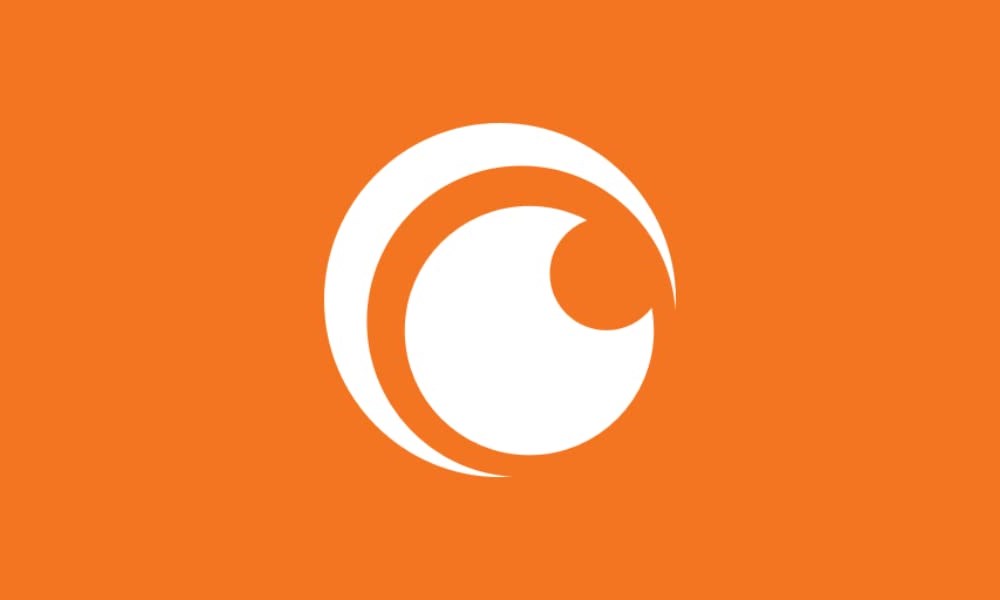
Page Contents
Why Is Crunchyroll Not Loading Properly?
Like any other streaming platform, multiple reasons cause Crunchyroll to not load or work properly on the device. Here are some possible reasons why Crunchyroll is not loading on your device:
- Unstable or weak internet connection.
- Ad-blocker interference.
- Improper VPN settings.
- The problem with the site or server issue is down.
- Complications with the Firewall and other settings.
- An outdated version of phone software.
- An outdated version of the Crunchyroll application.
As such, the mentioned solutions target these causes, especially one after the other, until you get back to Crunchyroll again.
Crunchyroll Not Loading Properly, How to Fix?
The Crunchyroll not loading properly is caused by several reasons, and we have mentioned some of the possible causes, and you can easily solve the problem if you’re one of them. Make sure to follow the methods in a proper way until you’ll get back to Crunchyroll again.
Fix 1: Check the Server Status
The first thing you have to do is check the server status on your device to see if Crunchyroll is working. Sometimes, the server status is down, preventing Crunchyroll from working properly. Make sure to check the server status on your device. Follow the below-mentioned steps to check the server status:
- Go to downdetector.com and search for Crunchyroll in the search bar.
- Choose the Search option, and you will be able to see if the Crunchyroll server is down.
If the problem is with the server status, then you’ll have to wait until the server gets fixed. However, if the servers are working in a good range, try moving on to other solutions.
Fix 2: Check the Internet Connection
A stable internet connection is essential and needed for performing any activities on the browser or media to access. It’s possible that Crunchyroll is not loading properly due to an unstable internet connection which prevents Crunchyroll from working. Make sure to check the internet connection on your device or try to switch the network mode. You can also try to connect to a stable Wi-Fi network to check if the issue is resolved.
Fix 3: Restart Your Device
Another working method to fix the problem is to restart your device. If you’re using Crunchyroll on your PC and smartphone, you have to restart your PC and as well as smartphone. Sometimes, the application doesn’t work or is not loaded properly due to bugs and glitches. In addition, restarting the device will solve minor bugs and issues, which will help to work the application in a proper and good condition. Here’s how you can restart your PC or smartphone by following the mentioned steps:
Restart/Reboot Your Smartphone:
Press and hold the power button for a few seconds until the Restart/Reboot option appears on the phone screen. Again, tap on Restart/Reboot option, and your device will automatically turn off. Now wait for a moment and hold the power button back to turn the device back on.
Restart/Reboot PC:
Press and hold the power menu button for about 10 seconds. Now the laptop will automatically turn off, and you must wait momentarily. Again, press and hold the power button back for a few seconds until the logo appears on the screen. Once the device is turned on, try checking if the Crunchyroll is loading properly on your device.
Fix 4: Disable Ad Blockers
For non-premium users, ad blockers might be the most critical addition to the Crunchyroll experience. Sometimes, Crunchyroll is not loading properly due to the ad blockers, which prevents it from working. The ad blockers completely allow users to be unplayable instead of enhancing the streaming experience. Make sure to disable the ad blocker or browser extension to solve the issue.
Fix 5: Disable Antivirus
We all know that Crunchyroll is known for being a good website, but the antivirus got affected. In such cases, the Antivirus software makes the website shady and prevents it from working normally. So, you have to disable the antivirus on your browser to solve the Crunchyroll not loading issue. Once you have disabled the antivirus on your browser, restart your device just to be sure.
Fix 6: Clear Crunchyroll Cache Data
Multiple times, the issue is not only caused by bugs and low performance but also caused by the cache partition, which is generally collected while accessing the application. It’s best to clear the Crunchyroll app cache data on your Android or iOS devices. This might help you to solve the Crunchyroll not loading issue. Here’s how you can clear the cache data on your Android or iPhone devices by following the mentioned steps
For Android Users:
- Open the Settings app on your Android device.
- Tap on the Apps section.
- Find the Crunchyroll app from the list of applications and select it to open.
- Again, tap on Storage and cache option.
- Finally, tap on the Clear Cache option to proceed.
For iPhone Users:
- Open the Settings app on your device.
- Go to General >> Tap on iPhone storage.
- Find and select the Crunchyroll app from the list of applications.
- Tap on the Offload App option and again tap on Reinstall Crunchyroll app.
Fix 7: Update Crunchyroll App
An outdated version of Crunchyroll is the most common reason for not loading properly on your device. Sometimes, the outdated version of the application might be affected on the app which decreases the performance and stability of the app and prevents it from not working or loading. However, you have to update your Crunchyroll app to the latest version on your device. Here’s how you can do that:
For Android Users:
- Go to Google Play Store on your device.
- Search the Crunchyroll app and choose the application.
- You’ll be able to see the Update option; simply tap on it.
- Let the app download and install on the device.
For iPhone Users:
- Open the App Store on your device.
- Search the Crunchyroll app and choose the application.
- You’ll be able to see the Update option; simply click on it.
- Let the app download and install on your iPhone device.
Once the Crunchyroll app is updated on your Android or iPhone devices, try to open Crunchyroll and check if the issue is resolved.
Fix 8: Reinstall Crunchyroll App
If you have updated your Crunchyroll app to the latest version and still have an issue with the slow loading, try to uninstall and reinstall the Crunchyroll app on your device. This might help you to solve the problem, and you’ll easily get back to the Crunchyroll app again. Here’s how you can do this:
For Android Users:
- Go to Google Play Store on your device.
- Search Crunchyroll and select the app.
- Tap on Uninstall option and let the app delete from your device.
- Once the app is uninstalled, reinstall the Crunchyroll app by pressing on the Install option.
- Let the app download and install it on your device.
For iPhone Users:
- Open the App Store on your device.
- Search Crunchyroll and select the app.
- Tap on the Delete option to uninstall the Crunchyroll app.
- Once the app is uninstalled, reinstall the app by pressing the Get button.
- The app will automatically start to download.
Once the Crunchyroll app is installed on your Android or iPhone devices, log in to the app through contact or via email and check if the issue is resolved.
Fix 9: Update Device Software
It’s also possible that you’re running on your device’s oldest version of the software. However, the outdated software version might be the reason for the slow loading on Crunchyroll. It also slows the performance of the device and might be stuck sometimes. You must update your phone software to the latest version to solve the problem. Here’s how you can do that:
- Open the Settings app on your device.
- Tap on System >> System update.
- The device will automatically check for updates.
- If an update is available, download and install it on your device by following the instructions.
- Once the update is downloaded, restart your device, and it will take several times to turn the device back on. So, be patient.
Fix 10: Contact Support Team
If you’ve tried the above-mentioned solutions and still, you’re experiencing the Crunchyroll slow-loading issue on your device, it’s possible that there’s a software or server issue. In such cases, you should contact the Crunchyroll customer support team for help. They will provide the troubleshooting strategies which you can easily take to apply and solve the problem on your device. You can easily connect with them through the official website or by email.
Final Words
This should solve the Crunchyroll slow-loading app or website! Hopefully, this article was helpful for you in solving the Crunchyroll not loading issue, and you can now enjoy the Anime or other shows on Crunchyroll without any interruptions. If you’ve any other queries, leave them in the comment section below. We will try to help you out.

Thanks, It’s Helpful
Premium service is definitely a stretch. I watch on my Amazon firestick. My internet service is great. Before the update, it was glitching but I could get through an episode here and there. After the update, every few seconds it’s starts buffering and I get booted out to the home page. I emailed support, already Uninstalled and reinstalled, cleared the cache. Nothing helped. Been paying for 6 months for an app I can barely use.