Crunchyroll is a high-streaming service and the world’s largest anime collection that offers various contents, shows, and anime. With Crunchyroll, you can easily access high-quality anime and other content shows without any disturbance. The great segment of Crunchyroll service is its legal and authorized service, where users can easily access the anime in both hub and dub. However, you can access Crunchyroll as an application on your smartphone and browse Crunchyroll on your PC.
Unfortunately, most users experienced an issue with the Crunchyroll VPN not working while accessing it on the browser, which can be annoying. But don’t worry; you can easily solve the VPN not working problem on the Crunchyroll platform by following some possible troubleshooting solutions. In this guide, we have discussed the causes and provided the possible solutions which you can easily take to solve them.
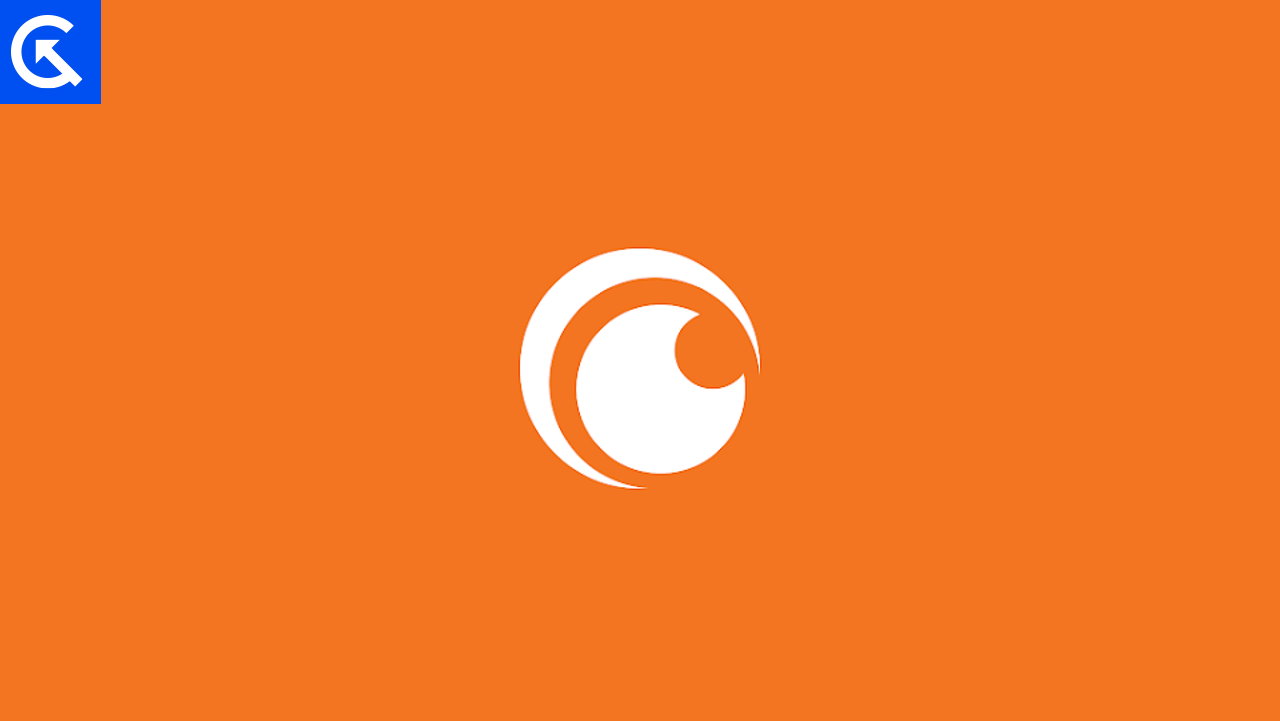
Page Contents
Why is Crunchyroll Not Working With VPN?
Crunchyroll not working with VPN issues is caused by a variety of reasons. Crunchyroll may be blocking IP ranges for an attack on Crunchyroll infrastructure, a fraudster attack on a user account, and an abusive attack. There may be a possibility the traffic came from the user for a similar VPN service, and other users are trying to access it because it was inexpensive.
As a result, no free VPN will work on the Crunchyroll platform because they’re detectable. You should choose a premium and strong encryption VPN or streaming-optimized server. So, you have to access Crunchyroll once the VPN is activated on your device. With the deactivation of the VPN, Crunchyroll won’t work.
Crunchyroll Not Working With VPN, How to Fix?
If you’re accessing the Crunchyroll site on the browser on your PC and having an issue with VPN, don’t worry. Ensure you’re using a premium and strong VPN subscription instead of free normal VPNs. If you are using premium VPNs and still have an issue, you can easily solve the problem by following the below-mentioned strategies.
Fix 1: Restart Your Device
Firstly, try restarting your devices to check the issue is resolved due to the temporary bugs and issues on the device. If you are using Crunchyroll on a smartphone or PC, you have to restart your accessing device. Sometimes, the VPN doesn’t work due to bugs and glitches on the device, which appear at specific times. Restart your device and try to access Crunchyroll using the premium and strong VPN service. If the issue persists, try moving on to other solutions.
Fix 2: Clear Cache and Cookies in Your Browser
Cleaning the browser’s cache and cookies may help you solve the VPN not working issue on the Crunchyroll platform. Clearing the cache and cookies might remove the temporary data and cookies stored by your browser, which may help you to restore and access the websites to work VPN with Crunchyroll.
Alternatively, if you’re using Crunchyroll on a specific browser such as Brave, Firefox, etc., you can easily clear the cookies and cache data by following the mentioned browser steps. To clear your cache and cookies on Chrome, Firefox, Brave, and other browsers, follow the below steps:
Steps to Clear cache and cookies on Chrome Browser:
- Go to the Google Chrome Browser and click on the three-dot icon at the top right of the screen.
- Now choose Settings from the menu.
- Now choose “Privacy & Security” from the options.
- Now click on “Clear Browsing Data.”
- Here selects the period along with unchecking the “Browsing History,” “Cached images and files,” and “Cookies and other site data.”
- Finally, click “Clear Data.”
Steps to Clear cache and cookies on Firefox Browser:
- Open the Firefox Browser and click on three horizontal lines at the top of the browser screen.
- Here choose the Settings option.
- In Settings, choose Privacy & Security option.
- Scroll down, and you will see the Cookies and Site Data.
- Click on Clear Data and choose the Cookies and Site Data or Cached Web Content option.
- Finally, click Clear to proceed with the process.
- Once you have cleared and cached the data, try to access Crunchyroll with the VPN.
Steps to Clear cache and cookies on Brave browser:
- Go to the Brave browser and click on three horizontal lines at the top of the screen.
- Select Settings from the menu.
- Now choose Privacy and security options from the above menu.
- Here you can see the Clear browsing data; click on it.
- You will see the three options “Browsing history,” “Cookies and other site data,” and “Cached images and files” select each option that you want to clear the data and click Clear data.
- Once you have cleared and cached the data, try to access Crunchyroll with the VPN.
Steps to Clear cache and cookies on Microsoft Edge Browser:
- Open your Microsoft Edge browser and click on the three dots icon at the top right of the screen.
- Choose Settings from the above options.
- Now choose the Privacy, search, and services option from the menu.
- Scroll down, and you will see the Clear browsing data option.
- Now “Choose what to clear” option and select the data that you want to clear.
- After selecting the data, click the Clear now option to clear the cache data completely.
- Once you have cleared and cached the data, try to access Crunchyroll with the VPN and check if the issue is resolved.
Fix 3: Check Your Date & Time
Ensure you check that the date and time are correctly set on the PC. Most times, it’s not necessary to set the date and time, but adjusting the data and time might help you to solve the Crunchyroll not working with VPN issues. To adjust the date and time on your PC, follow the below steps:
- Press Windows + I Key to open the Settings menu on your PC.
- Choose the Time & Date section.
- Disable the Set time automatically option.
- Select Timezone and choose the Dublin-London time zone.
- Now re-enable the Set time automatically option.
- Select the Region & language option and set your preferred region and language.
Fix 4: Disable Location Settings
It’s also recommended you disable the location settings on your PC to solve the Crunchyroll not working with VPN issues. When the location is enabled on your device, they tend to your physical location and interface or communicate with the other browsers. Here’s how you can disable the location settings:
- Press Windows + I Key to open the Settings menu on your PC.
- Select the Privacy & security option.
- Scroll down and choose Location and disable the location service.
- Now restart your device and check if the issue is resolved.
Fix 5: Disable Extensions
If Crunchyroll is still not working with the VPN, one possible method is to disable any extensions that you have installed on your browser. Extensions are small programs that add features and functionality to your browser. Some extensions can interfere with the normal functioning of websites, such as Crunchyroll or other streaming services, and can cause issues with streaming. To disable the extensions, follow these steps:
- Go to your browser and click on the three-dot icon at the top of the browser screen.
- Choose the Extensions option from the menu.
- You will see the visible extensions from the above option, toggle off the extensions or remove them by choosing Remove from the browser.
Fix 6: Try Using a Different VPN Server
The server you’re trying to connect to access the Crunchyroll platform on your PC might be acting slower than usual. It’s possible that due to slower or server issues, Crunchyroll won’t work with VPN. We recommend you connect the Crunchyroll to a different VPN server based in the US and check if the issue is resolved.
Fix 7: Uninstall and Reinstall the VPN Software
In some cases, resetting your VPN software can solve the Crunchyroll not working with the VPN issue and allows you to access the VPN software. It’s best to uninstall and reinstall the VPN server to check if the issue is resolved.
Final Words
Crunchyroll not working with VPN on the device can be frustrating for anyone trying to access the Crunchyroll streaming services. However, following the above-mentioned solutions outlined in this article, you can quickly solve the issue in most cases. If the solution doesn’t work at all, you should contact VPN support for help.
