Steam users have reported the “Counter-Strike (CS2) not initializing” issue on many platforms. The CS 2 is not loading on Windows. The rest of the Steam games are working smoothly on the computer. The problem occurred on the low-end machines and high-end dedicated graphics card-powered gaming rigs. We will identify the culprit of why Counter-Strike 2 is not working on your gaming machine.

Why Is Counter-Strike 2 Not Initializing on Windows PC?
CS 2 is an upgraded version of Global Offensive (2012) to compete with the competition in the market. The official developers build the game from the ground up and have many loopholes in the code. The company has invested capital in game development. There are reasons why CS 2 is not loading on your gaming machine.
CS 2 Bugs and Glitches:
Counter-Strike 2 is a new game launched in 2023. The game has bugs and glitches common for a new game in the library. We can’t solve most software-related issues because we don’t have access to the source code.
Graphics Card Drivers:
Millions have outdated graphics cards or drivers installed on their computers. Many Global Offensive users have older GPUs installed in the gaming rig. Unfortunately, the CS 2 is a new edition and requires updated drivers to support the mechanism. Update your graphics card drivers from the official site or use the Windows system.
Temporary Files:
Windows creates a copy of temporary files in the system. None of the system administrators clean the temp files from the computer. Outdated or corrupted temp files can create an issue in performance and stability. I have shown you how to clean the Windows temporary files.
Anti-Virus Protection:
Many anti-virus protection has a built-in firewall and override the Windows firewall. I have reviewed many computer protection tools. Most of them block outgoing requests, and you give them a nod. You must have rejected the firewall request earlier. Contact cyber security customer care and ask them for instructions.
Pirated Windows and Games:
Many players download pirated games and operating systems from torrent websites. Unfortunately, most privacy invaders use torrents to spread harmful threats to computers. I request readers to switch to the genuine copy of Windows. Play CS 2 to earn Prime status. I suggest everyone avoid torrenting games and programs.
Malware and Threats:
Malware destroys the system files and installed program files within. I found malware in the computer after I noticed problems in the performance and non-responsive windows. Wipe them using the anti-virus system, or reinstall the operating system to end the vicious cycle.
Corrupted Counter-Strike 2 Files:
It’s not uncommon for Steam games to have corrupted game files. Valve has added tools to search for damaged game files and resolve them. You can use the Steam program to fix the issues and avoid reinstalling the game. I have shown you how to scan the CS 2 files and automate the fix.
Fix: Counter-Strike (CS2) Not Initializing Issue
Stop using pirated CS 2 for premium access because they might contain malware or malicious content. You can earn Prime status by putting time into the game or paying for the service. I paid for the game a few years back. I got the Prime service when the game went into the free-to-play category. Ask inactive friends to transfer the account with Prime-enabled CS: GO in the library.
Shut Down Windows
Microsoft prioritized faster boot times over a proper shutdown. Check the Task Manager under the CPU readings. You will find the computer running for 24 hours when you turn off the machine for yesterday night. Let me show you how to turn off Windows PCs properly.
1. Open “Control Panel” from the search bar.
2. Click the “Hardware and sound” option.
3. Click the “Power Options” option.
4. Select the “Choose what the power button does” in the left side menu.
5. Select the “Change settings that are currently unavailable” option.
6. Deselect the “Turn on fast startup (recommended)” option.
7. Click the “Save changes” button at the bottom.
Turn off the machine as usual. Turn on the Windows PC after five minutes.
Counter-Strike 2 System Requirements
Counter-Strike 2 is a CPU-intensive game designed for newer and older-generation hardware. I have laid down the CS 2 system requirements and cleared your doubts.
Counter-Strike 2 Windows System Requirements:
Processor: Intel® Core™ 2 Duo E6600 or AMD Phenom™ X3 8750 processor or later
RAM: 2GB
Storage: 15GB storage
Graphics: Integrated or dedicated graphics with 256MB video memory.
Software Support: DirectX 9-compatible with support for Pixel Shader 3.0
Counter-Strike 2 System Requirements For Mac:
Operating System: macOS El Capitan or later
Processor: Intel® Core™ 2 Duo processor or later
RAM: 2GB
Storage: 15GB storage
Graphics: Graphics with 256MB video memory.
I recommend readers upgrade the graphics card to the latest GPU for drivers update. Counter-Strike runs on older hardware, but you need graphics drives updated to keep the development.
Clear Storage Drive
Microsoft added the storage sense feature on the latest Windows 10/11 build. You can clear the useless files on the computer without using a third-party tool. Let me show you how to remove junk from the Windows machine.
1. Open Settings by pressing the Windows key + I keys.
2. Select “System” from the options.
3. Select the “Storage” option.
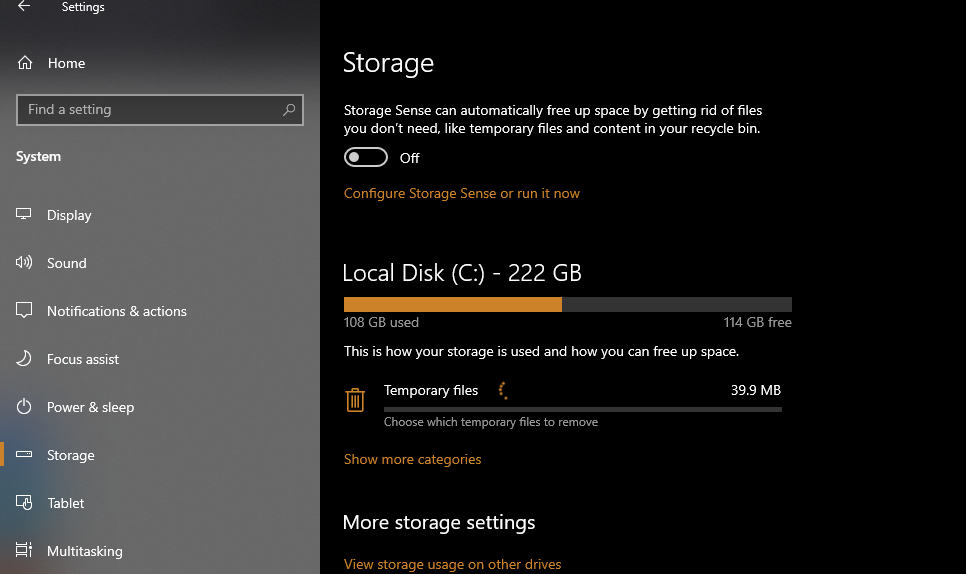
4. Click the “Temporary files” after the scan.
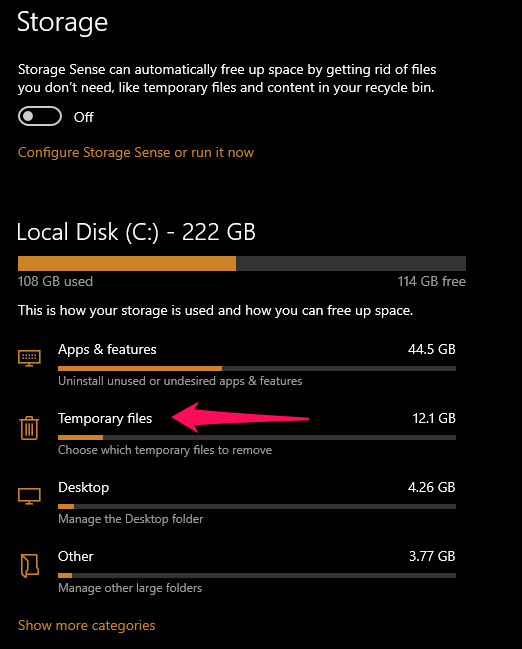
5. Deselect the option if you have content in the downloads folder.
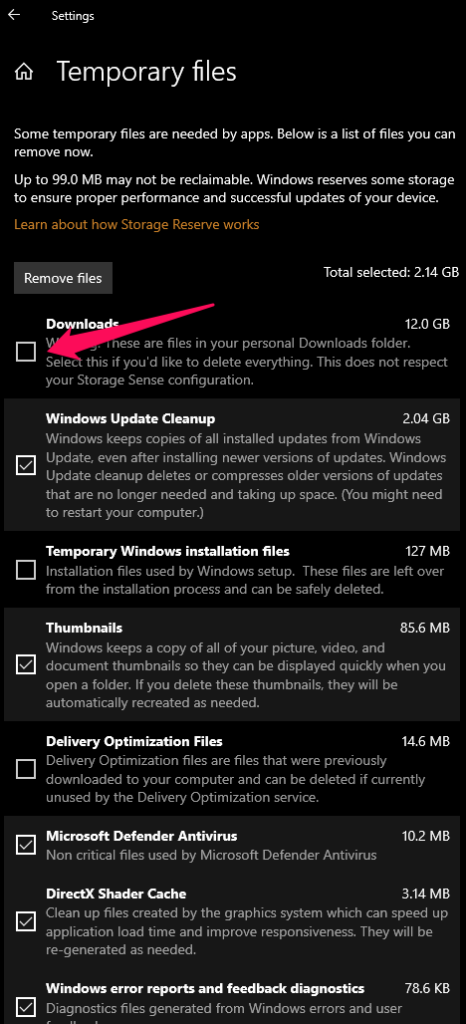
6. Click on “Remove files” after selecting all options.
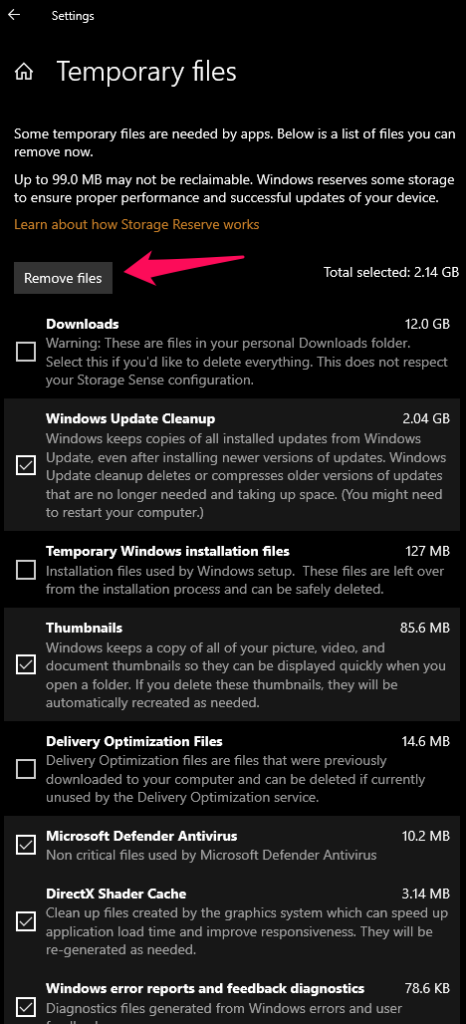
7. Give a few moments for the system to remove the junk.
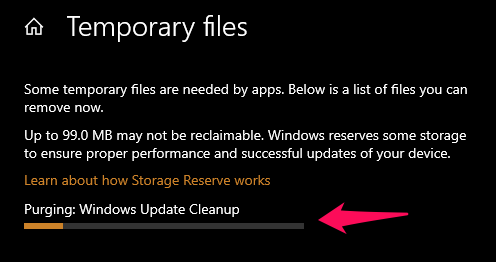
8. Windows removed unnecessary junk from the primary partition.
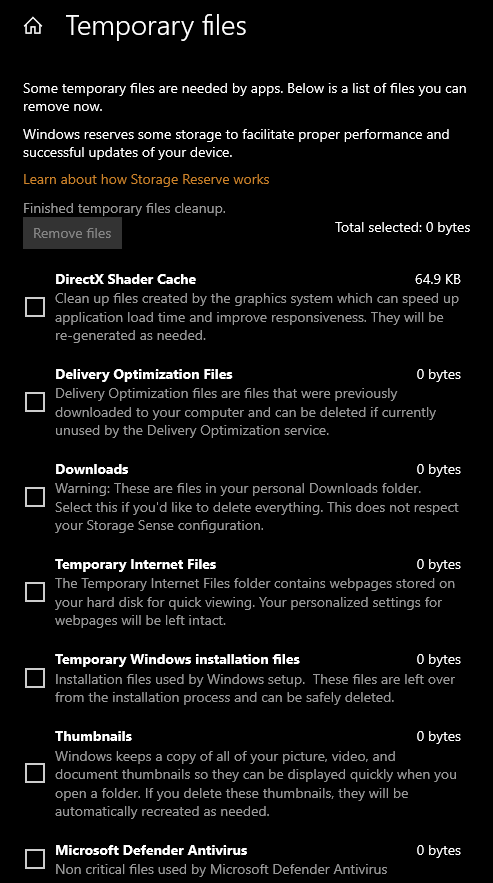
I got 20GB back in the primary partition. The Counter-Strike 2 has more room to store the game files during the gameplay.
Counter-Strike 2 Graphics Settings
I have a dedicated RX 570 (4GB) on a Windows gaming machine. I get up to 200fps in a higher graphics setting. Low-end gaming machines should lower the graphics setting. Decrease the load on the hardware, such as processor, memory, GPU, storage, etc.
1. Click the gear icon in the left-side menu.
2. Click the “Video” option.
3. Lower the resolution to 1280 x 720 for a smoother experience.
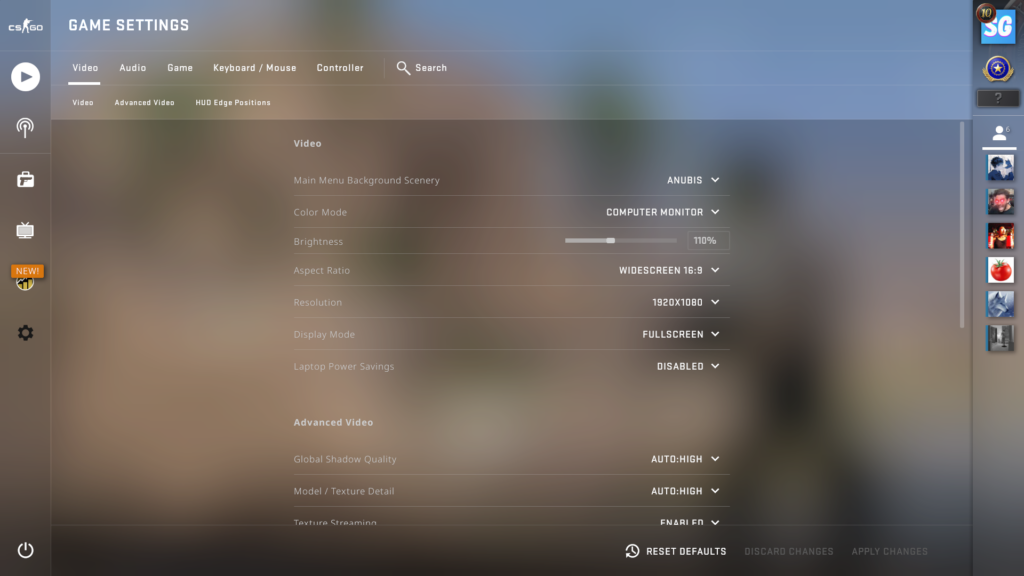
However, I don’t recommend 720p resolution on a 1080p monitor.
4. Click the “Advanced Video” option.
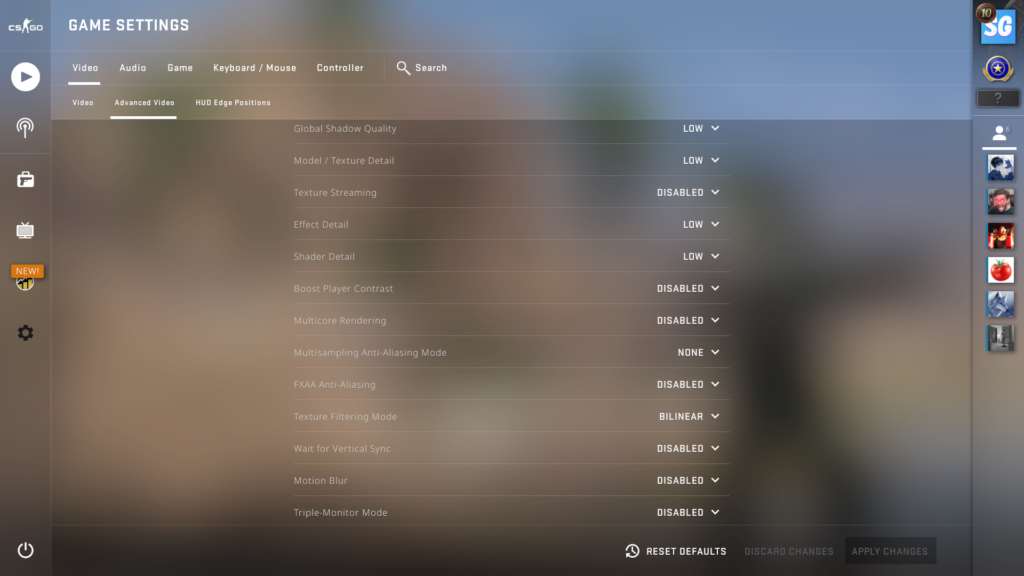
Lower all settings to the lowest setting available.
I suggest keeping the anti-aliasing to the second lowest setting for a smoother experience. You will decrease the load on the hardware resources.
Update Graphics Driver
Outdated graphics drivers trigger the Counter-Strike 2 is not an initializing issue. You can update the drivers from the AMD or Nvidia control panel. I will show you how to update the graphics driver through Windows Update because it works for all manufacturers.
1. Click the search bar.
2. Open “Device Manager” from the search bar.
3. Click the drop-down icon of the “Display Adapters” option.
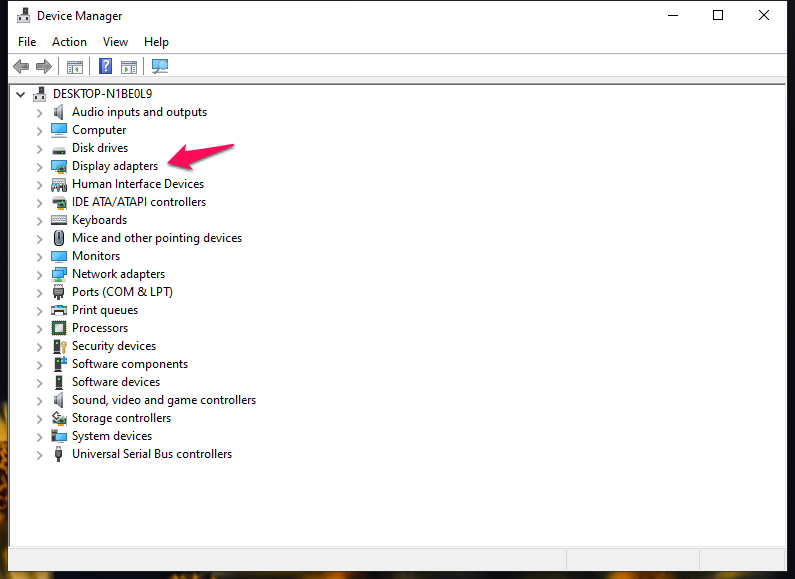
4. Select the graphics card.
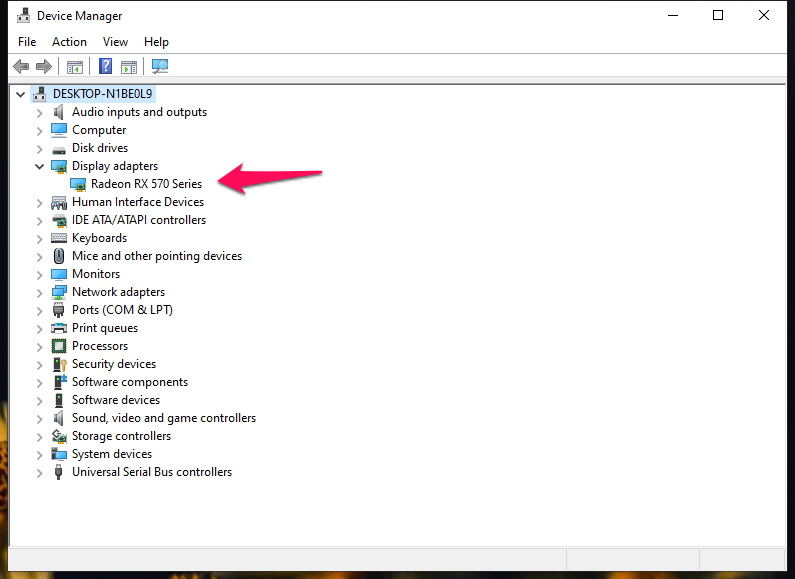
5. Right-mouse click for more options and click the “Properties” option.
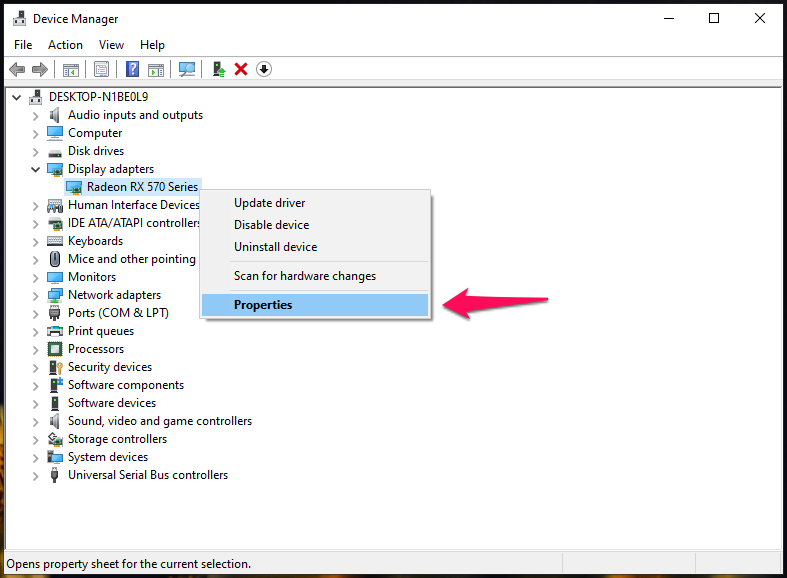
6. Click “Driver” from the pop-up menu.
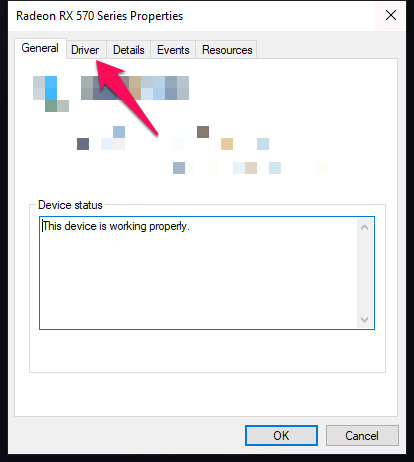
7. Click the “Update Driver” option.
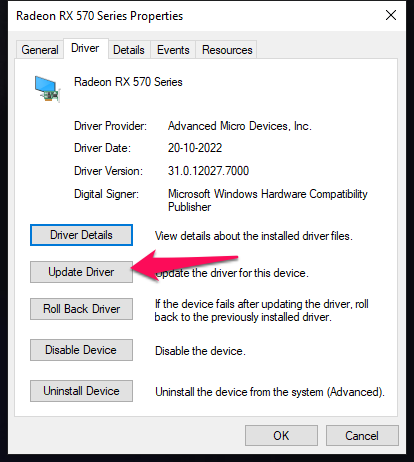
8. Click the “Search automatically for drivers” option.
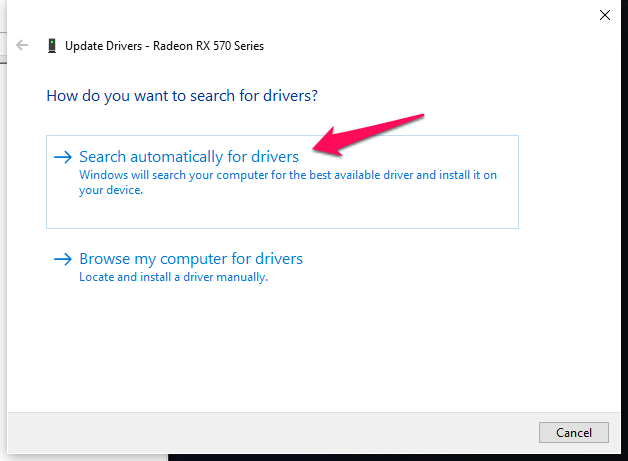
9. Give a few moments for the system to update the drivers.
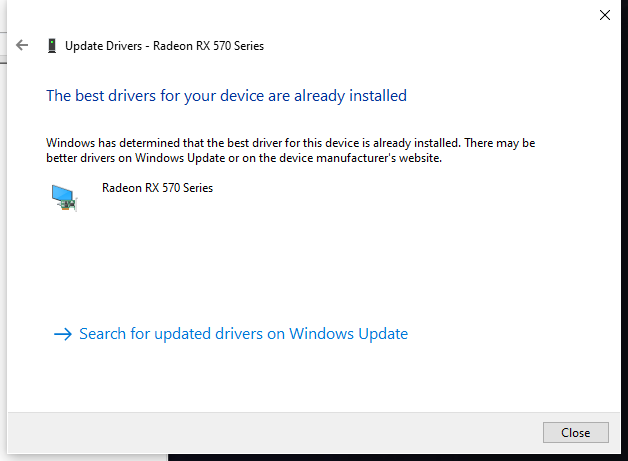
I request readers purchase a new graphics card for longer driver support.
Disable Real-Time Protection
Disable real-time protection for a few moments to confirm the doubts. Contact your anti-virus solution provider for the instructions. Many users rely on the Microsoft default security program to protect them. Let me show you how to disable real-time protection.
1. Open the search bar.
2. Open “Windows Security” from the search bar.
3. Click the “Virus & threat protection” option.
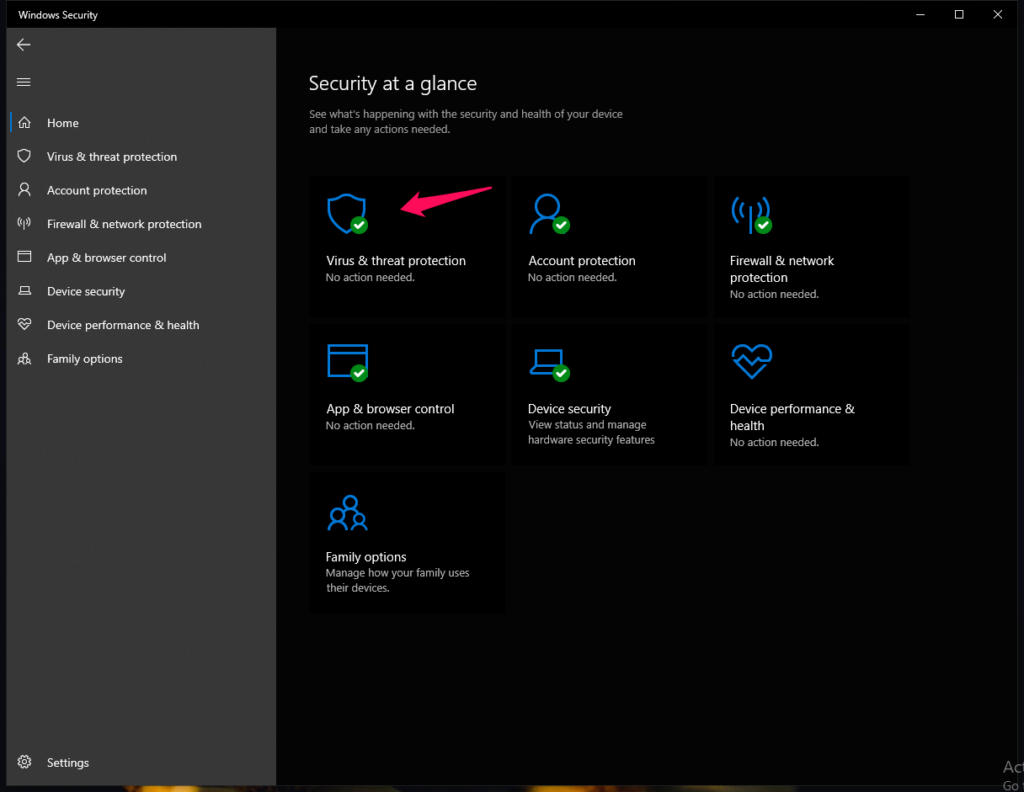
4. Click the “Manage settings” option.
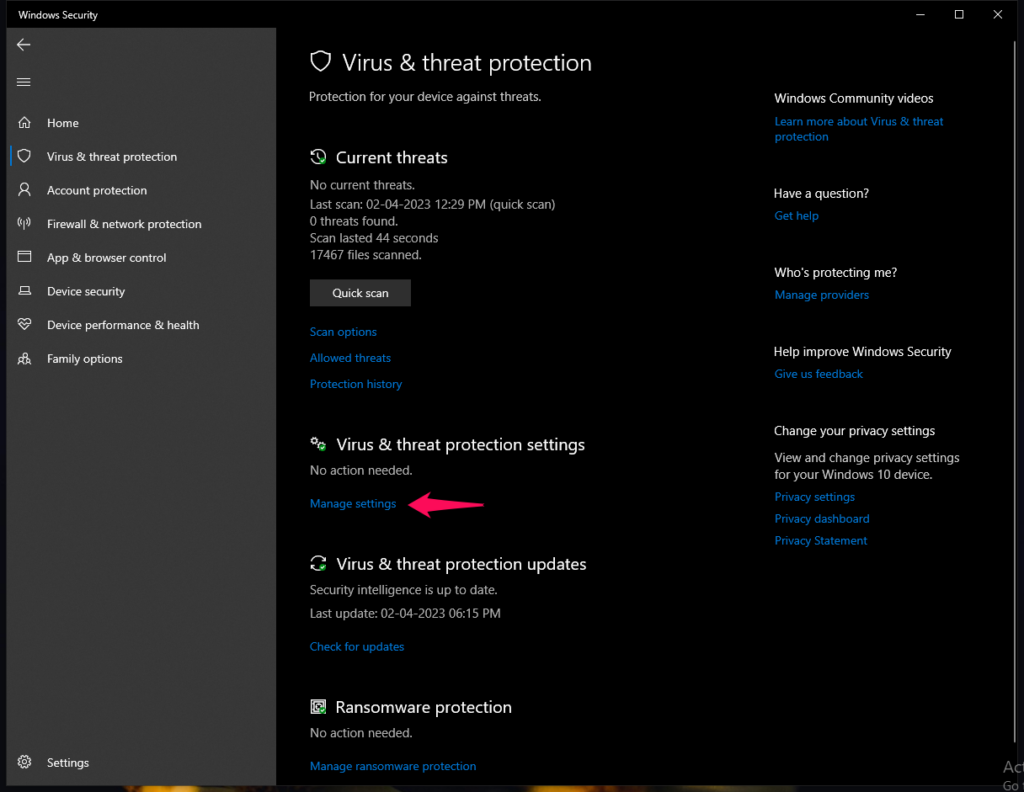
5. Click the “Real-time protection” button.
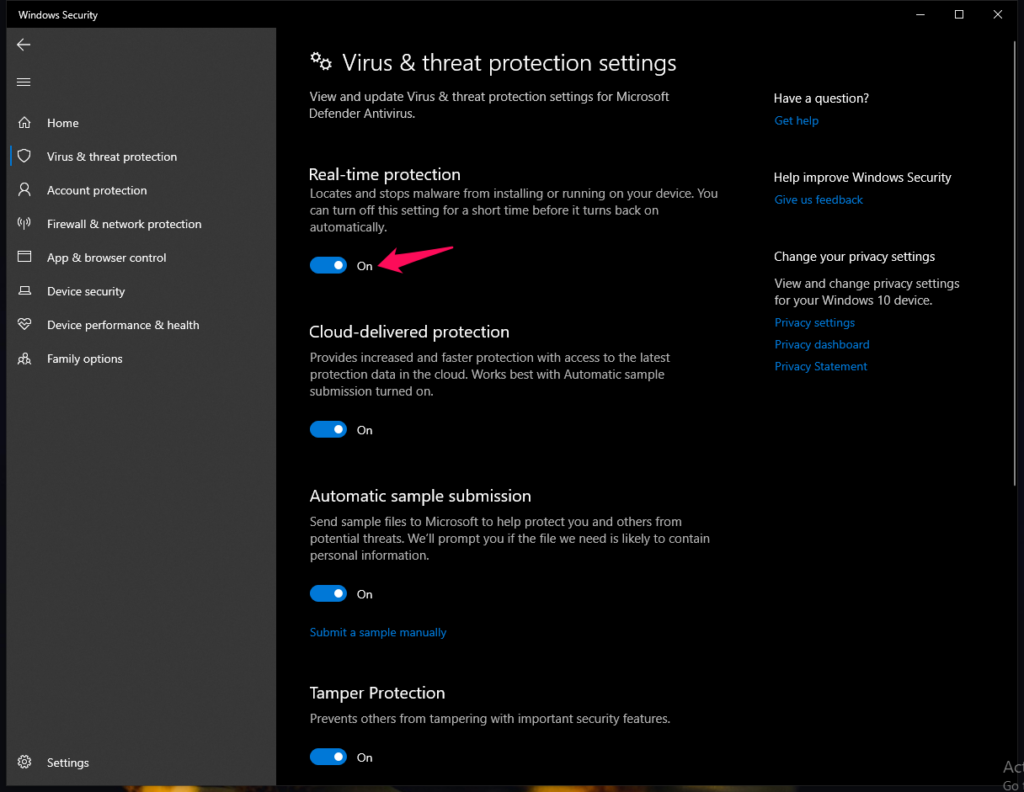
Restart the Windows computer.
Repair Counter-Strike 2 Game Files
Steam has a built-in tool to fix corrupted or damaged game files. Let me show you how to scan the Counter-Strike 2 game files and fix them.
1. Open the Steam program from the menu.
2. Click the “Library” from the top menu.
3. Select the game.
4. Right-click the mouse on the CS 2 game, and select the “Properties” option.
5. Click the “Local Files” from the left side menu.
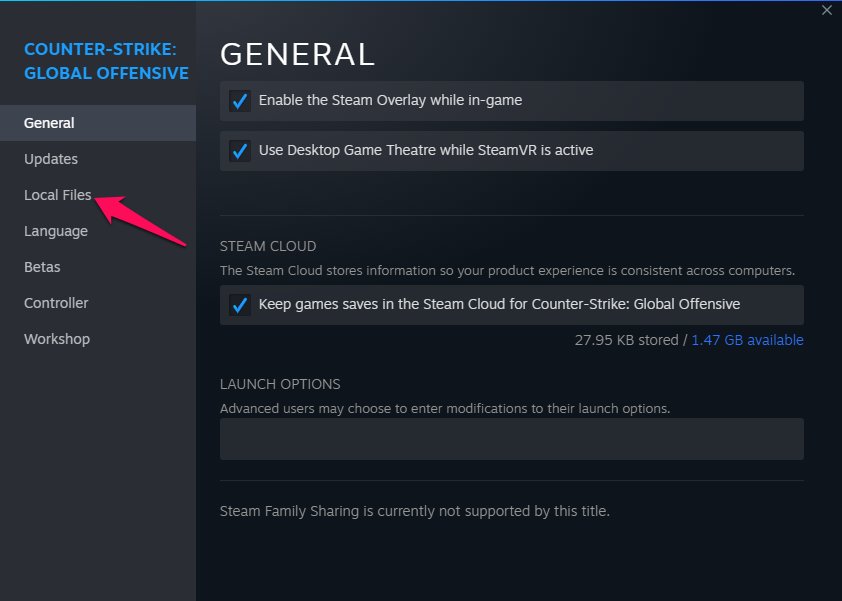
6. Click the “Verify integrity of game files” option.
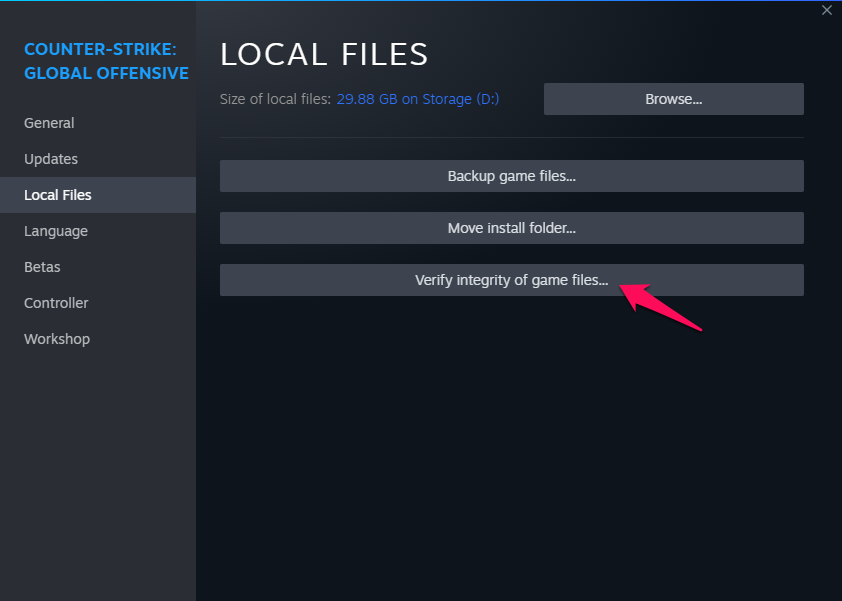
7. The Steam program begins scanning the Counter-Strike files.
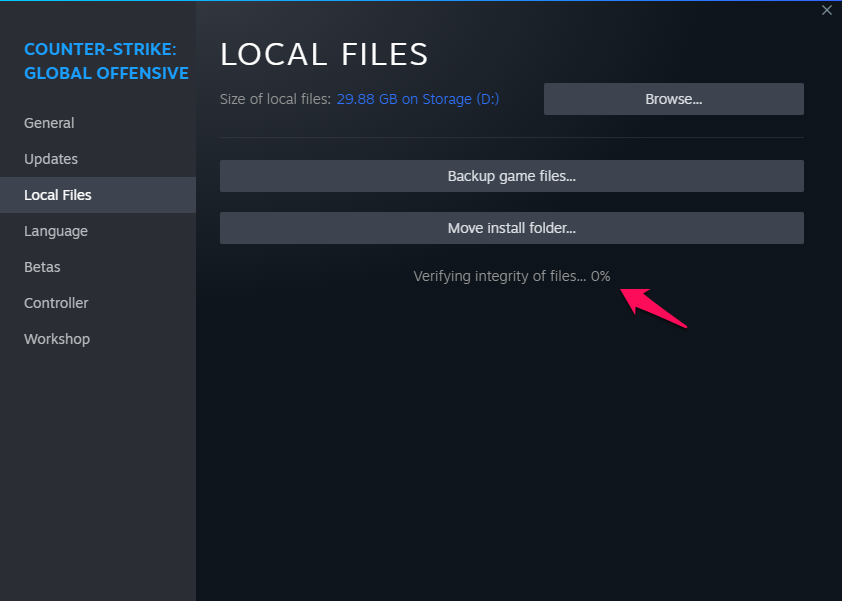
8. Give a few minutes, and don’t stop the scanning.
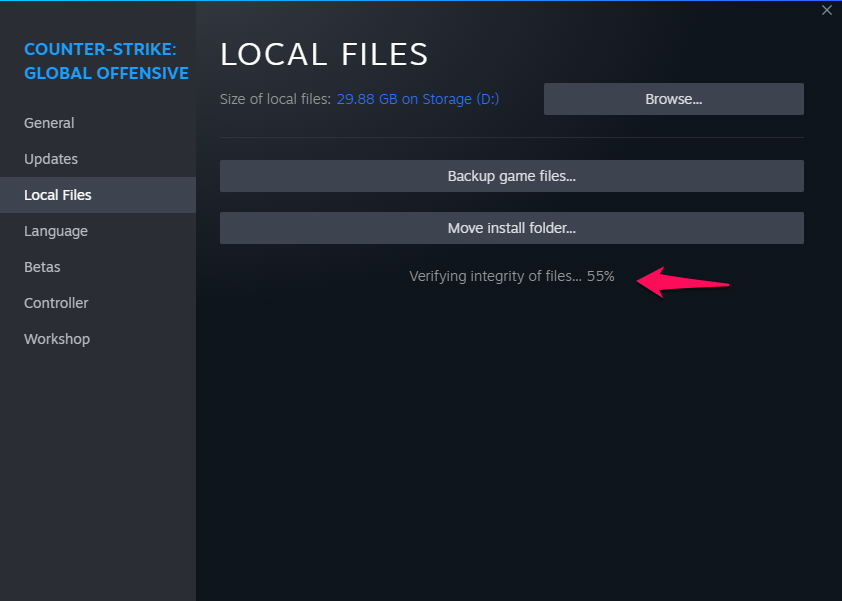
9. Steam found two unvalidated game files.
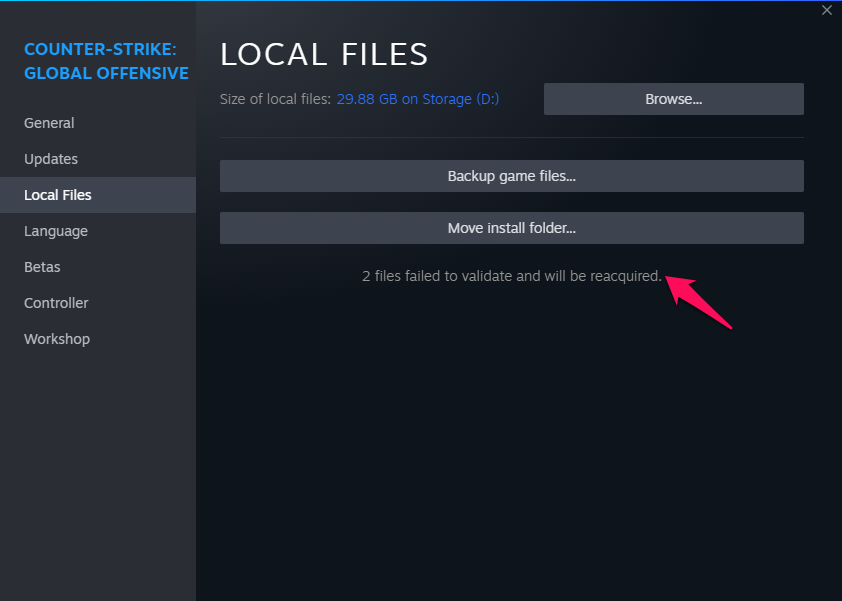
Leave the Steam, and it will do the job for you. I suggest reinstalling the game if the program doesn’t solve Counter-Strike (CS2) not initializing issue.
Bottom Line
Issues with “Counter-Strike (CS2) not initializing” span a range of machines, from basic setups to high-end gaming rigs. While other Steam games might operate without a hitch, pinpointing the specific cause for CS2’s challenges is essential. As players and developers collaborate, solutions will emerge to optimize the gaming experience across all platforms.
Also Read
