A lot of users have reported seeing the 0x80072751 error dialogue when trying to play Dark Souls: Prepare to Die. Each time the game is updated, users are facing this error on their PC. At the moment, the issues seem to only occur for the legacy edition of Dark Souls that are still linked to the outdated series.
Users who have the Remastered Edition of Dark Souls: Prepare to Die will not face this issue.
Check out our list of helpful suggestions on how to fix the 0x80072751 error dialogue. Keep in mind to pay close attention to detail when going through them.

Page Contents
How to Fix Dark Souls Update Error 0x80072751
Solution 1 – Force Start Windows Time Service
A disabled Windows Time service can cause the 0x80072751 error dialogue. It is important to note that even at times with the Windows Time service kept operation, this error can spawn, and it would mean that the service is in a paralysis state.
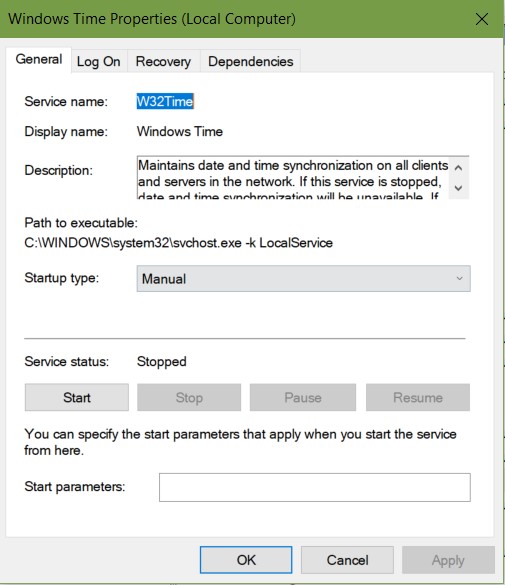
Here’s all you need to do to fix this error:
- Completely close Dark Souls and Game for Windows utility
- Enable the Run dialog box by pressing on Windows Key + R
- Type “services.msc” and select Enter to open the Services box
- Allow UAC to run with administrative access by selecting Yes when prompted.
- Locate Windows Time Service from the list of services and right-click to get Properties
- Navigate inside the General tab section and change Startup Type to Automatic
- Check service status, and once complete, select Stop.
- After a few minutes, select Start.
- Save the change by hitting Apply.
- Run Dark Souls again and check
This should solve the 0x80072751 error. If the problem still arises, please move onto the next solution.
Solution 2 – Router Restart
Restarting the network router is a good way to clear up the network device from too much data. Users should also check if their network router has sufficient bandwidth and the number of active devices on the connection.
Performing a basic router reboot should help with the 0x80072751 error without affecting any existing credentials.
Basic Router Reboot
Here’s all you need to do to fix this error:
- Find your network router
- On the backside, there is an ON/OFF button. Press it to OFF and wait for a minute.
- Unplug the main power cable to clear the capacitors.
- Press the switch back to ON
- Run Dark Souls again and check
If the basic network reboot did not work, please move onto the next step.
Basic Router Reset
Here’s all you need to do to fix this error:
Note – This procedure may clear settings, ports, passwords, IP addresses, and other customized settings. Make sure to have your ISP credentials ready before the procedure.
- Find your network router.
- On the backside, there is a Reset hole near the main power plug.
- Using a narrow pin or toothpick, press and hold the Reset hold for at least 15 seconds.
- The LED’s will flash on the router.
- Set up internet network again with ISP credentials
- Run Dark Souls and check
This should solve the 0x80072751 error. If the problem still arises, please move onto the next solution.
Solution 3 – Enable Universal Plug & Play protocol (UPnP)
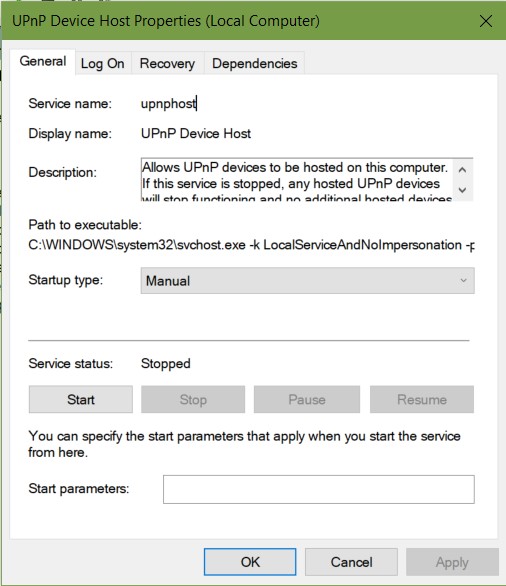
Enabling UPnP correctly sets all the required open ports for Dark Souls to run smoothly.
Here’s all you need to do to fix this error:
- Completely close Dark Souls and Game for Windows utility
- Enable the Run dialog box by pressing on Windows Key + R
- Type “services.msc” and select Enter to open the Services box
- Locate UPnP Device Host and right-click to get Properties
- Navigate inside the General tab section and change Startup Type to Automatic
- Check service status and select Start.
- Save the change by hitting Apply.
- Run Dark Souls again and check
In case the problem still arises or setting the UPnP was not successful, please move onto the next solution.
Solution 4 – Manual Port Settings
Setting the correct forwarding ports for Dark Souls and Game for Windows utility can allow the game to properly connect with its server to install the updated game.
Here’s all you need to do to fix this error:
Note – These instructions may vary based on the router model. All the required ports will be the same.
- Connect the PC to the router and in a new browser open the router settings menu by typing: 192.168.0.1 or 192.168.1.1
- Enter the login credentials for the router admin. In case you did not make any changes try: admin for user and 1234 for the password.
- Navigate to the Port Forwarding menu that is inside Advanced Menu or NAT Forwarding.
- Forward all these ports:
- TCP + UDP 53
- UDP 88
- TCP 80
- TCP 443
- TCP + UDP 3074
- TCP 5223
- UDP 3478
- UDP 3479
- UDP 3658
- Save the changes and restart the system and the router.
- Run Dark Souls and check
This should solve the 0x80072751 error. If the problem still arises, please move onto the next solution.
Solution 5 – Network Sharing
If none of the previous solutions worked, then the last step is to disable Network Sharing.
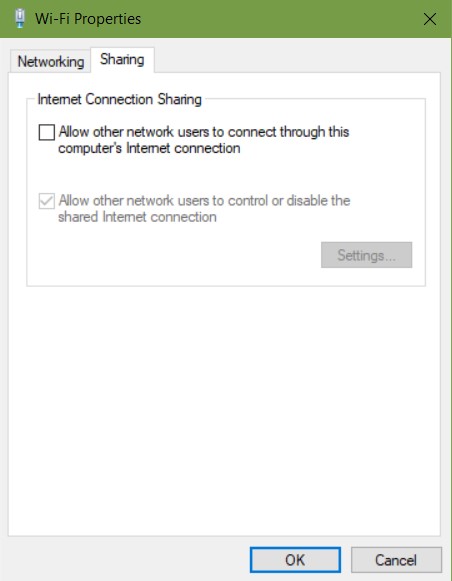
Here’s all you need to do to fix this error:
- Go to Control Panel and select on Network and Sharing Center.
- Select Change Adapter settings
- Locate the current active adapter and right-click to open Properties
- Navigate inside the Sharing tab section
- Deselect on the option for Allow other network users to connect through this computer’s internet option
- Save changes by clicking on OK.
- Run Dark Souls again and check
After following all this your error 0x80072751 will definitely be fixed. We hope this guide helped you. If you liked this, Don’t forget to check out our other Wallpapers, Windows Guides, Gaming Guides, Social Media, iPhone Tricks, and Android Tricks for more guides. Subscribing to our YouTube Channel will help you win the $150 giveaway contest. If you have any doubts or feedback, comment down below with your name along with the e-mail ID, and we will reply shortly. Thank you.
