Here we will guide on how to enable developer options and USB debugging on Galaxy A7 2018. If you want to unlock bootloader, install TWRP Recovery or sideload any apps, this guide is very important.
The USB debugging option is not available on Android devices by default. You should first enable the developer options to get access to the USB debugging options. The steps to enable developer options on Galaxy A7 2018 are:

Page Contents
Enable developer options on Galaxy A7 2018
- Open settings
- Scroll down and tap on about device option

- Tap on software info
- Now tap continuously on build number until developer option is enabled
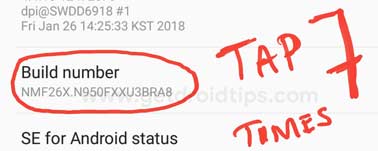
Once you follow the above steps developer option will appear on the settings menu. Now the steps to enable USB debugging are:
Enable USB debugging on Galaxy A7 2018
- Open settings
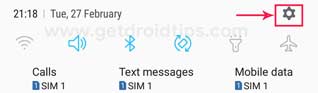
- Tap on developer options

- Now tap on the toggle button near to USB debugging to enable it
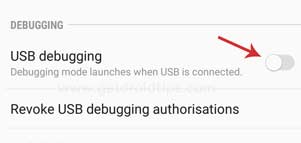
- That’s it! You have successfully enabled USB Debugging on Galaxy A7 2018
I hope this guide was useful to enable developer options and USB debugging on Galaxy A7 2018.
Samsung Galaxy A7 2018 Specifications:
Samsung Galaxy A7 2018 sports a 6.0 inches Super AMOLED display with a screen resolution of 1080 x 2220 pixels. The display protection comes from the Gorilla Glass. The Galaxy A7 2018 packs 2 types of chipsets which are Exynos 7885 or a Qualcomm Snapdragon 660. The device packs 64/128GB internal storage and 4/6GB of RAM. The main selling point of this device is the came which comes with a triple camera with 24MP (f/1.7), 8 MP (f/2.4) and 5MP (f/2.2) and fingerprint reader mounted side. On the front face, the device sports an 24MP shooter for selfies. The Samsung Galaxy A7 2018 runs Android 8.1 Oreo out-of-the-box. The power section is handled by a 3300 mAh battery.
