Google Play Store is the official App store for Android Phones. It includes the Free as well as paid apps from various developers. Play Store also includes services like Google Play Books, Google Play Games, Google Play Movies & TV, Google Play Music. Google Play Store is the largest Content platform for Android Phones. As you already know that it is packed with tons of Apps, Games, and books, etc. paid as well as free and billions of people are using them. So that might be a reason, Sometimes we get Errors while downloading and purchasing an App, Game or any other thing on Play Store.
However, we will be talking about Play Store Error DF-BPA-09 today which is also known as Error Processing Purchase. The error DF-BPA-09 occurs when a user tries to download or install an app from Play store with more than one account. Although this error is a temporary one and you can easily rectify this error on Play Store by using few methods given below.
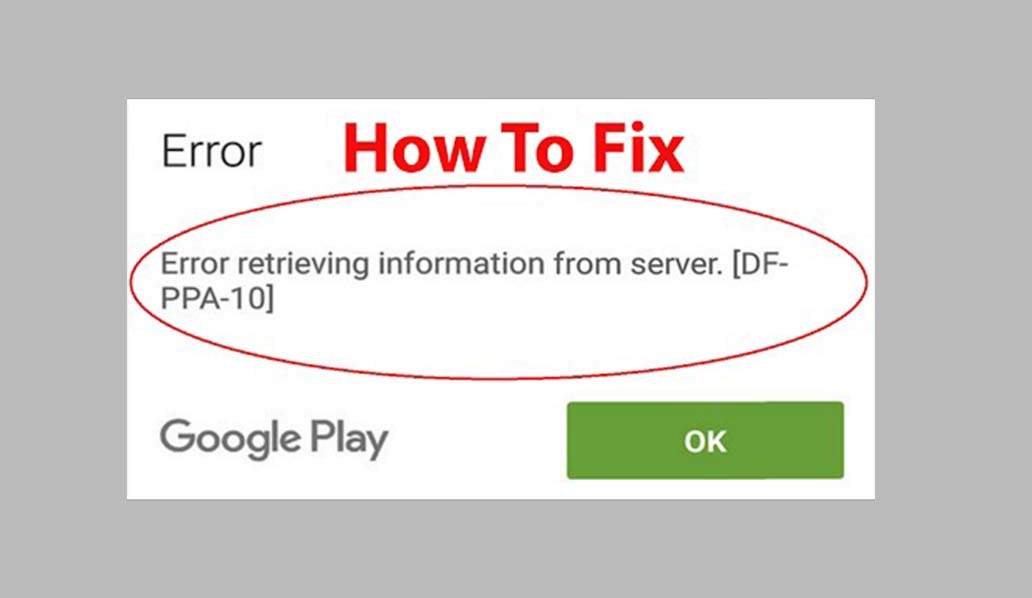
Page Contents
Steps to Fix Google Play Store Error DF-BPA-09 ‘Error Processing Purchase’
Purchase Apps from Play Store Web
If you’re getting the Play Store Error DF-BPA-09 while purchasing an app on phone or tablet. Then you should try purchasing it on play store Web. Follow the instructions below.
- Open the Play Store website in the browser and Log in with your Google Account.
- Set up your billing information in Play Store.
- Now, Purchase your App what you want.
- If the problem still exists, then follow the Next solution.
Re-add Google Account
As Play Store Error DF-BPA-09 Occurs when your account is not set up properly. Make sure the account is set up perfectly. However, the most effective way to set up the Google Account perfectly is to Re-add Google Account. You can follow the instructions below to Re-add Google account in your Phone.
- Open the settings of your phone or Tablet.
- Locate the Google accounts and select the one with which you are logged in to the Play Store.
- Now, Remove the selected Google account.
- Restart your Android Phone or Android Tablet.
- After the phone gets restarted, Add your Google Account again and Enter into the Play Store.
- Now try to Purchase an App.
- This is the best solution you can do to fix this problem. If the problem still exists then follow the next Solution.
Clear Play Store Cache and Data
Clearing Cache and data of the Play Store is a very effective solution to this error. It deletes the cache and data of the Play Store which can fix this problem. You can follow the instructions below to clear the cache and data of Play Store.
- Open the settings of your Android Phone or Tablet.
- Move over to Apps Manager and tap on it.
- Now you can see the whole list of all the apps and services installed on your Phone or Tablet.
- Select the Google Play Services.
- Now tap on the force stop button all the functions and services.
- After that tap on to the Storage Option now and Clear the cache.
- Now try Play Store Again.
We hope this guide to fix Play Store Error DF-BPA-09 helps you. If it helps you, then share it with your friends and if you want to give any feedback you can do that via comments below.
