Different Dimension Me is an AI-driven website that has been released in 2022 and allows users to submit their preferred image which basically turns into an anime masterpiece. It eventually offers anyone to easily create their own anime version of any image for both personal or professional use. With the help of an AI-powered service, there are endless possibilities for different styling & settings. Now, it seems that there are several users facing the Different Dimension Me not working issue while they’re trying.
There are plenty of reports claiming that the website service isn’t responding or loading properly at their end due to several possible reasons. It includes service is being upgraded, the website doesn’t load at all, the event is too hot, the user’s face not detected, etc errors while opening the website. In most cases, the chances are high that the website doesn’t load properly due to the server scale or service upgrade. Now, if you’re also facing the same issue then make sure to check this guide to fix it.

Page Contents
- Fix: Different Dimension Me Not Working
- 1. Force Refresh the Webpage
- 2. Check the Internet Connection
- 3. Try Clearing Browser Cache and Cookies
- 4. Update Browser
- 5. Try to Register a QQ Account
- 6. Use Another Different Dimension Me Utility in the QQ App
- 7. Try Using the Telegram Bot for Different Dimension Me
- 8. Change the Region with a VPN or Proxy
Fix: Different Dimension Me Not Working
As per several reports, most users are having the ‘Service is being upgraded, please come back later’ error message on the screen while loading the Different Dimension website. Whereas some users might encounter the same issue while tapping the ‘Play Now’ button. Otherwise, some users can get past the uploading screen but the process may stuck at 90% which can be frustrating a lot.
Luckily, here we’ve shared with you a couple of workarounds that should come in handy. So, without wasting any more time, let’s jump into it.
1. Force Refresh the Webpage
Once you visit the official webpage of Different Dimension Me, make sure to upload the image file then choose the version, and hit Submit. If it doesn’t work, hit the ‘Play Now’ button. If in case, you’re prompted with the server upgrading error, you should force refresh the webpage by pressing the Ctrl+F5 keys to force refresh on Windows (Cmd+F5 on Mac). If you’re using a mobile browser, tap on the refresh icon.
2. Check the Internet Connection
You should also try checking out the internet connection at your end to ensure there is no issue with a poor or unstable network. If the internet connection isn’t working well then ensure to switch the wired network to wireless or vice versa. Otherwise, you can try performing the power cycle method on a Wi-Fi router to refresh the connectivity.
3. Try Clearing Browser Cache and Cookies
Web browser cache and data can cause several issues with the webpage loading or redirect errors. So, clearing the saved cache and data can fix webpage loading issues. To do so:
- Open Chrome browser > Click on the Menu (three vertical dots icon) from the upper right side of the browser interface.
- Now, hover over the More tools field to expand the drop-down list.
- Click on Clear browsing data.
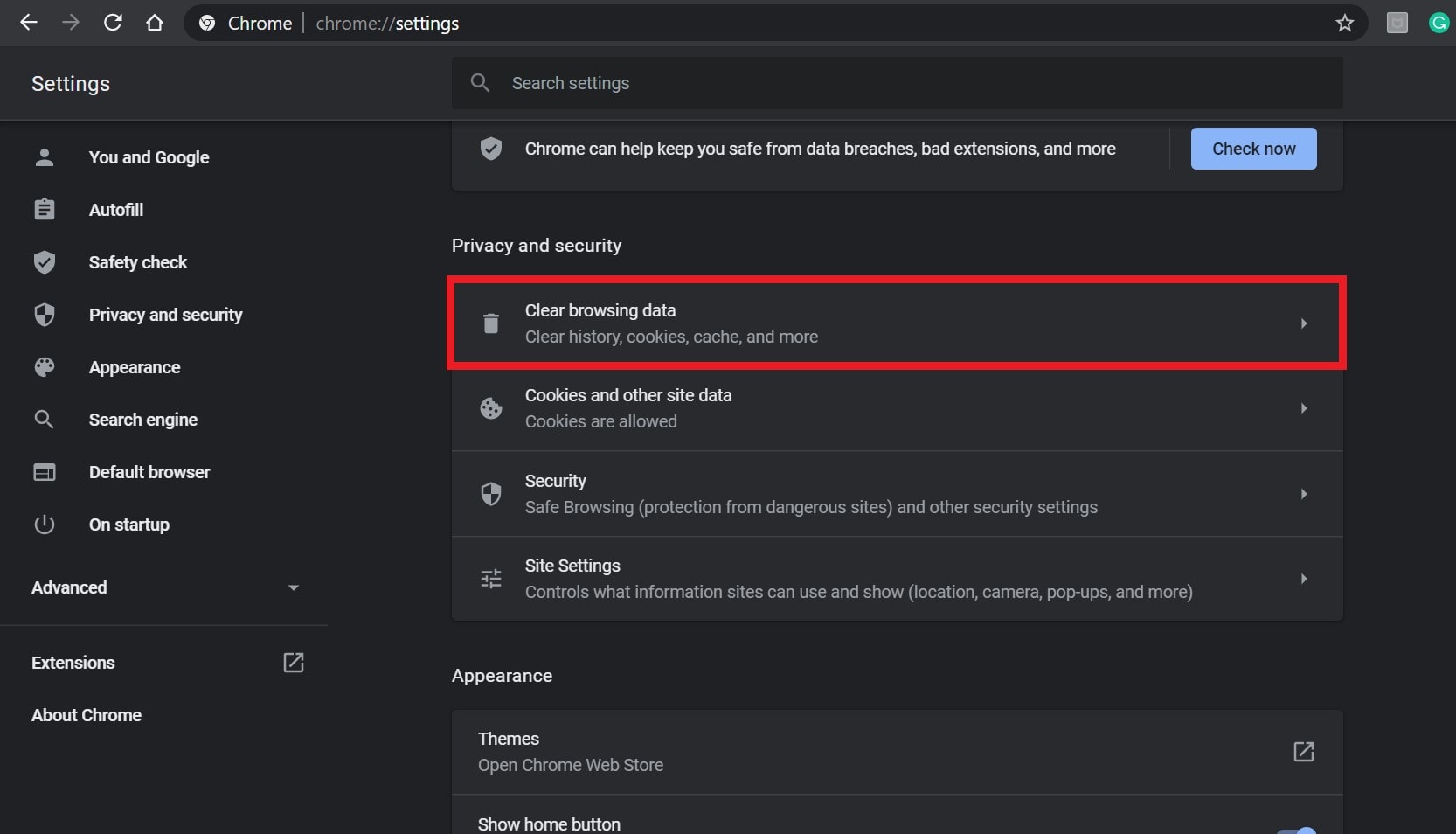
- Next, under the Basic tab, select the Time range according to your preference.
- Then click on the checkbox of Browsing history, Cookies and other site data, Cached images and files to select them.
- Finally, click on Clear data.
- Once done, restart your Chrome browser, and check if the problem has been fixed or not.
4. Update Browser
As most of us prefer to use Google Chrome as a primary web browser, we’ve provided the steps to update the Google Chrome browser to easily resolve this issue.
- Launch Google Chrome > Click on the Menu (three vertical dots icon) from the top-right corner.
- Click on Settings > Select About Chrome from the left pane.
- The Chrome system will automatically check for available updates.
- If there is an update available, it will automatically download and install the update.
- Once done, simply restart your Chrome browser.
5. Try to Register a QQ Account
It’s also recommended to try registering a QQ account directly on the website by following the steps below.
- Visit the official zc.qq.com webpage to register a QQ account.
- Or you can manually enter the zc.qq.com URL in your browser’s address bar.
- Head over to the official registration page: https://ssl.zc.qq.com/v3/index-en.html.
- Set your username and password > Select the region code and enter your phone number.
- Send the Verification Code to your mobile number.
- Enter the security code and then hit Sign up now.
- You’re good to go.
6. Use Another Different Dimension Me Utility in the QQ App
Different Dimension Me is a utility tool, developed by the QQ team from Tencent Software. If still, you’re encountering the webpage not loading or service unavailable error, make sure to directly use the AI Anime generator code inside the official QQ app. So, you don’t need to visit the webpage every time.
- Download the QQ app from the Apple App Store > Register a QQ account and log in.
- If you’re unable to register the account directly inside the QQ App, check the QQ registration to register via Web QQ.
- After logging in, you shall see the Different Dimension Me appear on the top banner.
- Tap on it to start using the utility inside the QQ app.
- Type AI in the search box > Tap on the Different Dimension Me banner.
- Make sure to start using Different Dimension Me.
- Tap on the ‘Play Now’ button and then select the Upload photo button.
- Allow the image file or the full library on your device.
- Then upload the image and wait for it to complete.
7. Try Using the Telegram Bot for Different Dimension Me
Another workaround you can try using is to use a Telegram Bot for Different Dimension Me to directly visit the site and transform your image to anime.
Please Note: Do keep in mind that this Anime AI bot on Telegram is not an official utility of QQ Different Dimension Me. So, use it as your own responsibility because granting the gallery permission or uploading your image on a less reliable service can harm data privacy.
- Go to Apple App Store to download and install the Telegram app.
- Sign up or Log in to the service > Search for Anime AI under the Chats tab.
- Tap on the Anime AI | h5.tu.qq.com channel/group.
- Now, tap on the Anime AI bot to go inside the chat panel.
- Send the image you want to transform into AI Anime.
- Then wait for the bot to process your request for a couple of seconds.
- Then it’ll send back the AI image generated by Different Dimension Me.
- Tap on the ‘Direct link to photo’ to save your AI anime image.
- You’re done.
8. Change the Region with a VPN or Proxy
If the Different Dimension Me Not Working for you then make sure to change the region with a VPN or Proxy to resolve such an error. You should have to change your IP address region by following the steps below. If in case, you don’t have a VPN or proxy, it may take you some time to configure.
- Open the VPN application on the mobile phone.
- Then sign into the account and change the server region to a different country.
- Now, visit the official site of Different Dimension Me > Tap on the pink-coloured ‘Play Now’ button to start generating AI anime.
- You can also try switching the server region to a different country and refresh the page again.
That’s it, guys. We hope this guide was helpful to you. For further queries, you can comment below.
