In today’s generation, there are a number of AI tools available in social platforms, allowing users to access with ease. Just like other AI tools, ChatGPT is one of them with millions of users. However, are you conscious that with every conversation you have with the ChatGPT tool, it simply records the history and trains its LLM model? If you didn’t, then it’s time to learn how you can disable the chat history on ChatGPT. Therefore, if you are concerned about ChatGPT’s conversation history of your prompts, you can easily disable the chat history and LLM training by following the steps carefully.
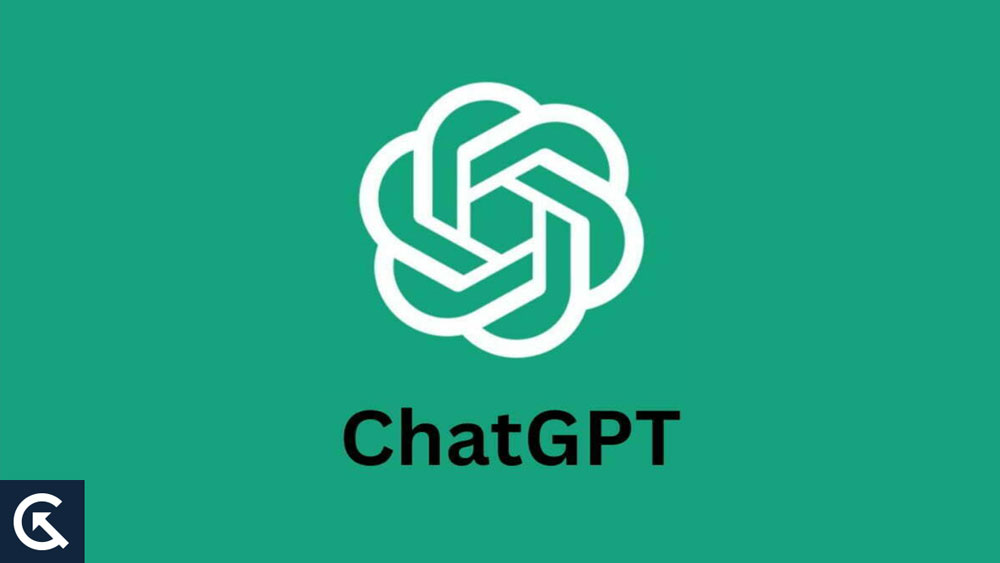
Steps to Disable Chat History in ChatGPT
Before we proceed further, it is essential to connect your device with a stable internet connection as it requires to do so. However, it is mentioned that the option to clear chat history on ChatGPT and not use your data for model training is not restricted to ChatGPT Plus subscribers.
Every ChatGPT user is able to disable the chat history features on their devices without hassle. So, here’s how you can disable the chat history in ChatGPT by following the steps below:
Step 1: Head over to the ChatGPT site on your device and log-in with your credentials. (If you have not already logged in with your accounts).
Step 2: Tap on the hamburger menu at the top left corner of screen and click on your profile icon at the bottom left side of screen.
Step 3: Next, click on the “Settings” menu to access your ChatGPT settings.
Step 4: From the pop-up page on the screen, click on the “Data controls” option on the right side.
Step 5: Finally, tap the toggle next to the “Chat history & training” option to disable it and you’re done.
It’s as easy as that! Your ChatGPT history is disabled, and new chats will not be stored in the chat history. Remember that the new conversation will still be retained for about 30 days and permanently deleted once the period is over.
How to Clear Old ChatGPT Conversations
If you want to clear the old ChatGPT conversations in the ChatGPT website, then it’s pretty simple. However, if you share a ChatGPT Plus account with an individual or your friends or don’t like clutter, then you should clear the old ChatGPT chats. Here’s how you can do it.
Step 1: Head over to the ChatGPT site on your device and log in with your credentials. (If you have not already logged in with your accounts).
Step 2: Tap on the hamburger menu at the top left corner of the screen and click on your profile icon at the bottom left side.
Step 3: In the “General” section, you will see the “Clear all chats” option.
Step 4: Tap the “Clear” next to Clear all chats option, and that’s it.
That’s how you can easily disable the chat history in ChatGPT by following the steps correctly. You can also clear your old ChatGPT conversations with the above steps. If you have any questions or queries about this article, comment below. Also, check out our other articles on iPhone tips and tricks, Android tips and tricks, PC tips and tricks, and much more for more helpful information and latest updates.
