The games industry is booming every moment. From technologies to techniques, everything changes with time. Currently, the old-school design philosophies have become outdated. Blizzard Entertainment worked to improve day-by-day to be the best at what they do. Blizzard Entertainment is based on gaming services and is a subsidiary of Activision, Inc., an American-based video game developer company. As we know, they are constantly committed to creating the most epic gaming experiences for their users. But despite this, their users are regularly facing new problems with Blizzard services. Recently, many users are bothersome with an unwanted error due to which they are unable to play their favorite game using the Blizzard service. Instead, they are getting an error message which says Blizzard services have been disconnected.
If you are from the Blizzard and Activision world and have trouble using the Blizard services, you are in the right place. Here, we listed all the possible solutions to fix the Blizzard services disconnected error.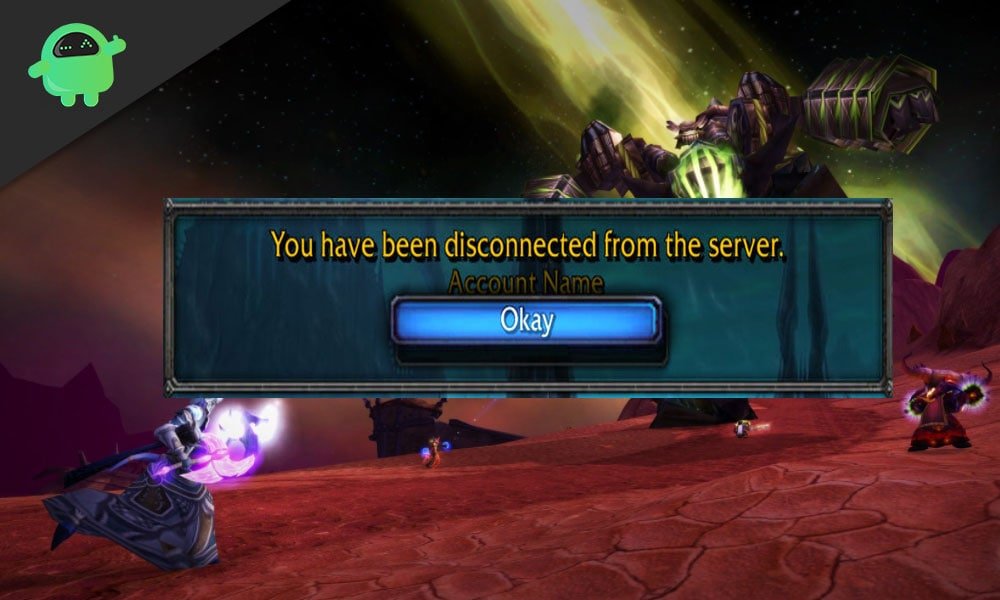
Page Contents
- How to Fix The Blizzard Services Disconnected Error
- Method 1: Check Server Status
- Method 2: Update Your Drivers
- Method 3: Flush DNS and Renew Your IP
- Method 4: Power Cycle Your Network Devices
- Method 5: Reset user interface to Fix Blizzard Services Disconnected Error
- Method 6: End Background Applications
- Method 7: Allow Blizzard Through Your Firewall
- Method 8: Update Your Windows
- Final Verdict on Blizzard Services Disconnected Error
How to Fix The Blizzard Services Disconnected Error
Here are some fixes that you can try to fix; you have been disconnected from the Blizzard services error message that you are getting while trying to play your favorite game on Battle.net.
Method 1: Check Server Status
Most of the time, this type of error occurs when the Blizzard server in your region is down or under maintenance. We recommend you check the server status first before applying any troubleshooting steps.
To do so, you need to head towards the “BlizzardCS,” the official Twitter handle of Blizzard entertainment, to check if there are any server outages or not because most of the time, official’s tweet if there is an issue on their server.
Suppose you didn’t find anything from Twitter. Then, check the game’s service status page to see if the game server status.
- If you find that the server is offline, you have to wait for the developer team to restore the server again.
- If you see there is no issue with the servers, you can follow the further mentioned fixes.
Method 2: Update Your Drivers
Sometimes this kind of error occurs just because you are using an outdated or wrong graphics driver. So, we suggest you update your graphics card either from Device Manager or from the GPU manufacturer’s official website. However, if you don’t have the patience, time, or skills to update your GPU driver manually, then you can opt to install a third-party automatic driver installer.
But we do not recommend any third-party application to install on your personal device as it might harm your data. Updating the graphics card driver is not a very challenging task to do. You can simply go to the device manager and expand the display adapter tab. Then, locate your graphics card name and right-click on it. After that, from the newly opened drop-down menu, select the update option. That’s it. Now you just have to wait until it searches for updates online.
Suppose using the device you didn’t find any update for your GPU drivers, go to the GPU officials manufacturer’s website and there search for an update after providing your GPU details such as model number, manufacturer date, etc.
Method 3: Flush DNS and Renew Your IP
You can follow the steps given below in order to Flush DNS and Renew your IP address.
a) Flush DNS
- From your keyboard, press and hold the Windows Logo Key, and in the search bar, type cmd. Then, right-click on the Cmd Prompt and select Run as administrator from the newly opened drop-down context menu.
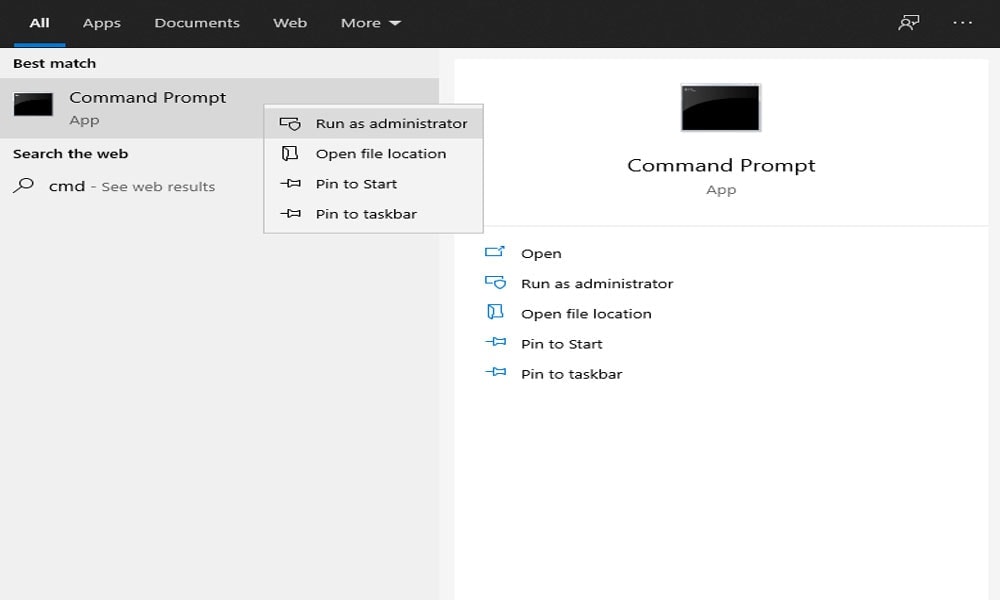
- After that, a window will pop-ups asking for permission. Click on Yes to give it so.
- Then, inside cmd, type ipconfig /flushdns, hit the Enter key, and wait until the process is completed.
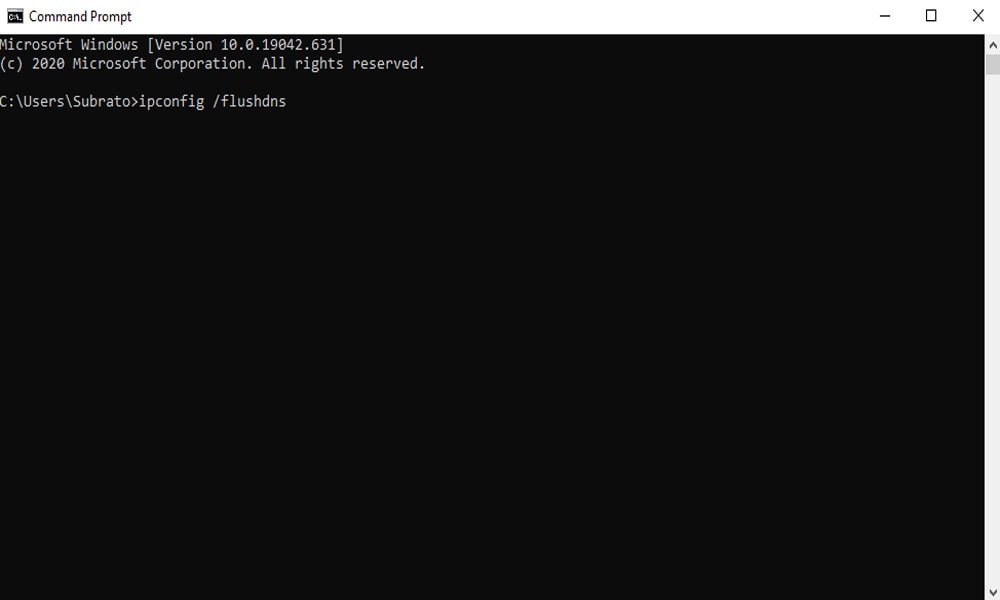
b) Renew Your IP
- From your keyboard, press and hold the Windows Logo Key, and in the search bar, type cmd. Then, right-click on the Cmd Prompt and select Run as administrator from the newly opened drop-down context menu.
- After that, a window will pop-ups asking for permission. Click on Yes to give it so.
- Then, inside the cmd prompt, type ipconfig /release and hit the Enter key using your keyboard.
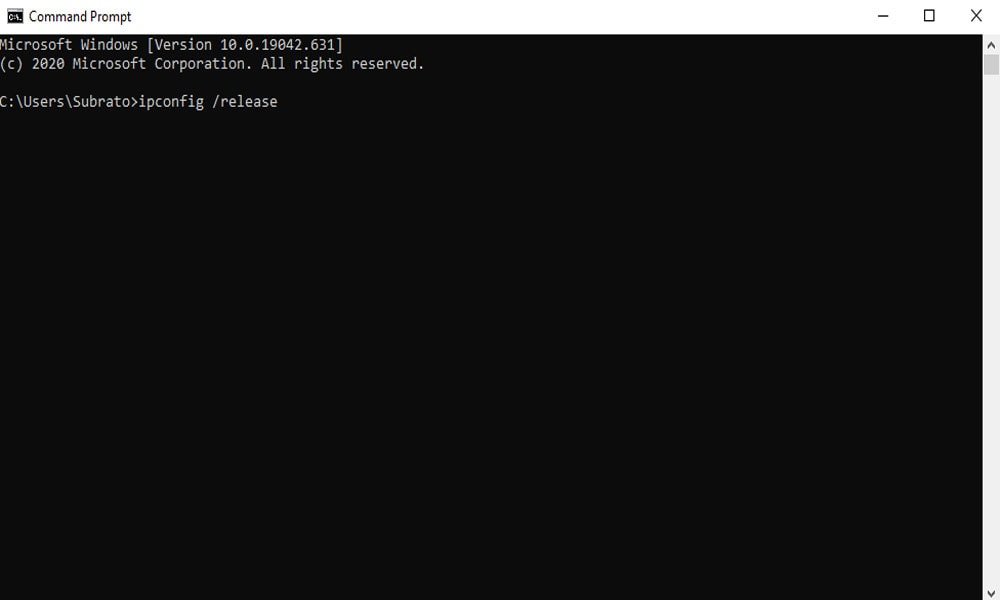
- After that, again type ipconfig /renew and hit the Enter using your keyboard.
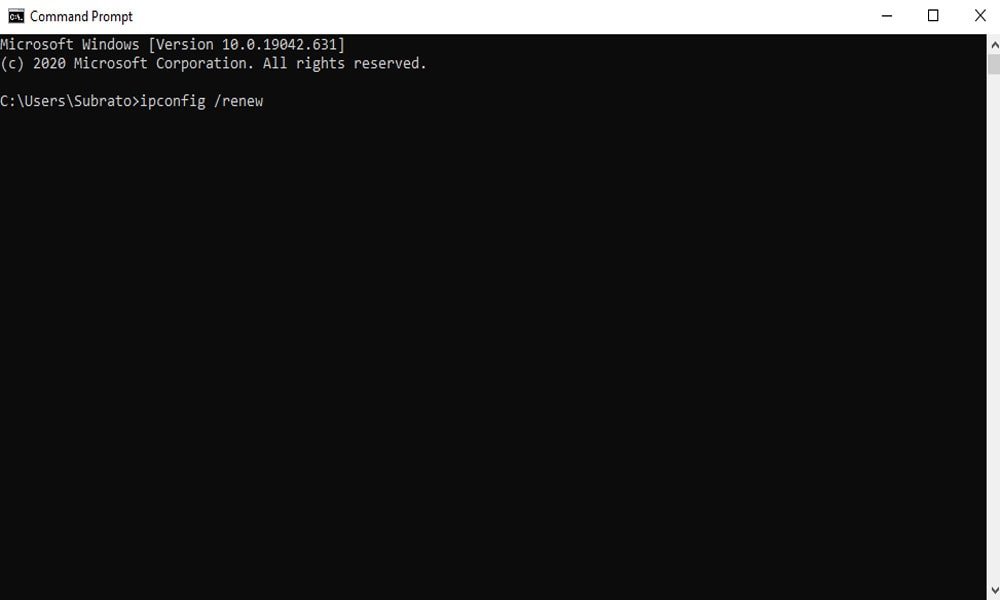
- That’s it. Now, wait until it gets finished the process of restoring your IP. Then, launch your game and check if the Blazzard services disconnected issue disappeared.
Method 4: Power Cycle Your Network Devices
When you are assured that there is no issue with the servers, you can begin with the fixing process. First of all, you should verify if the Blizzard services disconnected occurred due to your local network. Yes, either the chances are pretty low that your router or modem creates a problem. But, sometimes, due to overloaded with data, your local network starts crashing. In that case, restarting or power cycling your router is the best option.
- Unplug your modem
- Wait for 30-60 seconds.
- Plug it again.
- Then, restart your computer.
- Now, connect your device and rerun the battle.net and check if the Blizzard services disconnected error gets disappeared or not.
Method 5: Reset user interface to Fix Blizzard Services Disconnected Error
There is a high chance that your display and user interface settings are corrupt or damaged, causing Blizzard services disconnected error. So, you need to reset your user interface. Follow the steps listed below to do so:
- First of all, close the game that you are playing altogether.
- Now, uninstall all the addon managers (if you have installed any).
- After that, inside Battle.net, click on the Options along with Show in Explorer.
- Close the Blizzard.net.
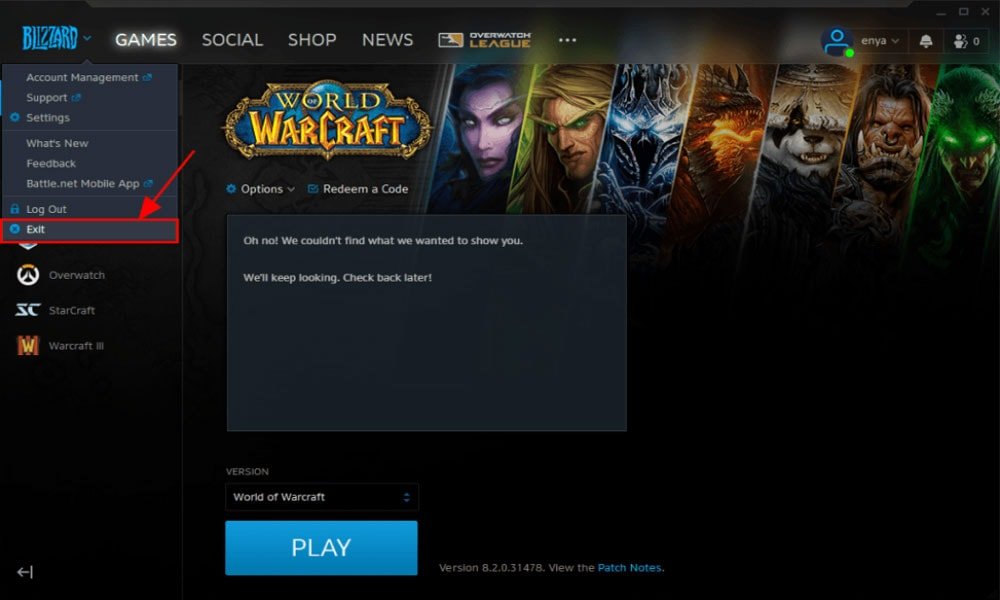
- Double-click on your game folder from the newly opened pop-up window.
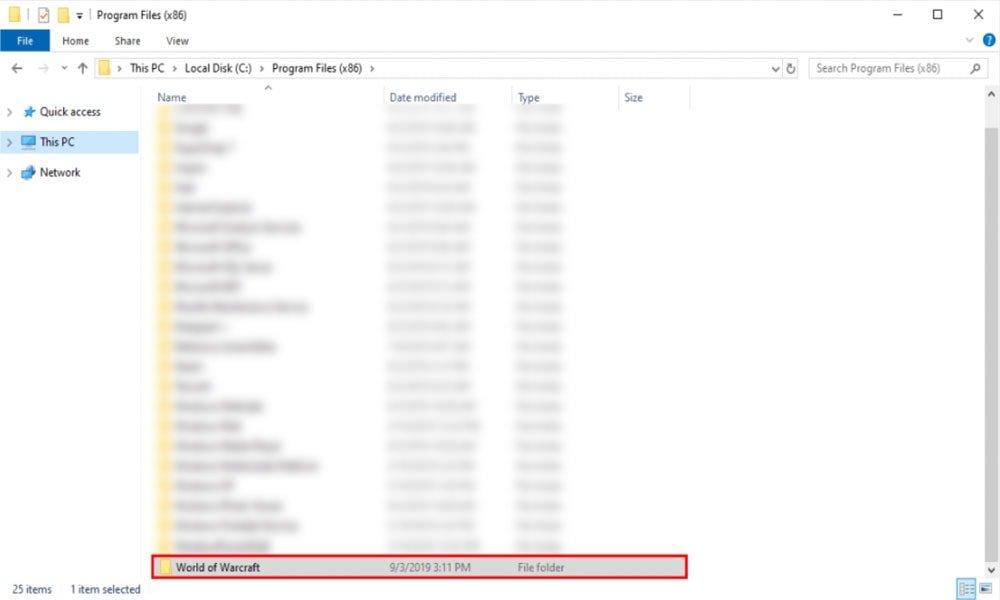
- Then, you need to double-click on the game with the connection issue ( _retail_ or _classic_ ).
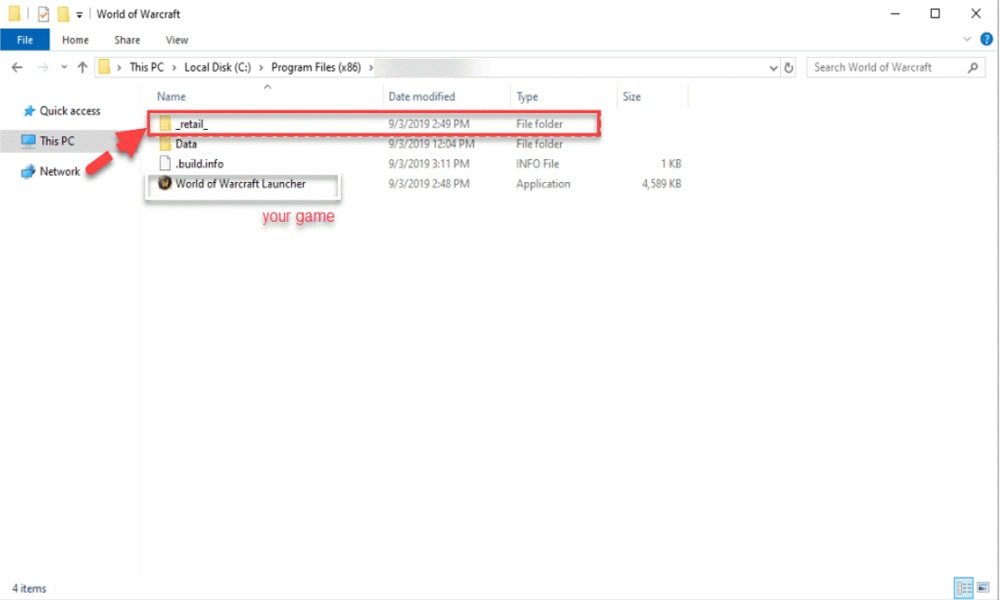
- That’s it. Now, find and rename: Interface, Cache, and WTF folders to InterfaceOld, CacheOld, and WTFOld.
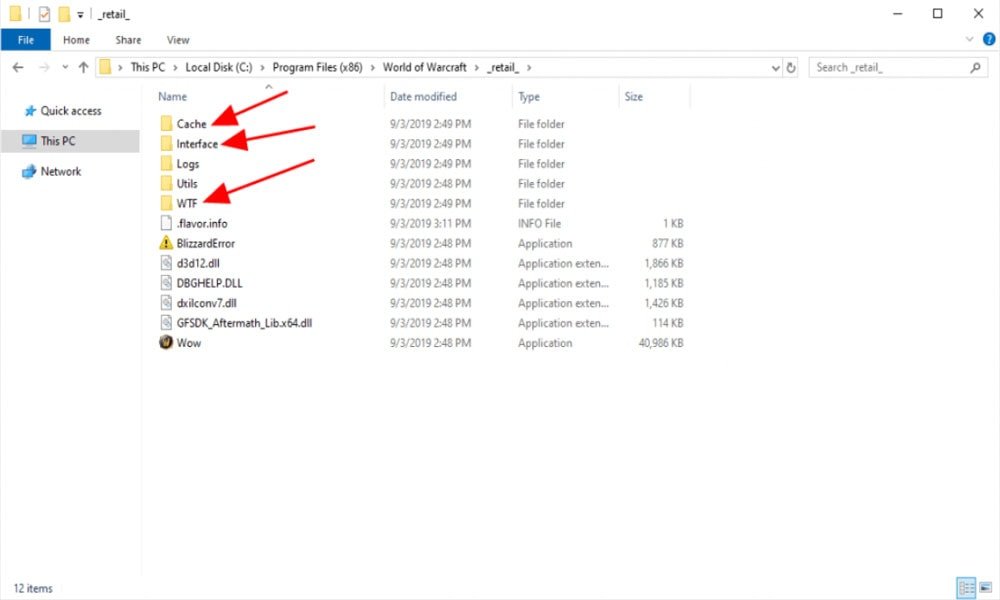
- Launch the game to check if you can play the game without any disturbance.
Method 6: End Background Applications
Most of the time, we ignore this fix. Yes, just because we don’t know the consequences. Many users reported that after ending all the background processes, the Blizzard services disconnected error gets disappeared. So, you must have to try this once as it has the potential to fix this issue. Follow the steps listed below to end all the background tasks:
- Firstly, press and hold the Ctrl, Shift, and Esc keys altogether to open the Task Manager on your Windows PC.
- Then, shift to the Startup tab and right-click on each program, and click on the Disable located at the bottom of the screen.
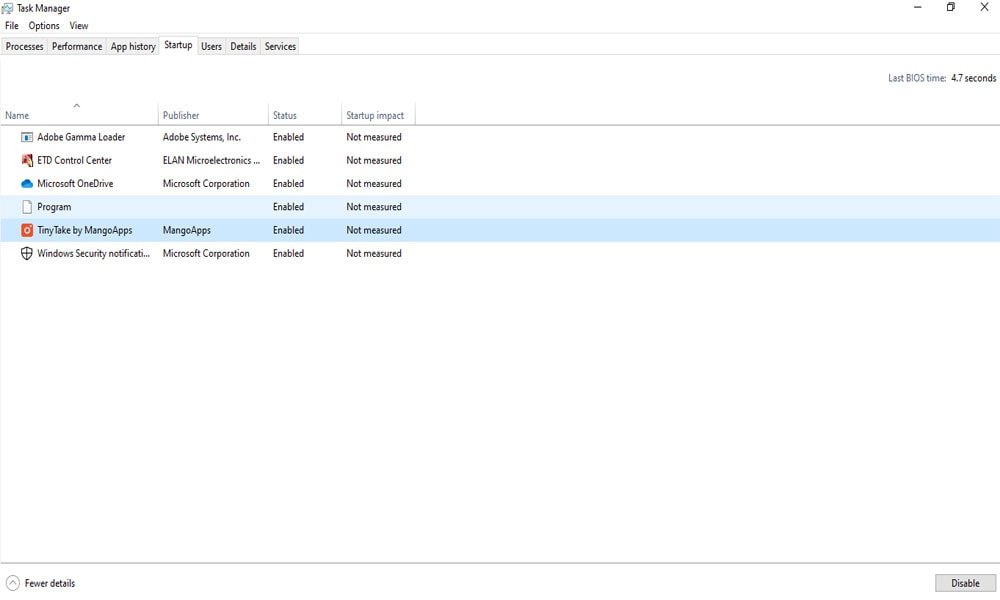
- Restart PC.
- Then, double click on Battle.net to launch it.
- Once launched successfully, check if the game runs without any Blizzard services disconnected error or not.
Method 7: Allow Blizzard Through Your Firewall
Windows has its own built-in firewall that continuously protects your data from third parties who own evil intentions. It is possible that Blizzard is blocked by your Windows Firewall that triggering the Blizzard services disconnected error. Follow the steps given below to whitelist the battle.net in your firewall.
- First of all, invoke the Run box prompt and type control firewall.cpl. Then, press Enter key using your keyboard.
- Now, a window will open, and inside which you can allow the Blizzard through Firewall.
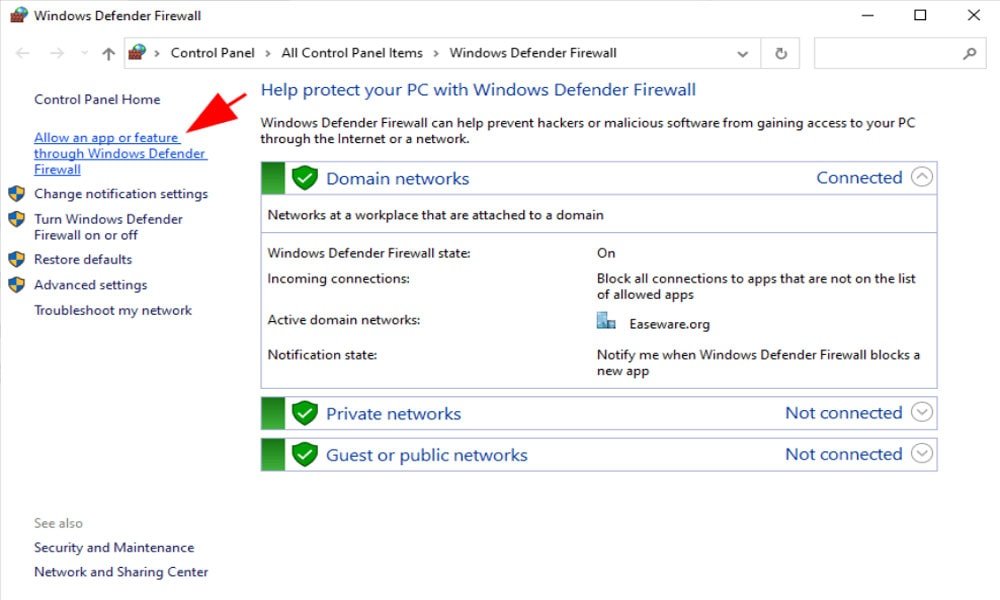
- After that, navigate through the Allowed apps and features list and check if the Steam client is included or not. If not, add Steam to that list.
- After completing this, click on the OK button.
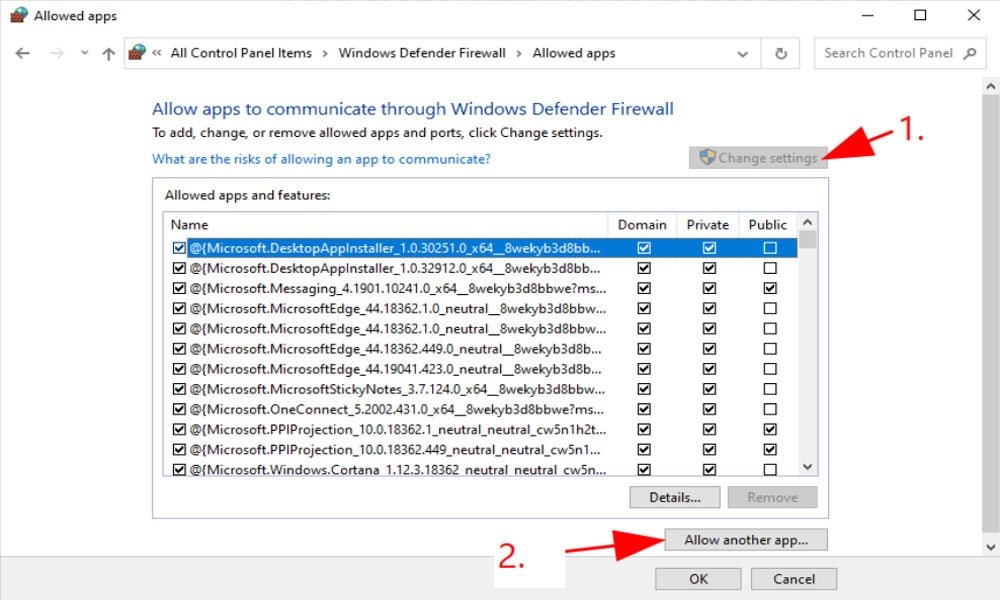
- Now, rerun the game and check if the Blizzard services disconnected issue gets resolved or not. If not, follow the further procedure.
Method 8: Update Your Windows
It might be possible that your current version of Windows contains some bugs or loopholes that causing your game to disconnect from Blizzard services. So, we recommend you check if your windows are updated with the latest patch available or not. Follow the steps listed below check for windows update and fix the Blizzard services disconnected issue:
- Firstly, press the Windows logo key.
- Type check for update and press enter.
- From the search result, click on Check for Updates.
- Then, a new window will open, and having a button to check for updates. Click on it.
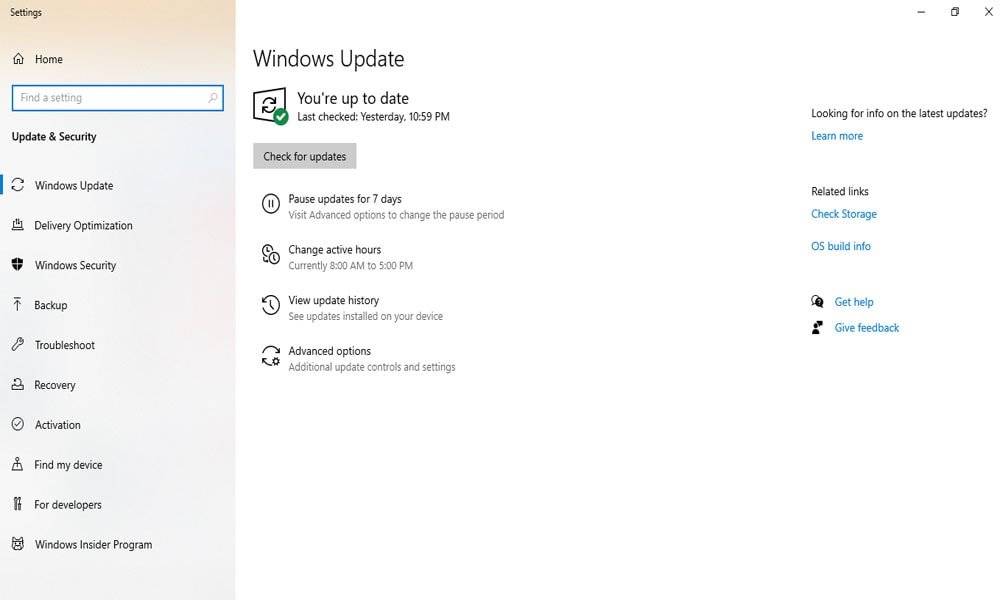
- Now, wait for it to search and install the updates automatically.
- Then, restart your device and check if the Blizzard services disconnected issue is resolved or not.
Final Verdict on Blizzard Services Disconnected Error
Blizzard Entertainment is known for its services and customer satisfaction. They are always trying to give the best to their users. So, hopefully, they are looking into this and soon rolling out an update to fix this issue. That’s all we have for you on how to fix you have been disconnected from Blizzard Services error. Hopefully, this guide helped you to fix this error. Further, if you have any questions, ideas, or suggestions, let us know in the comment box. To get yourself connected with the gaming world, visit our website getdroidtips.com regularly.
