Discord is an instant messaging and VoIP platform that has gained considerable popularity for its ease of use across various platforms. It has streamlined how we interact online, whether having private conversations or using community servers. However, it is not immune from glitches like any other software. Users have recently been experiencing crashing while typing and searching for emotes on Discord.
When sending an Emote message to someone with a message like “Test Message,” Discord might crash. Apparently, Discord recently pushed an update that caused this issue. This guide will help you discover a few useful tweaks that can help you rectify the problem if you are also experiencing the same issue. Here are some of them without further ado.
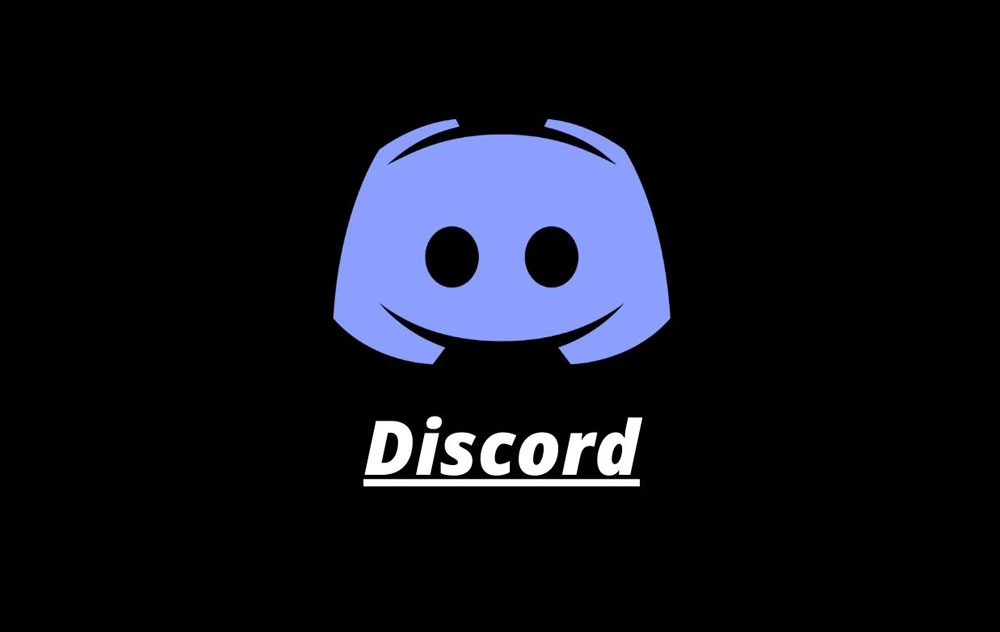
Page Contents
- Fix Discord crashing with Emotes and Emojis
- Fix 1: Restart Discord
- Fix 2: Check the Current Server Status of Discord
- Fix 3: Check Your Internet Connection
- Fix 4: Clear the Discord Cache
- Fix 5: Update Discord
- Fix 6: Disable Hardware Acceleration
- Fix 7: Rename Default Emote
- Fix 8: Canceling Nitro
- Fix 9: Disabling Preview Emojis, Mentions, and Markdown Syntax
- Fix 10: Check for Conflicting Software
- Fix 11: Reinstall Discord
Fix Discord crashing with Emotes and Emojis
It has been reported that Discord crashes when typing and searching emotes in chats, resulting in numerous reports flooding in. Some users have been frustrated by the issue, which has made them reluctant to use the messenger in the future.
As reports piled up, Discord’s support team was made aware of the problem. Officially, they’ve announced they’re working on a fix for Discord crashing when trying to type and search emotes. The release date has not yet been announced, and an ETA has not been given. In the meantime, users have created a temporary workaround while the developers work on a permanent solution.
Fix 1: Restart Discord
Generally, restarting Discord after typing and searching for an emote is the most effective fix for Discord crashing. Here’s how:
- Right-click on the Discord icon in the system tray and select “Quit Discord.”
- Reopen Discord and see if the problem has been resolved.
Fix 2: Check the Current Server Status of Discord
In order to ensure that Discord is functioning smoothly, you should check its current server status. There is a high probability that this error is caused by server or network instability. Discord users can determine whether the problem may be with their own connection or with Discord itself by checking the server status. Whenever the Discord server comes back online, the crashes will be fixed automatically.
Fix 3: Check Your Internet Connection
Make sure you have a fast and stable internet connection. If your router/modem isn’t working, try restarting it or switching to a wired connection. It is possible for Discord to malfunction due to unreliable networks, causing immediate errors in voice and text communication.
Fix 4: Clear the Discord Cache
If restarting Discord does not help, try clearing the application’s cache. Here’s how:
- Right-click on the Discord icon in the system tray and select “Quit Discord.”
- Then, to open the Run dialog box, press Windows key + R.
- You can type %appdata% and press Enter.
- Go to the Discord folder and right-click on it.
- Click “Delete” and confirm your decision.
- See if Discord crashes while typing and searching for emotes again.
Fix 5: Update Discord
When Discord is out of date, it can cause issues like grey screens. To update Discord, follow these steps:
- To access User Settings, open Discord and click the gear icon in the bottom left corner.
- In the left sidebar, click “Appearance.”
- Click “Check for updates” under “Advanced” at the bottom of the page.
- To install an update, click on “Download Update” and follow the instructions.
- Start Discord again and see if the crash issue is resolved.
Fix 6: Disable Hardware Acceleration
There are sometimes issues with Discord when hardware acceleration is enabled. To disable it, follow these steps:
- To access User Settings, open Discord and click the gear icon in the bottom left corner.
- In the left sidebar, click “Appearance.”
- Click on “Advanced” and toggle the “Hardware Acceleration” option off.
- Try restarting Discord to see if it resolves the issue.
Fix 7: Rename Default Emote
Ideally, you should try out each of the workarounds below and then see which one works for you. Here’s how we’ll get started.
- You should remove or rename any server with the “:default:” emote.
- Similarly, if you know any servers with a “default:” emote, please ask them to remove it or rename it.
- Nitro can also be canceled to resolve this issue [since it will remove the ability to search for custom emotes from other servers].
Fix 8: Canceling Nitro
In case none of the above methods work, cancel Nitro. Using this method may resolve the Discord Crashing While Typing and Searching Emotes issue, as it disables your ability to search for custom emotes from other servers. In this way, you could:
- A Nitro subscription cancellation will block access to custom emotes on other sites, so you can no longer search for and use them. In this way, you eliminate the possible cause of crashes when loading emotes.
- Nitro-related emote searches do not occur on servers with a lot of custom emotes, which may make your server run smoothly. When the computer load drops, crashes can be fixed, and everything runs more smoothly.
- You may be able to use Discord more smoothly without worrying about crashes if you limit emote searches.
- Instead of using emotes from different servers, explore your own server’s emotes or alternatives in the game. You can still experience rich communication without having performance problems with this method change.
Fix 9: Disabling Preview Emojis, Mentions, and Markdown Syntax
There have been some users who have found this helpful, so you might find it useful as well. Emoji previews, mentions, and markdown syntax can be disabled here.
- In Discord, click the ‘User Settings’ gear icon.
- From the sidebar, select ‘Text & Images.’
- While you type, you can preview emojis, mentions, and markdown syntax.
- Using this setting will disable it.
Fix 10: Check for Conflicting Software
There may be conflicts with Discord if you use some third-party applications. To identify possible conflicting programs, temporarily disable unnecessary programs.
Fix 11: Reinstall Discord
Discord must be uninstalled first, then downloaded and reinstalled. In many cases, network errors can be resolved by reinstalling cleanly after corrupted installation files have been removed.
So, that’s how you can easily resolve the Discord Crashing While Typing and Searching Emotes. Thank you for taking the time to read this guide. We hope you found it helpful. Until then, feel free to comment below and let us know if you have any questions.
