With the arrival of digital transformation, food delivery is playing a major role in social life. In today’s world, there are a number of software applications available that offer a delivery service of your favorite edible to your doorstep. From those accurate and well-known applications, there is one popular software application which is sought-after as well as an on-demand food delivery platform named DoorDash Dasher.
Doordash Dasher is a flexible gig-based job which allows individuals to work on their own schedule. It is amenable for accepting delivery requests through the DoorDash app and picking up the orders at the right time that are requested by the customer from the restaurant or hotel, and delivering it to the customer’s exact location without any delay.
Sadly, most users reported that they are unable to access Doordash Dasher app or they are unable to login on their devices. These can be frustrating especially when you are trying to take an order from the customer or you’re unemployed and want to work as a delivery person. Well, don’t be hopeless. In this post, we will provide the best troubleshooting strategies to resolve Doordash Dasher app not working issues. By following the mentioned solutions carefully, you may easily be able to resolve the problem and get back to accessing the Doordash Dasher app again in no time. So, without any further delay, let’s get into it.
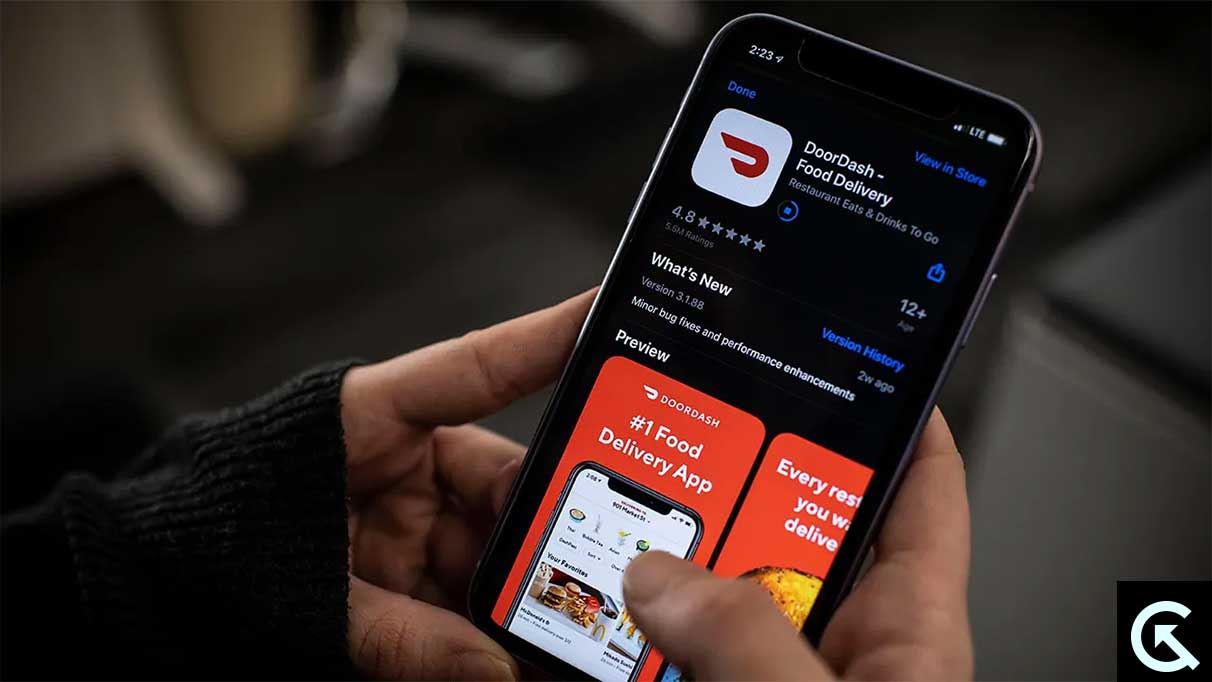
Page Contents
- What Causes Doordash Dasher App Not Working?
- Doordash Dasher App not Working or App Not Letting Me Log in, How to Fix?
- Fix 1: Check if DoorDash is Down
- Fix 2: Restart Your Device
- Fix 3: Check Your Internet Connection
- Fix 4: Disable In-App Navigation
- Fix 5: Force Close and Re-Launch the App
- Fix 6: Clear Doordash Dasher App Cache Data (Android)
- Fix 7: Update Doordash Dasher App
- Fix 8: Reinstall the Doordash Dasher App
- Fix 9: Disable VPN
- Fix 10: Contact Support Team
- Final Verdicts
What Causes Doordash Dasher App Not Working?
If you are trying to access the Doordash Dasher app on your device and it’s not working or not letting you login, it could be caused by several reasons. Here are some potential reasons why your Doordash Dasher app not working on your device:
- Doordash Dasher App Server Down Issue
- Doordash Dasher App Is Under Maintenance
- Internet Connection Problem
- Outdated Doordash Dasher App
- Doordash Dasher Account Issue
Doordash Dasher App not Working or App Not Letting Me Log in, How to Fix?
Doordash Dasher app not working or not letting you to login in is really a frustrating problem, but with our step-by-step instructions, you may easily be able to resolve the problem on your device and get back to your Doordash Dasher app again. So, let’s check it out.
Fix 1: Check if DoorDash is Down
If you are having an issue with the Doordash Dasher app on your device, the first step is you have to check if DoorDash is encountering any outages or technical issues. Make sure to check the server down or maintenance issue by visiting downdetector.com or by checking the DoorDash Twitter account for any latest updates.
If the website or DoorDash Twitter account shows any outages or server down issues, then it is likely possible that there is an issue with the server or maintenance. In such a case, you can’t do many things until the server issues get resolved again. Therefore, wait for sometime until the server issues get fixed.
Fix 2: Restart Your Device
The other most powerful solution is to restart your device if you are having an issue with the Doordash Dasher app. There may be software issues or glitches which prevent you from accessing Doordash Dasher app. And, restating the device may help you to resolve the problem you are facing. Here’s how you can restart your device by following the steps below.
On Android Phone:
- Press and hold the Power button & Volume Down simultaneously until you see the “Reboot/Restart” option on the screen.
- Tap on the “Reboot/Restart” option and your phone will automatically turn off.
- Wait for a moment and your phone will turn back on.
On iPhone:
- Press and hold the Power button & Volume Down button simultaneously until the red slider appears on the screen.
- Now drag the slider from left to right to turn the device off.
- Once your iPhone is turned off, press and hold the side button until you see the Apple logo on the screen. This means your iPhone is powering back on.
Once you restarted your Android or iPhone device, launch the Doordash Dasher app again and try checking if the issue has been resolved. If the issue persists, try to apply another solution.
Fix 3: Check Your Internet Connection
Internet connection is most essential to access certain applications on your device which includes the Doordash Dasher app. However, if you are unable to access Doordash Dasher app, then there may be a chance that your device does not have sufficient data signals which prevents you from accessing. In such cases, you have to ensure that you are connected with a strong signal connection.
Alternatively, if there is no proper internet connection on your device, try using a reliable Wi-Fi network and ensure you are not using any VPN service. Also, toggle the Wi-Fi network or Mobile data toggle to refresh the connection on your device as it’s helpful for you. Afterwards, try to relaunch the Doordash Dasher app and check if the issue has been resolved.
If you have enabled the in-app navigation on your Android or iPhone devices, then you have to disable it and try checking the results again. To disable in-app navigation on your Android or iPhone devices, follow the steps below.
On Android Phone:
- On your device, go to your “Account” tab.
- Choose “Settings”.
- Choose your preferred navigation app.
- For third-party apps on your device such as Apple Maps, Google Maps or Waze, if the option is not selected, then you need to download or update the app first before you can select it.
On iPhone:
- On your iPhone device, go to your “Account” tab.
- Choose “Settings”.
- Choose your preferred navigation app.
- For third-party apps on your device such as Google Maps or Waze, if the option is not selected, then you need to download or update the app from the App Store first before you can select it.
Fix 5: Force Close and Re-Launch the App
Have you tried force closing and re-launching the Doordash Dasher app on your device? If not, it is important to force close and re-launch the app again to check if the issue has been fixed. Here is how you can do that on your Android or iPhone devices by following the steps below.
On Android Phone:
- Head over to the “Settings” on your device.
- Tap the “Apps” or “Apps & Notification”.
- Tap the “See All Apps” option.
- From the list of applications, find the Doordash Dasher app and select it.
- Lastly, tap the “Force Stop” and confirm it by pressing the “OK” option.
- After that, re-launch the app on your device and try to login.
On iPhone:
- Firstly, to see all the recent apps on your device, swipe up from the bottom of the screen.
- Now swipe left or right until you find the Doordash Dasher app.
- Once found, swipe up to close the app.
- Head over to your home screen and re-launch the Doordash Dasher app again.
Fix 6: Clear Doordash Dasher App Cache Data (Android)
You also have to clear the cache and storage data at the time of force closing the Doordash Dasher app on your device. By clearing the cache and data, you will be able to resolve the problem easily as it clears the temporary caches on your device. To clear Doordash Dasher app cache data, follow the steps below.
- Head over to “Settings” on your device.
- Tap the “Apps” or “Apps & Notification”.
- Tap the “See All Apps” option.
- From the list of applications, find the Doordash Dasher app and select it.
- Tap the “Storage and cache” > Clear cache”.
- Again, tap the “Clear Storage” option and re-launch the app to check if the issue has been resolved.
Fix 7: Update Doordash Dasher App
An outdated Doordash Dasher app might cause the issue and that’s you are not able to login on the app. Make sure to update your Doordash Dasher app to the latest version on your device and try checking the results. Here is how to update your app by following the steps below.
On Android Device:
- Open Google Play Store on your Android smartphone.
- Tap on your profile icon at the top right corner of the screen.
- Tap on ” Manage apps and device” > “Update available”.
- Find “Doordash Dasher app” from the list of applications and select it.
- You will see the update option, if available.
- Tap the “Update” option and wait until it’s completely installed on your device.
On iPhone:
- Open the App Store on your iPhone device.
- Search for “Doordash Dasher” and select the app.
- You will see the update option, if available.
- Tap the “Update” option and wait until it’s completely installed on your device.
Once you have updated your Doordash Dasher app on your device, then re-launch the app again on your phone and check if the issue has been resolved or you are able to login.
Fix 8: Reinstall the Doordash Dasher App
If you have updated your app to the latest version and still you are unable to login or the app is not working anymore, you should uninstall and reinstall the app. By doing this, there may be a chance that the issue you are facing will get fixed soon. Therefore, it is suggested that you uninstall and reinstall the app and check the results again. Once you have uninstalled the app, download it from the Google Play Store or App Store.
Fix 9: Disable VPN
Are you using any VPN service (Virtual Private Network) on your device? If yes, then there may be a possibility that the Doordash Dasher app won’t work or not let you login on your phone. In such a case, you have to disable or uninstall the VPN if you are using it for other purposes. This may help you to get back to login and the Doordash Dasher app will work properly.
Fix 10: Contact Support Team
If none of the above workarounds works for you to resolve Doordash Dasher app not working or not letting you login on your device, it is recommended you contact the support team for further help. After that, they will probably suggest you with their best troubleshooting strategies and you will fix the problem easily by following those methods. Make sure to provide the needed information to get the problem solved as soon as possible.
Final Verdicts
Doordash Dasher app not working is really frustrating especially when you are trying to earn money as a delivery driver with the Doordash app. Well, worry not. You can easily solve the problem on your device by following our mentioned solutions. Make sure to follow the steps carefully and contact the support team if the mentioned solutions does not work for you. I hope you have found this guide helpful for you. If you have any further questions, let us know in the comments section below. Thanks for reading. Have a good day!
