Valve Corporation has done a tremendous job by releasing Dota 2 which allows millions of players across the globe in this free-to-play MOBA game every day. Even though the title gets frequent patch updates including gaming features and heroes, DOTA 2 also goes through several errors just like other online multiplayer battle arena games. Meanwhile, several players are experiencing the Dota 2 In Game Guides Not Loading or Not Working issue on the PC during gameplay sessions.
Players can easily get into the game with its unique features and abilities. However, it seems that in-game guides are quite crucial for players to cope with gaming scenarios. Dota 2 in-game guides are useful for players to navigate through battles much better. In most cases, several reports are complaining about the gaming guides not working issue for the Steam version. This specific issue affects players in the overall gaming where the content fails to display.

Page Contents
Fix Dota 2 In Game Guides Not Loading or Working
If we talk about the potential reasons behind the guides in the gameplay sessions, the chances are high that somehow your outdated game patch version or corrupted game files might trouble you a lot. Issues with the Steam download cache, conflicts with the server status, issues with the subscription to guides, issues with the background downloads on Steam, lack of system admin access with an administrator, and more can be possible reasons for the guides not loading issues.
Fortunately, we’ve managed to provide you with some workarounds that might come in handy to fix it. Make sure to follow this troubleshooting guide until the problem has been fixed. So, without wasting any more time, let’s jump into it.
1. Force Close and Relaunch Dota 2
First of all, you should force close & relaunch the Dota 2 game on your PC by following the steps below to ensure there is no issue with the temporary cache data. It’s recommended to forcefully exit the Dota 2 task and then run the game again.
- Close the Dota 2 game and exit Steam.
- Press the Ctrl+Shift+Esc keys to open Task Manager.
- Click on Processes > Select Dota 2/Steam task.
- Click on End Task > Once done, relaunch the game.
2. Run Dota 2 as an Administrator
You’ll need to manually run the Dota 2 game on your computer by following the steps below to grant the system administrative privilege. Without admin access, most PC games might not run properly.
- Right-click on the Dota 2 executable app on your PC.
- Select Properties > Click on the Compatibility tab.

- Turn On the Run this program as an administrator box.
- Click on Apply and select OK to save changes.
3. Check for Dota 2 Updates
Any kind of outdated game patch version at your end should cause the game startup issues or in-game guides not to work. It’s recommended to manually check for the game updates by following the steps below.
- Open the Steam client > Go to Library.
- Click on Dota 2 from the left pane.
- If there is an update available, click on Update.
- Wait for it to complete and then restart the computer.
4. Scan and Repair the Game Files
Sometimes corrupted or missing game files on the PC might trigger game launching issues and guides not loading issues during the gameplay sessions. You’ll need to manually try scanning and repairing the game files at your end.
- Launch the Steam client > Click on Library.
- Right-click on Dota 2.
- Click on Properties > Go to the Local Files files.

- Click on Verify Integrity of Game Files.
- You’ll have to wait for the process until it gets completed.
- Once done, restart your computer.
5. Clear Steam Download Cache
In some cases, try to clear the download cache of Steam manually to prevent potential issues whatsoever. You can follow the steps below to clear the Steam download cache on the PC.
- Open the Steam client > Go to the Steam tab on the top left side.
- Click on Settings > Click on the Download tab.
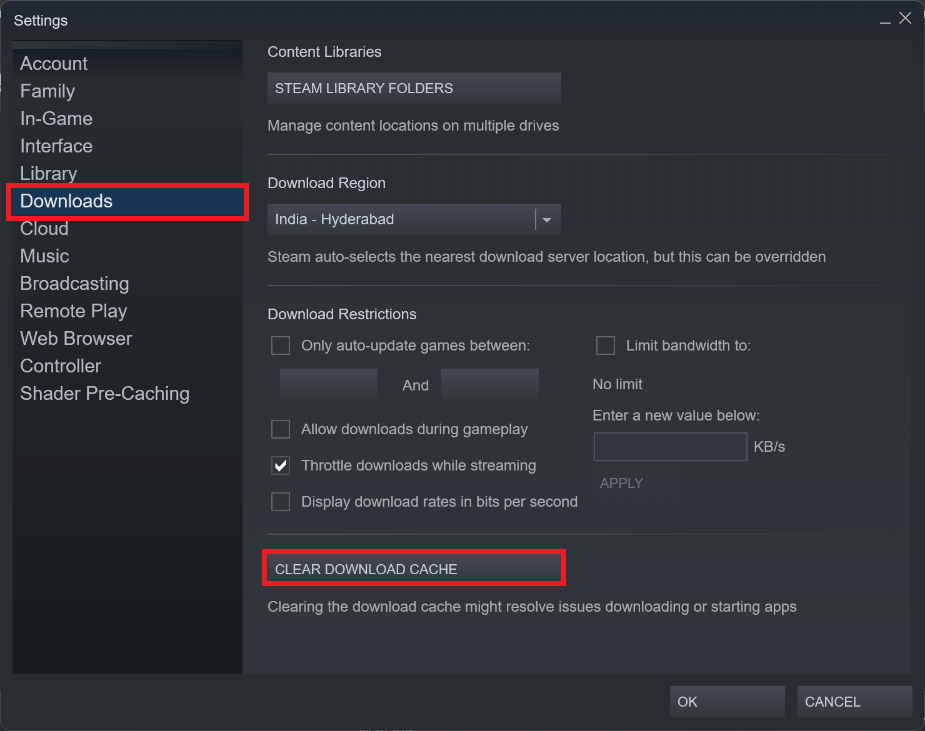
- Now, click on the Clear Download Cache button.
- Once done, log back into your Steam account.
- Then relaunch the game to check for the issue.
6. Unsubscribe and Resubscribe to Guides
Several reports do claim that unsubscribing and resubscribing the guides on Dota 2 should fix the issue. To do so, you can follow the steps below.
- Open Steam > Visit the Steam Workshop for Dota 2.
- Unsubscribe the Guide > Resubscribe to the Guide.
- Launch Dota 2 to check for the issue again.
7. Allow Background Downloads on Steam
Multiple players have reported that allowing the background downloads on Steam manually might help in fixing Dota 2 to run the guides properly. This specific method will allow the game to run uninterrupted while fetching the data. To do this:
- Launch the Steam client on your PC.
- Click on the Steam tab at the top left side.
- Click on Settings > Head over to the Downloads menu.
- Turn On the Always allow background downloads option.
- Relaunch Dota 2 to check for the potential issues.
8. Contact Dota 2 Support
If the above workarounds didn’t come in handy then be sure to contact to Dota 2 support system for further assistance. The chances are high that the developers will investigate the issue deeply to help you fix it.
That’s it, guys. We assume this guide was helpful to you. For additional queries, you can comment below.
