Moto Auto Flash Tool (Flasher Tool) is a great utility tool that allows you to flash stock firmware on your Motorola smartphones easily. You will find a couple of other flashing tools in the market but the Motorola Flasher tool is compatible with your Motorola device. This tool also offers root access, bootloader unlocking, bootloader relocking, wiping data or reset phone, removing FRP lock, flashing custom recoveries, etc. You can download Moto Auto Flash Tool – Latest 2020 version v8.2 from here.
All these features are included in a useful lightweight flash tool, all credit goes to Jamesjerss (developer). Currently, the latest Moto Auto Flasher tools come with a v8.2. You can download the version from the link below. But before installing it, let’s take a quick look at the overview and some of the highlighted features of this tool below.
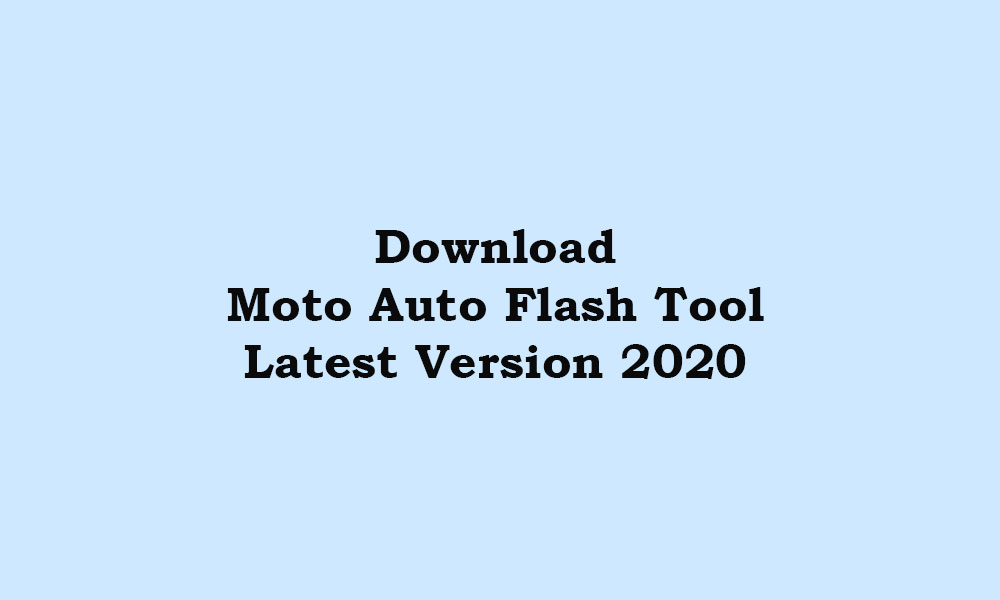
Page Contents
What is Moto Auto Flash Tool?
To be very specific, the Moto Auto Flasher tool can be used to flash stock firmware on Motorola phones and it can also unlock/relock Moto device bootloader, remove FRP/Google Account Lock, install any custom recovery or custom kernel, removes warning logo, and more. The tool comes in a RAR file and supports all Windows OS versions.
Features of Moto Auto Flash Tool
There are a couple of most highlighted and useful features of this flashing tool which are mentioned below:
1. Flash Stock ROM
The Flash Tool lets users flash stock firmware on their Motorola devices. If your device has a bootloop issue or bricked condition, this tool will help you a lot.
2. Root Motorola Devices
You can easily enable root access on your Motorola smartphones via system kernel. Even if you don’t have the technical knowledge, you can perform most of the tasks quite efficiently.
3. Unlock/Relock Bootloader
This tool also lets users unlock the bootloader of their Motorola handsets (unlock key required). Even if users want to relock the device bootloader, they can do it by using this tool.
4. Wipe/Reset Devices
The Motorola Auto Flasher tool also offers you to wipe or reset the device data to remove all the junk files or pattern lock easily. Some times, Android devices can’t perform well due to any rogue third-party app or buggy software update. Therefore, factory reset plays a major role in that case.
5. Remove FRP Lock
These days most of the Android device users are facing FRP (Factory Reset Protection) Lock or Google Account Lock issue after performing a factory reset. Therefore, this tool will help to remove the FRP lock without any hassle.
6. Remove Warning Logo
Some times, a warning logo appears on Motorola devices during boot which seems awkward. So, the users can also remove that warning logo while booting the device by using this tool.
Download Link
How to Flash ROM on Motorola Smartphones using Moto Auto Flash Tool
- Make sure to take a full backup of the device data and charge your device more than 50% at least.
- You will require a Windows PC/Laptop and a USB cable.
- Then download the flash tool from above and extract it into a folder on your PC.
- Now, download the stock firmware file for your Motorola device model and extract it on the computer.
- Copy all the extracted firmware files and put those files in the firmware folder inside the extracted flash tool folder.
- Switch off your phone and boot it into the Fastboot mode.
- Now, connect your handset to the PC using a USB cable.
- Launch the Motorola Auto Flash Tool v8.2 on your PC and do the following tasks.
- From the tool interface, press any key to open options. Type 1 and press Enter button on your keyboard to flash stock firmware on your Motorola device.
- The firmware flashing process will start and will take some time to flash the firmware on the handset.
- Once done, reboot your device and the first boot will take some time as well. Have some patience.
Steps to Unlock Bootloader on Motorola Devices Via Moto Auto Flash Tool
- Take a full backup of the device data and fully charge your device or maintain up to 50% at least.
- Download and extract the Motorola flasher tool.
- Switch off your Motorola phone and boot into Fastboot mode.
- Simply connect your handset to the PC via a USB cable.
- Launch the Motorola Auto Flasher Tool on the computer > Press any key to open options > Type 8 to bring Unlock/Relock Bootloader on the device and hit Enter button.
- Then type 1 and press enter to Unlock Bootloader.
- It will automatically detect your connected device and redirect you to the official Motorola website to get the unlock code for your model.
- Once done, press any key on the tool interface and it will ask for the unlock code.
- Copy the unlock code & enter in the tool interface and press the Enter button.
- It will unlock the device bootloader on your Motorola device. [Keep in mind that this process will delete all of your device data completely]
- Now, restart your mobile and complete the initial setup process.
- That’s it.
Steps to Root any Motorola Device using Moto Auto Flash Tool
- Take a full data backup of the device at first and charge your handset battery up to 60%.
- Download and extract the Motorola flasher tool on the PC.
- Switch off your handset and boot it into the Fastboot mode.
- Now, connect your handset to the PC using a USB cable.
- Open the Motorola Auto Flasher Tool on the PC.
- Press any key to get options > Type 1 and press Enter button to root your device.
- Type 6 and press enter to initiate root.
- Select your preferred option to root your handset.
- Download the required root file and drag it to the tool interface (when asked) & hit Enter.
- Wait for a couple of minutes and your Motorola handset will be rooted.
That’s it, guys. We hope this guide was helpful to you. Feel free to ask in the comments below.

merci
good