Recently the MacOS Catalina’s 10.15.5 update introduced a Battery Health Management feature. You know how Apple MacBooks are famous for their endurance. Still, the MacBook’s battery has only a finite number of charge cycles. After the charge cycles are complete, you need to replace the battery.
For this reason, Apple decided to include the Battery health management function. This feature works on MacBooks like the 2016 MacBook Pro and 2018 MacBook Air that ship with USB-C Thunderbolt 3 ports. If you are interested in the new Battery health management feature, then continue reading to learn more about its usage and benefits.
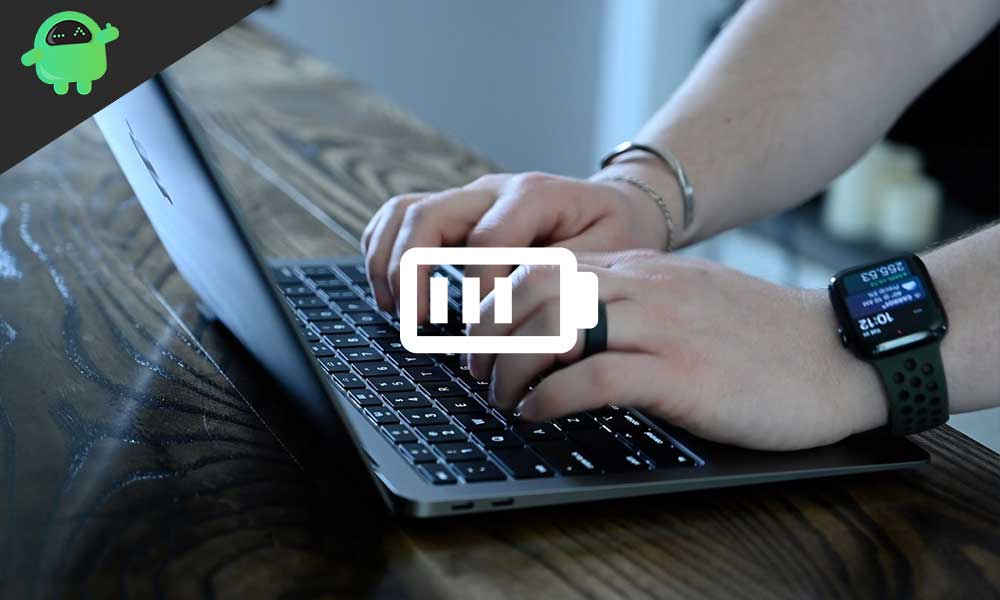
Page Contents
How does the Battery health management feature work?
Apple uses the Lithium-ion batteries that get charged quickly. Still, they also become defective as the batteries undergo a series of temperature changes and different charging patterns. The Battery health management feature is similar to the iPhone’s Optimized Battery Charging function that controls the charging of the device. Your MacBook’s battery has a limited amount of charge circles. After the charge circles finish, the battery starts to lose its peak capacity. Here the Battery health management can help you with keeping the charge cycles in check. This feature comes handy when you connect your MacBook to an external consistent power source.
By default, the Battery health management feature is always enabled. This feature learns your MacBook’s usage patterns and charging frequency. Thus, it prevents your MacBook from charging fully and increases the battery’s longevity.
Disable the Battery health management feature on your MacBook:
In case you are going out and want your MacBook fully charged, disable the Battery health management option and charge your MacBook to 100%. To turn off the Battery health management feature, follow these steps.
- Click on the Apple icon.
- Choose the System Preferences option.
- Select the Energy Saver button.
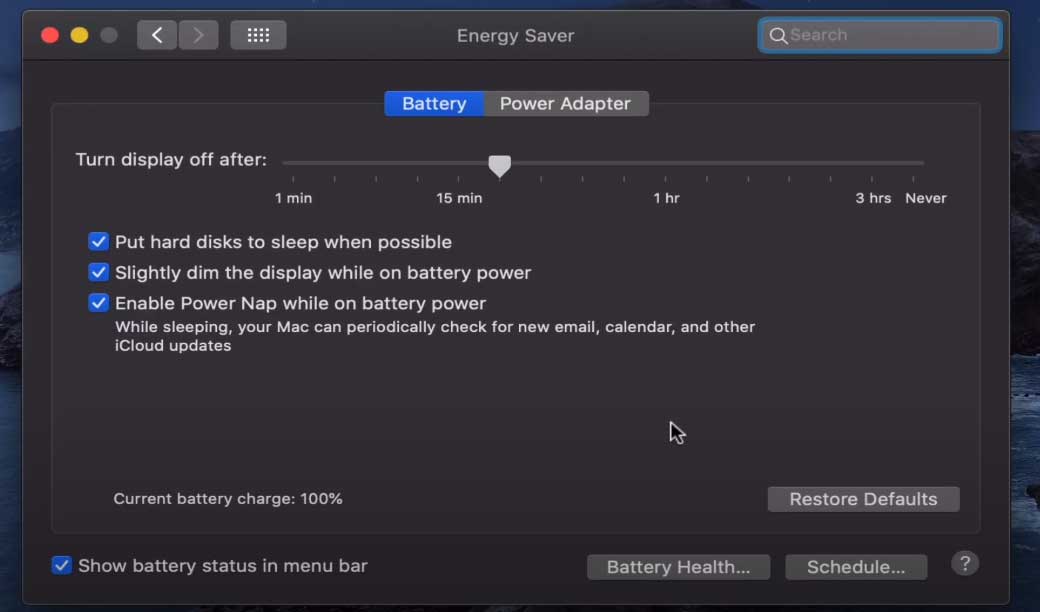
- Here, you can see the Battery health management option.
- Uncheck the box besides the Battery Health Management option.
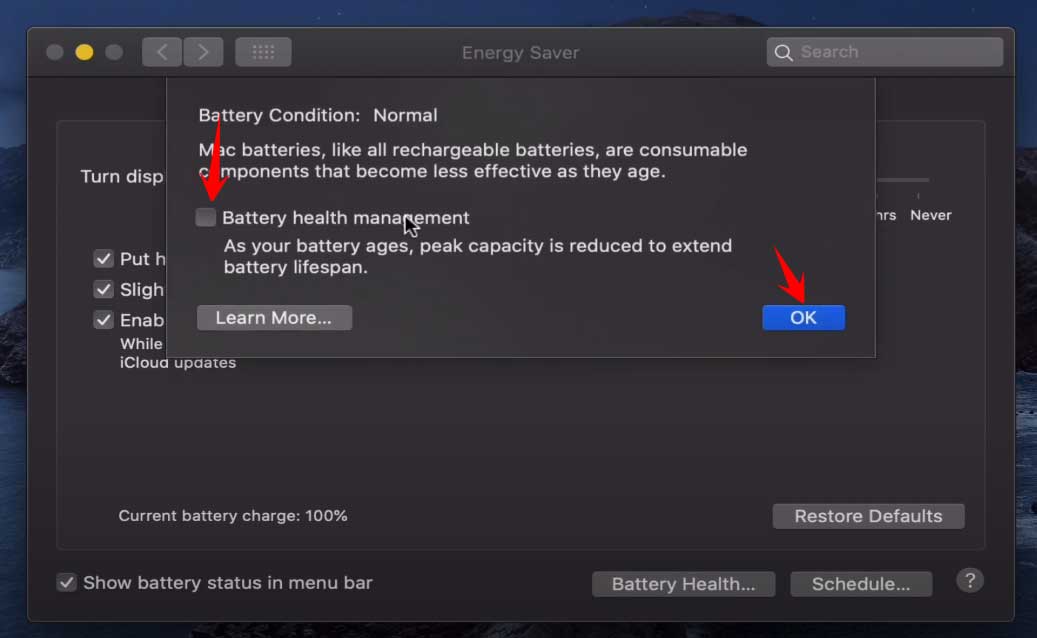
- A notification will pop up asking if you are sure about turning off the Battery Health Management option, click on the Turn Off switch to disable the Battery Health Management.
Enable the Battery health management feature:
It’s advisable not to charge your MacBook multiple times a day. The Battery health management feature optimizes charging usage. To enable the Battery health management feature, follow these steps.
- Go to the Apple icon and select the System Preferences option.
- Click on the Energy Saver button.
- Check the box beside the Battery Health Management option.
How to keep a track of the charge cycles:
As we discussed earlier, your MacBook’s battery has a finite number of charge cycles. If you are using a MacBook Pro and MacBook Air model, then you have a total number of 1000 charge cycles. If you want to check the numbers of charge cycles on your MacBook, then follow these steps.
- Press Command + Space key.
- Open the Spotlight search and input System Information.
- The new window will have all the information about MacBook hardware, software, and network.
- Under the Hardware menu, click on the Power option.
- Now, you can see the charge cycle numbers in the Health Information section under the Battery information heading.
Replacing your MacBook’s battery is expensive. It is also time-consuming and can interrupt your work schedule. To have your MacBook work smoothly, it’s better that you take care of your MacBook’s battery.
Battery health management functions in macOS 10.15.5 Catalina is the most useful feature for your MacBook’s battery. It only takes a few steps to disable or enable the feature. We hope this article was insightful for you. If you have any queries or feedback, please write down the comment in the below comment box.
