To keep your device safe and secure, you might have applied a Pin or Password. Granted these are nifty security measures, but they are not the strongest ones. And in an open-source operating system, the dangers are constantly looming. The repercussions as to what might happen in case your data goes into the wrong hands are quite scary. Even if you don’t store very sensitive or crucial information on your devices, just getting access to your Gmail, Contacts, or Messages is inviting trouble. Therefore, one of the strongest measures in this regard is to encrypt your Android device.
This functionality was introduced by Google way back in Android 2.3 Gingerbread. And beginning with Android 5.0 and later, near about all the Android devices are encrypted out of the box. But rather than generalizing this notion that it might already be enabled, we will first list out the steps to check if your device is encrypted or not. If that is not the case, then the next section will help you encrypt your Android device right away. But first of all, let’s check out what is encryption. Let’s begin.
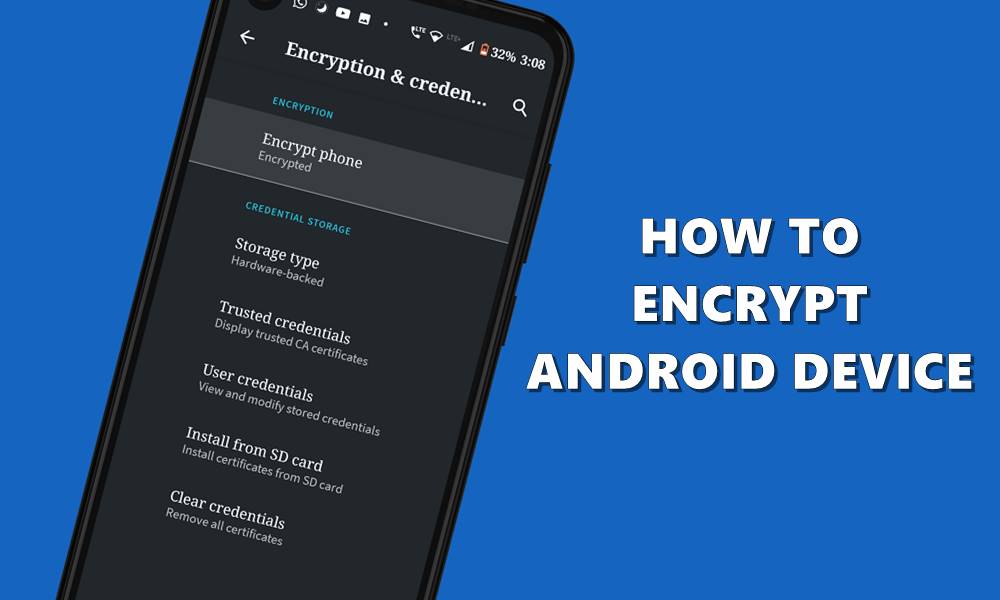
Page Contents
What is an Encryption
Encryption, whether in Android or otherwise, refers to the process of converting the normal pieces of data into an unreadable format. This makes the data non-identifiable for normal users. Even if someone gets ahold of these data, they will only see scrambled letters, numbers, and symbols. Until and unless the data gets decrypted using the correct approach, these data remain in a non-readable and non-understandable format.
Furthermore, to make this encryption more secure, it is highly recommended to apply a PIN or password. Until and unless anyone knows this PIN, they won’t be able to even start the decryption process in the first place. Although beginning with Android 5.1 Lollipop using PIN or Password is no longer compulsory but we would anyways recommend you to enable the same. Now, before we give you the steps to encrypt your Android phone, here are a few things to keep in mind.
Remember these Points before Encrypting your Android Device
- On the Go- The encryption process is carried out the go. Earlier this slowed down the device, considering they only had 1GB or 2GB of RAMs. But now, we don’t think performing encryption would slow an Android device.
- Furthermore, the encryption process takes some time. The more the data, the more time it will take. So make sure to sufficiently charge your device’s battery.
- Decryption Process- You can’t just simply decrypt your device. It requires a factory reset meaning all of your data will be wiped off your device.
- Rooted Devices might Inflict with the Process: If you have rooted your device, then it might cause an issue or two. Therefore, we would recommend you to unroot your device before you proceed ahead.
These are all that you should keep in mind. Now as already mentioned, most of the Android devices nowadays are already encrypted. Here is how to check the same:
Check if your Android Device is Encrypted or not
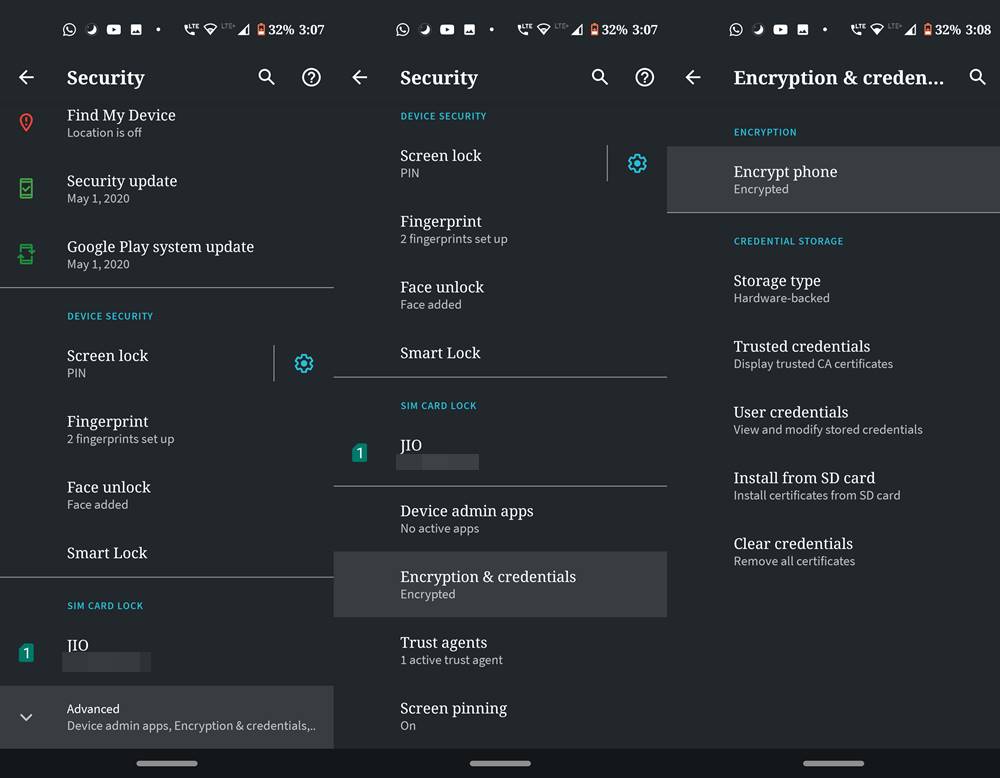
- Head over to Settings on your Android device.
- Scroll to the Security section, scroll to the bottom, and tap on Advanced.
- Head over to the Encryption and Credentials section and see the device status under Encrypt Phone.
- If it says encrypted, then bingo, you don’t need to do anything. If on the other hand that’s not the case, chances of which are rare, then here is how you could encrypt your device.
How to Encrypt an Android device
If your device is running Android 4.4 or any lower versions, then chances are it might not be encrypted. Some other devices having a higher Android version might also suffer this fate. If that’s the case, then it’s time to encrypt your device right away. Follow the below steps:
- Head over to Settings on your Android device.
- Go to Security and tap on the Encrypt Phone option.
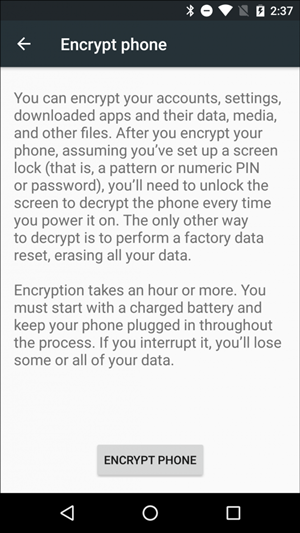
- The device will now list out more information about this encryption. Once you go through it, hit the Encrypt phone button at the bottom.
- A final warning message will now pop up, tap the Encrypt Phone button and wait for the process to complete.
Concluding Remarks
The entire process might take some time, depending on the device’s capabilities and the size of the data being encrypted. Your device might also reboot many times during the process. This is completely normal. Once the process is complete, your device will reboot a final time. Do keep in mind that when an encrypted device reboots, it won’t take in your fingerprint on the first boot. This is done from the security point of view. To unlock after a device reboot, you will have to use an alternative unlock method, like a PIN or password. After the first unlock, you could continue to use fingerprint unlock functionality. This happens every time after an encrypted device reboots, irrespective of the Android version.
So this was all from this guide on how to encrypt an Android device. Having any doubts about any part of the process? Let us know in the comments section. And if you are impressed with this device-security tip, we have plenty more such tips and tricks lined up for various platforms. Do check out our iPhone Tips and Tricks, PC tips and tricks, and Android Tips and Trick section as well.
