Turning off your Android smartphone is typically a straightforward task, with most people knowing that a simple long press on the power button will do the trick. However, in this tutorial, we will explore five alternative methods to power off your phone when the power button is not an option.
There may be instances when your smartphone’s power button becomes unresponsive or ceases to function due to accidental damage or wear and tear. In these situations, it’s crucial to have alternative ways to switch off your device without relying on the power button.
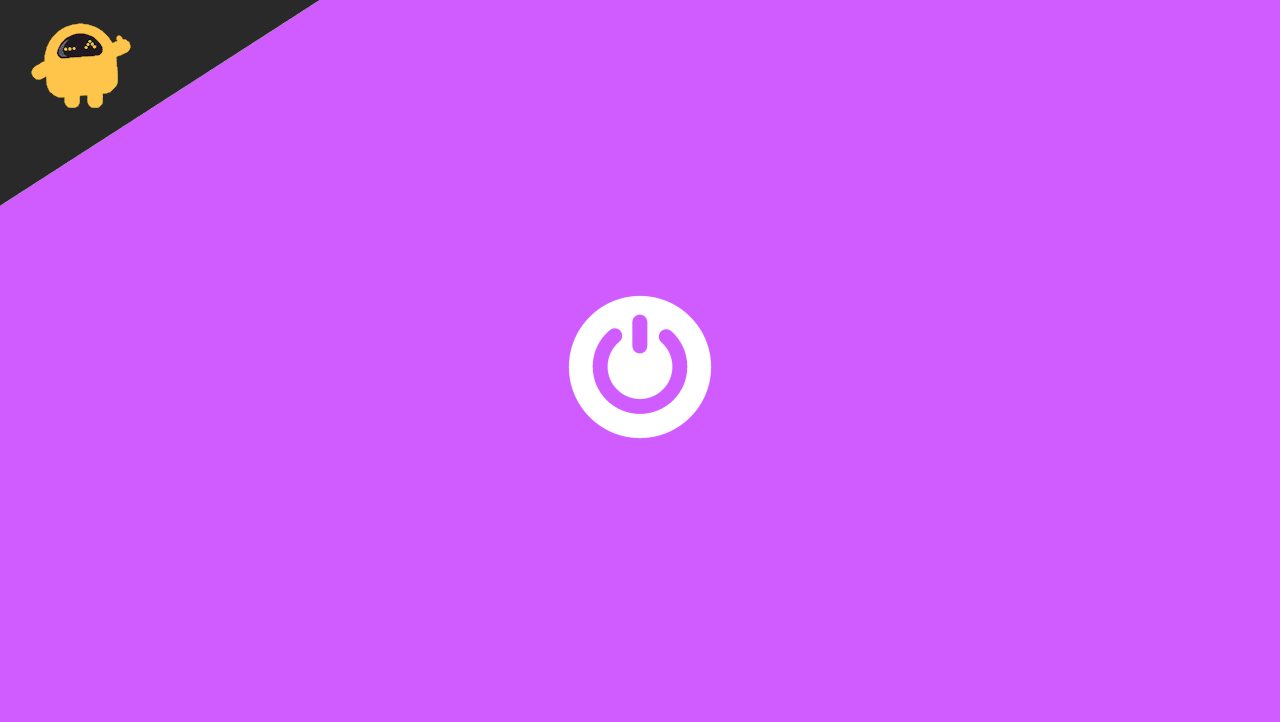
5 Easy Ways to Turn Off Phone without Power Button (Android)
If that power button is not functioning, then the only fix for that is to replace the hardware of the phone. Till then, you can follow these methods to turn off your Android device.
Method 1: Using the Settings options to turn off your device
Yes, you can turn off your device by using the power-off feature on your Android. You can control everything on your phone using settings. As smartphone companies use their own themes or UI for their smartphones, finding this setting can be difficult. But you can always find this option on the Android phone.
- Open Settings. Search for “Power Off” and tap on it. Depending on the smartphone, the Turn Off option may be referred to as Switch Off, or the Switch Off option may be referred to as Turn Off.
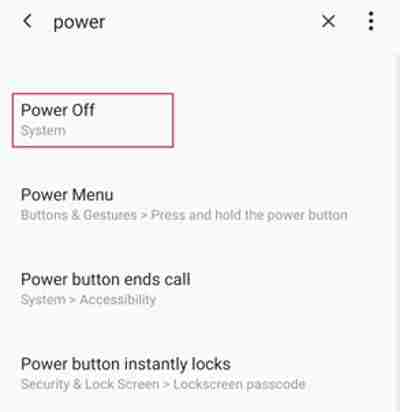
- Power Off main settings will open up. Tap on the Power Off option to turn your device off.
Method 2: Schedule your device to power off
Yes. If you have an Android device, you can schedule it to turn off at a certain time. For people who want to preserve some battery power, this feature is very helpful. Below are the steps.
- Open the settings of your Android device. Search for “Schedule Power Off” in the setting
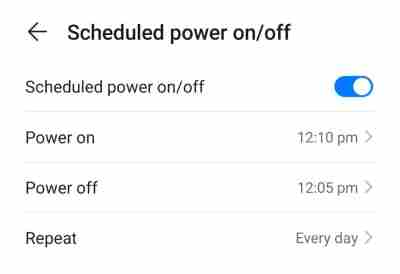
- Tap on the scheduled power on/off. Schedule the time to turn off your device
Method 3: Using the Accessibility Features
You can turn off your Android device using the accessibility feature. These days, almost every mobile phone has an accessibility feature. It is like the assistive touch of the iPhone. Here is how you can enable the accessibility features.
- Tap on Settings. Search for accessibility in the settings options.
- Turn on the accessibility menu shortcut.
- Tap on the accessibility floating menu and tap on the power option.

- Power off your device.
Method 4: Using third-party applications to turn off your device
There are third-party applications to turn your device off. They will ask you for accessibility permission, and thereafter they can be used to shut down your device. Power Menu is an application which can help you power off your device without using the power button.
- Download and install the “Power Menu” from the playstore.
- Now the app will ask for accessibility permission. Tap on the take me to the settings option.
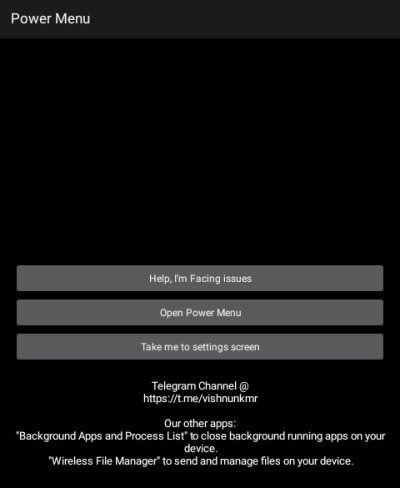
- Allow accessibility permission. Now, open the power menu in the app and turn off your device.
If your other buttons are working fine, and only your power button is damaged. You can program other buttons to be used as your power button if you don’t use them frequently. There is an app called the Button Mapper application which will remap your physical buttons’ functions.
- Download and install the Button Mapper application from the play store.
- Open the application and grant accessibility permission.
- Now in the remapper application, toggle on the service.
- Press the “ADD” icon in the right-hand corner and remap your physical buttons.
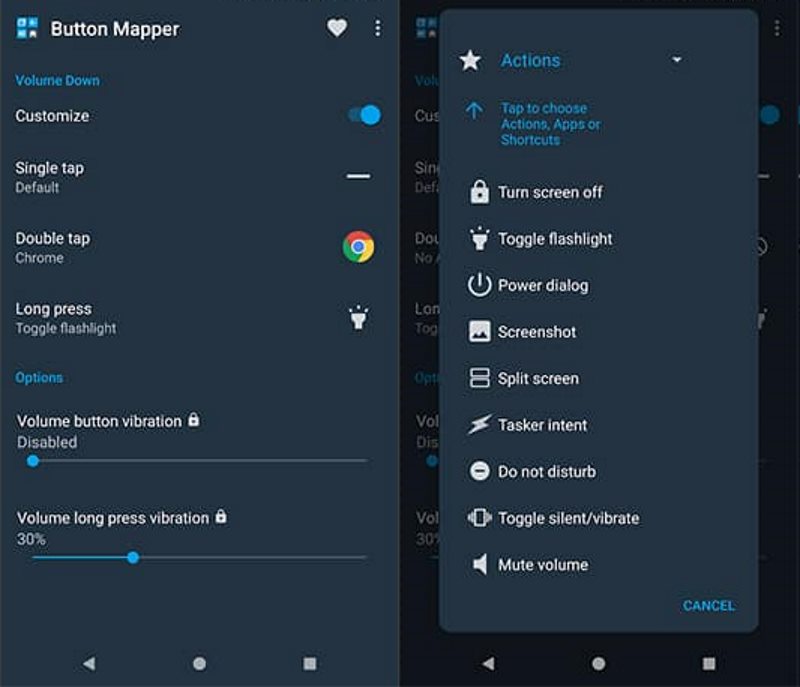
- Select the action of the selected button to Power Menu and select Ok
- Now your selected physical button can be used as a power button without using the actual power button.
Conclusion
To conclude, this article’s sole purpose was to show you how to turn off your device without using the power button. However, using these techniques to turn on your Android device will not work. Those methods are separate. There are additional methods besides these five for turning off your device without pressing the power button. We have listed out the ways that you will find easy to implement.

Wyłącz telefon lub tablet przytszytszmaj III przyciski naraz i wejdzesz do twrp recorvery