This tutorial will show you how to install the Mi Flash Tool on your PC and then flash the Fastboot ROM via it on your Xiaomi devices. Since its inception, Xiaomi has always stood true to its grassroots of providing feature-rich devices at a price range affordable to the masses.
Furthermore, most of its devices come with the OEM’s customized Android skin dubbed MIUI. It stands in the list of best custom Android OS for debate, but it isn’t among the most customizable skins that one could get their hands on. Users who like a fresh, clean, and stock Android experience could head to the Mi A series of devices. Furthermore, owing to its massive appeal among the users, custom development is also among the most active ones for these sets of devices.
From unlocking to rooting or flashing custom recovery like TWRP, the opportunities stand aplenty. Along the same lines, the OEM also offers software for flashing the stock firmware. And in this guide, our focus of attention will be on just that. So, here is everything you need to be aware of regarding the Xiaomi Mi Flash Tool, its feature list, and the installation steps. Follow along.
Also Read
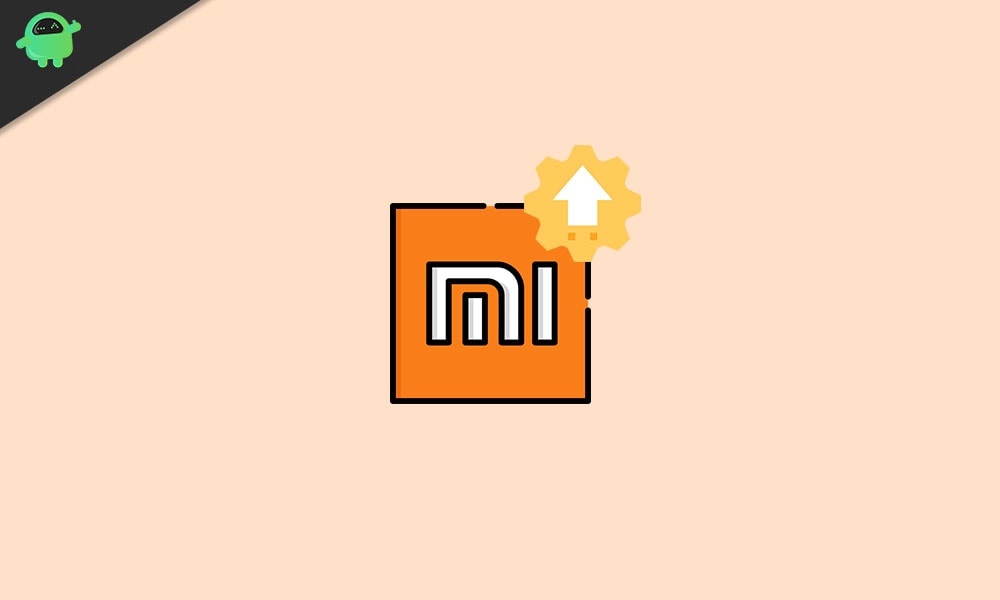
Page Contents
What is the Xiaomi Mi Flash Tool?
Every Xiaomi device comes with two sets of stock firmware- the Fastboot ROM and the Recovery ROM. The major difference between them is their method of flashing. While the Recovery ROM could be flashed from your device, the same isn’t true for the Fastboot ROM. The latter needs your device to be booted to the Fastboot Mode, plus a couple of fastboot binaries also need to be installed on your PC before you can proceed with the flashing steps.
All this might raise a pretty valid question- why should one opt for Fastboot ROM when it requires such a long list of flashing efforts? Agreed, it is way too easy to flash a Recovery ROM that Fastboot, but things aren’t always as easy as it might sound. Xiaomi devices have always been known to be the frontrunners in custom development. You could try out many things, from unlocking the bootloader to the flashing of custom ROMs.
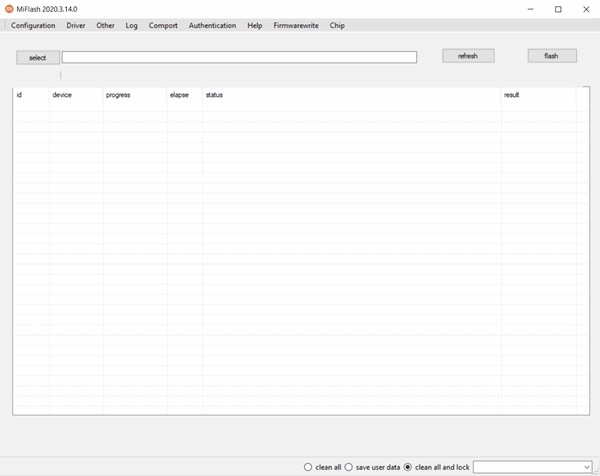
Although these custom ROMs, recovery, and mods have plenty to offer, they also come with an associated risk factor. If you flash an incompatible build or mess up even the slightest of instruction, your device might straight away get soft-bricked or boot-looped. When that happens, you wouldn’t be able to access your device normally, and hence the Recovery ROM would stand futile.
But even then, you could still access the Fastboot mode on your device. Then you simply have to flash the Fastboot ROM, and your device will be back to normal working conditions. And this is where the Xiaomi Mi Flash Tool will come in handy. It gives you a handy user interface for flashing fastboot ROMs on any Xiaomi device. But this is just the tip of the iceberg. There exists a plethora of other features that this tool beholds. Let’s check it out in detail.
Also Read
Features of Xiaomi Mi Flash Tool:
Here are some of the noteworthy features of this tool that deserves your attention:
Portable Installer:
You no longer need to go through the entire setup process. Just launch the EXE file, and you could start using the tool right away.
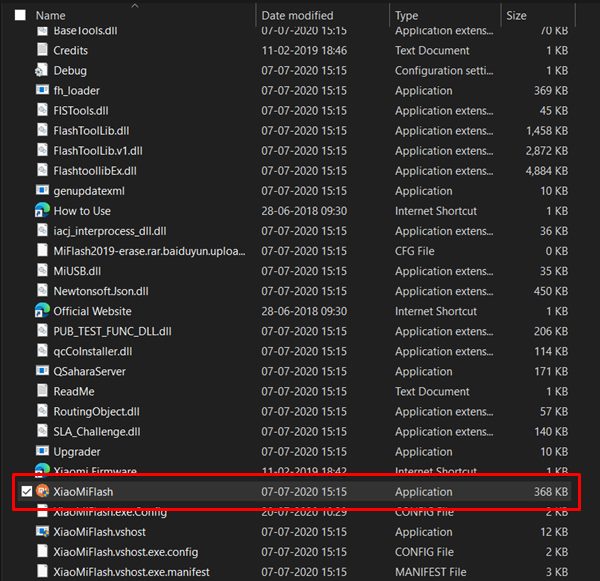
Inbuilt Drivers:
One of the most important features of this tool. You could install the Google drivers, ADB Tool, Qualcomm USB Serial driver, Microsoft MTP, and RNDIS Driver right from within the tool itself. It saves you from the efforts of downloading and installing each of them individually.
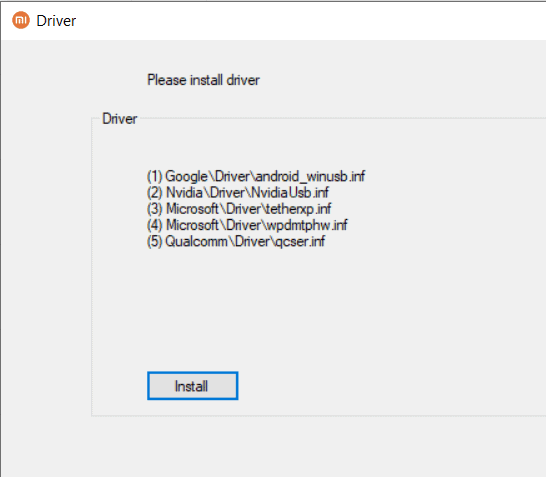
Multiple Flashing Options:
The tool beholds three different flashing options: Clean All, Save User Data, and Clean All and Lock. Here is what each one of them means:

- Clean All: Wipes all the data from your device, the bootloader stays unlocked.
- Save user Data: As the name suggests, it won’t format your data. Furthermore, the bootloader also remains intact, i.e., unlocked.
- Clean All and Lock: It will wipe off all the data and relock the device’s bootloader.
Support for Multiple Devices:
This tool supports near-about all the Xiaomi devices from the earliest builts to the newest ones.
How to Install Xiaomi Mi Flash Tool on your Computer
The newer versions of Xiaomi Mi Flash Tool come as a portable installer. Hence you don’t have to go through the setup, double-click the XiaomiFlash.exe, and the tool will be launched in no time. However, the older versions still require you to install via the setup file. If you plan to use the older version of the flash tool for some reason, here are the required instructions set for the same.
Download Mi Flash Tool:
Download the latest version of the Mi Flash Tool from the link given below:
- Mi Flash Tool 20220507: Download – New
- Mi Flash Tool 20210226: Download
- Mi Flash Tool 20200314: Download
- Mi Flash Tool 20191111: Download
- Mi Flash Tool 20191206: Download
Installation Steps:
As mentioned before, the instructions are for the older build that doesn’t come with a portable installer file. On that note, here are the steps to be followed:
- Download the Xiaomi Mi Flash Tool on your PC from the above section and extract it to a convenient location on your PC.
- Now launch the MiFlashSetup.msi file, which will bring up the Setup Wizard. Click on the Next button to proceed ahead.
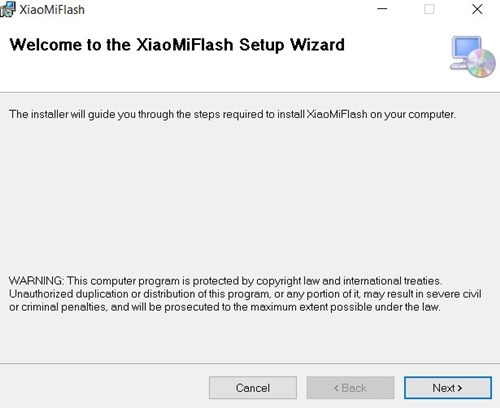
- Click on Browse to select the installation directory. You may also find out the available free disk space by using the Disk Cost button.
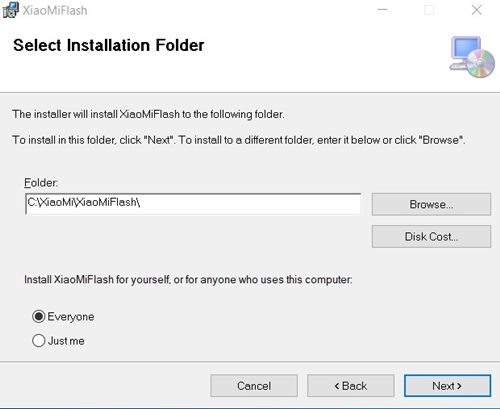
- You could also select the users who could access this tool. From the bottom menu, click on Everyone or Just Me and hit Next.
- In the confirmation dialog box that appears, click on Next to begin the installation process.
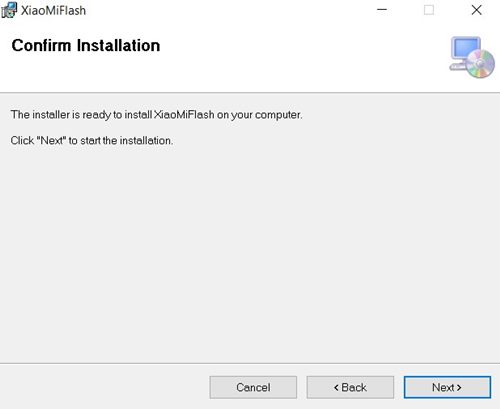
- The installation process will now start and should only take a few seconds. Once that is done, hit the Close button to exit the setup wizard.
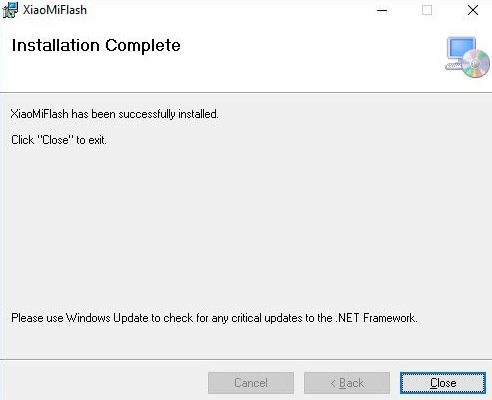
How to Flash Xiaomi device using Mi Flash Tool
Now that you have successfully installed the Mi Flash Tool on your PC, it’s time to check out the instructions set. This section will show you how to flash the Fastboot ROM onto your Xiaomi device using this tool. But before that, there are a few requirements that you should meet. Make sure to go through them before proceeding with the installation steps.
Prerequisites:
- To begin with, your Xiaomi device needs to have an unlocked bootloader. If that is not the case, refer to our detailed guide on Unlock Bootloader on Any Xiaomi device using the Mi Flash Tool.
- Also, only the Qualcomm-powered Xiaomi and Redmi devices are currently supported. Furthermore, devices before Mi 3 are not supported.
- Download the Xiaomi USB Drivers onto your PC.
- We would also request you to download and install the Android SDK Platform Tools on your PC. This will give us the necessary Fastboot drivers.
- Finally, download your device-specific Fastboot ROM. Double-check that it is indeed a Fastboot ROM and not a Recovery one.
That’s all the requirements. You don’t need to enable USB Debugging because we are dealing with the Fastboot Mode. And the tool will provide all the other drivers as well. So, with that said, you may now proceed with the flashing steps.
Steps to Flash Fastboot ROM:
- Once you have downloaded the Fastboot ROM for your device, extract it onto your PC.
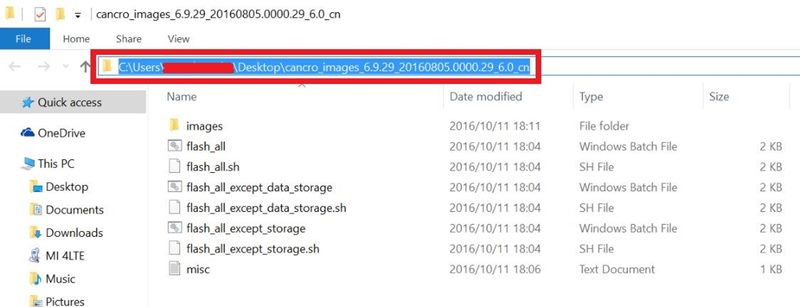
- Then boot your Xiaomi device to Fastboot Mode. For that, power off your device, and then press and hold the Volume Down and Power button together for a few seconds until you see the famous Mi Bunny logo along with the fastboot text.
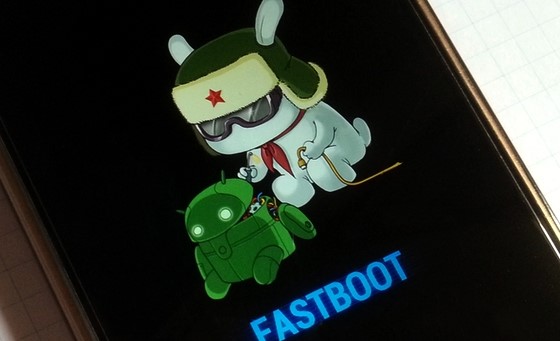
Fastboot Mode Xiaomi - Now connect your device to the PC via USB cable and launch the Mi Flash Tool.
- Click on the Refresh button, and you should now see a unique device ID under the Device section.
- Then click on the Select button situated at the top-left. Browse to the extracted Fastboot ROM folder and select that folder. Make sure you have the entire folder and not just the Images folder.
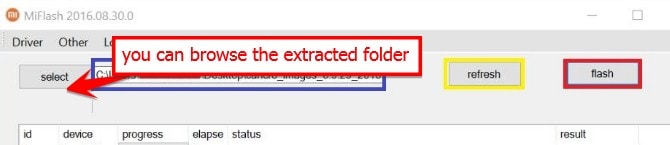
- You will see three options in the bottom right: Clean All, Save User Data, and Clean All and Lock. Please select the one as per your requirements; all these three options have already been discussed under the Features section above; you may go and have a look at it.

- Finally, hit the Flash button, and the process will now begin. You could keep track of the same under the Progress section.
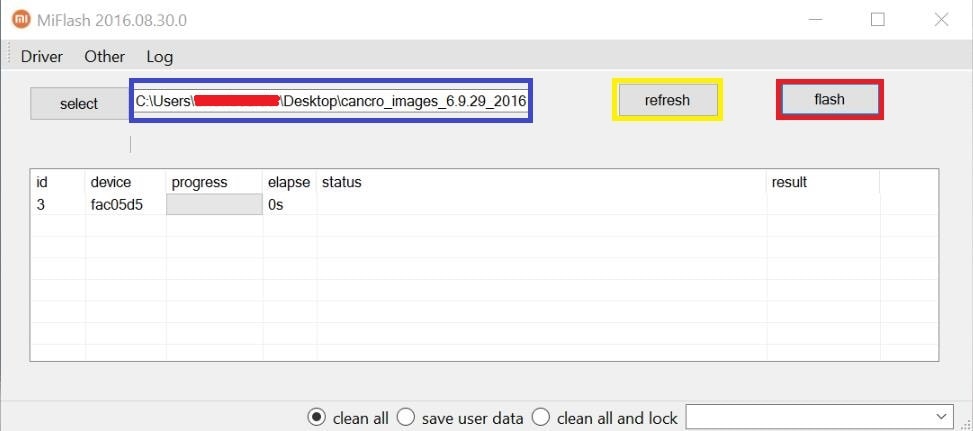
- Once the flashing is complete, the Status section will show Flash done, while the Result section will spell out Success. After this, your device will reboot once, and you may then close the tool.
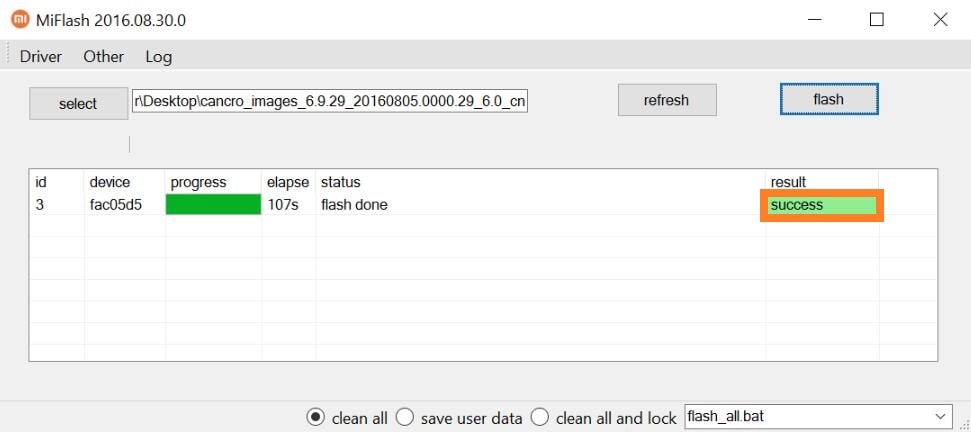
Supported Device:
| Xiaomi Mi 1/ 1S | Xiaomi Redmi Go | Xiaomi Poco F1 |
| Xiaomi Mi 2 / 3 | Xiaomi Redmi / Prime | Xiaomi Poco X2 |
| Xiaomi Mi 4 / 4i | Xiaomi Redmi 1 / 1S | Xiaomi Poco M2 Pro |
| Xiaomi Mi 5 | Xiaomi Redmi 2 / Prime | Xiaomi Poco F2 Pro |
| Xiaomi Mi 5 Pro | Xiaomi Redmi 3S / Prime | Xiaomi Poco M2 |
| Xiaomi Mi 5s | Xiaomi Redmi 4 | Xiaomi Poco X3 NFC |
| Xiaomi Mi 5c | Xiaomi Redmi 4X | Xiaomi Poco C3 |
| Xiaomi Mi 5x | Xiaomi Redmi 4A | Xiaomi Poco C40 |
| Xiaomi Mi 6 | Xiaomi Redmi Y1 | Xiaomi Poco M3 |
| Xiaomi Mi 6x | Xiaomi Redmi Y1 Lite | Xiaomi Poco F3 |
| Xiaomi Mi 8 | Xiaomi Redmi 5 | Xiaomi Poco X3 Pro |
| Xiaomi Mi 8 Explorer | Xiaomi Redmi 5 Plus | Xiaomi Poco M3 Pro 5G |
| Xiaomi Mi 8 SE | Xiaomi Redmi Note 3G / 4G | Xiaomi Poco M2 Reloaded |
| Xiaomi Mi 8 Pro | Xiaomi Redmi Note 2 / Prime | Xiaomi Poco F3 GT |
| Xiaomi Mi 8 Lite | Xiaomi Redmi Note 3 | Xiaomi Poco X3 GT |
| Xiaomi Mi 9 | Xiaomi Redmi Note 3 MediaTek | Xiaomi Poco C31 |
| Xiaomi Mi 9 Explorer | Xiaomi Redmi Note 4 / 4X | Xiaomi Poco X4 Pro 5G |
| Xiaomi Mi 9 SE | Xiaomi Redmi Note 4 MediaTek | Xiaomi Poco M4 Pro |
| Xiaomi Mi Max | Xiaomi Redmi Note | Xiaomi Poco M4 5G |
| Xiaomi Mi Max 2 | Xiaomi Redmi Note 5A | Xiaomi Poco M4 Pro 5G |
| Xiaomi Mi Max 3 | Xiaomi Redmi Note 5 Prime | Xiaomi Poco F4 |
| Xiaomi Mi Note / Pro | Xiaomi Redmi Note 5 | Xiaomi Poco F4 GT |
| Xiaomi Mi Note 2 | Xiaomi Redmi Note 5 Plus | Xiaomi Poco X4 GT |
| Xiaomi Mi Note 3 | Xiaomi Redmi Note 5 Pro | Xiaomi Poco M5 |
| Xiaomi Mi Mix | Xiaomi Redmi Note 6 Pro | Xiaomi Poco M5s |
| Xiaomi Mi Mix 2 | Xiaomi Redmi Note 7 | Xiaomi Black Shark |
| Xiaomi Mi Mix 2S | Xiaomi Redmi Note 7 Pro | Xiaomi Black Shark Helo |
| Xiaomi Mi Mix 3 | Xiaomi Redmi Note 7S | Xiaomi Black Shark 2 |
| Xiaomi Mi Mix 3 5G | Xiaomi Redmi 6 | Xiaomi Black Shark 2 Pro |
| Xiaomi Mi A1 | Xiaomi Redmi 6A | Xiaomi Black Shark 3 |
| Xiaomi Mi A2 | Xiaomi Redmi 6 Pro | Xiaomi Black Shark 3 Pro |
| Xiaomi Mi A2 lite | Xiaomi Redmi S2 | Xiaomi Black Shark 3S |
| Xiaomi Mi Pad 2 | Xiaomi Redmi Y2 | Xiaomi Black Shark 4 |
| Xiaomi Mi Pad 3 | Xiaomi Redmi Y3 | Xiaomi Black Shark 4 Pro |
| Xiaomi Mi Pad 4 | Xiaomi Redmi 7 | Xiaomi Black Shark 4S |
| Xiaomi Mi Pad 4 Plus | Xiaomi Redmi 7A | Xiaomi Black Shark 4S Pro |
| Xiaomi Mi Pad / 7.9 | Xiaomi Redmi K20 Pro | Xiaomi Black Shark 5 Pro |
| Xiaomi Mi Play | Xiaomi Redmi K20 | Xiaomi Black Shark 5 |
| Xiaomi Mi 9T | Xiaomi Redmi Note 8 Pro | Xiaomi Black Shark 5 RS |
| Xiaomi Mi 9T Pro | Xiaomi Redmi Note 8 | Xiaomi Redmi Note 11 Pro |
| Xiaomi Mi CC9e | Xiaomi Redmi 8A | Xiaomi Redmi Note 11 Pro+ |
| Xiaomi Mi CC9 | Xiaomi Redmi 8 | Xiaomi Redmi Note 11 Pro+ 5G |
| Xiaomi Mi A3 | Xiaomi Redmi 8 Dual | Xiaomi Redmi Note 11T 5G |
| Xiaomi Mi 9 Lite | Xiaomi Redmi K30 | Xiaomi Redmi Note 11T Pro |
| Xiaomi Mi 9 Pro | Xiaomi Redmi K30 5G | Xiaomi Redmi Note 11T Pro+ |
| Xiaomi Mi 9 Pro 5G | Xiaomi Redmi Note 8T | Xiaomi Redmi 9i Sport |
| Xiaomi Mi Mix Alpha | Xiaomi Redmi Note 9 Pro | Xiaomi Redmi 9A Sport |
| Mi Note 10 | Xiaomi Redmi Note 9 | Xiaomi Redmi 9 Activ |
| Mi Note 10 Pro | Xiaomi Redmi K30 Pro Zoom | Xiaomi Redmi Note 11 Pro 5G |
| Xiaomi Mi 10 5G | Xiaomi Redmi K30 Pro | Xiaomi Redmi Note 11S |
| Xiaomi Mi 10 Pro | Xiaomi Redmi Note 9S | Xiaomi Redmi Note 11SE |
| Xiaomi Mi 10T 5G | Xiaomi Redmi Note 9 Pro Max | Xiaomi Redmi Note 11S 5G |
| Xiaomi Mi 10T Pro 5G | Xiaomi Redmi K30i 5G | Xiaomi Redmi Note 11E |
| Xiaomi Mi 10T Lite 5G | Xiaomi Redmi K30 5G Racing | Xiaomi Redmi Note 11E Pro |
| Xiaomi Mi 10 Pro 5G | Xiaomi Redmi 9 | Xiaomi Redmi K50 |
| Xiaomi Mi 10 Lite 5G | Xiaomi Redmi 9 Prime | Xiaomi Redmi K50 Pro |
| Xiaomi Mi Note 10 Lite | Xiaomi Redmi 9C | Xiaomi Redmi K50 Gaming |
| Xiaomi Mi 10 Youth 5G | Xiaomi Redmi 9C NFC | Xiaomi Redmi K50 Ultra |
| Xiaomi Mi 10 Ultra | Xiaomi Redmi 9A | Xiaomi Redmi K50i |
| Xiaomi Mi 10i 5G | Xiaomi Redmi 9i | Xiaomi Redmi A1 |
| Xiaomi Mi 10S | Xiaomi Redmi 10X 4G | Xiaomi Redmi A1 Plus |
| Xiaomi Mi 11 | Xiaomi Redmi 10X 5G | Xiaomi Redmi 11 Prime |
| Xiaomi Mi 11i | Xiaomi Redmi 10X Pro 5G | Xiaomi Redmi 11 Prime 5G |
| Xiaomi Mi 11X Pro | Xiaomi Redmi K30 Ultra | Xiaomi Redmi Note 11R |
| Xiaomi Mi 11X | Xiaomi Redmi Note 9T | Xiaomi Redmi Pad |
| Xiaomi Mi Mix Fold | Xiaomi Redmi 9T | Xiaomi 12 Pro |
| Xiaomi Mix Fold 2 | Xiaomi Redmi 9 Power | Xiaomi 12 |
| Xiaomi Mi 11 Pro | Xiaomi Redmi Note 9 5G | Xiaomi 12X |
| Xiaomi Mi 11 Ultra | Xiaomi Redmi Note 9 Pro 5G | Xiaomi 12S |
| Xiaomi Mi 11 Lite | Xiaomi Redmi Note 9 4G | Xiaomi 12S Pro |
| Xiaomi Mi 11 Lite 5G | Xiaomi Redmi Note 10 Pro Max | Xiaomi 12S Ultra |
| Xiaomi Mi Pad 5 Pro | Xiaomi Redmi Note 10 Pro | Xiaomi 12 Lite |
| Xiaomi Mi Pad 5 Pro 5G | Xiaomi Redmi Note 10 5G | Xiaomi 12T |
| Xiaomi Mi Pad 5 Pro 12.4 | Xiaomi Redmi Note 10S | Xiaomi 12T Pro |
| Xiaomi Mi Pad 5 | Xiaomi Redmi Note 10 | Xiaomi Redmi Note 10T 5G |
| Xiaomi Mi Mix 4 | Xiaomi Redmi Note 10 Lite | Xiaomi Redmi 10 2022 |
| Xiaomi Civi | Xiaomi Redmi K40 Pro+ | Xiaomi Redmi 10 |
| Xiaomi Civi 1S | Xiaomi Redmi K40 Pro | Xiaomi Redmi 10 5G |
| Xiaomi Civi 2 | Xiaomi Redmi K40 | Xiaomi Redmi 10A |
| Xiaomi 11T | Xiaomi Redmi K40S | Xiaomi Redmi 10C |
| Xiaomi 11T Pro | Xiaomi Redmi K30S | Xiaomi Redmi 10 Prime |
| Xiaomi 11 Lite 5G NE | Xiaomi Redmi Note 10 Pro (China) | Xiaomi Redmi 10 Power |
| Xiaomi 11T Lite 5G NE | Xiaomi Redmi Note 8 2021 | Xiaomi Redmi 10 Prime 2022 |
| Xiaomi 11i HyperCharge 5G | Xiaomi Redmi K40 Gaming | Xiaomi Redmi Note 11 |
| Xiaomi 11i | Xiaomi Redmi Note 12 | Xiaomi Redmi Note 12 Pro |
| Xiaomi Redmi Note 12 Pro Plus | Xiaomi Redmi Note 12 Explorer | Xiaomi Redmi K60 |
| Xiaomi Redmi K60E | Xiaomi Redmi K60 Pro | Xiaomi Redmi Note 12 Pro Speed |
| Xiaomi Redmi 12C | Xiaomi Poco C50 | Xiaomi Poco X5 |
| Xiaomi Poco X5 Pro | Xiaomi Redmi Note 12 Discovery | Xiaomi 13 |
| Xiaomi 13 Pro | Xiaomi Redmi Note 11 SE | Xiaomi Poco C55 |
| Xiaomi 13 Lite | Xiaomi Redmi Note 12 4G | Xiaomi Redmi A2 |
| Xiaomi Redmi A2+ | Xiaomi Redmi Note 12 Turbo | Xiaomi Redmi Note 12 Pro 4G |
| Xiaomi Redmi Note 12S | Xiaomi Poco C51 | Xiaomi Pad 6 |
| Xiaomi Pad 6 Pro | Xiaomi 13 Ultra | Xiaomi Poco F5 |
| Xiaomi Poco F5 Pro | Xiaomi Civi 3 | Xiaomi Redmi Note 12T Pro |
| Xiaomi Redmi 12 | Xiaomi Redmi Note 12R Pro | Xiaomi Redmi Note 12R |
| Xiaomi Redmi 12 5G | Xiaomi Redmi Watch 3 Active | Xiaomi Poco M6 Pro |
| Xiaomi Pad 6 Max 14 | Xiaomi Mix Fold 3 | Xiaomi Redmi K60 Ultra |
| Xiaomi Redmi Pad SE | Xiaomi Redmi Note 13 | Xiaomi Redmi Note 13 Pro |
| Xiaomi Redmi Note 13 Pro+ | Xiaomi 13T | Xiaomi 14 |
| Xiaomi 14 Pro | Xiaomi 13T Pro |
Conclusion:
So this was all from this guide regarding the Xiaomi MI Flash Tool. This is definitely among the most important tool for Xiaomi users and a boon for tech enthusiasts. In that regard, we have listed all the necessary steps to install this tool onto your PC. Furthermore, the instructions for flashing the Fastboot ROM onto your Xiaomi device have also been discussed.
If you still have any doubts about any of the aforementioned steps, let us know in the comments section. Rounding off, don’t forget to check out our other useful iPhone Tips and Tricks, PC tips and tricks, and Android Tips and Trick tips and tricks as well.

I wanted to flash Qualcomm device but pressing up/down and power button my device does not connected with pc.
yeah, that’s not good. Of course you don’t get any help or support here. Your request is now many weeks old…
????
What do you want to know ?
Can I install this rom in my mi a3?
Fantastic sair so sweet very Nice
Thanks for the post.
How about the Redmi Note 8 pro which is MTK powered?
Is there any way to do this process?
I have a redmi note 11 pro (China) which has a mediatek chip set. . Will Xiaomi flash tool work on this phone?
Ajoyib