In this tutorial, we will show you how to unlock the bootloader on any Xiaomi device using the Mi Unlock Tool. While it may have a few devices in the high-end segment, but Xiaomi has its priority mostly set in the budget domain. And as of now, it is working quite well for them. The Redmi series has a plethora of features set to offer at a price that wouldn’t burn a hole in your pockets. The underlying OS dubbed as MIUI also comes with a plentitude of customization offers.
Then you could any day try out many types of themes, icon packs, and fonts, but this is just the tip of the iceberg. Devices from the Chinese OEM have an ocean of other tweaks lined up that you could make full use of. For this, you will have to step into custom development. There you could gain administrative privileges by rooting your device or even install a custom recovery like TWRP. Likewise flashing custom binaries, Magisk Modules, and Substratum Themes also become a possibility.
But in order to carry out any of the aforementioned tweaks, there is just one major requirement that your device needs to qualify. And that is the need for an unlocked bootloader. Henceforth, in this guide, we are here to help you with just that. First off, we will discuss the Bootloader and the benefits and risks that come with unlocking it. After that, we list down the steps to unlock the bootloader on your Xiaomi Device using the Mi Unlock Tool. So without further ado, let’s get on with the guide.
Page Contents
What is a Bootloader
Without taking the help of the technical jargon, you could call Bootloader a software program that decides what all programs need to be booted at the time of device startup. On top of that, it also helps the device to boot to recovery. However, every smartphone manufacturer ships their device with a locked bootloader. And Xiaomi is no different. The reason for that is they only want the user to try out the ecosystem that they have shipped.
But not everyone seems to be a fan of the MIUI. Some might argue that it has tons of pre-installed apps, for others the in-device ads are a big no. In this regard, you could flash a custom ROM or try out other tons of related tweaks. But to do so, you will have to unlock the bootloader on your Xiaomi device. This is where this tutorial will come in handy. But before we list out the steps for the same, let’s check out the advantages and disadvantages of an unlocked bootloader. This will help you in shaping your decision accordingly.
Advantages and Risks of an Unlocked Bootloader
There are quite a few perks associated with an unlocked bootloader. To begin with, you will be able to replace the device’s stock recovery with a custom one like TWRP. This in itself comes with many benefits like creating a Nandroid backup, flashing ZIP, and IMG files among others. Apart from that, an unlocked device also allows for the flashing of a custom ROM like LineageOS, Pixel Experience, HavocOS, etc. Similarly, you could also gain access to the system partition by rooting your device via Magisk. Likewise, you could also flash a custom kernel and overclock your device.
However, this doesn’t paint the complete picture. An unlocked device also comes with quite a few risks as well. For example, your device warranty might become null and void. Furthermore, you will also lose all the data. Some apps like Google Pay and Pokemon Go might refuse to work. Others like Netlfix might work with restricted capabilities. Since the device’s Widevine L1 certification will be degraded to L3, you won’t be able to stream contents in HD. Apart from that, the entire process might prove to be risky if not done correctly and might result in a bootloop or bricked device in some rare cases.
So with this, we have mentioned all the perks and risks that an unlocked bootloader brings in with itself. If you are ready to proceed ahead, then here are the required instructions to unlock the bootloader on any Xiaomi device.
Supported Xiaomi Devices
| Xiaomi Mi 1/ 1S | Xiaomi Redmi Go | Xiaomi Poco F1 |
| Xiaomi Mi 2 / 3 | Xiaomi Redmi / Prime | Xiaomi Poco X2 |
| Xiaomi Mi 4 / 4i | Xiaomi Redmi 1 / 1S | Xiaomi Poco M2 Pro |
| Xiaomi Mi 5 | Xiaomi Redmi 2 / Prime | Xiaomi Poco F2 Pro |
| Xiaomi Mi 5 Pro | Xiaomi Redmi 3S / Prime | Xiaomi Poco M2 |
| Xiaomi Mi 5s | Xiaomi Redmi 4 | Xiaomi Poco X3 NFC |
| Xiaomi Mi 5c | Xiaomi Redmi 4X | Xiaomi Poco C3 |
| Xiaomi Mi 5x | Xiaomi Redmi 4A | Xiaomi Poco C40 |
| Xiaomi Mi 6 | Xiaomi Redmi Y1 | Xiaomi Poco M3 |
| Xiaomi Mi 6x | Xiaomi Redmi Y1 Lite | Xiaomi Poco F3 |
| Xiaomi Mi 8 | Xiaomi Redmi 5 | Xiaomi Poco X3 Pro |
| Xiaomi Mi 8 Explorer | Xiaomi Redmi 5 Plus | Xiaomi Poco M3 Pro 5G |
| Xiaomi Mi 8 SE | Xiaomi Redmi Note 3G / 4G | Xiaomi Poco M2 Reloaded |
| Xiaomi Mi 8 Pro | Xiaomi Redmi Note 2 / Prime | Xiaomi Poco F3 GT |
| Xiaomi Mi 8 Lite | Xiaomi Redmi Note 3 | Xiaomi Poco X3 GT |
| Xiaomi Mi 9 | Xiaomi Redmi Note 3 MediaTek | Xiaomi Poco C31 |
| Xiaomi Mi 9 Explorer | Xiaomi Redmi Note 4 / 4X | Xiaomi Poco X4 Pro 5G |
| Xiaomi Mi 9 SE | Xiaomi Redmi Note 4 MediaTek | Xiaomi Poco M4 Pro |
| Xiaomi Mi Max | Xiaomi Redmi Note | Xiaomi Poco M4 5G |
| Xiaomi Mi Max 2 | Xiaomi Redmi Note 5A | Xiaomi Poco M4 Pro 5G |
| Xiaomi Mi Max 3 | Xiaomi Redmi Note 5 Prime | Xiaomi Poco F4 |
| Xiaomi Mi Note / Pro | Xiaomi Redmi Note 5 | Xiaomi Poco F4 GT |
| Xiaomi Mi Note 2 | Xiaomi Redmi Note 5 Plus | Xiaomi Poco X4 GT |
| Xiaomi Mi Note 3 | Xiaomi Redmi Note 5 Pro | Xiaomi Poco M5 |
| Xiaomi Mi Mix | Xiaomi Redmi Note 6 Pro | Xiaomi Poco M5s |
| Xiaomi Mi Mix 2 | Xiaomi Redmi Note 7 | Xiaomi Black Shark |
| Xiaomi Mi Mix 2S | Xiaomi Redmi Note 7 Pro | Xiaomi Black Shark Helo |
| Xiaomi Mi Mix 3 | Xiaomi Redmi Note 7S | Xiaomi Black Shark 2 |
| Xiaomi Mi Mix 3 5G | Xiaomi Redmi 6 | Xiaomi Black Shark 2 Pro |
| Xiaomi Mi A1 | Xiaomi Redmi 6A | Xiaomi Black Shark 3 |
| Xiaomi Mi A2 | Xiaomi Redmi 6 Pro | Xiaomi Black Shark 3 Pro |
| Xiaomi Mi A2 lite | Xiaomi Redmi S2 | Xiaomi Black Shark 3S |
| Xiaomi Mi Pad 2 | Xiaomi Redmi Y2 | Xiaomi Black Shark 4 |
| Xiaomi Mi Pad 3 | Xiaomi Redmi Y3 | Xiaomi Black Shark 4 Pro |
| Xiaomi Mi Pad 4 | Xiaomi Redmi 7 | Xiaomi Black Shark 4S |
| Xiaomi Mi Pad 4 Plus | Xiaomi Redmi 7A | Xiaomi Black Shark 4S Pro |
| Xiaomi Mi Pad / 7.9 | Xiaomi Redmi K20 Pro | Xiaomi Black Shark 5 Pro |
| Xiaomi Mi Play | Xiaomi Redmi K20 | Xiaomi Black Shark 5 |
| Xiaomi Mi 9T | Xiaomi Redmi Note 8 Pro | Xiaomi Black Shark 5 RS |
| Xiaomi Mi 9T Pro | Xiaomi Redmi Note 8 | Xiaomi Redmi Note 11 Pro |
| Xiaomi Mi CC9e | Xiaomi Redmi 8A | Xiaomi Redmi Note 11 Pro+ |
| Xiaomi Mi CC9 | Xiaomi Redmi 8 | Xiaomi Redmi Note 11 Pro+ 5G |
| Xiaomi Mi A3 | Xiaomi Redmi 8 Dual | Xiaomi Redmi Note 11T 5G |
| Xiaomi Mi 9 Lite | Xiaomi Redmi K30 | Xiaomi Redmi Note 11T Pro |
| Xiaomi Mi 9 Pro | Xiaomi Redmi K30 5G | Xiaomi Redmi Note 11T Pro+ |
| Xiaomi Mi 9 Pro 5G | Xiaomi Redmi Note 8T | Xiaomi Redmi 9i Sport |
| Xiaomi Mi Mix Alpha | Xiaomi Redmi Note 9 Pro | Xiaomi Redmi 9A Sport |
| Mi Note 10 | Xiaomi Redmi Note 9 | Xiaomi Redmi 9 Activ |
| Mi Note 10 Pro | Xiaomi Redmi K30 Pro Zoom | Xiaomi Redmi Note 11 Pro 5G |
| Xiaomi Mi 10 5G | Xiaomi Redmi K30 Pro | Xiaomi Redmi Note 11S |
| Xiaomi Mi 10 Pro | Xiaomi Redmi Note 9S | Xiaomi Redmi Note 11SE |
| Xiaomi Mi 10T 5G | Xiaomi Redmi Note 9 Pro Max | Xiaomi Redmi Note 11S 5G |
| Xiaomi Mi 10T Pro 5G | Xiaomi Redmi K30i 5G | Xiaomi Redmi Note 11E |
| Xiaomi Mi 10T Lite 5G | Xiaomi Redmi K30 5G Racing | Xiaomi Redmi Note 11E Pro |
| Xiaomi Mi 10 Pro 5G | Xiaomi Redmi 9 | Xiaomi Redmi K50 |
| Xiaomi Mi 10 Lite 5G | Xiaomi Redmi 9 Prime | Xiaomi Redmi K50 Pro |
| Xiaomi Mi Note 10 Lite | Xiaomi Redmi 9C | Xiaomi Redmi K50 Gaming |
| Xiaomi Mi 10 Youth 5G | Xiaomi Redmi 9C NFC | Xiaomi Redmi K50 Ultra |
| Xiaomi Mi 10 Ultra | Xiaomi Redmi 9A | Xiaomi Redmi K50i |
| Xiaomi Mi 10i 5G | Xiaomi Redmi 9i | Xiaomi Redmi A1 |
| Xiaomi Mi 10S | Xiaomi Redmi 10X 4G | Xiaomi Redmi A1 Plus |
| Xiaomi Mi 11 | Xiaomi Redmi 10X 5G | Xiaomi Redmi 11 Prime |
| Xiaomi Mi 11i | Xiaomi Redmi 10X Pro 5G | Xiaomi Redmi 11 Prime 5G |
| Xiaomi Mi 11X Pro | Xiaomi Redmi K30 Ultra | Xiaomi Redmi Note 11R |
| Xiaomi Mi 11X | Xiaomi Redmi Note 9T | Xiaomi Redmi Pad |
| Xiaomi Mi Mix Fold | Xiaomi Redmi 9T | Xiaomi 12 Pro |
| Xiaomi Mix Fold 2 | Xiaomi Redmi 9 Power | Xiaomi 12 |
| Xiaomi Mi 11 Pro | Xiaomi Redmi Note 9 5G | Xiaomi 12X |
| Xiaomi Mi 11 Ultra | Xiaomi Redmi Note 9 Pro 5G | Xiaomi 12S |
| Xiaomi Mi 11 Lite | Xiaomi Redmi Note 9 4G | Xiaomi 12S Pro |
| Xiaomi Mi 11 Lite 5G | Xiaomi Redmi Note 10 Pro Max | Xiaomi 12S Ultra |
| Xiaomi Mi Pad 5 Pro | Xiaomi Redmi Note 10 Pro | Xiaomi 12 Lite |
| Xiaomi Mi Pad 5 Pro 5G | Xiaomi Redmi Note 10 5G | Xiaomi 12T |
| Xiaomi Mi Pad 5 Pro 12.4 | Xiaomi Redmi Note 10S | Xiaomi 12T Pro |
| Xiaomi Mi Pad 5 | Xiaomi Redmi Note 10 | Xiaomi Redmi Note 10T 5G |
| Xiaomi Mi Mix 4 | Xiaomi Redmi Note 10 Lite | Xiaomi Redmi 10 2022 |
| Xiaomi Civi | Xiaomi Redmi K40 Pro+ | Xiaomi Redmi 10 |
| Xiaomi Civi 1S | Xiaomi Redmi K40 Pro | Xiaomi Redmi 10 5G |
| Xiaomi Civi 2 | Xiaomi Redmi K40 | Xiaomi Redmi 10A |
| Xiaomi 11T | Xiaomi Redmi K40S | Xiaomi Redmi 10C |
| Xiaomi 11T Pro | Xiaomi Redmi K30S | Xiaomi Redmi 10 Prime |
| Xiaomi 11 Lite 5G NE | Xiaomi Redmi Note 10 Pro (China) | Xiaomi Redmi 10 Power |
| Xiaomi 11T Lite 5G NE | Xiaomi Redmi Note 8 2021 | Xiaomi Redmi 10 Prime 2022 |
| Xiaomi 11i HyperCharge 5G | Xiaomi Redmi K40 Gaming | Xiaomi Redmi Note 11 |
| Xiaomi 11i | Xiaomi Redmi Note 12 | Xiaomi Redmi Note 12 Pro |
| Xiaomi Redmi Note 12 Pro Plus | Xiaomi Redmi Note 12 Explorer | Xiaomi Redmi K60 |
| Xiaomi Redmi K60E | Xiaomi Redmi K60 Pro | Xiaomi Redmi Note 12 Pro Speed |
| Xiaomi Redmi 12C | Xiaomi Poco C50 | Xiaomi Poco X5 |
| Xiaomi Poco X5 Pro | Xiaomi Redmi Note 12 Discovery | Xiaomi 13 |
| Xiaomi 13 Pro | Xiaomi Redmi Note 11 SE | Xiaomi Poco C55 |
| Xiaomi 13 Lite | Xiaomi Redmi Note 12 4G | Xiaomi Redmi A2 |
| Xiaomi Redmi A2+ | Xiaomi Redmi Note 12 Turbo | Xiaomi Redmi Note 12 Pro 4G |
| Xiaomi Redmi Note 12S | Xiaomi Poco C51 | Xiaomi Pad 6 |
| Xiaomi Pad 6 Pro | Xiaomi 13 Ultra | Xiaomi Poco F5 |
| Xiaomi Poco F5 Pro | Xiaomi Civi 3 | Xiaomi Redmi Note 12T Pro |
| Xiaomi Redmi 12 | Xiaomi Redmi Note 12R Pro | Xiaomi Redmi Note 12R |
| Xiaomi Redmi 12 5G | Xiaomi Redmi Watch 3 Active | Xiaomi Poco M6 Pro |
| Xiaomi Pad 6 Max 14 | Xiaomi Mix Fold 3 | Xiaomi Redmi K60 Ultra |
| Xiaomi Redmi Pad SE | Xiaomi Redmi Note 13 | Xiaomi Redmi Note 13 Pro |
| Xiaomi Redmi Note 13 Pro+ | Xiaomi Redmi K70E | Xiaomi Redmi K70 |
| Xiaomi Redmi K70 Pro | Xiaomi Redmi 13C 5G | Xiaomi Redmi 13R |
| Xiaomi Watch 2 Pro | Xiaomi 13T | Xiaomi 13T Pro |
| Xiaomi 14 | Xiaomi 14 Pro | Xiaomi Poco C65 |
| Xiaomi Redmi 13C | Xiaomi Redmi Note 13R Pro | Xiaomi Redmi Watch 4 |
| Xiaomi Poco M6 |
How to Unlock the Bootloader on any Xiaomi Device
Before you get on with the steps, there are a few requirements that your device needs to satisfy. Please go through them once.
Prerequisites
- Create a complete device backup. This is needed because the unlocking process will wipe off all the data from your device.
- Next up, download and install the Android SDK Platform Tools on your PC.
- Finally, download and install the Mi Unlock Tool on your PC. We will use this tool to unlock the bootloader on your Xiaomi device.
That’s it. You may now begin with the steps. We have broken down the instructions into separate sections for ease of understanding.
STEP 1: Enable USB Debugging and OEM Unlocking
To begin with, you will have to enable USB Debugging as well as OEM Unlocking. The former will be used to make your device get recognized by your PC in the ADB Mode. The latter will allow us to unlock the device’s bootloader. Here are the required instructions to enable both of them:

- Head over to Settings on your Xiaomi device
- Then go to About Phone and tap on the MIUI version 7 times.
- Then go back to Settings and tap on Additional Settings System.
- Within that, head over to Developer Options and enable both the USB Debugging and OEM Unlock toggles.
STEP 2: Bind your Account to your Xiaomi Device
You will now have to bid your Mi Account to your device. For that, you need to have a Mi Account, if you don’t already have one then register and create it right away. When that is done, follow the below steps:
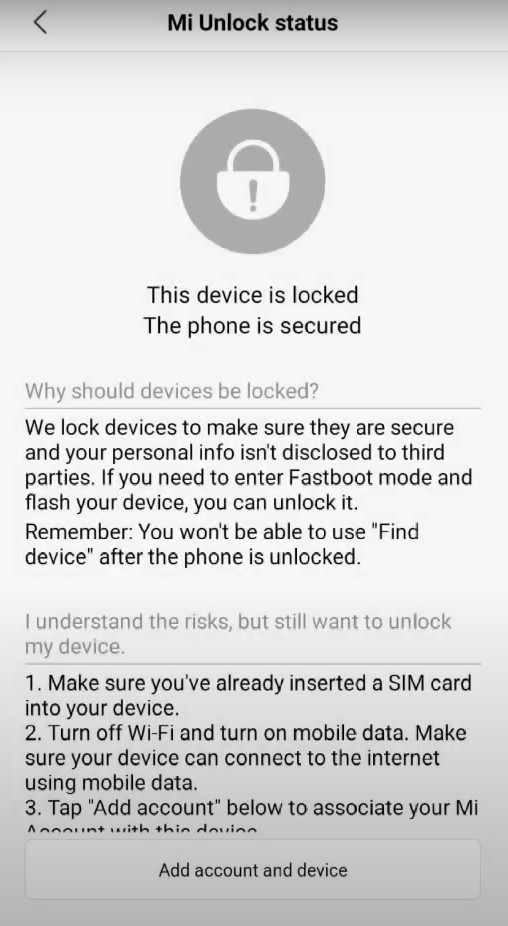
- Go to the Settings page on your Xiaomi device
- Head over to Additional Settings followed by Developer options.
- There you should see the Mi Unlock Status option, tap on it.
- Tap on the Add account and device button situated at the bottom and follow the on-screen instructions. Make sure to enter the same phone number that is currently on your device.
- Once the account is successfully bound, you should get the message that “Added successfully. MI account is associated with this device now”.
After this, you may now proceed ahead and unlock the bootloader on your Xiaomi device.
STEP 3: Boot Xiaomi to Fastboot

- The unlocking process requires your device to be booted to the Fastboot Mode. Follow the below steps to do so:
- Connect your device to PC via USB cable. Make sure Debugging is enabled.
- Head over to the platform-tools folder on your PC. Type in CMD in its address bar and hit Enter. This will launch the Command Prompt.
- Now execute the below command to boot your device to Fastboot Mode:
adb reboot bootloader
- Once that is done, you should see the famous Mi Bunny logo with the Fastboot text. With this, you may now make use of the Mi Unlock Tool and unlock the bootloader on your Xiaomi device. Follow along.
STEP 4: Unlock Xiaomi Bootloader using Mi Flash Tool
- Launch the Mi Unlock Tool on your PC. Make sure your Xiaomi device booted to Fastboot Mode and connected to PC as well.
- Now sign in with your credentials. The server will then check whether this account is bound to your Xiaomi device or not. Since you have already done so, you should get the Phone Connected message on the tool.
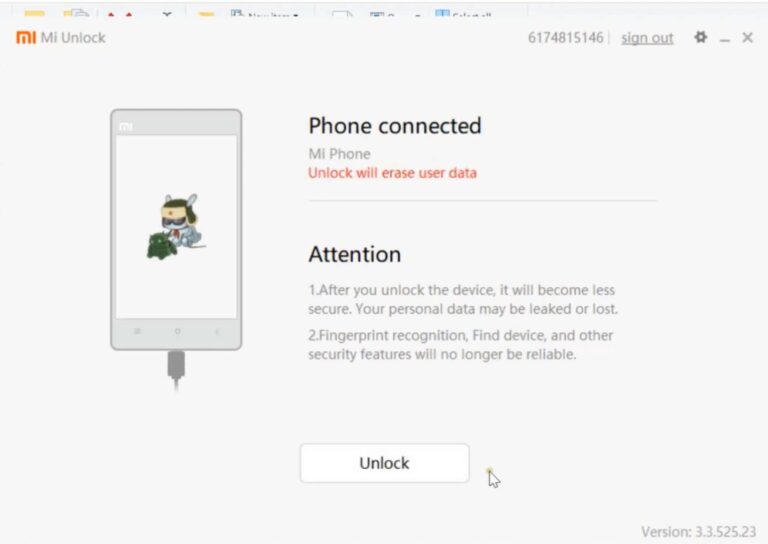
- So go ahead and click on the Unlock button. A confirmation pop up will then appear. Click on the Unlock anyway button. At this point, your device will be wiped as well. So make sure you have taken a backup beforehand.
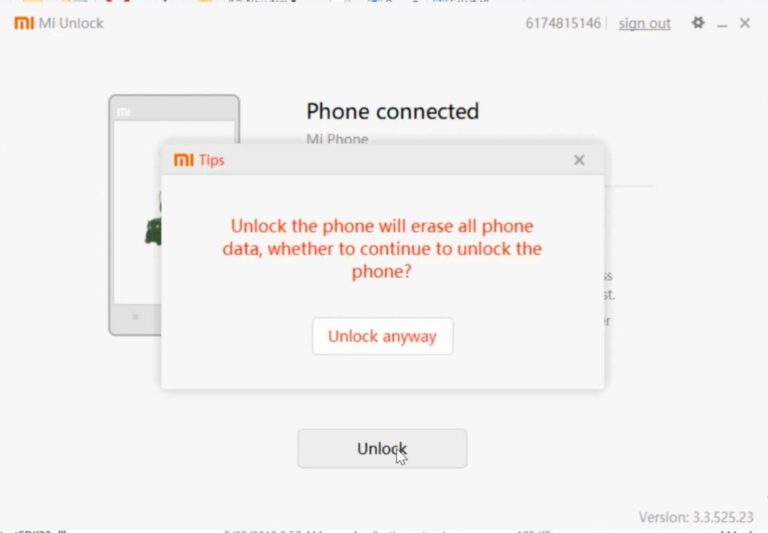
- The process will then start and should take a few minutes. Once that is done, you will see the Unlocked Success message. Click on the Reboot phone button to restart your device.
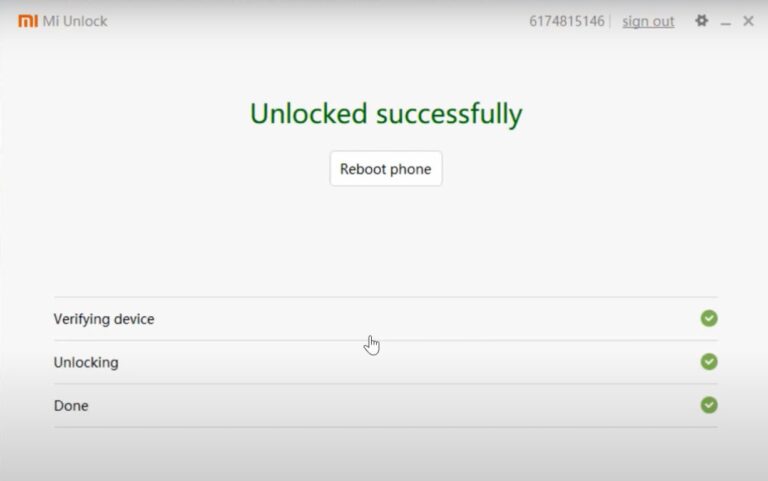
With this, we conclude the guide on how to unlock the bootloader on any Xiaomi device. The first boot might take up some time, which is completely normal. Furthermore, you will also have to set up your device from scratch since a reset has taken place. Apart from that, if you have any other doubts, let us know in the comments section below. Rounding off, here are some iPhone Tips and Tricks, PC tips and tricks, and Android Tips and Trick that you should check out as well.
Also Read
What will and will not happen after unlocking the bootloader?
Even after you have unlocked the bootloader on your Xiaomi device, it won’t affect OTA updates that are sent to your phone normally. Some features might be or might not work on your phone. Also, there are chances of losing some data as a result of unlocking the bootloader. Use the same Mi Account to unlock and lock the bootloader since the change in the account can spark errors such as “Current account is different from the account info on the device”. Unlocking the bootloader on your phone isn’t tough since there are only a few steps that you need to do and it gives more capabilities and features.

my phone is locked my brother gift for that’s phone
phone i lost mi account number how to unlock this phone
Create new MI ACCOUNT
Answear to suresh check usb debbugging and OEM unlocking inside developer settings inside tour Xiaomi phone
I have a redmi 5 plus chinese rom. It works the perfect way but I can’t use google location sharing. I think about to put the global rom on it. To accomplish the job the bootloader have to be unlocked. My concern is can I use my bank and paypal account with the fingerprint after change to locale rom? Is it possible to relock my phone’s bootloader? What about the security and upofates?
I already have lineage on my xiaomi. Is my bootloader still unlocked if I want to update lineage to new version or do I have to unlock it again?
My phone refuse to turn on and it just bring Mi on the screen and it turn off .kindly I need a support.redmi note 11 4G
Refuse to turn on and just bring Mi on the screen and it turn off
When I get to step 4, it says not connected to phone. (It was connected until I opened the flash tool).
In step 3, it said to boot the device to fastboot. Then in step 4, it said to login to the Xiaomi account which requires to send SMS code to the phone. How we ever get the SMS in the fastboot mode. It’s better to swap the step 3 & 4, I guess.