Android is one of the most popular operating systems used in mobile devices. It already comes loaded with many perks and customizations. Moreover, android is open source, giving users absolute freedom and options with all kinds of unlocked OEMs and custom ROMs over the stock ROM, which comes preinstalled from the manufacturer. There are many open-source software that further enhance this experience.
A device stuck in a bootloop may not be a common sight for normal users updating their software. Still, it’s much more common for people who love to maneuver in the allies of rooting, and custom ROMs with their safety catches removed. Magisk is one of the favorite tools for all the geeks who want to root their smartphones. In this article, we discuss this scenario and try to fix the problem to the best of our knowledge. So, let’s see how to fix the bootloop after installing or updating Magisk.
Also Read
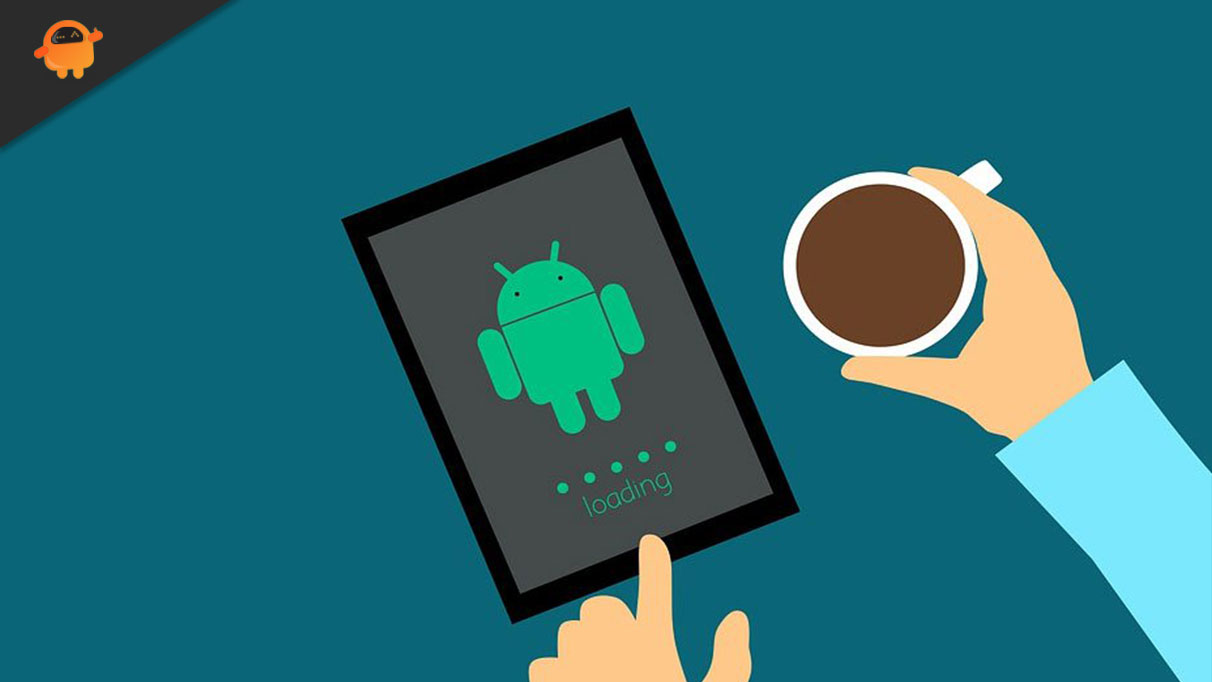
Page Contents
What is a Bootloop?
A bootloop is a scenario where our device gets stuck in the power on screen for a while. In most cases, after pressing the power button, the OEM logo flashes several times without the phone getting booted up. This can be a very irritating thing for everyone. However, there is a fix for this one. We have discussed the procedure below. Try to go through it so that you can overcome the problem.
How to Fix Bootloop After Installing or Updating Magisk on Android Phone?
Here is a fair and simple way to fix the boot loop after installing or updating Magisk on an android phone.
Pre-Requisites:
- An unlocked bootloader.
- Suitable custom recovery (TWRP Recovery) for your device.
- A working PC.
- A USB cable to connect mobile to PC.
- And, of course, an Android device.
Presuming that you are facing this problem, you will most likely have an unlocked bootloader and a rooted android phone.
Although it is unlikely if you still don’t have a custom recovery installed, install it before proceeding further.
How to Install Custom Recovery on Android Phone?
- Go into fastboot mode by pressing the power and volume down keys.
- Once in fastboot, connect your device to the PC using a USB cable.
- On your PC, navigate to the directory where you have kept the recovery image (you must download any custom recovery image).
- Then open CMD in the current directory and flash your recovery image using the command “fastboot flash recovery <recovery_file_name>.img”
- Once the flashing is done, reboot the device into recovery mode by pressing the power and volume up keys, or you can use the command “fastboot reboot”.
For this, you can use any custom recovery, for example, TWRP, Orange Fox, etc. If not sure which one to use, TWRP is an excellent option to go with as it is the most popular recovery and has a huge community for support.
Now you will need the latest Magisk release. Magisk is one of the most popular open source projects which brings superpowers to your already powerful glass slab. Magisk provides a suite for endless customizability; it can provide root access and modify read-only partitions of the device. By installing Magisk Modules, you can change android boot images and run custom codes anywhere you want in any application process. Though the developers make it fairly simple to use, rooting your phone and using it with full potential comes with its cons.
How to Download Magisk?

You can download the latest Magisk from here. You should not trust any other source other than Github for download. After you have downloaded the Magisk APK from Github. Follow these steps:
- Change the extension of the APK to .zip by renaming it.
- Copy the file and paste it into the exact location.
- Rename the copied file to uninstall.zip.
- On your mobile device, boot into the custom recovery using the key combinations of your device. In most cases, it is Volume Down+Power Button.
Now, you can copy the files into your mobile device if you have a decrypted device, or you may use the adb sideload feature to sideload the files.
Also Read
How to Uninstall Magisk from Android Phone?
You can either flash the .zip file using your phone, i.e., Custom Recovery, or with the help of a PC. However, in both cases, the Custom Recovery should be installed.
Flash using Mobile Phone:
- Connect the mobile to the PC using the USB cable.
- Copy the two files over to the mobile phone.
- Flash the uninstall.zip file to uninstall the Magisk installation.
- Then flash the magisk.zip file to reinstall.
- Reboot the device into the system.
Flash using a PC with Sideload:
For sideloading the files, we will need ADB installed on your PC. You can get ADB on your device using Android SDK platform tools. Once you have ADB installed on your PC, you can sideload the Magisk files.
- In your device’s custom recovery, find the option for ADB & Sideload and select it.
- Connect your phone to your pc using the USB cable.
- You can confirm ADB is connected using the command “adb devices.”
- Now flash the uninstall.zip file using the command “adb sideload uninstall.zip.”
- Flash the Magisk file using the command “adb sideload [magisk filename].zip.”
- Reboot the device to the system.
This process can help you restore the problem with your phone completely.
