Logical Link Control and Adaptation Protocol or Bluetooth L2CAP is an important protocol for Bluetooth that provides adaption between the higher layers and the baseband layer of the Bluetooth stack. If any issue starts interfering with the Bluetooth L2CAP interface, it can harm your device. Recently, many users have been complaining that they are seeing an error message related to the Bluetooth L2CAP interface.
Page Contents
Solutions to Fix Bluetooth L2CAP Interface Failed Error:
We did our research and found out that the reason behind the Bluetooth L2CAP interface failed error is faulty or corrupted Bluetooth drivers. So, if you’re someone who is also dealing with this error, then don’t worry. This article will show you some effective solutions that you can use to fix this problem in no time.
Solution 1: Reinstall your Bluetooth drivers:
As we mentioned above, the primary reason for the Bluetooth L2CAP Interface Failed error is corrupted Bluetooth drivers. So, you have to reinstall your Bluetooth drivers to fix this issue. If you don’t know how, here’s a quick guide for you.
- In the search box, type Device Manager.
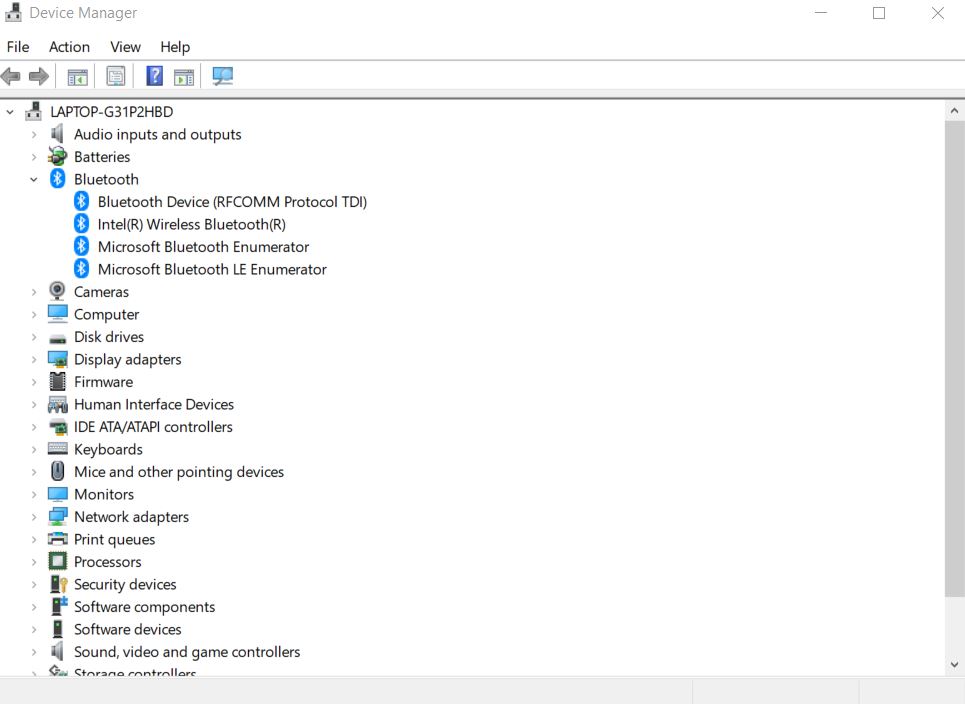
- Open the Device Manager
- Locate the Bluetooth driver option and right-click on it to choose the Uninstall button.
- Then click on the View tab.
- Then, select the “Check for hardware changes” option to install the updated version Bluetooth drivers.
Note: If you don’t want to update the drivers manually, you can take help from a third-party application. The third-party application will search the appropriate drivers for your device and install them for you.
After you install the latest version Bluetooth drivers, see if the error comes up again.
Solution 2: Run an update troubleshooter:
Your computer receives a driver update every time you update your Windows. But if there’s anything wrong with your update service, your computer will not get the driver updates, which means the Bluetooth device will not receive any driver updates too. So, you should run the Window update Troubleshooter in order to find out if there’s anything wrong with the update service. Follow the steps given below.
- Open the Start menu.
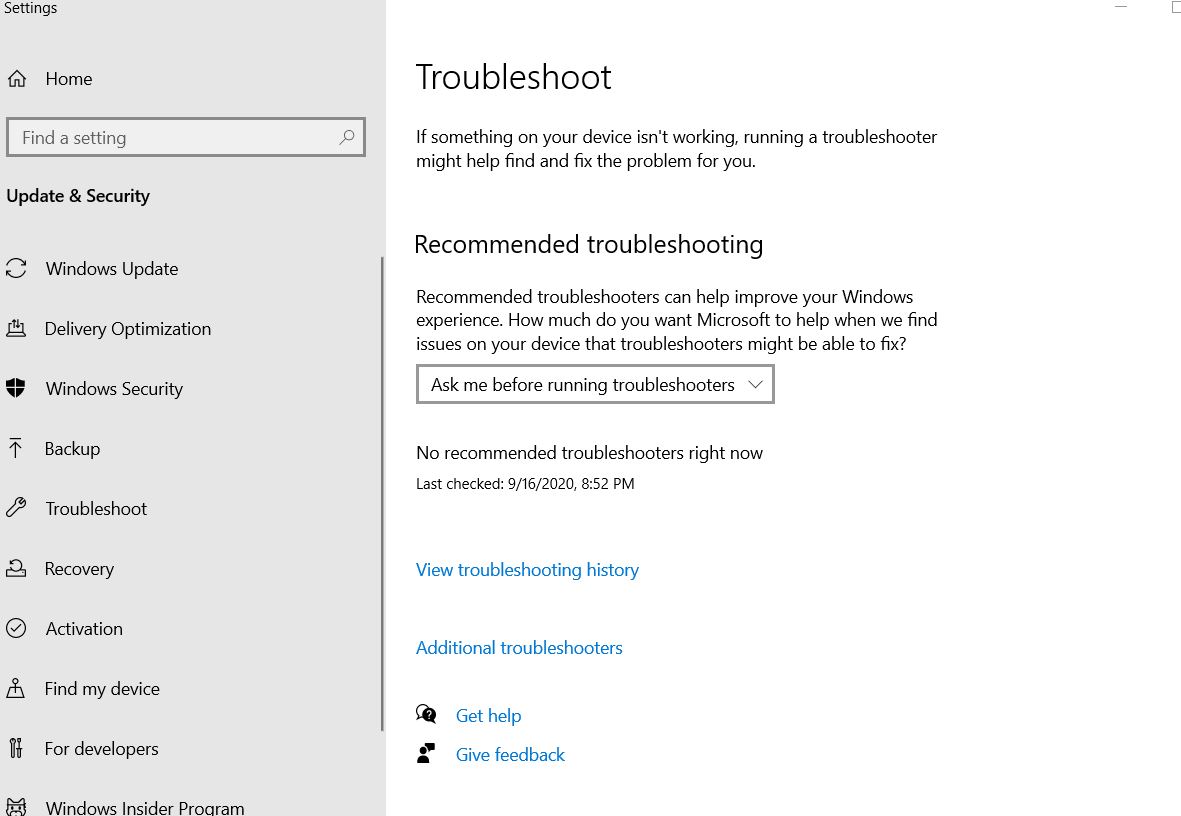
- Click on Settings and then select the Troubleshoot option.
- Then, find the Window Update option under the Getup and running section.
- Select Windows Update and click on the Run the troubleshooter option.
Note: Run the Windows Update troubleshooter only if everything is fine with your Bluetooth device.
In case, this solution doesn’t work for you, try the next one.
Solution 3: Run Bluetooth Troubleshooter:
Sometimes the error can arise due to any issues present in your Bluetooth service. So, you should run the Bluetooth troubleshooter and check if everything is alright with the Bluetooth service on your computer. Follow these steps.
- Go to the Start menu.
- Open Settings.
- On the left pane, choose the Troubleshoot option.
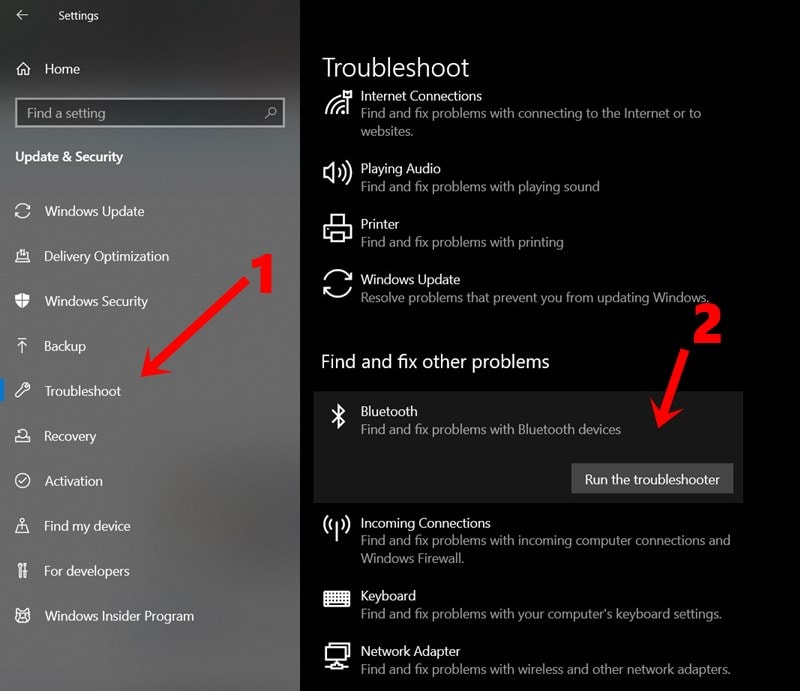
- Go to the Fix and find other problems section.
- Find the Bluetooth option and click on it.
- Then, press the Run the troubleshooter button.
- After the troubleshooting is over, check if the error comes up again.
The Bluetooth L2CAP Interface Failed error not only affects the Bluetooth service, but it can also affect your device performance. The error is produced due to corrupted drivers. So, before the error causes any more damage to your device, you should fix it.
To ease your worries, we have given some simple but useful solutions that you can use to solve the error. Go through them one by one and see which solution solves the error for you. We hope you become successful in resolving the error. After reading this article, if you have any queries or feedback, please write down the comment in the below comment box.
