As you know the Android Phones are very popular moreover, out of the total Smartphone users almost 75% is the Android Phone users. That’s why the Play Store becomes the most popular App store, which packs with tons of free and paid Apps and Games. Although Play Store is very easy to use and bug-free platform and Google updates it very often with improvements. Still, sometimes we got Errors in Play Store while updating, downloading and purchasing an App.
So in this article, we will talk about the two most common errors which occur in Play Store. That are Google Play Store Error DF-DLA-15 (appears while downloading an App) and Error DF-BPA-30 (Appears while purchasing an App). Sometimes the Errors on Play Store automatically rectified within 1-2 hours. However, If you don’t want to wait for 1-2 Hours and even if after the 2 hours error still exists. Then you should follow the below-listed methods to fix these errors.
Page Contents
Guide to Fix Play Store Error DF-DLA-15
Play Store error DF-DLA-15 occur while downloading or updating the Apps on your Android Phones and Tablets. Meanwhile, the error message looks like the image below.
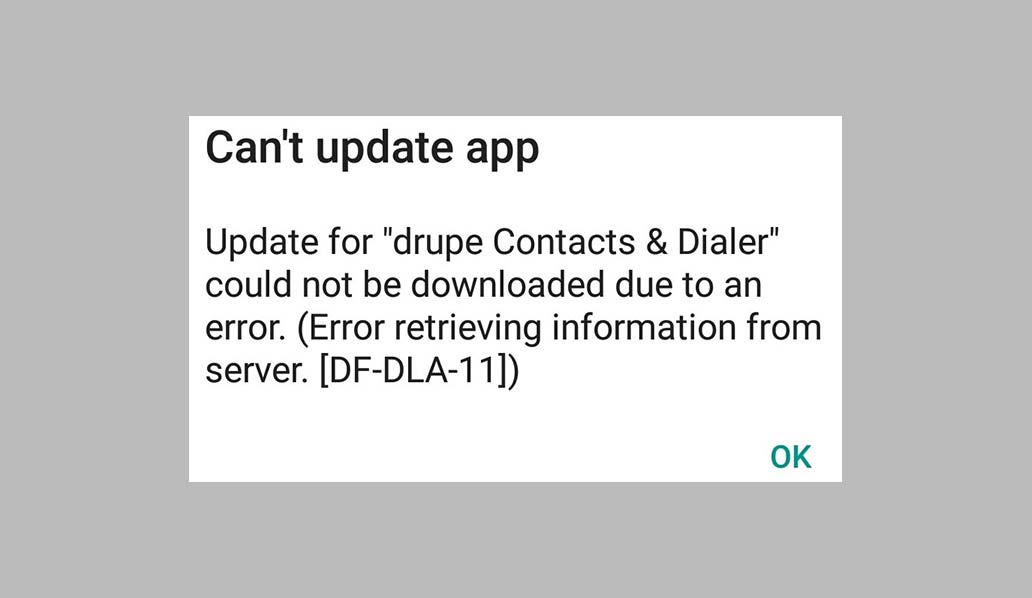
To fix Play Store Error DF-DLA-15 follow the methods given below.
Clearing Cache and Data of Play Store
Clearing the Play Store Cache and data will delete all the data from the Play Store. It sometimes fixes this Error DF-DLA-15. Follow the Steps below to clear cache and data of Google Play Store.
- Go to the settings of your Android Phone or Tablet.
- Head over to Apps and Tap on it.
- Now select the Play Store App from the list.
- You will see the Force Stop button, Tap on it to stop all the functions and services.
- After that, tap on the storage option and then clear the cache of Play Store.
- That’s it, Enjoy!
Now do the same steps to clear the Google services cache and data. Once you complete the process, Try downloading the app from the play store which was showing error DF-DLA-15.
Uninstall Play Store updates
If your Play Store app gets an update recently, that might be creating a problem. To fix the error you should uninstall the Play Store updates. You can go to Settings >> Apps >> Google Play Store >> Uninstall Updates. Now Reboot your Android device and try to download the app again. If the Error still exists try the next solution.
Clear Dalvik Cache
Dalvik is a Java-based virtual machine which serves as the base for running your programs. Dalvik cache makes the access time quick for the apps. Sometimes by clearing the Dalvik cache fixes the play store error DF-DLA-15. To clear the Dalvik cache, follow the instructions below.
- To clear the Dalvik cache you need to have root access of your Device.
- Download the ES File Explorer app and install it on your Android Device.
- Enable the root directory. Go to Menu > Settings, check Up to Root then below check Root Explorer using ES File Explorer g. Accept any Superuser requests.
- Navigate to the data/Dalvik cache, Now select and delete files from Dalvik cache folder.
- Restart your Android Device.
Guide to Fix Play Store Error DF-BPA-30
Play Store Error DF-BPA-30 has occurred while installing an App on your Android Phone or browsing the Play Store. According to some users, this error remains only for 1-2 hours after that it is fixed automatically. If you don’t want to wait then you can follow the solutions given below.
Change the Date and Time
Sometimes the Error DF-BPA-30 appears when the timestamp of your phone does not match the Play Store server timestamp. To fix this error you have to change the date and time of your phone.
- Go to the settings of your phone and Tap on to the date and Time.
- Disable the automatic date and time.
- Change the date and time of your phone to some previous date and time.
- Restart your Phone.
- Now again set the date and time to automatic.
- After this try downloading the app again.
If the error still exists then follow the next solution below.
Clearing Cache and Data of Play Store
Clearing the Play Store Cache and data will delete all the data from the Play Store. Which might be a cause of Error DF-BPA-30. Follow the Steps given above in the fixes of Error DF-DLA-15.
Re-add Google Account
Sometimes various errors occur when your account is not set up properly. Make sure the account is set up perfectly. However, the most effective way to set up the Google Account perfectly is to Re-add Google Account. You can follow the instructions below to Re-add Google account in your Phone.
- Open the settings of your phone or Tablet.
- Locate the Google accounts and select the one with which you are logged in to the Play Store.
- Now, Remove the selected Google account.
- Restart your Android Phone or Android Tablet.
- After the phone gets restarted, Add your Google Account again and Enter into the Play Store.
- Now try to Purchase an App.
- This is the best solution you can do to fix this problem. If the problem still exists then follow the next Solution.
We think your Error DF-DLA-15 and Error DF-BPA-30 on Play Store is fixed. If you have any kind of feedback or you’re having some trouble following the guide above kindly share with us via comments below.

msarkarbabag@gmail.com