Have you forgotten your iPhone passcode after changing it frequently? When you attempt to unlock your old iPhone with the passcode in memory, it does not work. What if you mix up the passwords for several devices at the same time? It is easy to remove the iPhone screen passcode with Aiseesoft iPhone Unlocker. Talking the Aiseesoft as a brand, it develops mobile applications, multimedia tools, and PDF tools that are powerful and convenient. Moreover, you can use this software to unlock your iPhone if your password has been forgotten or you have locked it. Here in this article, we have mentioned some easy steps using which you can easily utilize the Aiseesoft software to its high potential.
Page Contents
Powerful iOS Unlocker: Aiseesoft iPhone Unlocker
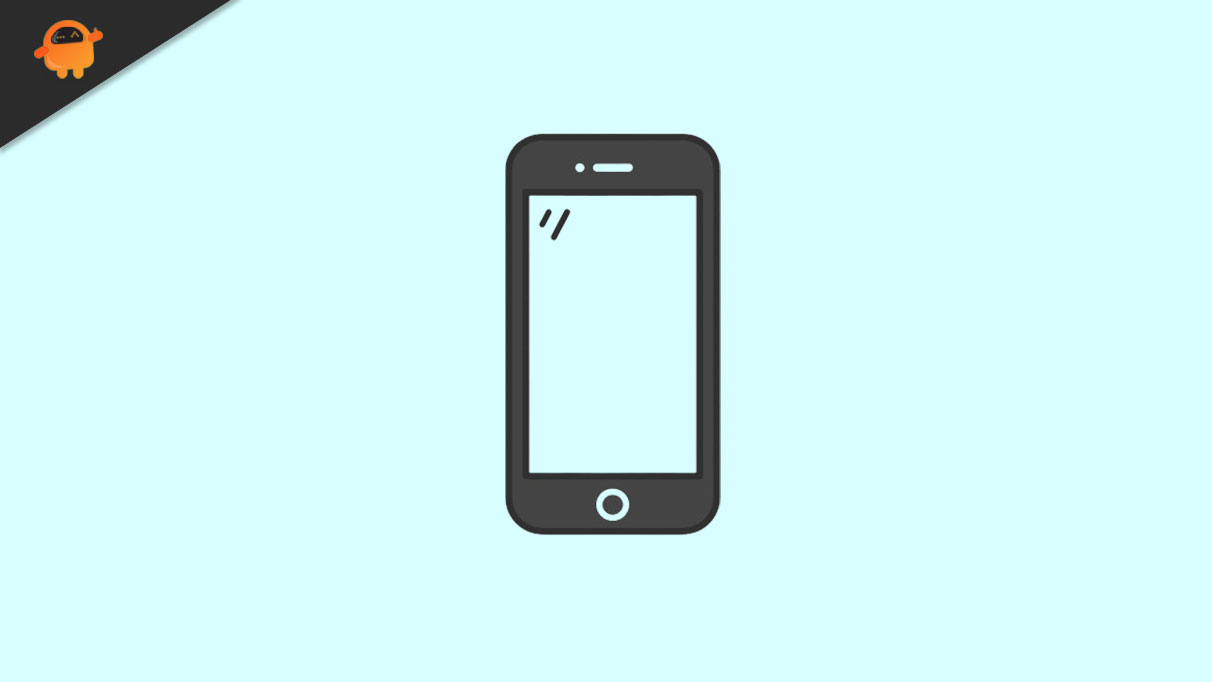
Aiseesoft iPhone Unlocker can unlock any iOS device, regardless of whether it has a 4-digit or 6-digit passcode or requires Touch ID or Face ID identification. In order to access some iOS apps, you usually need to remember your Apple ID. This includes the App Store, Apple Music, iCloud, iMessage, FaceTime, etc.
With this tool, you will be able to revoke your forgotten Apple ID so that a new one can be created and your iOS can be activated again if you’ve lost it. I just wanted to let you know you will lose all your data and settings when you wipe your iOS password or Apple ID. While modifying Screen Time settings requires a passcode, adding new ones does not.
Whenever you forget your password, this program will help you recover or delete it without losing any data. Nevertheless, before you proceed to remove an Apple ID or Screen Time restriction passcode, you must first ensure that your Find My iPhone/iPad feature has been disabled.
System Requirements
- Supported OS: Windows 11/10/8.1/8/7, Mac OS X 10.7 or later
- iOS: iOS 17, iOS 16, iOS 15, iOS 14, iOS 13, iOS 12, iOS 11, iOS 10, iOS 9 and former
- iPadOS: iPadOS 17/16/15/14/13
- CPU: Intel/AMD 1GHz or higher and Apple M1/M2
- RAM: 1GB RAM or more
- Hard Disk Space: At least 200 MB of free space
How to Unlock iPhone Without Passcode
Your iPhone can be protected from theft by creating a passcode. However, you can lose control of the lock screen passcode for several reasons. What is the best way to unlock a locked iPhone without passcode? With Aiseesoft iPhone Unlocker, you will be able to unlock your locked iPhone with ease by removing the four-digit, six-digit, Touch ID and Face ID passcodes.
- Aiseesoft iPhone Unlocker can be downloaded and installed on your computer. From the main menu, select Wipe Passcode.
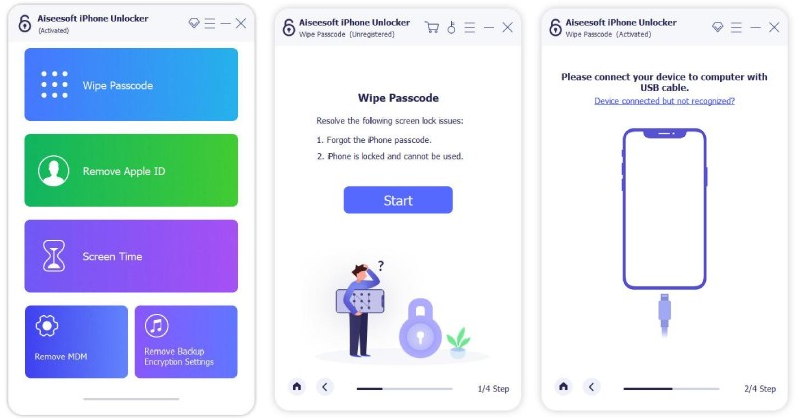
2.Then, you will need to connect your mobile device to the PC using a USB cable or the same WiFi network as the computer by clicking the Start button.
3.Upon successfully connecting the device, you will need to confirm its information before proceeding. Afterwards, click Start to unlock the iPhone. Due to the fact that the firmware package must be downloaded by the app, it will take some time. Until it’s done, wait patiently.
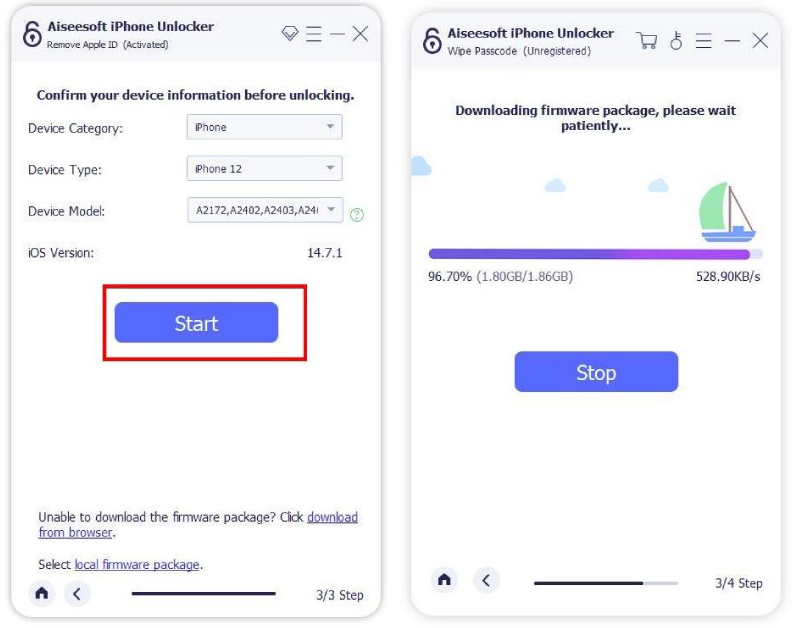
4.After you’ve downloaded the firmware, click the Unlock button to bypass the screen password. To proceed, enter 0000. In this process, all your data will be erased, and the iOS version will automatically be updated.
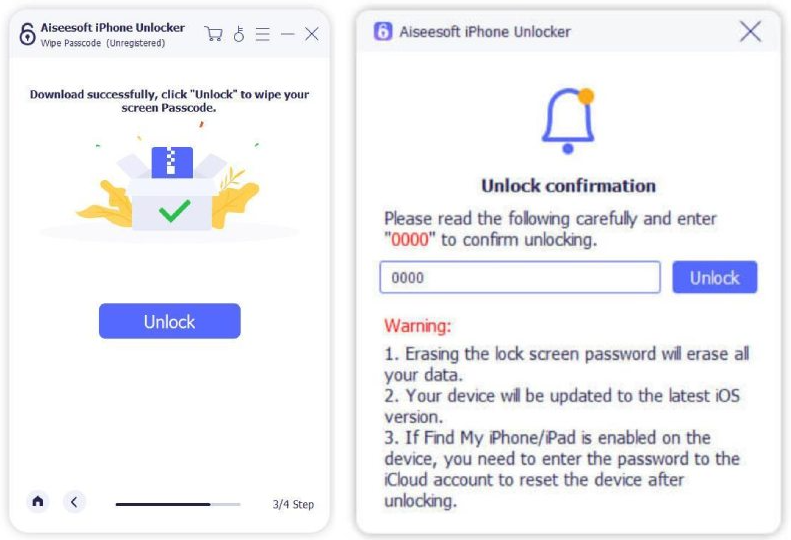
5.It will take the software a few minutes to remove the passcode. Once it’s complete, you can access the entire device. You can now set a new passcode, Apple ID, Face ID, or Touch ID.
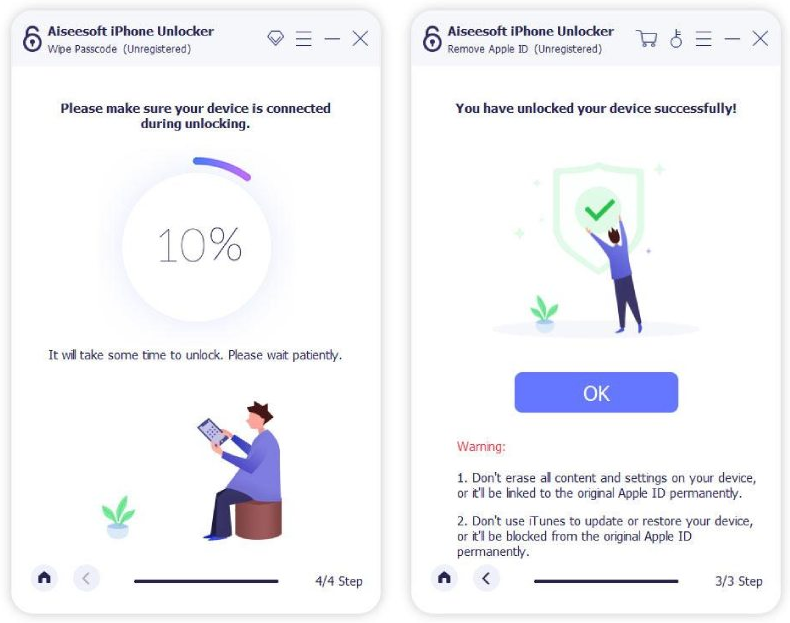
How to Unlock a Disabled iPhone
You will be saved from big trouble when you use Aiseesoft iPhone Unlocker. Here’s the good news: you can easily unlock a disabled iPhone using this tool. Here are the steps you should follow if you are interested to know how to unlock a disabled iPhone:
- Download the iPhone Unlocker for free and install it on your computer.
- To start the passcode-wiping process, launch the App and select Wipe Passcode mode.
- Afterwards, you will need to connect your iPhone via a USB cable to your PC, and then confirm the information about your device.
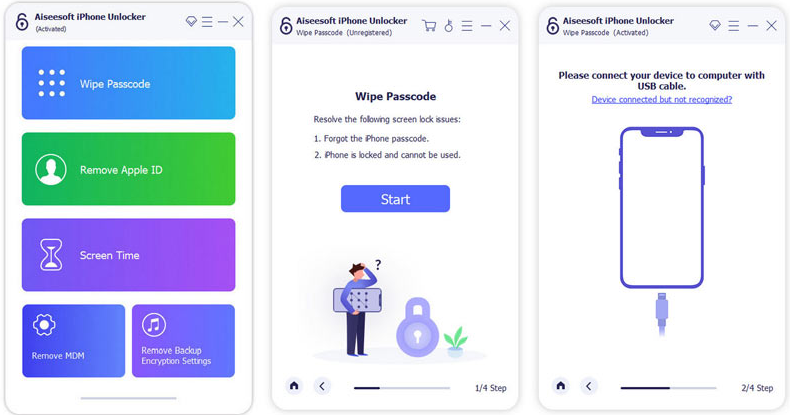
4.To unlock the iPhone passcode, click the Start button.
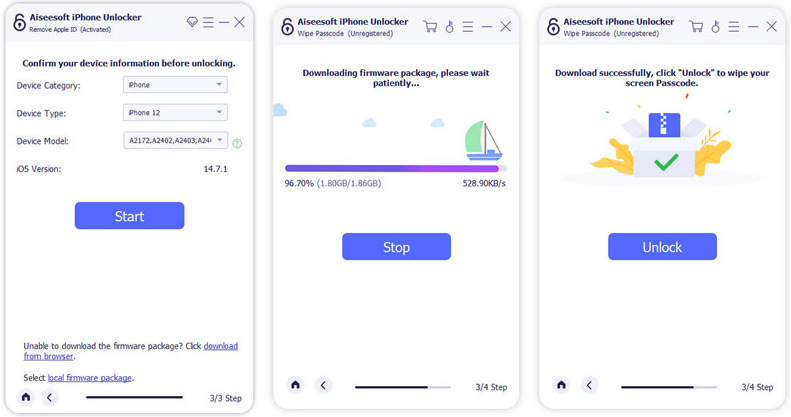
5.To remove the iPhone screen passcode, click Unlock after the firmware has been downloaded.
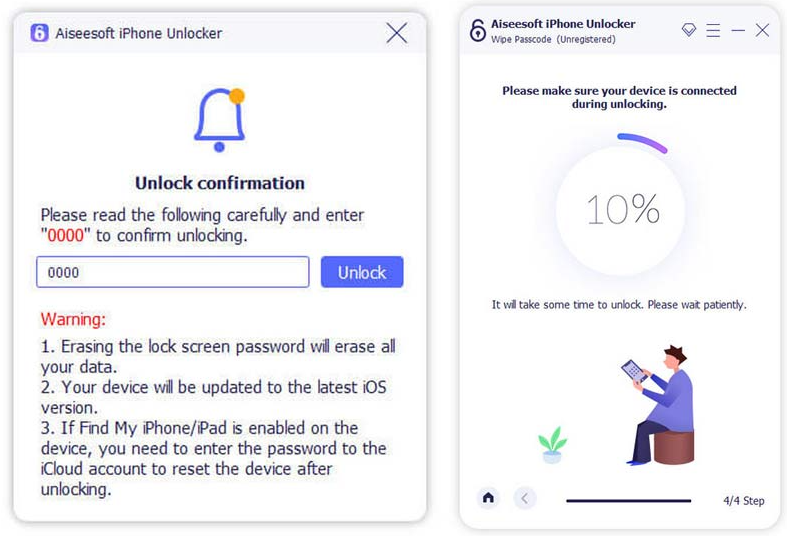
How to Delete Apple ID
It is an excellent tool for bypassing iPhone and iPad passwords if they have been locked, disabled, or if they have been crashed. You should disable Find Me before removing your Apple ID with it. Otherwise, all your data will be erased. So, let’s see how to delete Apple ID:
- You can download, install, and run iPhone Unlocker for free on your computer. Select Remove Apple ID mode. Also, you can connect your iPhone to a computer using a USB cable.
- You will lose all data on your iPhone if you remove the Apple ID. It is also essential that you keep your iPhone connected during the process. To begin, click Start after reading the note.
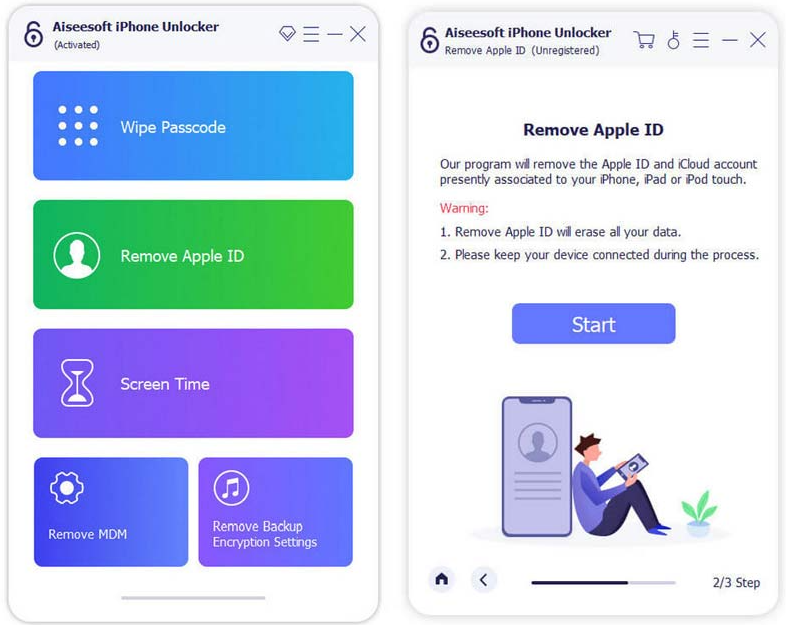
3.You will be notified by iPhone Unlocker if Find My iPhone is disabled before your Apple ID and iCloud account are deleted. Select Reset All Settings under Settings > General > Reset if Find My iPhone is enabled. It will then automatically remove your Apple ID.
4.It will remove your Apple ID and iCloud account from your iPhone once the process has been completed. Then, you can use the new Apple ID to set up your iPhone.
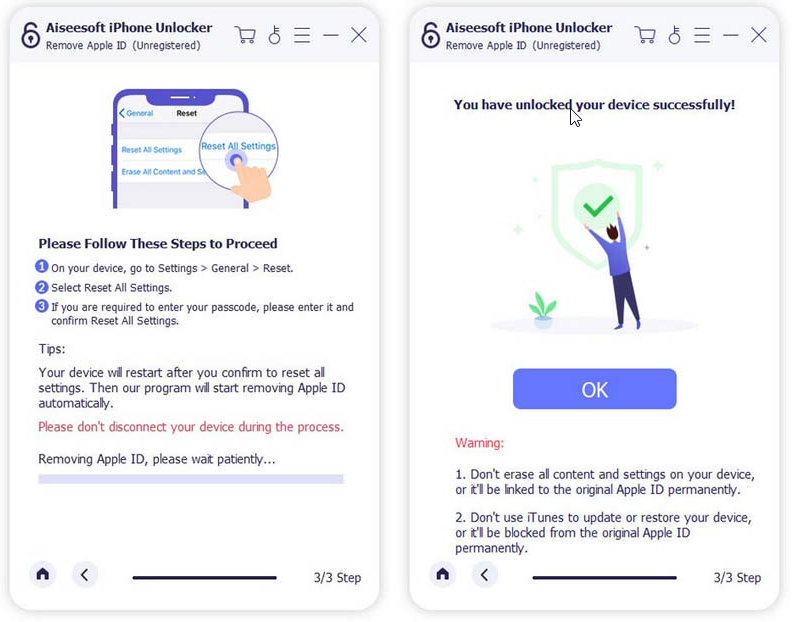
Conclusion
It unlocks iPhones, iPads, and other iOS devices with 4-digit or 6-digit passcodes, Touch ID, or Face ID using Aiseesoft iPhone Unlocker. Aside from recovering passwords or deleting them, the software claims that data will not be lost if passwords are recovered or deleted. It emphasizes that Apple ID and Screen Time restrictions must be removed before Find My iPhone/iPad can be disabled. So, that’s all we have for you about Aiseesoft software. It’s our hope that you have now decided whether or not you need this. For more, comment below and let us know.
