Final Fantasy 7 Rebirth finally comes in 2024 as a sequel to FFVII Remake. It’s a better successor that not only improves the graphics but also the gaming experience. Well, there is a subtle change in the storyline too. Most importantly, players have had a great time with this title on their PlayStation 5 consoles since it was released. But somehow the old-school bugs or issues are still there even after so many optimizations. It seems that the Final Fantasy 7 Rebirth Stuttering, Freezing, or Lags so badly on PS5.
Experiencing lags or crashes in the gaming sessions can be pretty frustrating when it comes to the overall gameplay experience on a gaming console. Though we can understand game lags or stutters can take a place on PC configuration due to low-end and high-end specs and optimization flaws, we don’t expect such issues from PlayStation 5 exclusive video games. However, lags or freezes are prone to happen in video games that we can’t deny. But there are some reasons applicable that you should check.

Page Contents
- Steps to Fix Final Fantasy 7 Rebirth Stuttering, Freezing, or Lags Badly on PS5
- 1. Power Cycle the PS5 Console
- 2. Update the Firmware
- 3. Check for FFVII Rebirth Updates
- 4. Avoid Overheating Issues
- 5. Adjust Display Resolution on PS5
- 6. Clear the FFVII Rebirth Game Data
- 7. Try Playing Another Game
- 8. Use 60FPS in PS5
- 9. Don’t Put in Rest Mode
- 10. Turn Off Performance Mode
- 11. Rebuild Database
- 12. Hard Reset Your PS5
- 13. Contact Support
Steps to Fix Final Fantasy 7 Rebirth Stuttering, Freezing, or Lags Badly on PS5
The chances are high that your game becomes outdated or the temporary system glitch is causing stuttering issues. Additionally, conflicts with the in-game graphics, issues with the system software, overheating, issues with the game cache data, in-game FPS settings conflict, pressure with the performance mode, rest mode issues, and more can be potential reasons behind freezing and lagging.
Fortunately, here we’ve shared with you some workarounds that should come in handy. Make sure to follow all troubleshooting methods until the problem has been fixed. So, without further ado, let’s jump into it.
1. Power Cycle the PS5 Console
First of all, you’ll need to perform a power cycle method on your PlayStation 5 console to refresh potential system glitches in most cases. As this method works with some console users, you should try it too.
- Press and hold the Power button until your console beeps.
- Once the screen goes blank, the power indicator will turn off.
- Now, remove the power adapter from the console.
- Wait for around 20 minutes and then reconnect the console to the power.
- Then press the Power button again to turn on the PS5 console.
2. Update the Firmware
The chances are high that an outdated system software version or any kind of corrupted system software on the PlayStation 5 console may also cause multiple issues with the in-game lags, stutters, etc.
- Navigate to the PlayStation Home Screen.
- Go to Settings > Head over to System.
- Select System Software.
- Choose System Software Update and Settings.
- Select Update System Software.
- Choose Update Using Internet.
Please Note: You can try using the Update Using USB option if you’ve downloaded the latest version.
3. Check for FFVII Rebirth Updates
An outdated game patch version running on the PlayStation 5 console might trouble you a lot. It’s highly recommended to manually check for the game updates by following the steps below. Updating to the latest game version can help in adding new features and improvements.
- Go to the PlayStation Home Screen.
- Select Final Fantasy VII Rebirth.
- Press the Options button.
- Select Check for Updates.
- If an update is available, the new version will be installed.
- Once done, restart the console to apply changes.
4. Avoid Overheating Issues
It looks like your PS5 console is somehow getting overheated due to improper air circulation or prolonged usage. We recommend you shut down your console for at least half an hour to keep it cool. You should also adjust proper air ventilation for the console unit so that it can dissipate heat nicely. Sometimes dirt or dust clogging can also trigger overheating issues.
5. Adjust Display Resolution on PS5
Another thing you can try is to adjust the display resolution on your PS5 console to get better video output settings. You can also lower the display resolution as per your preference to check for stuttering issues.
- Go to Settings from the PlayStation Home Screen.
- Choose Screen and Video.
- Select Video Output.
- Adjust the Display Resolution Settings.
- Once done, reboot the console to apply changes.
6. Clear the FFVII Rebirth Game Data
Sometimes your game’s saved data might be missing or outdated and needs to be deleted manually from the console. It’ll eventually help in creating new saved game data on the system whenever you relaunch the title. So, follow the steps below to check for the same.
Please Note: It’s recommended to take a backup of the saved data or download it to avoid losing your progress in the game.
- Go to Settings on your PlayStation 5 console.
- Choose Saved Data and Game/App Settings.
- Select Saved Data (PS5).
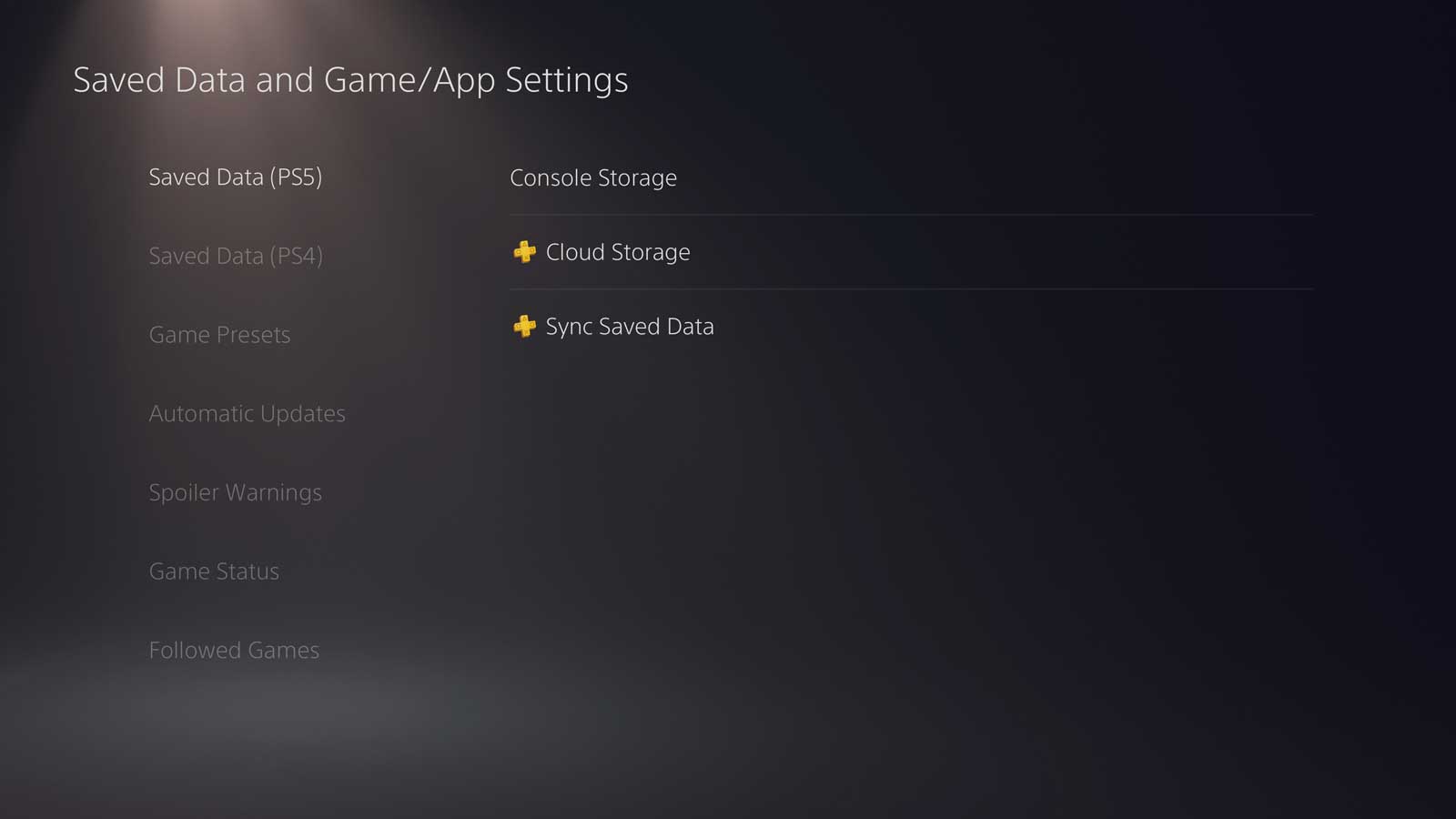
- Head over to Console Storage > Go to Delete.
- Select Final Fantasy 7 Rebirth.
- Press the Delete option at the bottom right side.
- Wait for some time to delete the saved game data.
- Restart your console to apply changes.
7. Try Playing Another Game
Well, you should also try playing a different game on PS5 to cross-check if the problem still appears or not. In case, the lagging or freezing issue persists then you can perform the following workarounds. If the problem occurs only with the specific game that means the game bug is troubling you and nothing to worry about it.
8. Use 60FPS in PS5
Multiple PS5 owners have claimed that turning off the 120FPS mode can help gain a better gaming experience without any major issues with the system’s resources. Even though 120FPS brings higher gameplay performance, it squeezes system resources and puts immense pressure on the hardware. So, after playing a video game for a while, the console may start getting overheated and cause lags & stutters in most scenarios. You can check the steps below to turn off the 120FPS mode.
- Go to the PlayStation home screen.
- Launch Final Fantasy VII Rebirth on your PS5.
- Select the Game Mode.
- Select the menu icon at the top right side.
- Go to Settings > Choose Video.
- Set 120FPS Mode to TURN OFF.
- Choose Apply > Run the game again.
9. Don’t Put in Rest Mode
Some of the PS5 console users did try this method and found it useful enough to fix graphical glitches or freezing issues. Rest Mode is like a Sleep Mode on PlayStation 5 that can be useful but after waking up the system might encounter some issues if the game is paused and resumed again. This known bug in Rest Mode can cause stuttering issues on PS5. You can check the steps below to disable rest mode:
- Head over to the PlayStation home screen.
- Go to Settings > Scroll down and select Network.
- Go to Power Saving.
- Select Set Time Until PS5 Enters Rest Mode.
- Choose Don’t Put in Rest Mode.
- Once done, restart your console, and check for the issue.
Please Note: After disabling rest mode, your PS5 console won’t go into sleep mode (rest mode) automatically while in idle mode. So, you’ll have to manually enter into the sleep mode when you’re not using the console.
10. Turn Off Performance Mode
Ensure to turn off the performance mode on your PlayStation 5 console to check if the FFVII Rebirth game is having screen flickering or lagging issues continuously. It seems that the performance mode causes multiple issues with the game running at times. So, if you’ve already turned on performance mode to play the Final Fantasy 7 Rebirth game then disable it manually for a while to check for the issue.
- Go to the PlayStation home screen.
- Select Settings.
- Go to Save Data and Game/App Settings.
- Select Game Presets.
- Choose the Performance Mode.
- Select Game Default..
- Save changes and reboot the console.
11. Rebuild Database
Rebuild the database option on PS5 is a scanning option for the storage drive that creates a new database for all content stored or installed on the system to perform game data-related troubleshooting. This method will help in fixing the system-related issues if the program fails to run smoothly. You can check the steps below to manually perform the database rebuilding process.
- Press and hold the Power button until you hear the second beep.
- This will boot your PS5 in Safe Mode.
- Connect the PS5 DualSense controller to a USB cable.
- Press the PS button on the controller to pair it.
- It may take a moment to display Safe Mode options.
- Select Clear Cache and Rebuild Database.
- Choose Rebuild Database.
- Wait for the process to complete.
- Once done, your PS5 will boot back to the normal mode again.
12. Hard Reset Your PS5
As a final resort, you can try to perform a factory reset on your PlayStation 5 console by following the steps below to clear potential issues with the system. Even though performing a hard reset to your PS5 will delete all user data and user-configured settings from the console, it’s useful to remove any kind of system or program installing conflicts most of the time. Please take a full data backup before going through this workaround.
- Press and hold the Power button on the console to turn it off.
- Wait for your console to completely shut down.
- Long-press the Power button until you hear two beeps. (you’ll hear second beep after seven seconds)
- This will boot your PS5 console in the safe mode.
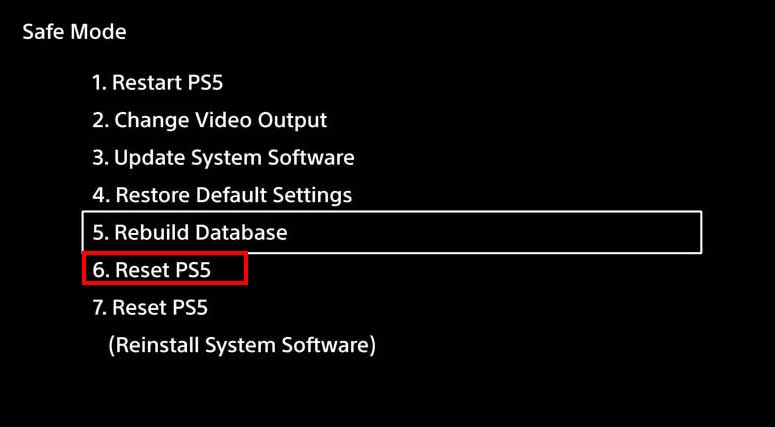
- Select Reset PS5. [option 6]
- Confirm the task and wait for it to complete.
- This process will delete all user data and restore the PS5 console to its factory default.
- Your PS5 console will restart automatically.
- It may take some time > Go through the initial setup process.
- Log into the valid PlayStation account.
- Reinstall the FFVII Rebirth game from the PS Store.
- Wait for the game to be reinstalled.
- Finally, sync the game-saved data (backup) to check for the issue.
13. Contact Support
Last but not least, you’ll need to contact Square Enix Support to get additional help regarding the low performance or lagging issue with the Final Fantasy 7 rebirth game. Make sure to submit a support ticket for the same problem so that the game developers can investigate the issue further. We’re expecting to receive a better solution from the support team.
That’s it, guys. We assume this guide was helpful to you. For further queries, you can comment below.
