Wearable products are the needs of this date, the comfort of fitness data on your wrist along with the fashion sense it gives to your look, every man and woman want a wearable smart band or watch on their wrist. Fitbit is one of the leading companies that make wearable fitness tracking devices. Fitbit is dedicated to physical activity and health monitoring. It will track your steps, heart rate, and calories.
And after tracking all your health-related data, it automatically curates a report and shows it graphically in the Fitbit application on your smartphone or tablet. But recently, many users are facing issues with their Fitbit devices. According to many forum reports, the Fitbit app is not tracking calorie intake. This can be due to an issue with the tracker or how it shares information with the app.
Also Read
![]()
Page Contents
Fix: Fitbit App Not Tracking Calorie Intake
There are multiple reports from people that say that the Fitbit app is not tracking their calorie intake or food intake. Some people are able to enter their daily food data, but calorie intake is not tracked. In some cases, users are not able to enter their daily food data. Down below are some troubleshooting steps which shall help you to fix the problem.
Method 1: Troubleshoot Internet Connection
Fitbit can track calorie intake with the help of sophisticated health data, which it tracks throughout your day. Some of the data get processed on your device, while other is transferred to the server for detailed analysis. In most cases, the issue of calorie tracking can be fixed after fixing the internet connection on your smartphone.
Method 2: Connect Fitbit Tracker With App
In most cases, Fitbit always stays connected to your smartphone via Bluetooth and transmits information to the app for calorie intake and other health data. But in many cases, the device may collect data and not transmit it to the app because of no Bluetooth connection with your device.
So make sure your tracker is connected to your smartphone via Bluetooth all the time. If you disconnect Bluetooth on yoru end, your tracker will not be able to store or transmit calorie intake data.
Method 3: Sync Data On Web Version
You can also add the food/calorie intake data into the web version of the food logger, and the data will be synced across all the devices linked with the Fitbit. Go to the food logger web version and enter your food intake data as follows:
- Log in with your e-mail ID and password registered with your Fitbit account.
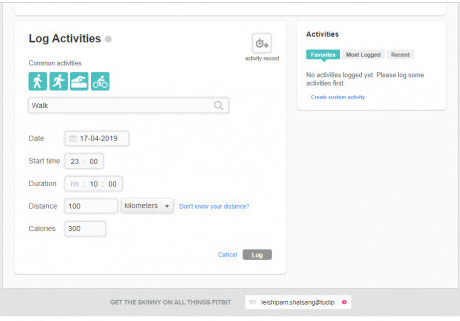
- Enter your food intake into the web application.
- Save and Confirm. Soon the food intake data will be reflected among all your Fitbit devices.
Method 4: Update Fitbit Firmware
Fitbit receives occasional updates to make sure all the data and the corresponding app are working nicely. So it is important to check for firmware updates and update the tracker whenever needed.
Open the Fitbit app and go to the connected devices list.
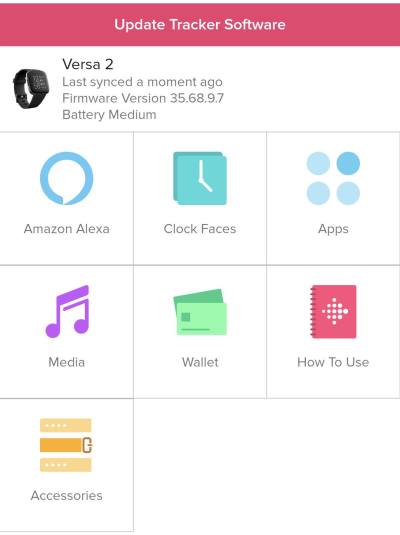
Here you will see if any firmware update is available. Install the update by following the on-screen instructions.
Method 5: Reinstall Fitbit App
You can uninstall the Fitbit application and reinstall it again. This will delete all the cache data and will also refresh the configuration settings of the application and also the background services associated with the application.
- Look for the Fitbit application among all your application lists.
- Touch and hold the Fitbit application until an uninstall menu appears.
- Tap on the uninstall menu. However, on some devices, you have to drag the application icon to the uninstall option at the top.
- Now go to the playstore, search for the Fitbit application, and tap on install.
- Launch the Fitbit application and log in with your email account, which is registered with the Fitbit application. And see if that works for you or not.
Method 6: Reset Fitbit Band
To get your Fitbit to track your calorie intake again, you can reset your device to factory settings and erase all your previous data. The following steps will guide you through the process of resetting your Fitbit device.
Note: Every Fitbit device has a different way of resetting. But most of the devices can be reset by using the following method:
- Swipe left from your Fitbit home screen until you find the settings icon.
- Scroll down till you find out about
- Choose factory reset from the about menu.
Method 7: Contact Customer Support
Yes, this is the final solution to any problem you might face. If you can not fix it by yourself, try contacting Fitbit customer support and tell them what exactly you are facing. They will explain precisely what needs to be done for your device to work properly again.
Conclusion
This brings us to the end of this guide for fixing your Fitbit to track your calorie intake issue. As far as we talk about Fitbit officials, they are also concerned about this matter. They are aware of the issue, and soon they will roll out an update to fix it. Till then, try these troubleshooting fixes and see if it helps.
