So many fitness tracking options are available with Fitbit, which is synonymous with the fitness tracking industry. The app is perfect for everyone, from well-seasoned runners to fitness enthusiasts who want to keep track of their daily activities. At the tail end of 2016, Fitbit Charge 2 and Fitbit Flex 2 were released, followed by the Fitbit Alta HR and Fitbit Ionic smartwatches. However, although the Fitbit watches are top-notched, they still have some things that could be improved or drawbacks.
For example, recently, many users started reporting that the FitBit ECG needs to be fixed on Pixel Watch. However, the reason behind this issue is still unknown, but we have some great news for you all. Here in this article, we have mentioned some of the best potential fixes that will help you resolve the FitBit ECG not working on the Pixel Watch problem. So, let’s get started with the guide.
Also Read
How to Fix If Google Pixel Watch Not Charging
Fix: Google Pixel Watch Not Counting Steps
Google Pixel Watch Not Tracking Sleep, How to Fix?
Pixel Watch Not Updating Apps, How To Fix?
Fix: Pixel Watch Not Connecting to Phone
Google Pixel Watch Battery Draining Quick, How to Fix?
Pixel Watch Backpanel Falling Off For Some Users
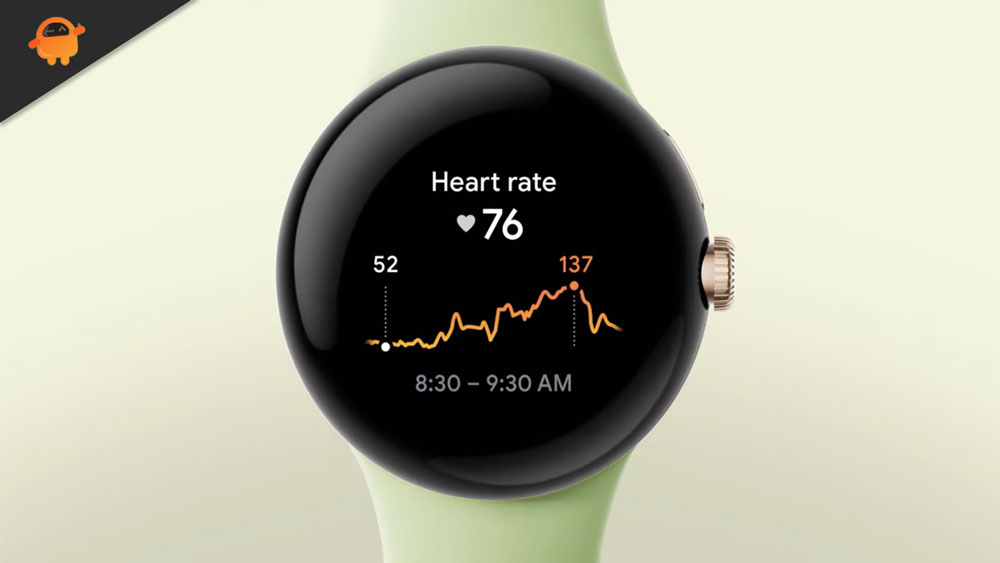
Page Contents
How To Fix Fitbit ECG Not Working on Pixel Watch
There are not many fixes available using which you can fix the Fitbit ECG not working issue on Pixel Watch. But no worries, we have some fixes that will surely help you resolve this problem. So, let’s check out those fixes:
Fix 1: Restart your Watch
Almost half of the problems can be solved in most electrochemical devices by restarting them. You can also similarly restart your device. Here are the steps to restart your Watch:
- Your computer or a device plugged into a wall outlet should be able to charge the device.
- Pixel Watch’s opposite end should be inserted into the cable directly. Confirm that it is connected safely by making sure it is charging.
- You need to keep pressing the Pixel watch’s side button for 10 to 12 seconds.
- It depends on your Watch’s model, but you may see a start-up screen, a smiley face icon, or an icon for your battery. It is possible to unplug your Watch once you notice this by letting go of the button.
Fix 2: Configure Sleep Sensitivity Mode
There are two modes in the smartwatch: ‘Normal’ and ‘Sensitive.’ It is best to select sensitive mode if you are a person who sleeps a lot and does not move around much while asleep. You might be mistakenly believed to be awake if you move a lot while sleeping. Therefore, the normal mode is the best choice.
You can change your tracker’s sensitivity in-app by following the steps listed below and checking whether Fitbit ECG not working issue on Pixel Watch gets resolved or not.
- You can access your profile in the Fitbit app by clicking the profile icon.
- Make sure you select “Advanced Settings.”
- Choose “Sleep Sensitivity.”
- You can choose either Normal or Sensitive mode.
Modify your Watch’s sleep sensitivity mode using your computer by following these steps:
- Visit fitbit.com and sign in.
- To change gears, click the gear symbol in the top-right corner of the dashboard.
- Choose “Settings” from the drop-down menu.
- Scroll down to “Sleep Sensitivity” and choose Normal or Sensitive.
- Once you have selected your options, click “Submit.”
Fix 3: Manually Adjusting Sleep Log
Additionally, you can edit the logs if the previously saved incorrect data needs to be corrected. You will be able to track your sleep cycle easily this way. Once you wake up, simply edit the following:
- You can select the Sleep tile within the watch app.
- To edit a night, select it.
- Click the three dots.
- To edit, select the option.
- You can adjust the times you go to bed and/or wake up.
- Then click “Save.”
Fix 4: Set Sleep Goal
It is possible to set a goal for how many hours you want to sleep. An adult is recommended to sleep for approximately six to eight hours per night.
- Select the Sleep tile in the Fitbit app.
- Tap the Settings icon in the top-right corner.
- You can set a sleep goal or change it.
- Then tap the “Done” button.
Fix 5: Set Sleep Schedule Pixel Watch
You can create a sleep schedule to help you achieve your sleep objective. Your Watch app can help you create a sleep routine by choosing the time you want to go to bed, wake up, or do both.
Then you can create a bedtime reminder for certain days and hours based on when you go to bed. The nights you comply with your sleep routine will be marked with a star in your sleep log.
Fix 6: Update Firmware
To ensure that all the data and the app are working correctly, Pixel Watch receives occasional updates. Whenever the tracker needs to be updated, it is important to check for firmware updates.
Go to the list of connected devices in the watch app. Check here to see if there is an update available for your device. Follow the instructions on the screen to install the update.
Fix 7: Reinstall Fitbit App
It is possible to uninstall the watch application and reinstall it. The application will be refreshed in terms of its configuration settings, background services, and cache data once all the cache data has been deleted.
- You can find Watch’s application among all your applications.
- If you hold down the watch application, a menu will appear that allows you to uninstall it.
- You can uninstall by tapping the uninstall menu. There are, however, some devices that allow you to uninstall an application by dragging its icon to the top of the screen.
- You can now install the watch application from the play store by searching for it in the search bar and tapping on it.
- Log in to the watch application with your email account that is associated with your Fitbit account. You can then decide whether that works for you.
Fix 8: Reset Fitbit Band
Resetting your Pixel Watch to factory settings and erasing all your previous data will enable you to track your calorie intake again. Using the steps below, you will be able to reset your Watch.
It is important to note that every smart device resets differently. There are, however, some methods for resetting most devices, such as:
- Click the settings icon on your Watch’s home screen by swiping left.
- Scroll down till you find out about it.
- Go to the About menu and select factory reset.
Fix 9: Contact Customer Support
There is no other solution to Fitbit ECG not working issue on the Pixel Watch problem than this one. If you are unable to fix it on your own, contact Fitbit customer support and tell them what the issue is. To make sure your device works properly again, they will explain exactly what needs to be done.
Also Read: Fix: Fitbit Charge 5 Not Tracking / Counting Steps
So, that’s how to fix the Fitbit ECG not working on the Pixel Watch issue. We hope that this guide has helped you. Meanwhile, in case you have any doubts or queries, comment below and let our team know.
