“Disc image file is corrupted” is an error that is quite common to occur if you face any issues while mounting an ISO file in your system. It might be that the application you are using for mounting is not installed correctly. Maybe it is not properly compatible with your system. And if the error is showing up only on one particular ISO file, then the error is definitely due to that specific ISO file.
ISO is an extension used by Windows Installation packages and other similar utilities. So having this error pop up again and again while you are working on a game or windows installation files can be annoying. So in this guide, we have compiled a list of fixes that you can try to solve this error quickly. Since you don’t know the exact reason behind the error, it is wise to try all the fixes mentioned below one by one. Undoubtedly one of these fixes will work for you.
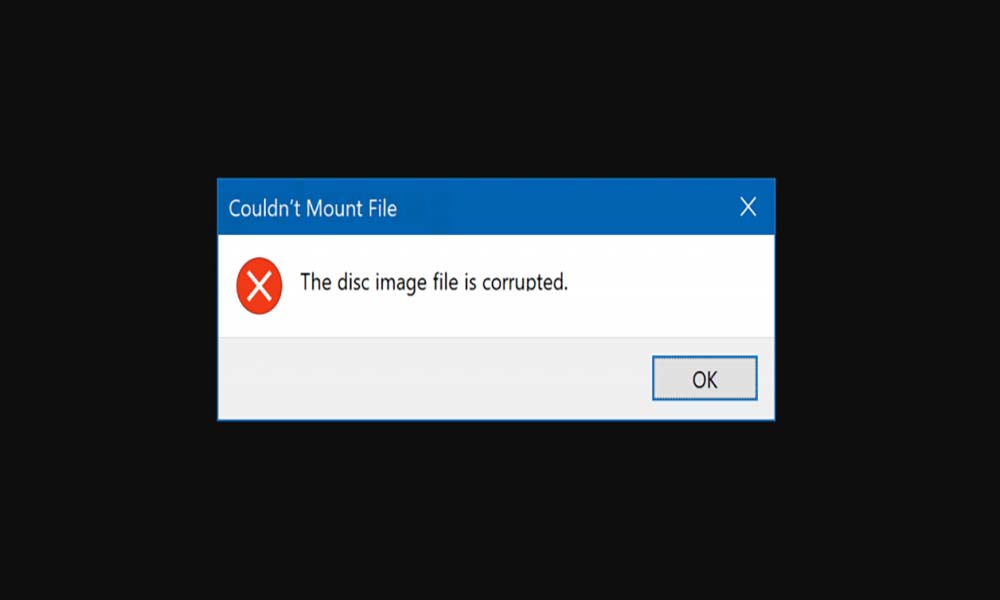
How to Fix Disc image file is corrupted error?
The issue might be with the application you are using or the file you are mounting. We have included a fix for every possible reason here.
Repair your application:
The most common issue could be with the application you are using for mounting the ISO file. If there was any form of interruptions in the installation of your application, then there is a chance that this is an error that could show up on your screen when you are trying to mount an ISO file. To fix it, you can try preparing the application in question.
- Click on the search bar icon and search for “Control Panel.” Open the first result from the list that shows up.
- In the control panel menu, click on Programs.
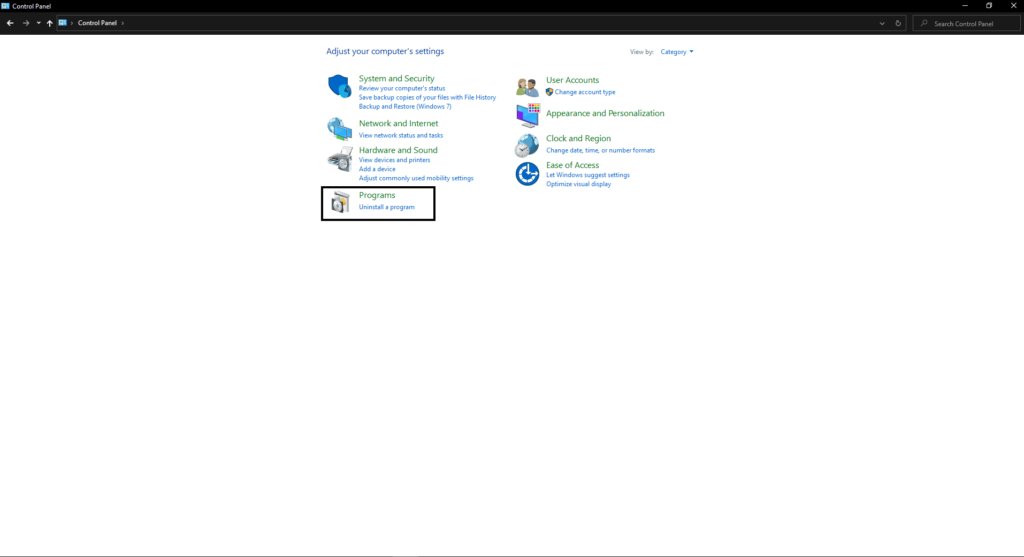
- In the programs menu, click on Programs and Features.

- Click on the application that you are facing the error on and click on the Repair or Change option at the top.
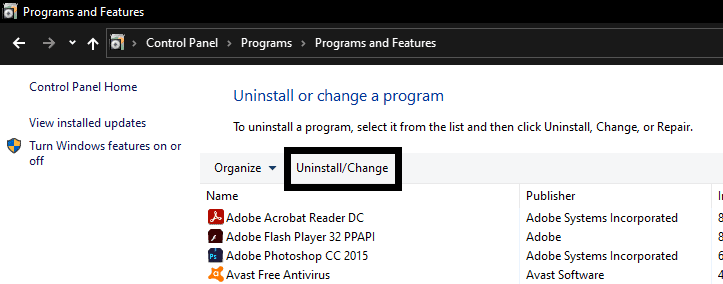
- Follow the on-screen instruction and perform a repair installation of the image mounting application.
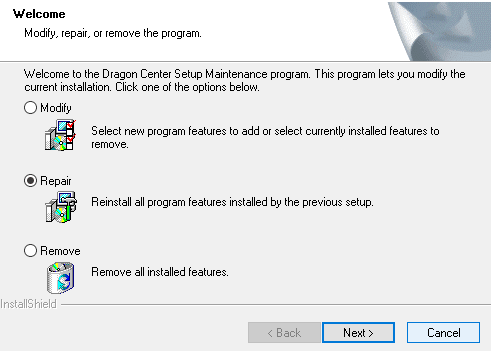
Once you are done with the repair, try mounting the file again and see if you get the same Disc image file is corrupted error again. Suppose you do, then try the next fix.
Uninstall your ISO app and try an alternative:
If the installation is proper, but still you see the error, then the fault is definitely with the application itself. In that case, try a different application.
- Click on the search bar icon and search for “Control Panel.” Open the first result from the list that shows up.
- In the control panel menu, click on Programs.
- In the programs menu, click on Programs and Features.
- Click on the application that you are facing the error on and click on the Uninstall option at the top.
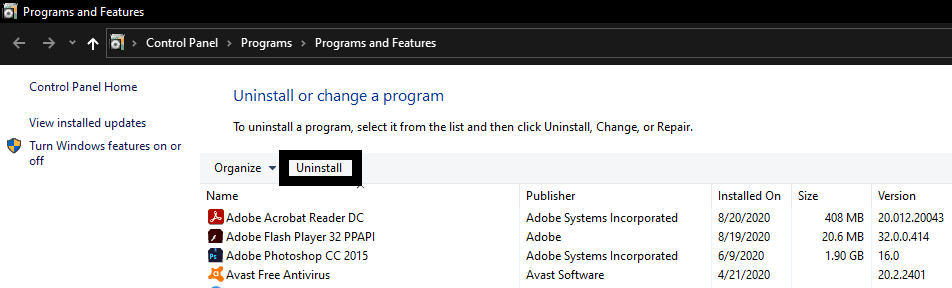
- Follow the on-screen instruction and complete the uninstallation.
Now do a google search on ISO applications and try a different application this time. The one we would recommend would be Power ISO. Install the new application and check if the issue is now resolved or not. If not, then try the two system checking processes to check if something is wrong with your system itself.
Launch System File Checker(SFC):
If you have any corrupted system files, then this error is prone to come. So, perform a system file check to see if everything is in order or not. We have Windows’s built-in utility System File Checker(SFC) that can quickly scan the system for any damaged files. If you do find any damaged files, you can repair them using a backup easily.
- Click on the search bar icon and search for “cmd.” The result that shows up will have an option that reads “Open as administrator.” Click on it.
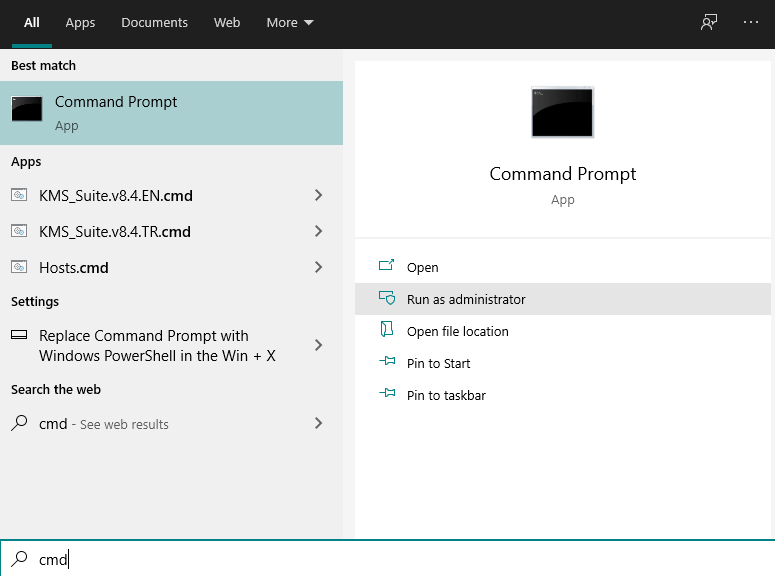
- Enter the command ” sfc /scannow” in the command prompt window and press the Enter button.
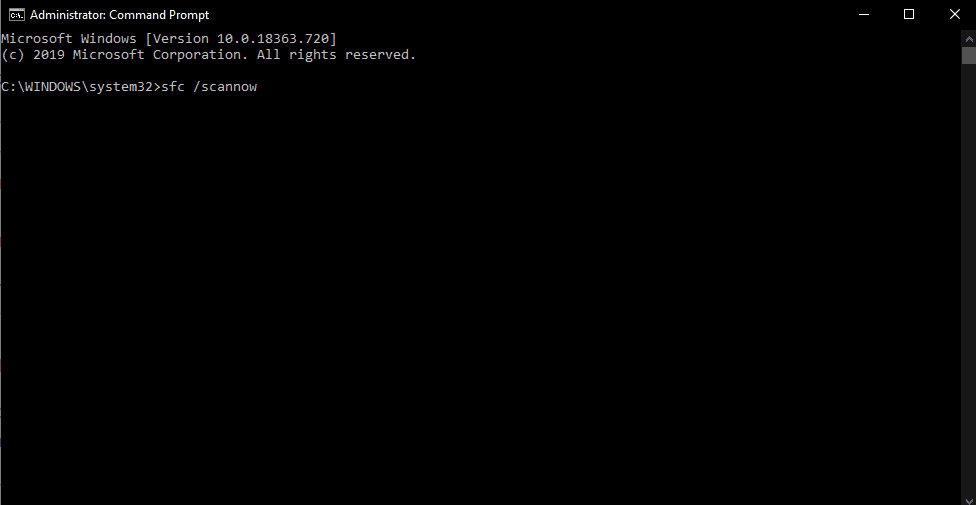
- Now let System File Checker do its job and check for corrupt files to repair them.
- Once the process is complete and all sorts of damaged files are repaired, reboot your Windows system.
Once the reboot is complete, try to mount the ISO file again and see if the Disc image file is corrupted error shows up again. Suppose it does then try the other windows utility that helps in system corruption.
Use Deployment Image Servicing and Management(DISM):
Another windows utility that works well in restoring the system files is Deployment Image Servicing and Management. If SFC did not do you any right, then try this utility too.
- Click on the search bar icon and search for “cmd.” The result that shows up will have an option that reads “Open as administrator.” Click on it.
- Enter the command “DISM /Online /Cleanup-Image /CheckHealth” and press the Enter key. Then, wait until the process is complete.
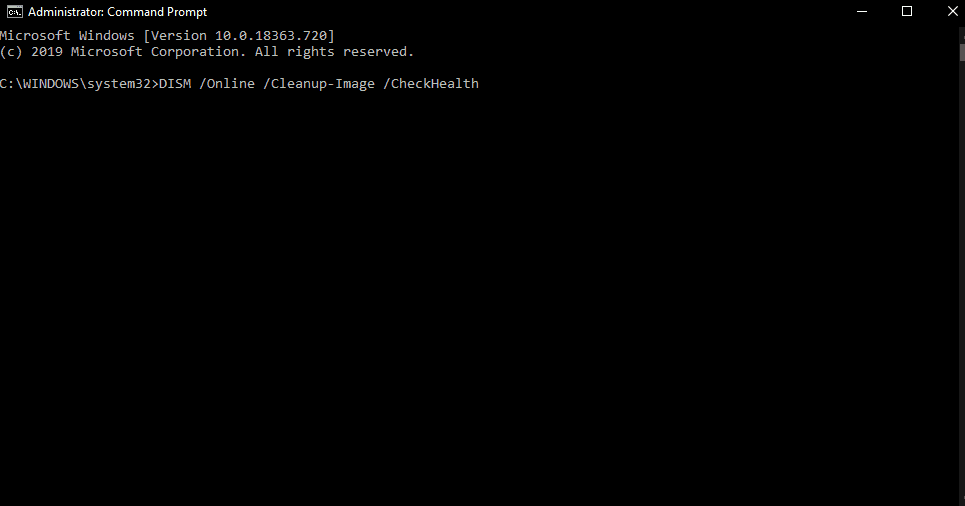
- Then enter the command “DISM /Online /Cleanup-Image /ScanHealth” and press Enter.
- Finally, enter the final command “DISM /Online /Cleanup-Image /RestoreHealth” and press Enter. Once the progress is complete for these commands, you can try mounting your ISO file again.
If you any system file inconsistency, then that would be resolved in this fix. However, if even this does not work out for you, then the error is not due to corrupted system files. In that case, try the following methods mentioned below.
Unmount unnecessary drives:
If you have several different ISO images mounted on your computer, then that could be the issue too. So try unmounting the unnecessary drives from your system and check if that fixes the Disc image file is corrupted error. If it does not, then the issue is definitely with the ISO file that you downloaded.
Download the ISO file again:
If none of the fixes mentioned above sorted out the error, then the issue is definitely with the file. So try downloading the ISO file again. Then try mounting the new file ISO file, and you will probably not see the error again. If you do see the error again, then you will have to download the ISO file from a different website or link. Then mounting that new ISO file will work, and you will not see the same error again.
So that is how you fix the Disc image file is corrupted error in Windows 10. If you have any questions or queries about this guide on fixing the Disc image file is corrupted error, then comment down below, and we will get back to you. Also, be sure to check out our other articles on iPhone tips and tricks, Android tips and tricks, PC tips and tricks, and much more for more useful information.