Discord is one of the popular and easiest platforms to communicate with others via text, voice, video, etc. apart from creating a group of members or community. Mostly the streamers and gaming community members prefer to use Discord as an instant chat messaging and VoIP platform on multiple devices. It does have plenty of features and improvements that attract a wide range of users. However, some bugs or experimental features might not work properly and Discord AMOLED Mode Not Working is one of them.
Recently, Discord Inc. has included the AMOLED Mode feature with their latest update to Android and iOS devices. As we all know these days the craze of dark mode or AMOLED display mode is at its peak which comes in handy to mobile users with the dark interface. AMOLED mode allows users to get a pure pitch-black background which soothes the eyes and saves some battery life too. But somehow several reports coming out that Discord AMOLED mode not working on mobile devices unexpectedly.
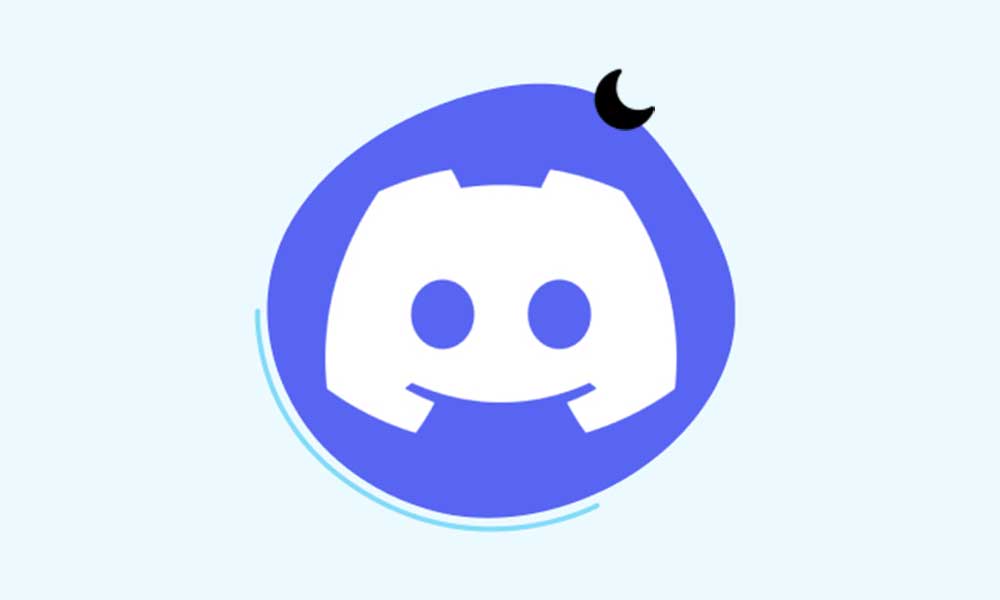
Page Contents
- How to Fix Discord AMOLED Mode Not Working
- 1. Force Restart the Mobile
- 2. Turn Off and On AMOLED Mode
- 3. Update the Discord App
- 4. Clear the App Cache and Data
- 5. Check the Device Compatibility with AMOLED
- 6. Turn Off the Battery Saver or Power Saver Mode
- 7. Check for Third-Party App Conflicts
- 8. Update Software on the Phone
- 9. Opt Out of the Discord Beta Channel
- 10. Downgrade to the Stable Version
- 11. Reinstall the Discord App
- 12. Contact Discord Support
How to Fix Discord AMOLED Mode Not Working
Well, it seems that there are a couple of potential reasons applicable behind this issue as per multiple reports. An outdated Discord app version, outdated system software, incompatibility with the AMOLED support, Discord app cache data issues, in-app bugs, etc. can be possible reasons. Luckily, there is nothing to worry about because the AMOLED feature on Discord is the experimental option. So, it’ll be improved in the next couple of updates soon by the developers.
Fortunately, here we’ve shared with you a couple of workarounds that should come in handy. Make sure to follow all methods until the problem has been fixed. Now, without wasting any more time, let’s get into it.
1. Force Restart the Mobile
First, you should try force restarting the mobile device manually to check if the problem has been fixed or not. Sometimes the temporary system glitch can cause such an issue. To do so:
For Android:
- Press and hold the Power button for a few seconds.
- From the Power menu, tap on Restart/Force Restart.
For iOS:
- Press and quickly release the Volume Up button.
- Press and quickly release the Volume Down button.
- Then long-press the Power button (side button).
- Once the Apple logo appears, release the Power button.
2. Turn Off and On AMOLED Mode
You should also disable the AMOLED mode on your Discord application and then turn it on again to check if the problem still appears or not.
- Open the Discord app on the device.
- Make sure you’re logged into the account.
- Tap on your Profile.
- Scroll down and tap on Appearance.
- Then tap on Dark 10 times to see the AMOLED Mode option.
- Just turn it on and check for the issue again.
3. Update the Discord App
If you’re still running the outdated Discord app on your mobile then it may cause compatibility or stability issues. To simply update the app:
For Android:
- Open the Google Play Store app > Tap on the hamburger menu icon.
- Tap on My Apps & Games > Check if the Discord app update is available or not.
- Now, tap on the Update option > Wait for it to install.
- Once done, make sure to open the Discord app.
For iOS (iPhone):
- Open the Apple App Store application on the iPhone.
- Now, tap on the Profile Picture icon from the top-right corner.
- Scroll down a bit to see which apps are available for update.
- Check whether the Discord app update is available or not.
- If available, tap on the Update button.
- Wait for the installation process to complete.
4. Clear the App Cache and Data
In case, you’re trying to use the AMOLED mode of Discord on your Android device then try clearing the app cache data and the storage data. Sometimes the outdated or corrupted app cache data can cause several issues.
Note: There is no option to do this on iPhone. Only a simple restart will do the job.
- Go to the device Settings menu.
- Head over to Apps & Notifications.
- Now, tap on See All Apps.
- Navigate to Discord under the App info option.
- Tap on Discord to open the app info page.
- Tap on Storage & Cache.
- Next, tap on Clear Cache.
- Once done, tap on Storage & Cache.
- Then tap on Clear Storage.
5. Check the Device Compatibility with AMOLED
The chances are high that your mobile device doesn’t have the AMOLED display panel and that’s why even after turning on the AMOLED mode on Discord, your device is unable to use the AMOLED functionality. If your device model has an AMOLED display then you’ll be able to use this feature. Additionally, you can follow the other workarounds to check if the problem persists or not.
6. Turn Off the Battery Saver or Power Saver Mode
Another thing you should do is simply turn off the battery saver or power saver mode on your device to check for the issue again.
For Android:
- Go to the Settings menu on your Android device.
- Tap on Battery > If the Power Saver Mode is turned on, turn it off.
For iOS:
- Go to the Settings menu.
- Tap on Battery > If Low Power Mode is turned on, just turn it off.
7. Check for Third-Party App Conflicts
You can also check out whether there is an issue with the third-party applications which has been installed on the device recently. If the specific issue starts appearing after installing any third-party app then try uninstalling that application to check for the issue further.
8. Update Software on the Phone
Make sure to update the software version on your handset to reduce several issues and compatibility issues with third-party apps. An outdated device software can conflict with some issues with the app running or feature.
- Navigate to the Settings menu on the device.
- Go to the Software Update option.
- Tap on Check for Updates.
- If there is an update available then ensure to install the update.
9. Opt Out of the Discord Beta Channel
If you’ve been one of the Discord Beta Channel users for a while and experiencing multiple issues including the AMOLED Mode not working issue then make sure to follow the steps below to leave the beta program.
- Go to the Discord Beta Play Store page.
- Tap on Leave Beta Testing.
- Wait for a few minutes and go to the Play Store to check for available updates.
- Once the Discord update is available, make sure to download and install it
- Finally, run Discord to check for the issue again.
10. Downgrade to the Stable Version
Sometimes conflicts with the public test build version of the application might trigger crashes, stability issues, etc. on the mobile device. It’s better to easily downgrade the Discord application version to a stable version.
For Android:
- Go to the Settings menu > Tap on Apps.
- Tap on All Apps > Select Discord.
- Next, tap on Uninstall > Select Uninstall again.
- Then visit the official Discord website and grab the latest standard version.
- Make sure to install the application from the Play Store or App Store.
For iOS:
- Tap and hold the Discord app icon from the home screen.
- Tap on Remove App > Select Delete App.
- It’ll automatically uninstall the selected app from your iPhone.
- Now, head over to the App Store > Search for Discord and reinstall it.
11. Reinstall the Discord App
If the other methods didn’t come in handy then ensure to uninstall and reinstall the Discord app on your mobile device. It’ll eventually delete all the saved application data and refresh its data. Sometimes any kind of installation issue or problematic app files on the device might trigger several conflicts. To do so:
For Android:
- Tap and hold the Discord app icon.
- Now, tap on Uninstall. [You can also go to App Info and select Uninstall]
- Once uninstalled completely, just reboot your mobile.
- Go to the Google Play Store app > Search for Discord and tap on Install.
For iOS:
- Tap and hold the Discord app icon from the home screen.
- Now, select Remove App from the pop-up menu.
- Tap on Delete App > The system will ask you whether to delete the app or not.
- Select the Delete option to uninstall it.
- Open the App Store on your iPhone.
- Tap on the Search icon > Type Discord and search for it.
- Next, tap on the Get button (or cloud download icon).
- Wait for it to install and then check for the issue again.
12. Contact Discord Support
Last but not least, you can contact Discord Support to submit the ticket and detailed report regarding this issue. The chances are high that developers will investigate this issue further and provide further assistance or patch fixes soon.
That’s it, guys. We assume this guide was helpful to you. For additional queries, you can comment below.
