In this tutorial, we will show you how to fix the failed to install Mod Map error in ARK. This action-adventure survival game was launched a couple of years back but has already managed to create a loyal fanbase of sorts. In this game, you have been left on an island, and surviving is quite a difficult task. This is because you will have to avoid prehistoric animals, dinosaur, and other hostile human beings. In that case, you should equip with weapons and firearms to fight off these animals.
While many users are effectively able to negotiate this danger, but they seem to get stuck at another pretty crucial point. Right off in the ARK game, they are being greeted with the error that spells out as “failed to install Mod Map error” In this tutorial, we will look at all the reasons as to why you might be facing this error. After this, we will list out all the potential fixes for this issue. So without further ado, let’s begin with the guide.

Page Contents
How to Fix Failed to Install Mod Map in ARK
There are quite a few reasons why one might face the aforementioned issue. In general cases, it might be the issue related to the Steam client or some in-game files might be missing or corrupted. Likewise, using an old graphics card driver or the startup type of IGFXEM could also throw in this error. For others, the error was due to the Game Installation folder or the mods that had installed. This guide will try and rectify all these issues and hence fix the failed to install Mod Map error in ARK. Follow along.
Fix 1: Restart Steam
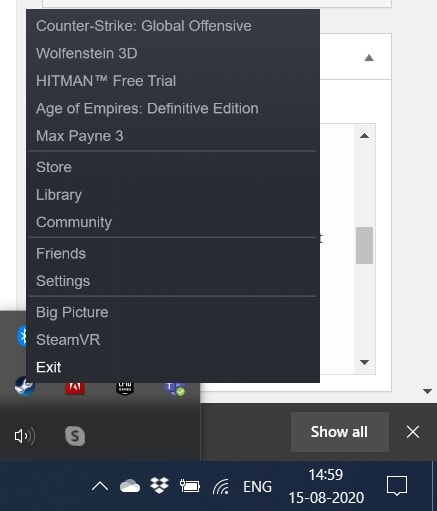
While it may sound a simple fix, but trust us, in some cases, a simple reboot is just what may be needed to fix this issue. So head over to the taskbar, click on the upward-facing arrow, and right-click on the Steam icon. Then click on Exit from the menu that appears. Once that is done launch Steam and then go to the Library section. Open the game from there and check if the “failed to install Mod Map error in ARK” has been fixed or not.
Fix 2: Verify Integrity of Game Files
You might also face error messages if some of the game files hasn’t been downloaded correctly or has been corrupted. Fortunately, in that case, the fix is pretty easy to execute. Here are the required steps in this regard:
- Launch Steam on your PC and head over to the Library tab.
- Then right-click on your game and select Properties.
- Under the Local files section, click on Verify Integrity of the game files.
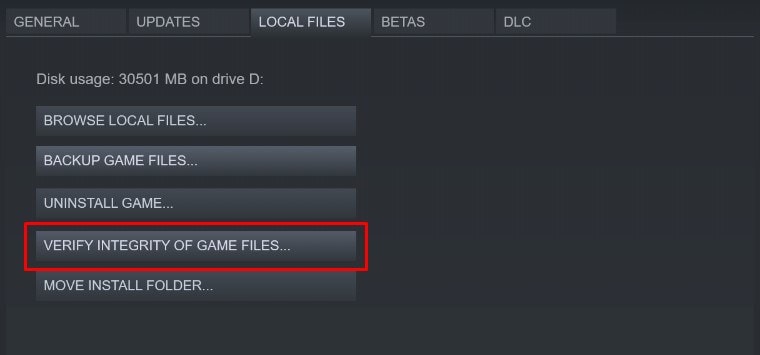
- Steam will then check for all the missing and corrupted files and will automatically install or remove the desired files.
- Once that is done, relaunch Steam and then launch the game from the Library section. See if you are getting the “failed to install Mod Map error in ARK” or not.
Fix 3: Update the Graphics Driver
If you are using an old or outdated graphics driver, then it might conflict with the normal functioning of the game. In that case, we would recommend you to update these drivers to the latest version.
- To do so, right-click on the Windows icon and select Device Manager.
- Then head over to the Display adapter section to expand it.
- Right-click on your graphics card and select the Update Drivers option.
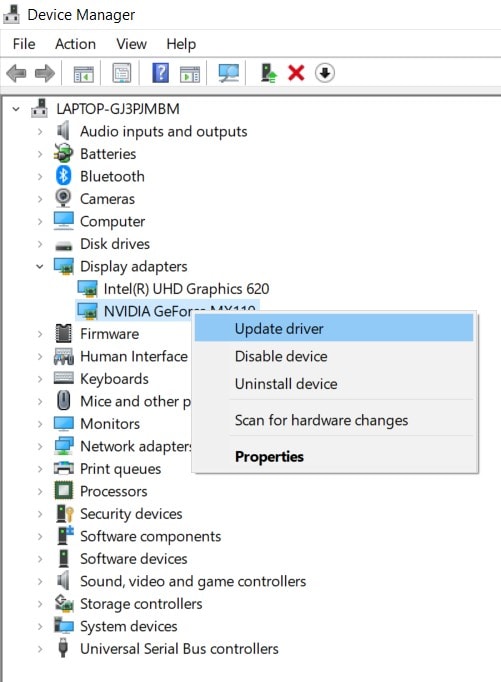
- In the next popup that appears, select Search automatically for updated graphics driver.
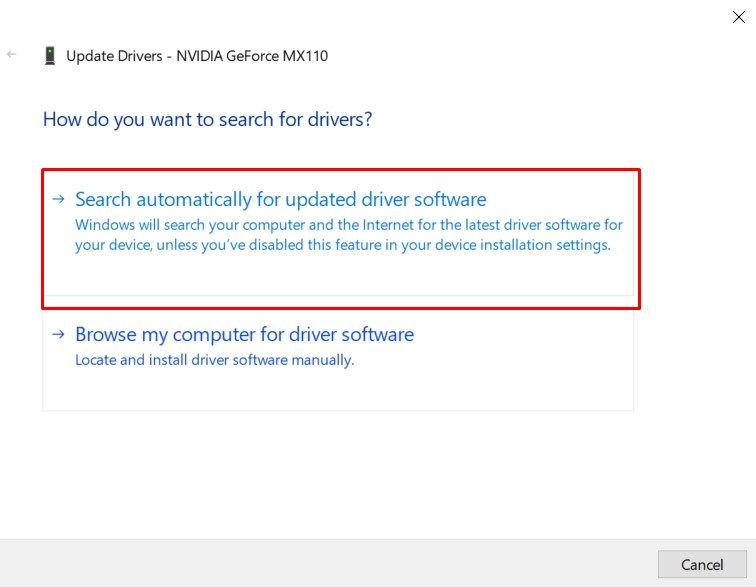
- Windows will then search for the latest drivers and will install it right away as well. Just make sure you are connected to the internet.
- Once the installation is done, restart your PC. Launch the ARK game and check if the “failed to install Mod Map error” has been rectified or not.
Fix 4: Change IGFXEM startup type
In some cases, changing the startup type of Intel Graphics Executable Main Module from automatic to manual also spells success. So if you are having an Intel graphics card, then you should give this method a try as well. here is what needs to be done.
- Use the Ctrl+SHift+Esc shortcut keys to launch Task Manager.
- Within that, head over to the Processes section and search for the IGFXEM module.

- Select it and then change its startup type from Automatic to Manual.
- Then again select the IGFXEM module and hit End Task.
- Finally restart the PC and then launch the game. See if the “failed to install Mod Map error in ARK” has been fixed or not.
Fix 5: Change Game Installation Directory
Windows has reserved some files and folders for system files and configurations. In that case, if you have installed any game or software in that directory, then there might be some issues in its proper functioning. And ARK is one such game that requires full access to the installation folder.
If its permission or access gets restricted, then you might be greeted with an error or two. The best bet will then be to change the game’s installation directory. But rather than uninstalling and then installing it to a different location, we will make use of pretty nifty in-built feature of Steam and just change the directory in just one click. Follow along:
- Launch Steam and head over to the Library section.
- Then right-click on your game and select Properties.
- Within that, go to the Local Files section and then click on Move Installation folder.
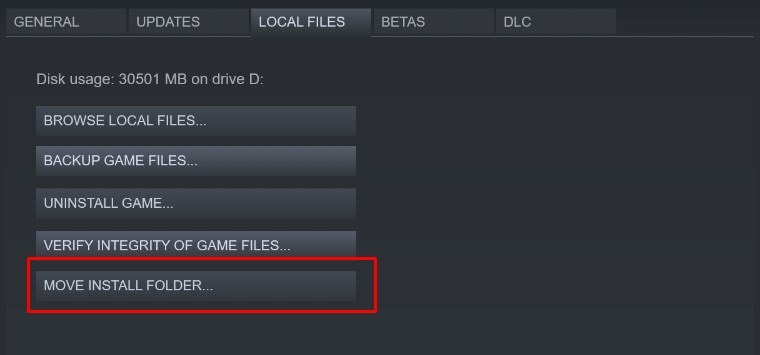
- Select a new installation directory that is safe from any other system file configs.
- When that is done, hit OK and restart your PC. Launch the game and then check if the “failed to install Mod Map error in ARK” has been fixed or not.
Fix 6: Uninstall Mods
If you have installed a MOD that is no longer present in the workshop, then it might conflict with the proper running of the game. In that regard, you could consider uninstalling that said mod. Here are the required instructions for that:
- Launch the File Explorer and copy-paste the following path in the address bar:
C:\Program Files\Stream\SteamApps\Common\ARK\ShooterGame\Content\Mods - Then delete all the mods from that folder. If you are having troubler deleting these mods, then there is another way out.
- Go to the ARK game page under Steam and then head over to the Your Workshop Files section.
- Then click on Your Files and select the Subscribed Items from the drop-down.
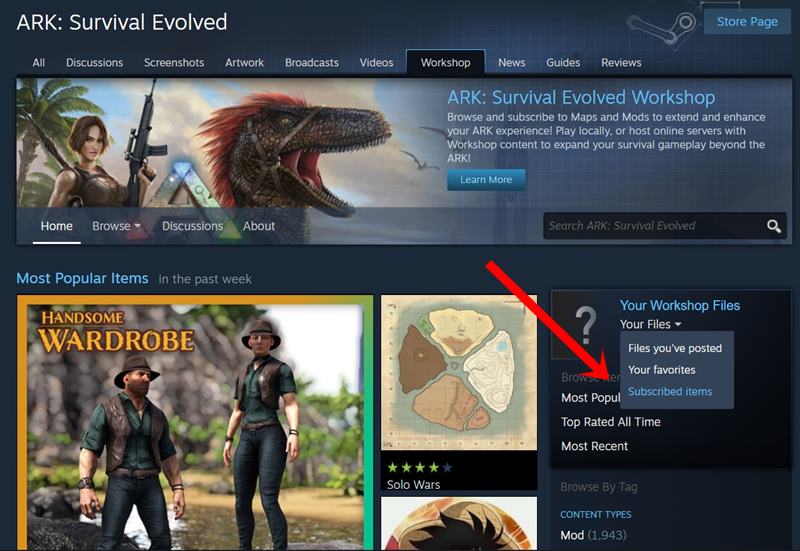
- Now keep a note of the MOD ID and then copy-paste below URL in your browser. Replace the MOD ID with the code that you have just copied:
http://steamcommunity.com/sharedfiles/filedetails/?id=<ModID>
- Likewise, also head over to the below location from File explore and delete all the contents of that folder:
C:\Program Files (x86)\Steam\steamapps\workshop\content\346110 - Also, delete all the contents from the following folder:
C:\Program Files\Stream\SteamApps\Common\ARK\ShooterGame\Content\Mods
- When that is done, verify the integrity of the game files via Steam. Then close the Steam Client and relaunch it. The “failed to install Mod Map error in ARK” could be fixed.
Fix 7: Reinstall Game
If the above methods didn’t manage to rectify the issue, then re-installing the game is only way out. Here is how it could be done:
- Launch Steam on your PC and head over to the Library section.
- Right-click on the game and select Delete Content from the menu Or head over to Local Files and click Uninstall. Now follow the on-screen instructions to uninstall the game.
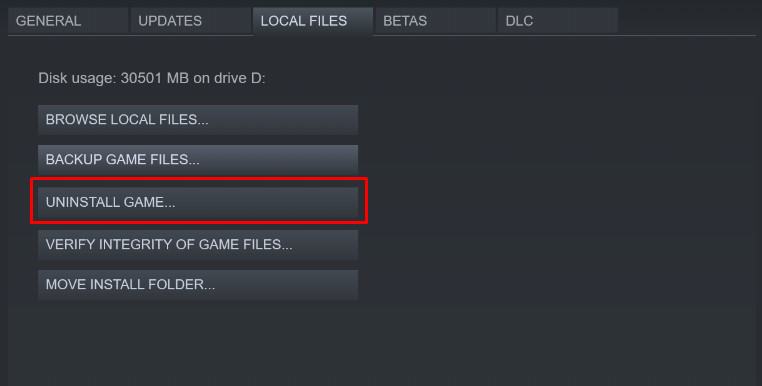
- When that is done, head over to the following address and delete the folder contents:
C:\Program Files (x86)\Steam\steamapps\common - Then navigate to the below location and delete the contents of the folder named 346110 :
C:\Program Files (x86)\Steam\workshop/content
- When that is done, restart your PC, launch Steam, and re-install the game. This should fix your issue.
With this, we conclude the guide on how to fix “failed to install Mod Map error in ARK”. We have shared around seven methods, any one of which should fix the issue. Do let us know in the comments which one managed to rectify your issue. Rounding off, here are some iPhone Tips and Tricks, PC tips and tricks, and Android Tips and Trick that you should check out as well.
