Google Voice is a pretty handy application when it comes to call-forwarding and voicemail services, voice and text messaging, etc. Its Play Store listing calls it a ‘customizable phone number in the cloud’ which pretty much sums it up. Some of its noteworthy features include automatic spam detection, blocking numbers, backing up of calls, text messages, and voicemails. Likewise, the ability to sync it across all your devices and the advanced voicemail transcriptions make it among the most widely used app. However, as of late, many users are complaining about the particular type of error in Google Voice app: Failed to Refresh, Please Try Again.
Along the same lines, users are also facing the issue of Error loading conversations, please try again and even “Error loading contacts. Please check your network.” The thing is this isn’t something that is limited to a few users. Across the Google support forum, many users seem to be facing this issue but are unable to fix this issue.
What really happens in all these three issues is that users aren’t able to see any history displays on any of the phone/messages/voicemail screens. It is only the blank white screen that they could continuously stare on. If you are also facing this issue, then this guide will come in handy. Today we will show you how to fix the Google Voice App Error: Failed to Refresh, Please Try Again error. Let’s begin.
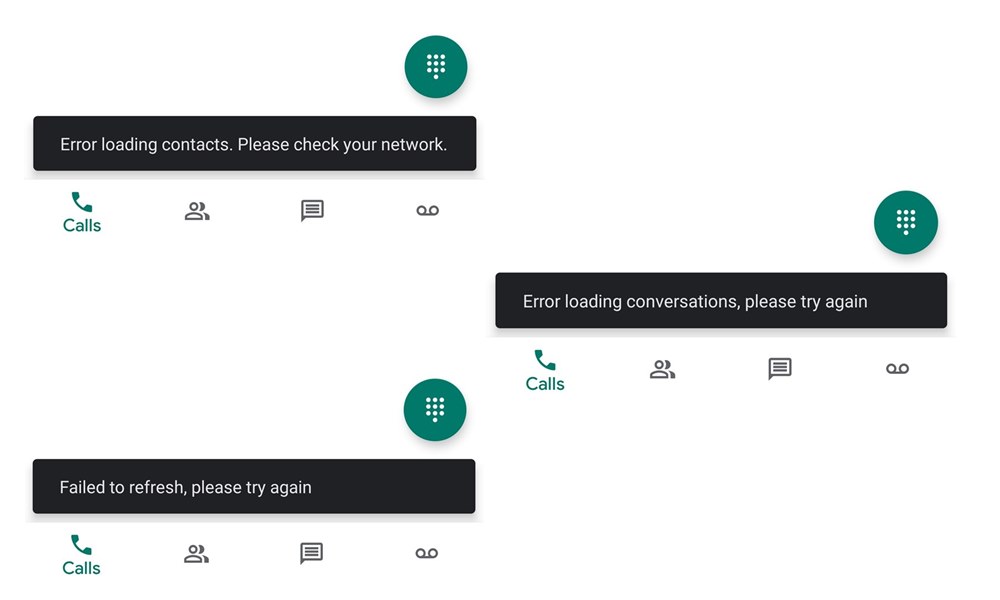
Page Contents
Fix Google Voice App Error: Failed to Refresh, Please Try Again
The far-reaching effects of this issue could even be attributed to the fact that even the Google forums have marked it as a trending issue (see below image). With that said, the cause of the error could be related to the sync issues with your Google account or an outdated version of the app. Also, if the data has been corrupted or loads of cache have been accrued, it might also lead to this error. Or it could just be the issue related to the default Phone app.On that note, here are all the potential fixes related to Google Voice App Error: Failed to Refresh, Please Try Again. Follow along.
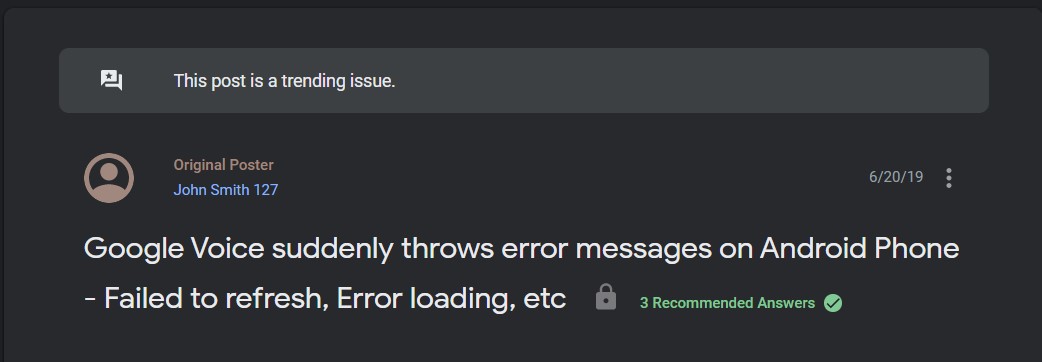
Fix 1: Check your Default Contacts App
Many devices nowadays ship with their own Contacts app. While this may work out for your everyday calls, with Google Voice app, it might be a cause if issue or two. Therefore we will request you to download and install the Contacts app from Google. And if it is already installed, make sure to keep the app-enabled. For that, follow the below steps:
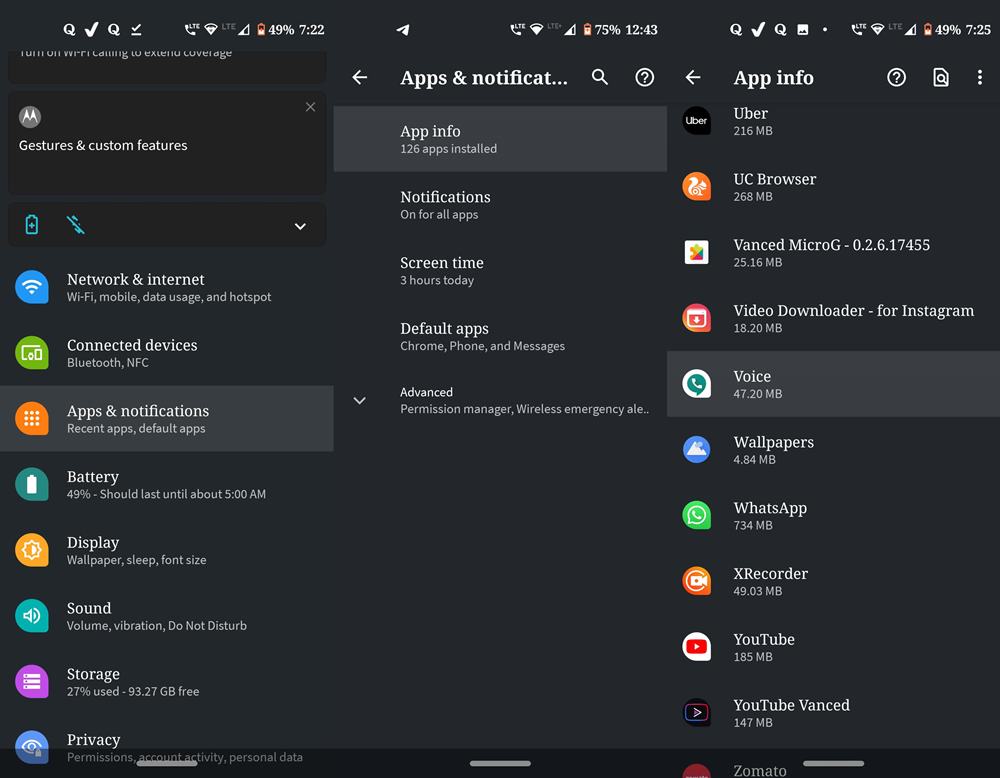
- Head over to Settings and go to Apps and Notifications.
- Then go to App Info and find the Contacts app.
- Within that, make sure that the app is enabled (an enabled app should show the Disable option).
- See if the Google Voice App Error: Failed to Refresh, Please Try Again is fixed or not. If not, follow the next method.
Fix 2: Enable Sync
One of the most common reasons for this error. If the sync option on your device has turned off, then you might face this issue. It doesn’t matter whether the whole device sync is enabled or not, as of now we are only interested in the Voice app. Furthermore, make sure the sync is enabled for the same Google ID that you sue in the Voice apps. Likewise, many OEMs also seems to disable the Sync option if the Battery Saver mode is enabled. So keep that point in mind. With that said, here is how to enable sync for the voice app on your Android device.
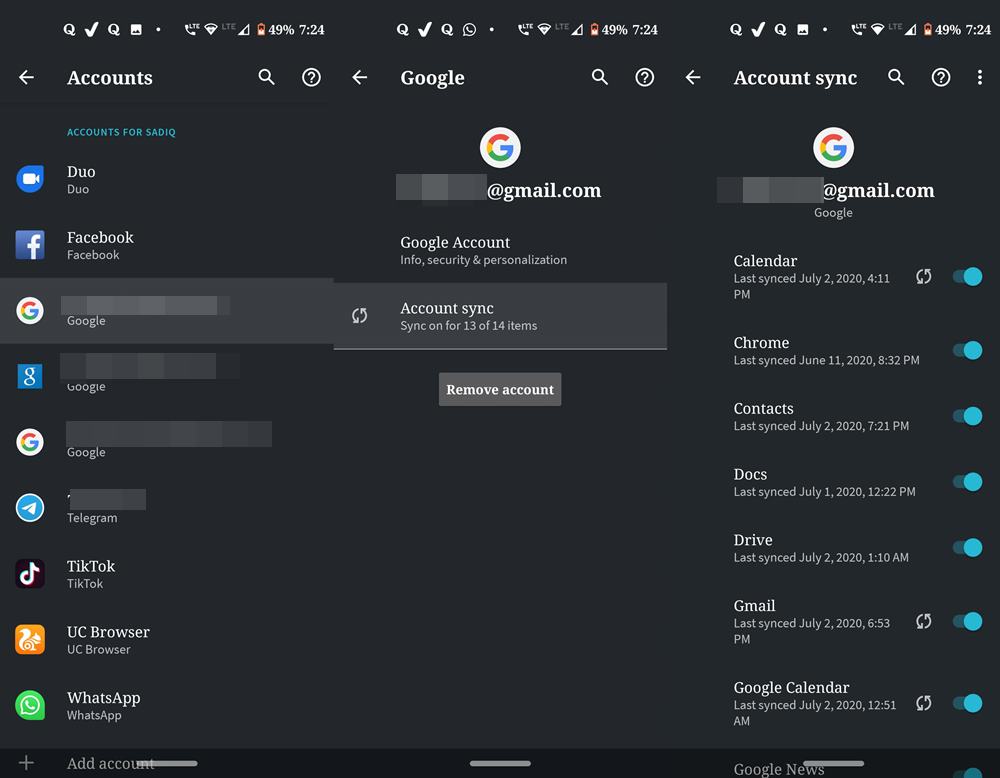
- Head over to Settings and go to the Accounts section.
- Under that, tap on the Google ID which you are using for the Voice app.
- Then tap on the Account Sync option and enable the toggle next to Voice.
- Wait for the sync to be completed. Once that is done, launch the Google Voice app and see if you are getting the Failed to Refresh, Please Try Again error or it has been rectified.
Fix 3: Clear Cache and Data
Sometimes, if there is corrupt data or if there is a lot of cache associated with the app, then it might lead to the aforementioned error. In this regard, we will suggest you delete the cache and data of the Voice app. Follow the below steps for that:
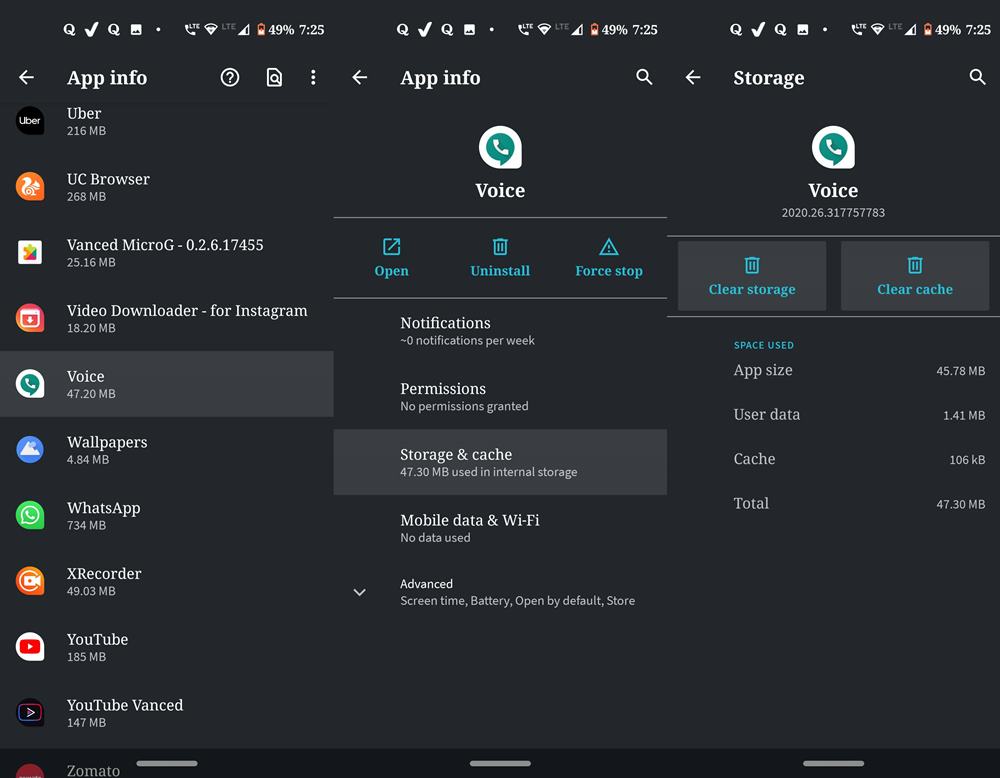
- Go to the Settings page on your device and navigate to the Apps and Notifications section.
- Then go to Apps Info page and scroll to the Voice app.
- Tap on Storage and Cache and then tap on Clear Storage (Data) and Clear Cache. In the subsequent dialog box that appears, hit the OK button.
- Once both of these are deleted, launch the app and login with the credentials. Check if the Failed to Refresh, Please Try Again Google Voice error has been fixed or not.
Fix 4: Re-login to your Voice Account
You could also log out from the Voice account on its website and then login with a different ID. Then head over to the Voice app and if the error seems to have been fixed, then re-login with your original ID that was initially causing the issue. Here is how to do so.
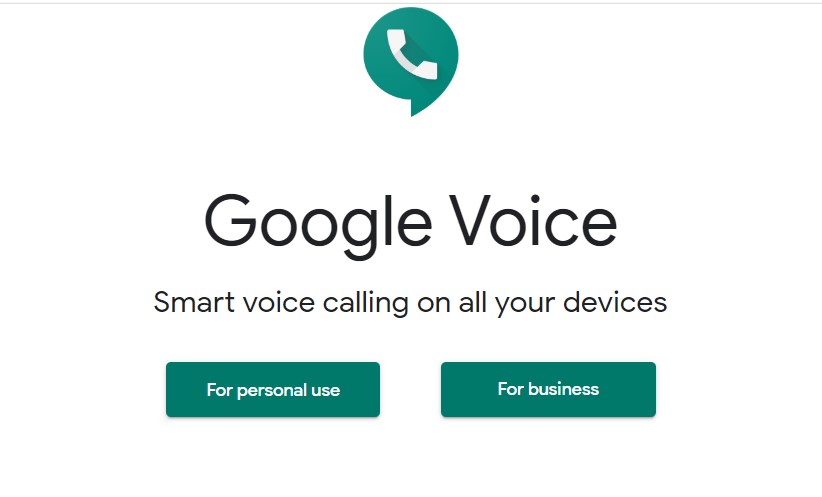
- First of all, you will have to clear the cache and data of the Voice app. Refer to the instructions given in the above section. We are doing so because we need to remove your current voice number from the app. Once the data has been cleared, follow the next point.
- Head over to the Google Voice website and sign out of the service. Then login with a new Google ID or create a new Gmail ID and use it.
- Then create a new Google Voice number and link it to your original phone.
- Now launch the Voice app and use the newly created Google Voice number. If it is working well and good, then again clear the cache and data of the Voice app.
- Again go the Voice app and link your original number to the affected Google Voice number.
- Now login with this original phone number and the Google Voice app Failed to Refresh, Please Try Again error should be corrected. If not, then refer to the next method given below.
Fix 5: Reinstall the App
If none of the above-mentioned methods managed to rectify your issue, then you are left with no issue but to uninstall and then reinstall the app. Here is how this could be done.
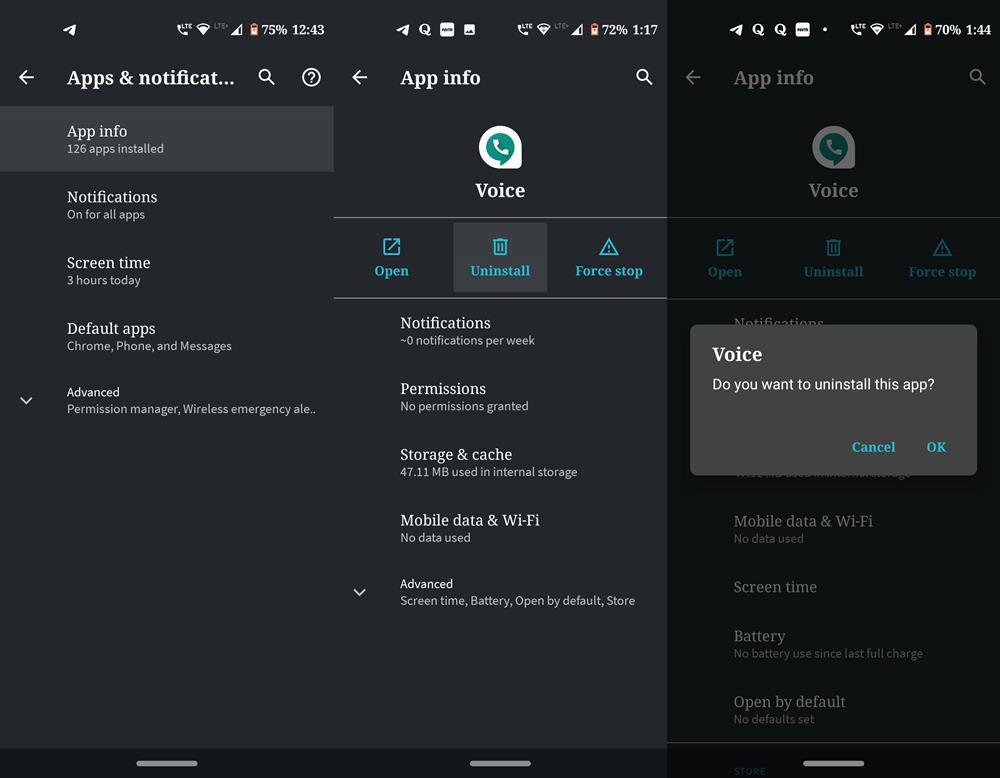
- Head over to Settings > Apps and Notifications.
- Then go to App Info and scroll to Voice app.
- Tap on it and then tap on the Uninstall option.
- In the next pop-up that appears, hit the OK button.
- Then go to the Play Store and download the Voice app. Login to it and you should have no issues in accessing the app.
[googleplay url=”https://play.google.com/store/apps/details?id=com.google.android.apps.googlevoice&hl=en_IN”]
That is it. This was all from this guide on how to fix the Google Voice app: Failed to Refresh, Please Try Again error. We have mentioned five different methods, one of which should fix this issue. Do let us know in the comments which one did the job for you. Rounding off, here are some iPhone Tips and Tricks, PC tips and tricks, and Android Tips and Trick that you should check out as well.
