The Intel Dynamic Platform and Thermal Framework error is an annoying error that has troubled some Windows users. This error generally means that there is something wrong with the battery of the computer. In a way, it helps the user identify that it is time to change the computer’s battery. However, this error also shows up when there is something wrong with Intel Dynamic Platform and Thermal Framework drivers.
It usually shows up on the screen on the screen as “the Intel(R) Dynamic Platform and Thermal Framework – ESIF(8.1.10603.192)”, and after that, the system crashes, displays many error messages, or restarts abruptly. If you are dealing with this particular error, this article will help you out. Here, we have included all the possible solutions to try to get rid of the Intel Dynamic Platform and Thermal Framework error 256. So without any further ado, let’s get into it.

Page Contents
How do I fix the Intel Dynamic Platform and Thermal Framework error 256?
It is often a driver-related issue, and updating or downgrading the driver software mostly fixes the problem.
Update the driver:
As mentioned above, this is a common error that pops up if the system device drivers are outdated or corrupted. To fix that, you need to update it to the latest version.
There are three ways to go about it. Firstly, you can let Windows automatically install the latest driver files. Secondly, you can manually update the driver software. And thirdly, you can opt for a third-party application that updates the driver automatically.
To let Windows install the latest update,
- Press and hold Windows key + X and choose “Device Manager” from the list of options that show up.
- Double-click and expand the System Devices category here.
- Right-click on Intel Dynamic Platform and Thermal Framework Manager, and choose “Update Driver.”
- Choose “Search automatically for updated driver software.”
- Then follow the on-screen instructions, and Windows will look for the latest drivers on the internet and install them on your computer if it finds them.
To update the driver manually, you can visit your computer manufacturer’s website and look for the latest version of the driver software setup for Intel Dynamic Platform and Thermal Framework Manager. Download it and then install it on your computer like any other computer program.
And finally, you can use a third-party driver utility program that will scan your entire system for any missing or corrupted drivers. It will then install the latest drivers for everything necessary for your computer. These programs charge a bit for the service, but it is a worthy investment since you don’t need to worry about the drivers in your windows computer ever again.
If updating the driver to the latest version did not solve your problem, go for the next solution.
Rollback the driver update:
Some users saw this error popping up after they updated their drivers. If you are one of those, you need to roll back to the previous version of the driver software for Intel Dynamic Platform and Thermal Framework Manager. You may be seeing this error because your version of Windows is not compatible with this version of drivers for Intel Dynamic Platform and Thermal Framework Manager.
- Press and hold Windows key + X and choose “Device Manager” from the list of options that show up.
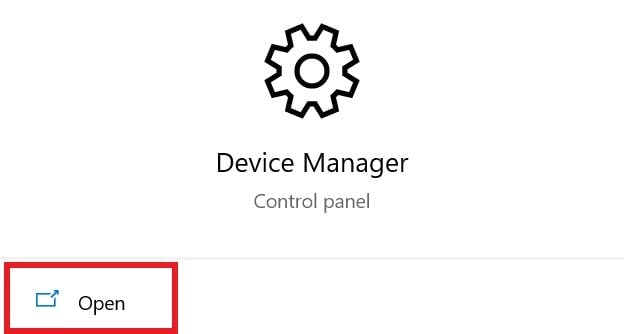
- Double-click and expand the System Devices category here.
- Right-click on Intel Dynamic Platform and Thermal Framework Manager, and choose “Properties.”
- Click on the Driver tab, and then click on the Roll Back Driver button.
- Finally, click Yes to confirm your action.
If the Roll Back driver is greyed out, then you need to perform this rollback manually. Just visit your computer manufacturer’s website and look for the older version of the driver software setup for Intel Dynamic Platform and Thermal Framework Manager. Download it and then install it on your computer. Finally, restart your computer.
If rolling back the driver to the older version did not work for you, go for the next potential solution.
Check the startup type of some Windows Services :
The various windows services can be set to start automatically or manually. Setting the startup type as manual and automatic for a few particular Windows services has solved the Intel Dynamic Platform and Thermal Framework error for some users. So give this a try too.
- Press Windows Key + R, and it will open up the Run dialog box.
- Enter “services” here and then click on Ok.
- Look for the services Connected Device Platforms Services, Connected Devices Platforms User Service Telemetry, and Network Connection Broker.
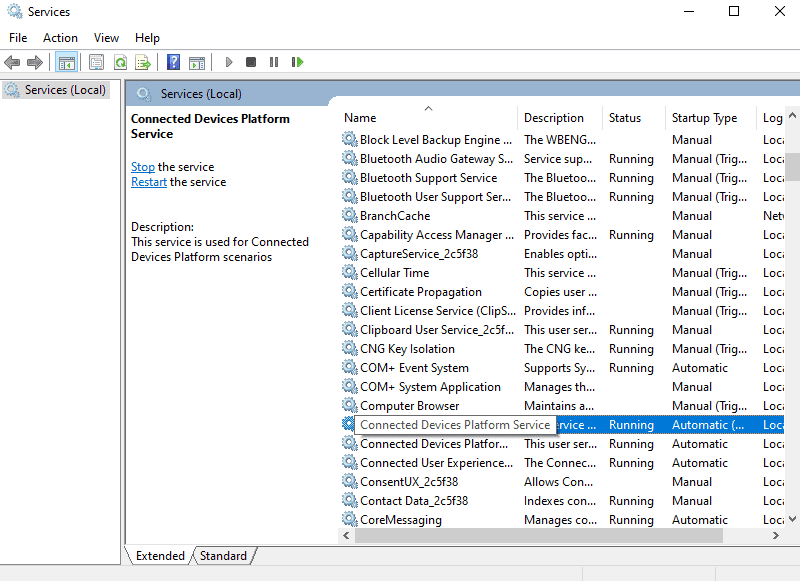
- Once you find them, right-click on each of them and choose properties.
- Under the General tab, set the startup type as automatic for the “Connected Device Platforms Services” service and the “Connected Devices Platforms User Service Telemetry” service. For the “Network Connection Broker” service, set the startup type as Manual.
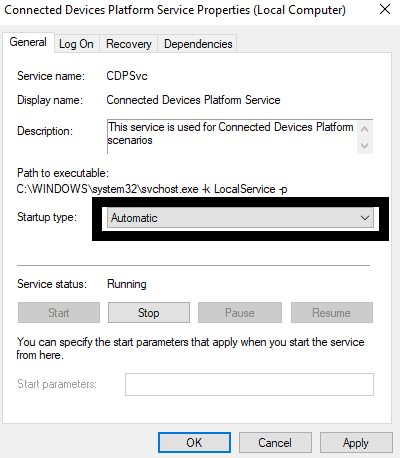
- Click on Apply and then click on Ok.
- Finally, restart your computer.
If you still encounter the Intel Dynamic Platform and Thermal Framework error 256, even after tweaking with the Windows services, go for the next potential solution.
Update BIOS:
If you are running an old system running on outdated BIOS, then the Intel Dynamic Platform and Thermal Framework error will show up. So update your BIOS and check whether that solves the problem.
- Go to your computer manufacturer’s website and look for the support and downloads for your particular model.
- There you will find the executable file for the BIOS on your computer. Download that file to your system.
- Along with the executable file, you should also see your manufacturer’s instructions on how to install or perform the update. Follow those instructions to successfully update the BIOS in your system to the latest version.
If you still see the Intel Dynamic Platform and Thermal Framework error 256 even after updating the BIOS, go for the next potential solution.
Battery test:
As mentioned above, this error often shows up when there is something wrong with the system’s battery. So, perform a battery test to check the health of your battery. Most manufacturers provide a utility program for their systems that checks for any battery-related issues. Use that proprietary program to check the status of your battery. You can even use some other third-party software that can perform battery tests.
If the tests reveal that you have a faulty battery or a battery that is about to die soon, visit your nearest service center and get it replaced. Once the new battery is installed in the computer, the Intel Dynamic Platform and Thermal Framework error 256 won’t show up again.
This is how you can fix the Intel Dynamic Platform and Thermal Framework error 256 in Windows PC. If you have any questions or queries about this article, then comment down below, and we will get back to you. Also, be sure to check out our other articles on iPhone tips and tricks, Android tips and tricks, PC tips and tricks, and much more for more useful information.
