If you’re an iPhone device user and facing issues like screen flickering problem then you can follow this full guide below. Here we’ve provided some of the possible workarounds that will surely help you to fix the iPhone 11 Screen Flickering Issue completely. Either your handset or display is damaged physically or it can be a software-related issue as well.
Some times, after upgrading to the latest iOS version, your iPhone can face plenty of bugs or stability related issues and the screen flickering or black screen issue. So, it’s better to check the issue properly and try to fix it as early as possible.
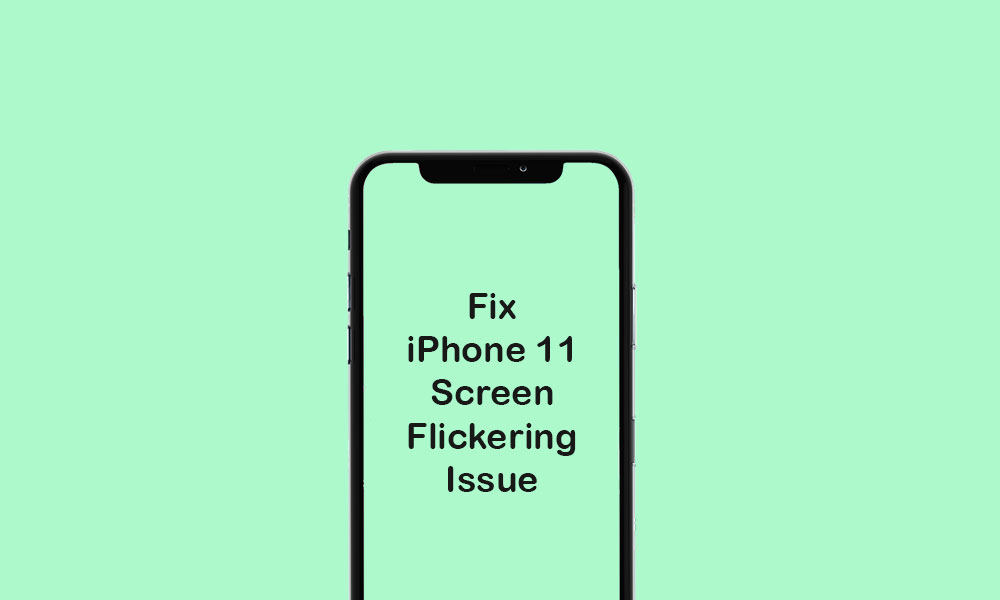
Page Contents
How to Fix iPhone 11 Screen Flickering Issue
Here you will get some of the useful solutions that you can try out on your device in order to fix the screen flickering issue on your iPhone. Now, without wasting any more time, let’s jump into the steps below.
1. Reboot your iPhone 11
- Press and hold both the Power/Side key + Volume Up buttons for a few seconds.
- Release both the buttons when the Slide to Power off bar will appear.
- Drag or swipe the slider to turn off your iPhone 11.
- After a few seconds, press and hold the Power/Side button.
- The Apple logo will appear and then release the button.
- Your handset will boot into the system.
2. Adjust Display Brightness
- Head over to the device Settings.
- Tap on Display & Brightness.
- Drag the slider of the Brightness level to increase or decrease the brightness.
- If the Automatic Brightness is not turned on, then enable it.
- You can also turn on the True Tone feature for the best viewing experience.
Additionally, you can adjust the contrast ratio as well.
- Tap on the iPhone Settings > General > Accessibility.
- Select Increase Contrast option.
- Reduce the transparency mode to enable the feature.
3. Check and Manage Storage to Fix iPhone 11 Screen Flickering Issue
- Tap on device Settings.
- Tap on General > Select iPhone Storage.
- Select the option to view more information to check used and available space.
- You can delete any file or any app if you want to free up the storage.
4. Reset All Settings
- Head over to the Settings > General > Reset.
- Tap on Reset All Settings.
- If prompted, enter the passcode and continue.
- Tap on Reset All Settings to confirm the process.
- Next, restart your iPhone.
5. Erase your iPhone
- Go to the Settings > General > Reset.
- Tap on Erase All Content and Settings.
- If required, enter the passcode and confirm it.
- Finally, reboot your handset.
6. Connect to iTunes and Restore your iPhone to Fix iPhone 11 Screen Flickering Issue
- Connect the iPhone to the PC.
- Open iTunes and wait for the system to recognize the device.
- Now, you will find an iPhone icon on the interface.
- Click on the iPhone icon and click on the Restore button.
- If prompted, sign out from the Find My iPhone and then click on Restore.
- Then you may have to click on the Restore button again to confirm the task.
- Your device data will erase completely and the iOS will be restored again.
- Once done, your iPhone 11 will restart.
That’s it, guys. Now, you should use your iPhone 11 without any issue.
