The Poke Ball Plus controller that we get for Pokemon Go gives users the ability to throw a virtual ball anywhere to catch a Pokemon. This comes in real handy as we don’t need to always pull our phone out of our pocket to catch a Pokemon nearby. But the controller does still needs to be connected to the smartphone. When there is a Pokemon nearby, it will light up and vibrate, indicating the presence nearby. You can just press the button on the controller, and a virtual Poke ball will be thrown at the Pokemon. You can look at the LED lights on the Poke ball plus to figure out if you have caught the Pokemon or not.
But sometimes the connection is not smooth sailing. Some people have reported that they have had multiple occasions when the controller will disconnect from Pokemon Go automatically on its own. Simply restarting the smartphone should fix this issue in several devices, but if it does not, then you have to try a few extra steps. What are these few additional steps? Let’s find out in this article.
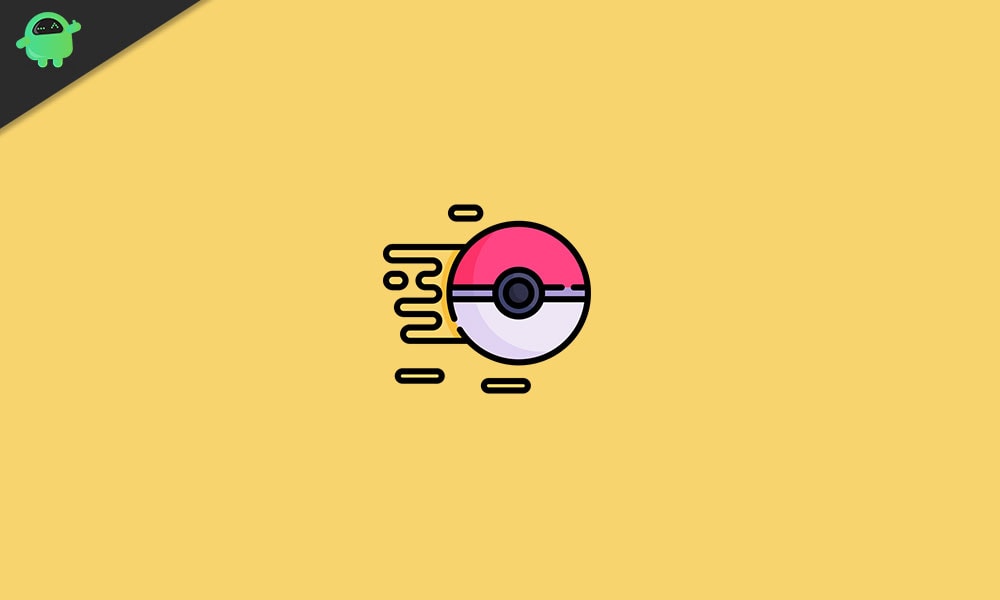
How to Fix Poke Ball Plus failing to connect with Pokémon GO?
Now to resolve this disconnection issue, you will have to first connect it directly to your smartphone’s BlueTooth. Once your controller is connected to your smartphone’s Bluetooth, then open up the application and try again. To make things easier, let’s take a detailed look at this procedure too.
For iOS devices,
- Open up “Settings” and then tap on “Bluetooth.”
- Turn on the toggle for Bluetooth.
- Press the button on your Poke Ball Plus to make it discoverable.
- You should see “Pokemon PBP ” on My devices or other devices list on your smartphone’s Bluetooth menu. Tap on it.
- Once it is connected, open the Pokemon Go application on your smartphone.
- Then tap on the Poke Ball icon at the bottom of your screen. This will open up the Game’s main menu.
- Now in your main menu, tap on the Settings option at the top right corner.
- Tap on Poke Ball Plus.
- Then take your accessory and press the button on top of it. This will make the accessory discoverable.
- Tap on your Poke Ball Plus in the list of available devices. On a successful connection, you will feel the Poke Ball Plus vibrating.
For Android devices,
- Open up “Settings” and then tap on “Bluetooth.”
- Turn on the toggle for Bluetooth.
- Tap on Search or Refresh to start looking for a nearby Bluetooth device if it does not do it automatically on turning the toggle on.
- Press the button on your Poke Ball Plus to make it discoverable.
- You should see “Pokemon PBP ” in the available devices list. Tap on it.
- Once it is connected, open the Pokemon Go application on your smartphone.
- Then tap on the Poke Ball icon at the bottom of your screen. This will open up the Game’s main menu.
- Now in your main menu, tap on the Settings option at the top right corner.
- Tap on Poke Ball Plus.
- Then take your accessory and press the button on top of it. This will make the accessory discoverable.
- Tap on your Poke Ball Plus in the list of available devices. On a successful connection, you will feel the Poke Ball Plus vibrating.
The Poke Ball Plus in the game icon that becomes bright when the accessory is first connected. So to disconnect, simply tap on this icon, and it will go dim, indicating that the accessory has now been disconnected.
Do make sure that your Poke Ball Plus controller is charged up before trying this method. You might be having disconnection issues due to low battery too. So now you know how to fix Poke Ball Plus failing to connect with Pokemon Go. If you have any queries with this guide, then comment down below. Also, be sure to check out our other articles on iPhone tips and tricks, Android tips and tricks, PC tips and tricks, and much more for more useful information.
