In this tutorial, we will guide you on fixing the not charging or fast charging problem on the Samsung Galaxy A53 5G. Smartphones have become an indispensable part of our lives, and there’s no doubt that without a phone, you will end up bored most of the time.
However, what’s worse is that you have a Samsung A53 5G (or any other phone) but it isn’t charging or the fast charging feature isn’t working properly. Turns out you will end up wanting to fix the Samsung Galaxy A53 5G not charging or fast charging issue. Here at GetDroidTips, here’s everything you can do to fix the not charging issue using the various troubleshooting methods available out there.
Also Read

Page Contents
- Samsung Galaxy A53 5G Device Overview:
- Software Related Samsung A53 5G Not Charging Issue
- Reboot the phone
- Upgrade the OS
- Check if any process is consuming more power
- Restore factory
- Hardware-related Samsung A53 5G Not Charging or Slow Charging Issue
- Check for debris inside the charging port
- Verify you are using the original cable or swap it
- Verify if you are using the original charger
- Check if the port is damaged
- Is the battery dead?
- Change the power outlet
- The final resort
- Closing Words
Samsung Galaxy A53 5G Device Overview:
The Samsung Galaxy A53 5G features a 6.5-inch Super AMOLED panel that has a 120 Hz refresh rate. It is an FHD+ display with a resolution of 1080 x 2400 pixels and an aspect ratio of 20:9. The peak brightness on the display goes to 800 nits. Under the hood, we have the Exynos 1280 built on a 5nm manufacturing process. It is an octa-core processor with two Cortex-A78 cores clocked at 2.4 GHz and six Cortex-A55 cores clocked at 2.0 GHz. For handling the graphics-intensive tasks we have the Mali-G68.
In terms of optics, we have a quad-camera setup at the rear and a single camera at the front. The quad-camera setup features a 64MP primary camera paired with an f/1.8 lens, a 12MP ultrawide sensor paired with an f/2.2 lens, a 5MP macro sensor paired with an f/2.4 lens, and a 5MP depth sensor paired with an f/2.4 lens. The single-camera at the front is a 32MP sensor paired with an f/2.2 lens. Both the rear and the front camera setup can capture 4K videos at 30 fps.
The smartphone comes with five storage options: 128GB internal storage + 4GB RAM, 128GB internal storage + 6GB RAM, 128GB internal storage + 8GB RAM, 256GB internal storage + 6GB RAM, and 256GB internal storage + 8GB RAM. In terms of communications, we get Wi-Fi 802.11 a/b/g/n/ac, Bluetooth 5.1, GPS, NFC, and USB Type-C 2.0. And in terms of sensors, we get an under-display optical fingerprint sensor, accelerometer, gyro, compass, and barometer. Powering it all is a 5000 mAh battery that can be topped up quickly using a 25W charging adapter. The smartphone is available in four color options: Black, White, Blue, and Peach.
Software Related Samsung A53 5G Not Charging Issue
Reboot the phone
If your phone is charging but instead of opting for fast charging, it is charging slowly, reboot the phone and check if it makes any difference or not. It is likely that the phone intercepted a minor glitch causing the system to opt for slower charging than the usual speed. Monitor the charging performance after a reboot and verify if the charging speed is restored to the original or not.
Upgrade the OS
The Android 10/11 with MIUI 12/12.5 on your Samsung A53 5G is what handles everything you do and interacts with your smartphone. Turns out just like how apps can introduce bugs and glitches, the bugs and glitches can occur at the OS level as well hampering the functioning of the phone at some juncture. For this instance, I am talking about the Samsung A53 5G not charging or the fast charging issue.
A troubleshooting method to fix the said problem is to get the firmware upgraded to the latest available version. Outdated software can introduce a lot of problems and that is why upgrading the firmware saves the day. Here’s how it works.
- First up, tap and open the Settings app on your phone.
- Next, tap on “About Phone” and proceed to “MIUI Version”.
- Tap on “Check for Updates” and the system will run to see if there’s an update available or not.
- If yes, download and install it. In case there’s no update, go to Samsung Updater (Google it) and you will find the latest available firmware for your device.
Check if any process is consuming more power
In case the phone’s battery is draining faster than charging, either the battery at fault (more on it later) or the apps or games running on the device during charging is draining more power than it should. Close all the apps and processes and turn off the airplane mode if required to allow faster charging. Check back in some time and verify if the battery is charging the way it should or not.
Restore factory
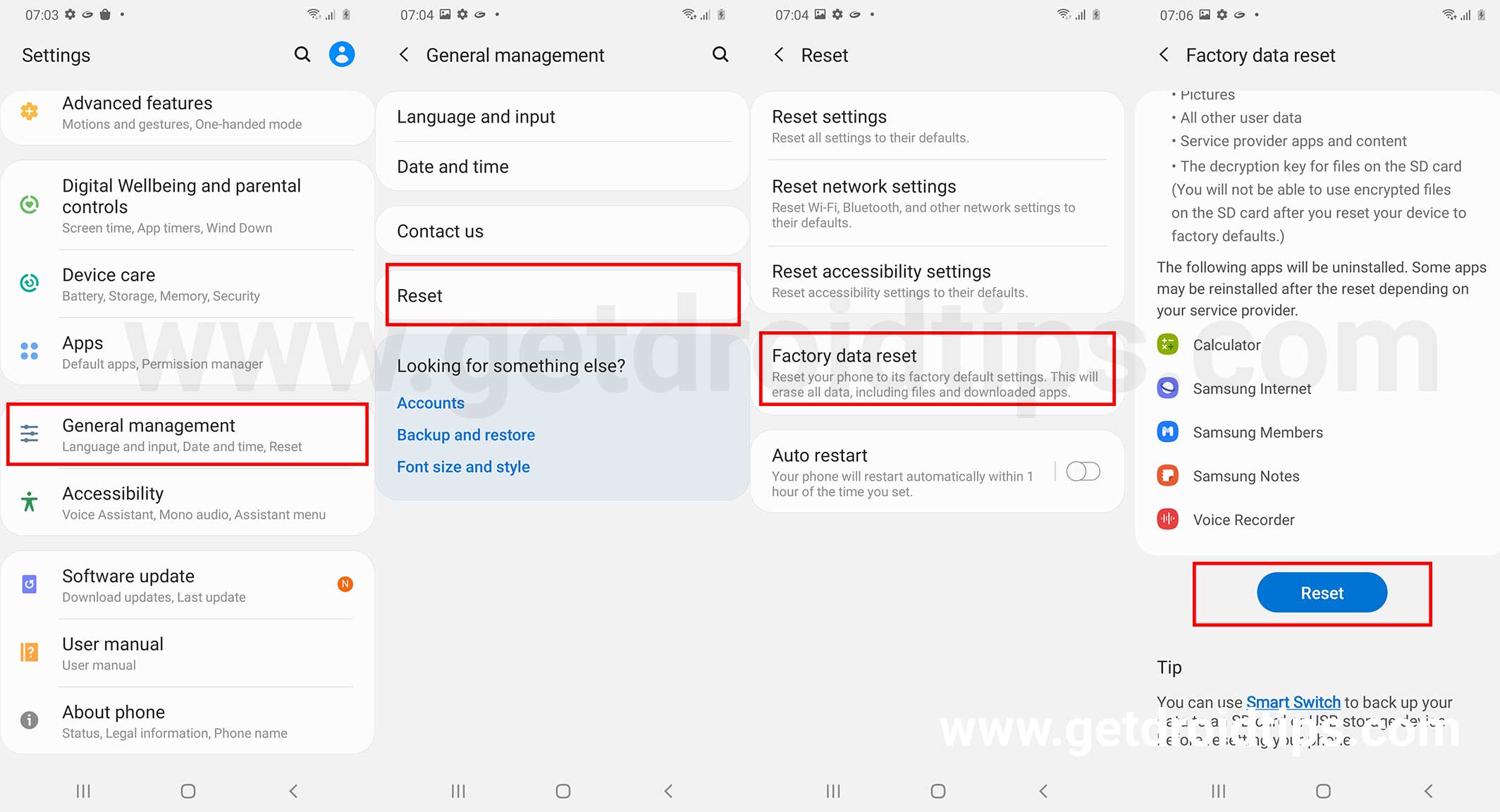
This is the last point wherein a software-related issue causing Samsung A53 5G to stop charging itself is a problem. Here’s how you wipe everything off the device to fix any impending issue. Note that taking a backup of all the data that you want to secure as pulling off a restore factory will wipe off all data. It is irreversible unless you know how to use data recovery tools. Read along.
Method #1:
- Open Settings on your device.
- Navigate to “About Phone” and select “Factory Reset” from among the options.
- Tap on “Erase all data” at the bottom of the screen, agree when prompted, and enter the PIN/Password (if asked) to proceed.
- Restart the phone and set it up again to see if the charging problem is gone or not.
Method #2:
- Switch off the phone.
- Press the Power plus Volume Up key together for 15-20 seconds until it vibrates.
- Release the key and let the device enter Recovery Mode.
- Use the volume buttons to navigate and the power button to select the “Wipe Data >> Wipe All Data”.
- Press the power button on “Confirm” to agree and kick off the wiping process.
- Retreat “Back to Main Menu” and tap on “Reboot >> Reboot to System”. And it is done.
These are the various hardware-related issues that could trigger Samsung A53 5G not charging or fast charging issues.
Check for debris inside the charging port

Debris inside the charging port such as dust, lint, or any other foreign particles can cause the Samsung A53 5G to charge slowly or not charge at all. You’ll need to clean the charging port as the issue will only escalate if not taken care of. However, you should be careful when cleaning the charging port. Here’s how to do it.
- First, use a torch or flashlight to check inside the port if you can spot any lint or debris.
- Turn off the device.
- Use a toothpick or any sharp object except anything metallic to carefully and gently remove the chunk. Be gentle here as any damage to the charging pins will make you replace the entire charging port even if it wasn’t faulty when starting out.
- For those who know how to do it, take a cotton swab and dip it in isopropyl alcohol, and clean the port. Since alcohol evaporates easily, it will take away remnants and corrosion with it.
- Leave your Samsung A53 5G idle for some time and plug in the charger to see if the Samsung A53 5G fast charging issue is gone or not.
Verify you are using the original cable or swap it

The USB cable is one of the most abused hardware components during a battery charging spree. This is because it is strained, twisted, bent, and undergoes a number of stresses and it is likely one of the first things that will break down.
Check for any cuts throughout the length of the USB cable. If there’s a cut, check if connecting the ends does the trick. If not, you will need a different USB cable anyways.
If there are no cuts (although the stress part remains unchanged), detach the old cable and use a new cable or if you have one in spare. Check if the Samsung A53 5G charges with a different cable with everything else from the power source, the charging brick, and the phone’s charging port remains the same. Check back in 2-3 minutes if the phone starts charging and if it does so with the same speed it would charge originally. If that’s what’s happening, the old USB cable you were using was at fault.
In case if the new USB cable doesn’t make any difference to the charging speed, it isn’t a problem and you will need to proceed with the next method to verify what’s wrong.
Verify if you are using the original charger

After verifying that the USB cable isn’t at fault, the next logical step is to verify if the charging brick is at fault or not.
The procedure to verify if the charging brick is at fault or not, here’s how you can do it.
- First, detach the old charging brick.
- Use a different charging brick and attach it to the USB cable and plug it into the device to charge the battery.
There are two scenarios here, the Samsung A53 5G either start charging at an original pace or not. If not, the problem lies with the charging port or any other internal component. If yes, the old charging brick was at fault and you’ll have to use a spare or new one.
Note: It is advisable to use an original charger instead of a third-party or local brick. The latter can cause lagging and freezing issues as well thus, using the original charger will save the day.
Check if the port is damaged

Although physical damage to the port is likely to be visible to the naked eye, water damage remains unseen unless you know exactly what you are looking for. Swap both the USB cable and the charger to check what’s working and what’s not. If the different charger or brick is working on a different phone, your phone’s port is at fault since no amount of swapping is forcing the battery to begin charging.
Is the battery dead?

The battery on the device has a specific lifecycle and as and when it progresses, the efficiency decreases. With hundreds of life cycles over 02 years of usage can curtail the battery to just 75-80 percent. Since you are facing Samsung A53 5G not charging or fast charging issue, it is likely that either the battery is completely dead or it has lost its efficiency and is en route to die in some time.
Since your Samsung A53 5G have a non-removable battery you can’t actually remove the battery and swap it with a new one. You need the expertise to snatch the old battery and swap it with a new one. I recommend going to a service center or hiring a technician to do the swap.
Change the power outlet

Power outlets can curtail charging speeds, as they might not be delivering adequate amounts of power, thereby impeding the charging speed. Change the power source and check if that was the problem after all.
The final resort
At the end of the day, you can’t use Samsung A53 5G without charging the battery properly. No matter if it is a software or hardware-related issue, it must come to an end as there’s no compromise here which is something you can do with the headphone jack, camera, Bluetooth, WiFi, or other features. You will need to get the problem fixed, and that is where technicians come into play.
Head out to an authorized service center or get the software or hardware-related issue charging the Samsung A53 5G not charging or fast charging issue in the first place. You even have an option to visit a local service center for a speedier and inexpensive repair or replacement of the affected software or hardware component that triggered the issue in the first place. Note that you will lose any warranty on the device by getting the Samsung A53 5G repaired at a local service center which isn’t the case with an authorized one so it is your call.
Closing Words
At the end of the day, you will have to make arrangements to charge the battery and use the Samsung A53 5G because without a working battery, you are just holding a slab of plastic, aluminum, and glass and that’s all. Do let us know which troubleshooting method works best for you.

I have a weird one that persists after trying everything but a reset to factory settings. After turning on usb debugging to allow file transfer to my pc charging starts at fast speed, but after a couple of minutes it reverts to slow speed. Like I said before, I tried everything you mention and read dozens of articles on charging problems. My problem seems to be unique.