Most people use Snapchat every day, making it one of the most popular social media apps. There have been reports of some Snapchat users receiving error codes, such as C14A when attempting to log into the app. Due to a downtime on the platform’s servers, login problems are occurring everywhere. Besides the above factors, there are many others that can cause this problem. So, whatever the reason behind this error, we will help you resolve this problem. So, let’s check out the fixes that will help you troubleshoot the Support Code C14a in Snapchat.
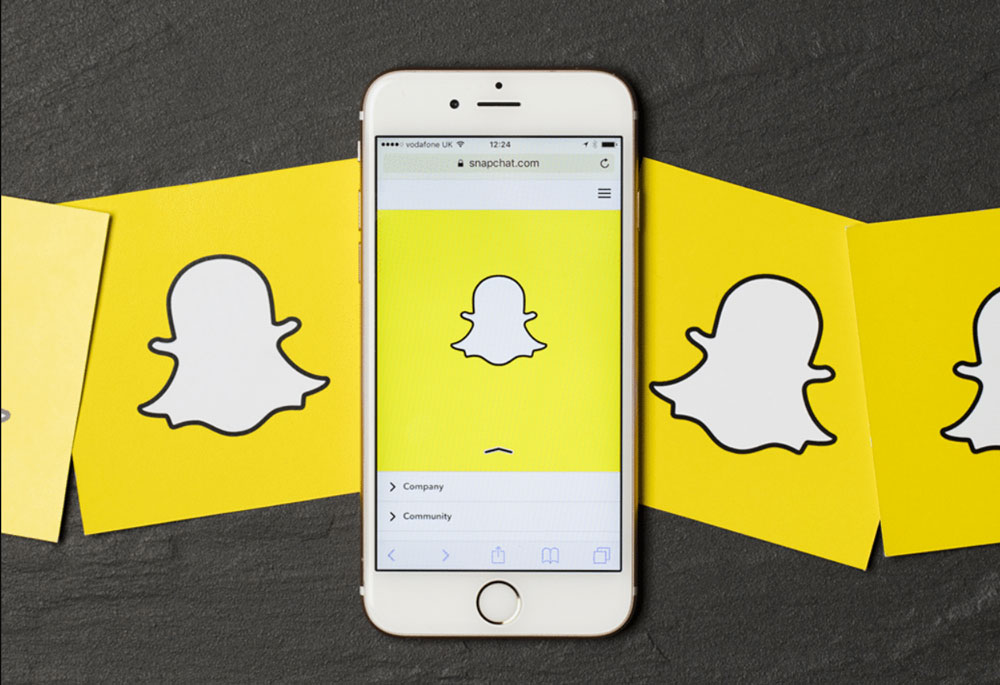
Page Contents
- What is C14 A in Snapchat?
- How to Solve Support Code C14a in Snapchat
- Fix 1: Restart the Snapchat App
- Fix 2: Check the Internet Connection
- Fix 3: Check the Snapchat Server Status
- Fix 4: Check the Device Date and Time
- Fix 5: Enable and Disable VPN to Log In
- Fix 6: Configure the Screen Time Settings
- Fix 7: Clear Snapchat App Cache
- Fix 8: Update Snapchat
- Fix 9: Contact Snapchat Support
- Fix 10: Reinstall Snapchat
What is C14 A in Snapchat?
There are times when customers have problems logging into their Snapchat accounts or accessing specific features of the Snapchat app. Support Code C14A is a problem code that appears frequently when they are experiencing problems.
It is unclear what the C14A error represents, but it is often indicative of account or device issues. In order to resolve this error, you may want to delete the cache, upgrade the app, confirm network connectivity, or contact Snapchat Support.
How to Solve Support Code C14a in Snapchat
Here are a few fixes for Snapchat’s support code C14a:
Fix 1: Restart the Snapchat App
If you are experiencing an error code C14A on your Android phone, you should restart the Snapchat app. To do this, follow these steps:
- For a full exit from the Snapchat app, swipe away from the recent apps section or hit the multitasking button.
- After some time, reopen the Snapchat app.
- Thereafter, you can check to see if the issue has been resolved by logging in to your account.
By restarting the app, you may be able to update the settings and fix any temporary issues caused by the C14A error.
Fix 2: Check the Internet Connection
Snapchat requires a reliable internet connection to function properly, so slow or unstable internet connections may trigger the support code C14A. Therefore, any unstable connection may result in failed logins or actions.
If you notice that your internet speed is slow, you can contact your ISP and report this to them. Until the speeds stabilize, move to another location with a stronger signal or use the mobile internet or any other means of connecting until the connection is stabilized.
Fix 3: Check the Snapchat Server Status
To resolve Snapchat Support Code C14A on your Android device, check the Snapchat server status. To do this, follow these steps:
- Visit the official Snapchat Support page using your phone’s web browser.
- Check the “Server Status” or “Service Status” section.
- You can check to see if there have been any reports of faults or outages with Snapchat’s servers.
- It is likely that the C14A error is the result of an issue with the server if it has been reported. There’s a problem with Snapchat, and you’ll have to wait until the team fixes it.
- It might be necessary to try other troubleshooting techniques, such as clearing the app cache, reinstalling Snapchat, or contacting Snapchat Support.
These procedures and checking the Snapchat server status can be used to determine whether the C14A error is due to server issues so you can take the appropriate action.
Fix 4: Check the Device Date and Time
It may cause unfortunate consequences if your Android or iPhone displays the incorrect time, such as missing important events. It is common for applications, such as Snapchat and other services, to have problems connecting to their servers and to display error messages.
Android
- On your phone, open Settings and scroll down to General Management.
- On the Date and Time screen, tap the toggle next to ‘Automatic date and time.’
iPhone
- On your iPhone, open the Settings app and navigate to General.
- Click Date & Time, and switch Automatically on.
Fix 5: Enable and Disable VPN to Log In
Since VPNs provide a virtual network where services can be run, you can also fix the Snapchat error code C14A by turning them on and off. Here’s how to make your smartphone VPN-enabled or disabled:
- Make sure your VPN service is open.
- Select a server and tap On. After a few seconds, turn off the VPN again.
Fix 6: Configure the Screen Time Settings
On a smartphone, adjusting the screen time settings fixes Snapchat Support Code C14A. These are the steps to take:
- Open the iPhone’s “Settings” app.
- Then scroll down and tap “Screen Time.”
- Select “Content & Privacy Restrictions.”
- Afterwards, you will be prompted to enter your screen time passcode if you are prompted.
- If there are any limitations preventing Snapchat from working, remove them.
- Restart your iPhone and try to access Snapchat again. If the problem persists, contact Snapchat Support.
Fix 7: Clear Snapchat App Cache
If you are experiencing Snapchat Support Code C14A errors on your Android device, follow these instructions:
- Open the Android Settings app.
- Depending on your device, select “Apps” or “Applications”.
- Find and tap “Snapchat” in your list of installed apps.
- Select “Storage” or “Storage & cache.”
- To remove temporary Snapchat data, click “Clear cache”.
- You should restart your device and reopen Snapchat.
If the app cache is cleared, you can fix the C14A problem, and Snapchat will run faster on your Android device.
Fix 8: Update Snapchat
If your Android device’s Support Code C14A issue persists, you may need to update the Snapchat app to its most recent version. To see if Snapchat has been updated:
- Search the Google Play Store.
- If so, select “Update”.
- Once the update has finished, restart your phone and launch Snapchat again.
It might be possible to resolve the C14A error by updating the program since updates often fix bugs and compatibility issues.
Fix 9: Contact Snapchat Support
To resolve the Support Code C14A error on your Android device, you can contact Snapchat support directly. Here are the steps you should take:
- On your Android device, launch the Snapchat application.
- In the top left corner, click on your profile icon.
- To access the settings, tap the gear icon in the top right corner.
- Click on “Support.”
- From the menu, select “Contact Us”.
- Please describe the C14A fault and the current problems you are experiencing.
- Let Snapchat know when the form has been sent and wait for their response.
Snap support can assist with fixing the C14A error, restoring access to your account, or troubleshooting any particular problems you might be experiencing.
Fix 10: Reinstall Snapchat
If you are experiencing Snapchat Support Code C14A on your Android device, you can resolve the issue by reinstalling the Snapchat app. The first thing you need to do is to remove Snapchat from your device. Afterwards, reinstall Snapchat from the Google Play Store.
By following this procedure, you can update the app’s installation and address any underlying issues that may have caused the C14A error. Once the reinstallation is complete, use your account credentials to log in to see if the problem has been eliminated.
So, that’s all we have for you on how to fix Snapchat’s support code C14a. It’s our hope that this guide has helped you. Meanwhile, you can comment below and let us know what you think.
