In this ever-evolving world of computer systems and technology, Mac users occasionally encounter the disconcerting message that their system is infected. This error, signaling a potential security breach on a Mac operating system, can induce panic and confusion among users who traditionally consider Macs as impervious to malware. The system Mac OS is infected with an error that pops up when you open your system. This is a malicious push notification that pretends to be from a well-known antivirus that is installed on your PC like McAffee Avast or Norton. Today in this guide, we will help you understand about this error and will guide you to Fix System Mac OS is Infected Error.
While Mac OS is indeed known for its robust security features, no system is entirely immune to threats. The whole purpose of Mac OS is Infected error is to lead you to their phishing link and other malicious websites where the actual viruses are present. If you are also facing the same issue and you don’t know how to remove it, we are here for you. In this guide, we will guide you on how you can Fix this fake system error that pretends to be your antivirus detecting a virus.
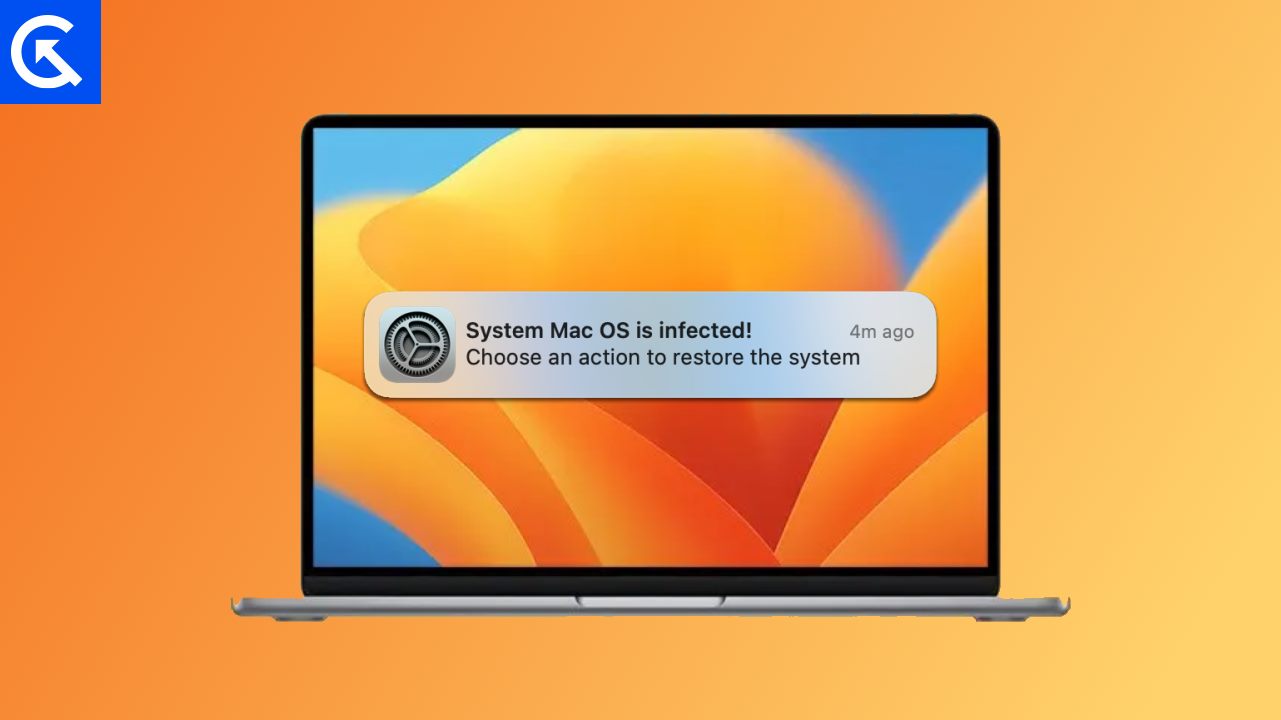
Page Contents
What is System Mac OS is Infected Error
Understanding how to address the System Mac OS is Infected error is crucial for users to regain control, secure their data, and restore the integrity of their operating system. As you can guess, that this System Mac OS is infected is nothing to worry about your system as it is just a spam message whose whole purpose is to make you click on the link to lead you to the malicious website.
This pop-up message will be shown on your Browser and the immediate solution to this issue is to close the page and start the browser again. This Push notification arrives because you have given permission to that particular website to send you the push notification. The good news is that you can remove these malicious websites’ push notifications easily by following a few steps.
How to Fix System Mac OS is Infected Error
If you want to get rid of the System Mac OS is infected error code that we have already explained is nothing but a SCAM. Here are the recommended steps that you should be following in order to fix it.
Method 1: Disable Website Notifications
- Open your Safari browser
- Now, go to the settings of the Safari Browser
- Now, Scroll down, find “Websites”, and click on it.
- Click on Notification.
- Now, Remove all the Websites that are listed.
- Untick allows websites to ask for permission to send notifications.
Method 2: Remove suspicious extensions
This is another way of fixing this issue. We will check for all the extensions installed in the browser to see if there is any malicious activity happening from the browser extensions. Follow the below-given steps carefully.
- in the menu bar click on Safari menu and go to preference.
- A new window will open up, this is your preference tab. Go in general and set your homepage as you like.
- Now, click on the Extension tab to open your extension screen.
- Remove all the unknown extensions from the list. This extension might be the one sending these error
Method 3: Remove all data
- Now, in the same preference window, go to the privacy tab.
- Now, click on the website data button.
- A dialog box will appear, click on Remove All and confirm it.
- Restart your browser.
Method 4: Clear the Cache of your Browser
- No from the same Safari Menu bar.
- Go to preference and select the advanced tab.
- Now enable the “Show Desktop” check box.
- From the given menu bar, select develop and click on empty caches.
- Restart your browser again.
Method 5: Reset Browser Settings to Default
If the steps above do not work out for you, you can reset your browser to the default settings. This will certainly remove spam and push notifications to any malicious extension and unwanted browser settings that lead to this issue. By resetting a browser, you will lose all your extensions, including the toolbar and other customization you have done on your browser. But your bookmarks will remain as it is.
Conclusion
This brings us to the end of this guide for How to Fix System Mac OS is Infected Error. We have listed all the possible methods by which you can fix this “The system Mac OS is infected” error. All the methods listed above are proven. You have to follow the steps carefully. You can run a deep scan for your Mac too if you want to be double sure of the malware being removed or not.
