Vizio TVs are known for the popular streaming services that provide excellent picture quality and additional functionalities. With Vizio Smart TV, you may be able to experience the deep and fantastic display picture, which provides the best quality as compared to other TVs. However, just like any other electronic device, Vizio TV sometimes encounters an issue, leaving users frustrated.
The Vizio remote is more critical for the usage of the Vizio Smart TV as compared to other remotes as it provides the controls that allow the user to use and navigate to various applications and programs with the help of the Vizio TV remote control. But if you face issues with your Vizio TV remote not working, don’t fret. We’re here to help you.
In this post, we will let you know how you can troubleshoot the Vizio TV remote not working issue with our accurate and best solutions. With the right approach, you may easily be able to resolve the problem if there are no hardware components damaged on your Vizio Smart TV. So, without any further ado, let’s get into it.
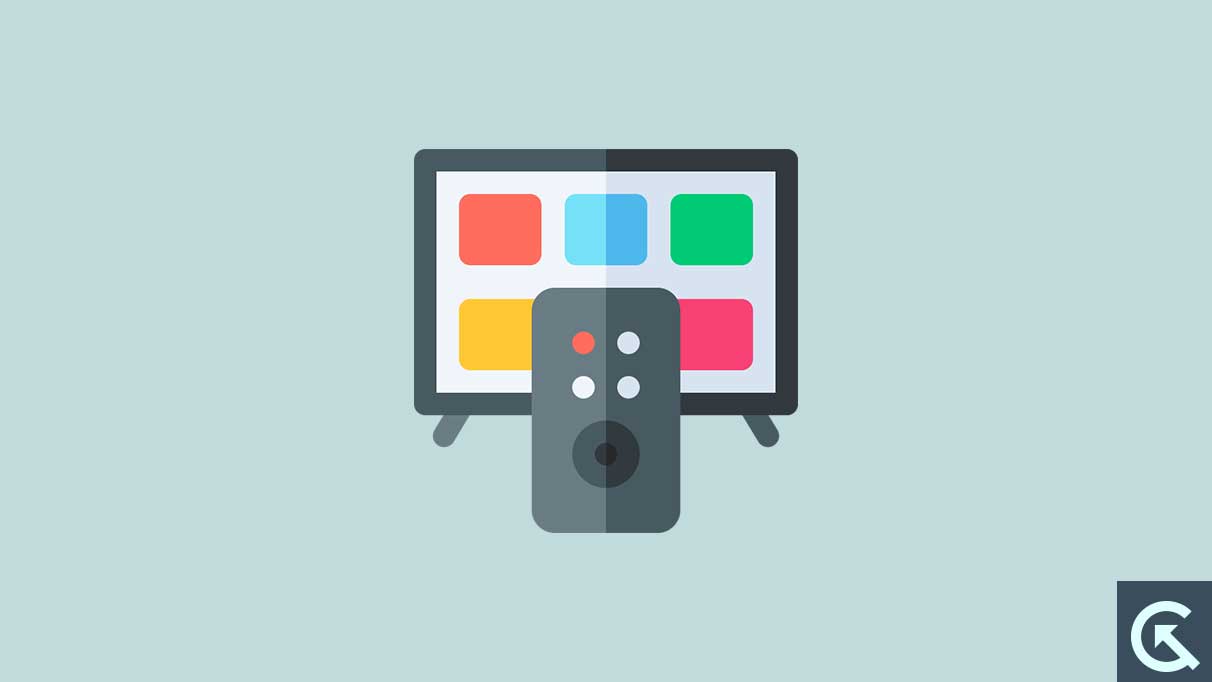
Page Contents
What Causes Vizio TV Remote Not Working?
- Power Drain Batteries: If your Vizio TV remote is not working and functions improperly, then it could be possible that the remote batteries are drained, and you are unable to use the Vizio remote.
- Electronic Interference: If there is any Interference between your Vizio TV and other electronic devices, then your Vizio TV remote won’t work anymore due to electronic interference.
- Blocked TV Sensor: If the IR Sensor ray cannot reach the Smart TV due to any blockage or interference between the remote and TV sensor, you may have such problems with your Vizio TV remote control.
- Stuck Remote Memory: If your TV remote memory gets stuck to a specific point or device, you may experience such issues with your Vizio TV remote.
- Damaged Battery: It is also possible that due to a faulty or damaged battery in your TV remote, you are unable to access it with your Smart TV. In such a case, you must replace the battery with a new and compatible one.
Therefore, these were some of the primary reasons why the Vizio TV remote control was not working on the Smart TV. Now, let’s focus on the troubleshooting strategies to get the issue resolved you are facing with your TV remote control.
How to Fix Vizio TV Remote Not Working Issue
Before we start, it is essential to check whether your Vizio TV remote is working in a good condition or has been damaged. Make sure the IR sensor on the remote is working and getting a red light. However, you can verify whether your TV remote is working by achieving a simple camera test. You can also use a digital camera or your smartphone camera.
- Turn ON the phone camera and look at the remote control unit through the screen of the camera.
- Point the end of the remote control towards your phone camera.
- Press and hold any button on your Vizio TV remote at your camera screen and you will see the light flashing from your remote IR LED.
- Check all the buttons on the remote, especially the power and volume button to check if they work.
If all the buttons don’t work at all, then it could be possible that your battery is faulty or damaged or not providing enough source to access. In such a case, you should try the last solutions we have mentioned in this article. However, if certain buttons work on your Vizio remote, then you should take it to a repair shop or purchase a new one. But if the IR sensor is working on your Vizio TV remote, then follow the mentioned steps to solve it.
Fix 1: Verify Remote IR Sensor
The first thing you have to do is to verify the Vizio TV remote IR sensor. The remote and your TV both have an infrared beam which generally works to send and receive the signals from each other. However, if the beam or the IR ray isn’t working properly on your Vizio remote then your Vizio TV remote won’t work anymore. Make sure to check whether the IR sensor is working on your remote. You can verify it by using your phone camera as mentioned before.
- Turn ON the phone camera and look at the remote-control unit through the camera screen.
- Point the end of the remote control towards your phone camera.
- Whenever you press the button on your TV remote, the IR light will blink red, indicating that your TV remote is working.
- If you aren’t able to see any red lights, then it could be possible that your remote has been damaged or the battery is dead inside the remote.
Fix 2: Power Cycle Your Remote & TV
The next thing you have to do is to power cycle your Vizio TV remote and Smart TV at the same time. Generally, a power cycle is the most workable method for all time, and it may definitely resolve the problem you are facing with your TV remote control. To power cycle your Remote and TV, follow the below steps.
Power Cycle Your TV Remote:
- Firstly, remove the batteries from your Vizio TV remote.
- Press every button on the remote at least for one time. This may help you to check for stuck buttons.
- After that, re-insert the batteries back into your Vizio TV remote.
- Now check to see if the remote is working.
Power Cycle Your Smart TV:
- Unplug the power source or cables from the wall socket.
- Now wait for about 1-2 minutes.
- After that, plug the power source or cables back to the wall socket and turn the switch back on.
- Now try to check if your TV remote is working with your Smart TV.
Fix 3: Remove Obstacles that Could be Blocking IR Signals
Most Vizio TV’s have the remote sensor which is generally located in the bottom left or right corner of your Smart TV. However, your Vizio TV remote won’t work if the IR sensor is blocking any hard materials or other objects at the front of the sensor on the TV.
Even the transparent objects can sometimes block the infrared signal from your TV remote just like the protective plastic wraps that are shipped with new TVs. Make sure to remove obstacles that could be blocking the IR signals from recognizing or functioning properly.
- Locate the IR sensor of your Smart TV at the right or left bottom of your TV.
- Remove anything that is blocking your TV sensor.
- You can also look for visible smudges on the TV sensor. Make sure to clean the sensor if it’s blocked with dust or smudges.
- Point your remote at theIR sensor of your Smart TV and press the Power button.
- Make sure you’re in range with up to 10 feet from your Smart TV. As we know, IR signals will work up to a limited distance.
Fix 4: Reset Vizio Remote Control
Vizio Universal Remotes have a common error of memory stuck to a specific point or device. In such a case, you should try to reset the Vizio remote control which surely works for you. However, this method won’t work on non-universal remotes. Once you have cleared the remote’s memory then you will have to reconnect it to a different device just like a DVD player. Here’s what to do.
- Press and hold the SET or SETUP button on your remote. Generally, it’s located in the top left corner of the remote.
- Release SET or SETUP when the remote light will blink for twice. (The LED light will be located at the top of your remote control).
- Type in the reset code of your Vizio remote control, as most Vizio universal remotes have a reset code (981/977). You can also check your remote’s manual to find the reset code.
- Once you have entered the reset code, then wait for the LED light to flash twice.
- Once the light will flashed twice then your Vizio universal remote has successfully wiped its memory on your remote.
Now it’s time to pair your TV remote with your Smart TV. But the confusing thing about the Vizio remotes is that you have two options where you can easily switch the remote to the Smart TV you are trying to access. The first one is on the top of the remote, while the other one is on the bottom of the remote control. Simply switch it back to your Smart TV by using the bottom button. Hopefully, the issue has been resolved.
Fix 5: Mash All the Remote Buttons
It might seem a bit strange when you hear to mash all the remote buttons at the spot. But mashing the buttons on your Vizio TV remote can work sometimes. Oftentimes, the button on the TV remote gets stuck. However, if one or more buttons on your TV remote control is stuck, then the other buttons won’t work.
There could be several reasons and ways why the remote buttons get stuck. It could be possible that it fell into a crevice between the couch cushions and dirt which generally got stuck under the rubber. In such a case, you have to mash all the buttons at a time. However, mashing all the buttons and slapping the TV remote control over the palm of your hand for a few times can pop-up the buttons back out and it works back to access your remote with your Smart TV.
Fix 6: Try Using Remote Apps on Mobile
You can also try to use Remote apps on your mobile device if your Vizio TV remote isn’t working anymore and you want to watch your favorite content shows at the same time. Most mobile devices come with IR blasters and allow the users to access their Smart TVs and other electronic devices by using the IR blaster from their phone applications.
As most of the smartphone industry like Redmi, POCO and other smartphones come with a IR blaster sensor at the top of the frame, allowing users to access their electronic devices without hassle. In such a case, if your smartphone has an IR blaster at the top, then you can easily access your Vizio TV by using a remote control.
Fix 7: Replace the Battery
A battery is a most essential component in order to perform its functions well. However, there may be a chance that your battery is dead on your Vizio TV remote and that’s the reason why you are unable to access it with your Smart TV. If the battery power has been drained or either the contact points have rusted or carbon formed over it, then you may suffer from the Vizio TV remote not working.
As most Vizio remotes use two AA batteries while the other are two AAA batteries. However, if the battery is damaged or dead, then you have to replace the battery with a new and compatible one in order to access it again. Make sure to purchase the new battery from the local store and ensure it is compatible with your Vizio TV remote control. After that, follow the below steps to apply the battery you have purchased.
- Batteries are usually placed in the slot that’s located at the back side of the remote.
- Simply remove the battery from the back side.
- Make sure to check the connection point/terminal of the batteries if they are rusted out or Carbon is formed over there. If so, try clearing the points with Alcohol or clothes.
- After that, insert the battery you have purchased before and replace it with the older one. Make sure to remove the battery carefully and insert it properly.
- Once you have installed the battery properly at the back side of your TV remote, then make sure to check whether it’s working or not.
If your Vizio TV remote control is working, then congratulations! But if not, then make sure to use another Vizio remote with your Smart TV by replacing the older one. As most Vizio remotes work only with the Vizio Smart TVs. However, if the other TV remote isn’t working with the TV, then you should visit the repair shop to have your TV remote checked. You can also replace the remote with either another Vizio remote or a universal remote.
Final Words
This brings us to the end of this guide to fix Vizio TV remote control not working. Make sure to follow each and every single step carefully while applying it to the Vizio TV remote. With our right approach, you can easily solve the problem you’re facing with your remote. If the above solutions don’t work, then it is possible that your Vizio remote has been damaged. In such a case, you have to purchase a new one in order to use it.
Make sure it is compatible with your Vizio Smart TV. We hope this guide helps you in fixing the Vizio TV remote not working issue. If you have any other questions or queries, please let us know in the comments section. Also, let us know which of the above workarounds works for you. Thanks for reading till the end. Have a good day.
