These days YouTube has become the main source of entertainment for many of us. Whenever someone wants to watch their favorite music video, learn a new recipe, or learn a new skill, they just go to YouTube. But what happens when you click on a YouTube video, and then instead of the video, a black screen welcomes you?
YouTube videos black screen error is a common issue that many users have been complaining about for a long time. It can happen due to network or browser issues. If you are dealing with this same error, then don’t worry. This article will show you some effective solutions that will fix this issue for you in no time.
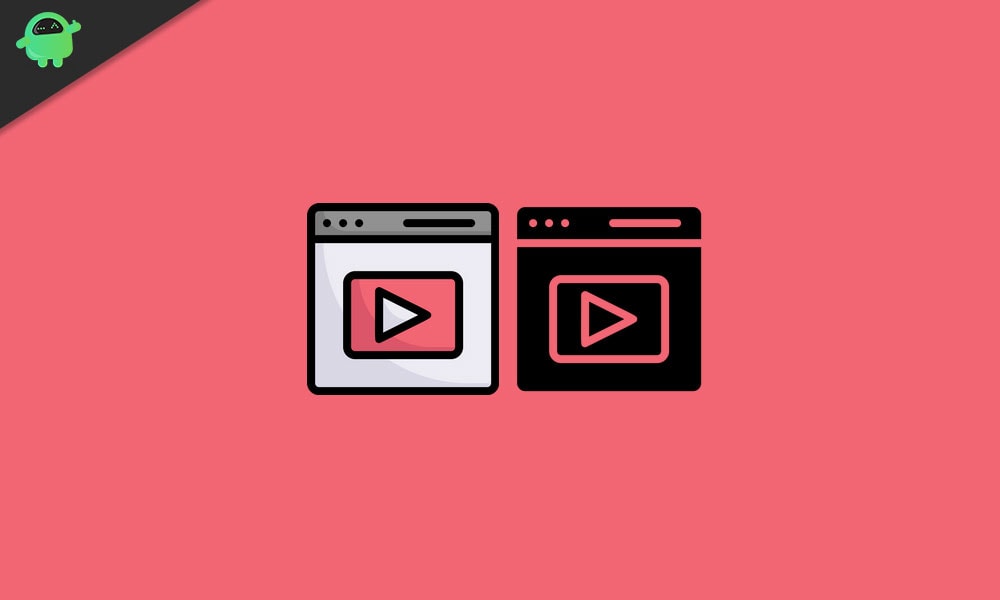
Page Contents
- What causes the YouTube videos black screen issue?
- Solutions to fix the YouTube videos black screen issue:
- Solution 1: Check your internet connection:
- Solution 2: Restart your browser or refresh the webpage:
- Solution 3: Logout of your YouTube account:
- Solution 4: Stop Hardware Acceleration:
- Solution 5: Disable Adblockers and browser extensions:
- Solution 6: Clear the cache data:
- Solution 7: Update your browser:
- Solution 8: Switch to a different browser:
What causes the YouTube videos black screen issue?
Before we move down to the solutions, let’s discuss some most common causes that give rise to the YouTube videos black screen error.
- Slow internet connection: If you’re using YouTube with slow internet speed, then the error can happen due to your local network.
- Browser problems: If your browser is outdated or has corrupted data, it can create the YouTube videos black screen error.
- Ad-blocking plug-ins: Sometimes, ad-blockers block the video, which results in the YouTube videos black screen error.
- Interference by third-party extensions: In some cases, your third-party browser extensions can create the black screen error.
Solutions to fix the YouTube videos black screen issue:
Here, you will find 8 ways to fix the YouTube Black screen issue on all the videos.
Solution 1: Check your internet connection:
A weak or slow internet connection can prevent your browser from loading the complete YouTube video, and you’ll end up seeing just a black screen. In some cases, you can only find the audio but nothing on display. So, the first thing you should do is to check your internet connection.
Go through all the programs and all the other devices connected to the same network and see if they are also facing any slow internet connection issue. If you find any program on your computer that is slowing down the network, you can disable it. Lastly, make sure you are connected to the internet properly, and there are no technical issues. After you are done with checking your internet connection, reload your YouTube video. See if the black screen comes up again.
Solution 2: Restart your browser or refresh the webpage:
Sometimes a tiny glitch in your browser can cause the YouTube videos black screen issue. To fix that glitch, you can refresh the webpage. You have to press the Reload icon on the web browser. You can also press F5 on your keyboard to refresh the video page.
In case the black screen is still there, try restarting your browser. First, close the web browser, then relaunch it. If the error is still present even after you refresh your browser, move down to the next solution.
Solution 3: Logout of your YouTube account:
As it turns out, you can avoid the YouTube videos black screen issue by signing out of your YouTube (Google) account. To sign out from your YouTube account, follow the steps given below.
- Select the Account icon in the upper right corner of your YouTube page.
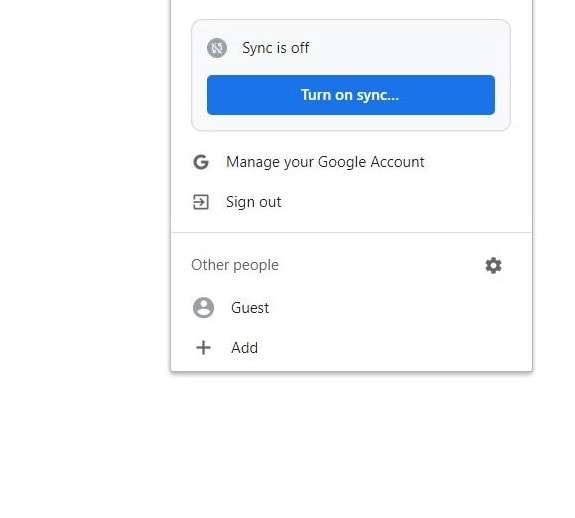
- Now, you can choose the “Sign out” option.
- After signing out successfully, try to play the YouTube video again.
If you encounter the black screen while attempting to play the video, go to the next solution.
Solution 4: Stop Hardware Acceleration:
Hardware acceleration helps your computer by providing some tasks to the GPU instead of the CPU, which results in improved visual performance. Unfortunately, hardware acceleration can create some issues like the YouTube videos black screen error. So, if you have previously enabled hardware acceleration on your browser, then you have to disable it now to stop the error.
Follow the steps for the Google Chrome browser:
- Choose the Menu button in the upper right corner of your screen.
- Open Settings.
- Then, select the Show advanced settings option from the bottom.
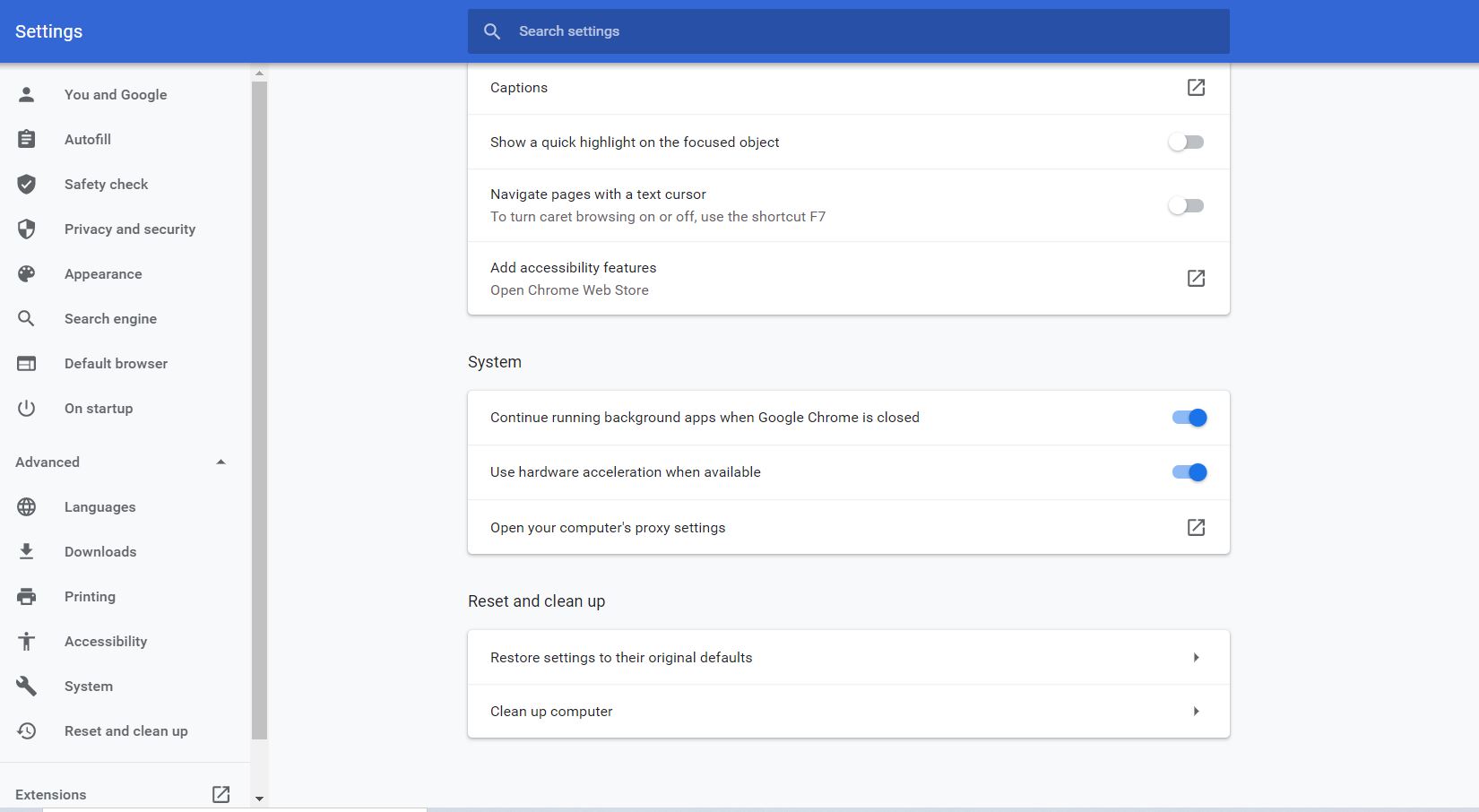
- Under the System section, disable the Use hardware acceleration when available option.
- Now, restart your browser and check for the black screen.
Follow the steps for the Firefox browser:
- Select the menu button in the upper right corner of the screen.
- Choose Options.
- Choose the Advanced option.
- Now, you have to uncheck the box beside the Use hardware acceleration when available.
- Then, restart your browser and see if you can find the black screen again.
Solution 5: Disable Adblockers and browser extensions:
Some users love to use ad-blockers to stay away from annoying advertisements. But these ad-blockers or other browser extensions can interfere with your browser functions like the black screen issue. So, we suggest you should disable the browser extensions in order to solve this issue. If you don’t know how to disable the extensions, follow the steps given below.
For Google Chrome browser:
- First, type chrome://extensions in the address bar and then press Enter.
- Next to the ad-blocker extension, uncheck the box of Enabled and disable the ad-blocker.
- Try playing the YouTube video.
- If the black screen error persists, start disabling other extensions until you find the problematic extension.
For the Firefox browser:
- Choose the Menu button in the upper right corner.
- Click on the Add-ons and open the Add-ons Manager
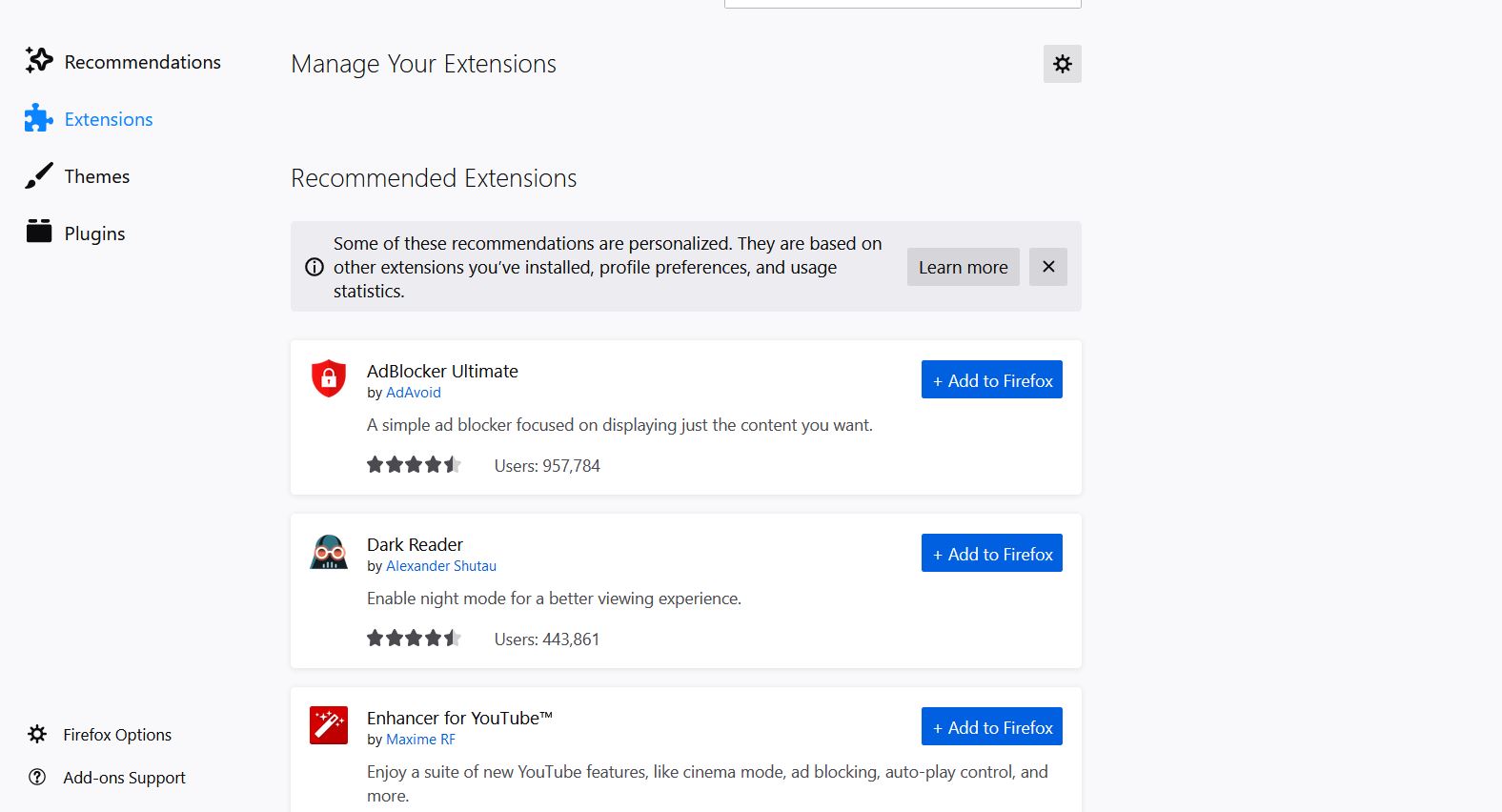
- Under the Add-ons Manager tab, choose the Extensions or Themes panel.
- Now, click on the add-on that you want to disable.
- You can click on the adblocking extension and then choose the Disable button to disable it.
- Select Restart now (if you find it on the pop-up notification).
- Now, you can play a YouTube video and see if the black screen comes up again.
- You can also repeat the above procedure for the other extensions one at a time. Make your way down the extensions and see which extension is causing the trouble.
Solution 6: Clear the cache data:
Sometimes the cache data of your browser gets piled up and starts causing different issues. They can interfere with your browser settings. So, they may be causing the black screen error on YouTube. To fix the black screen issue, you have to clean the cache data on your browser.
Note: Deleting cache data will clean all the browsing history, passwords, and previous settings from your browser.
Follow the steps for the Firefox browser:
- Go to the Privacy & Security tab.
- Locate the Cookies and Site Data tab.
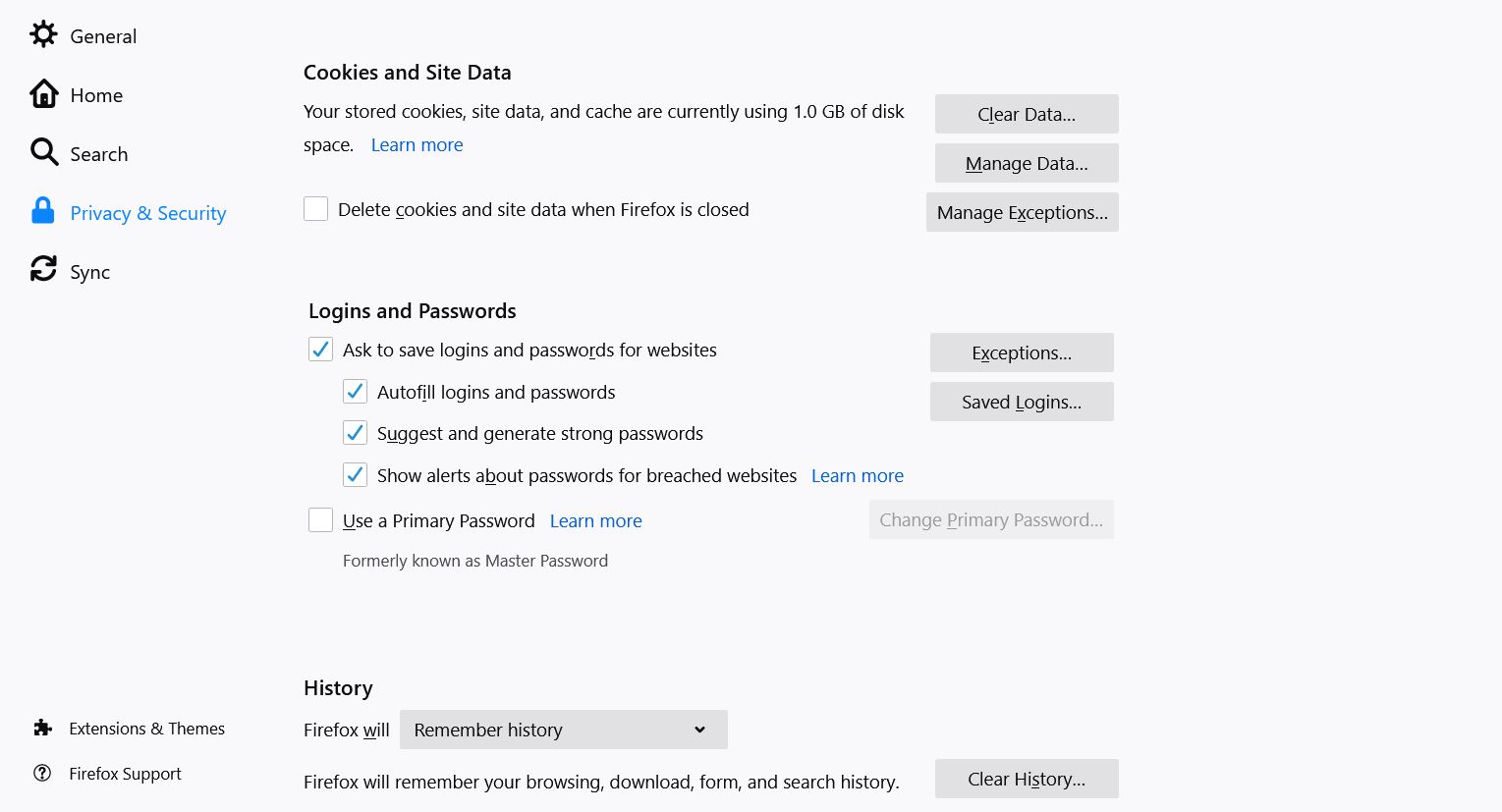
- Select the Clear Data option.
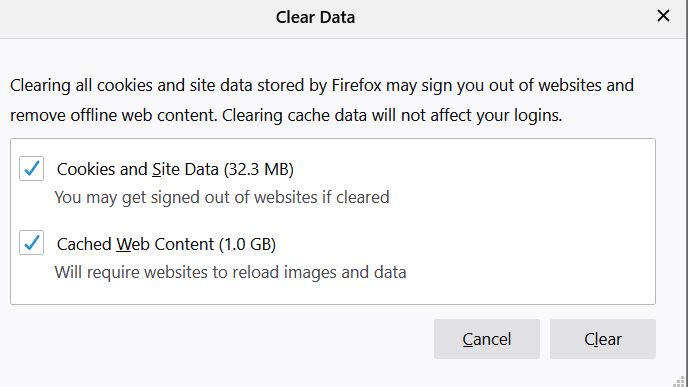
- You can choose to uncheck the Cookies and Site Data.
- Now, click on the Cached Web Content.
- Finally, press the Clear button.
Follow the steps for the Google Chrome browser:
- Click on the Menu option in the upper right corner of the screen.
- Select the More Tool option.
- Choose the Clear browsing data option.
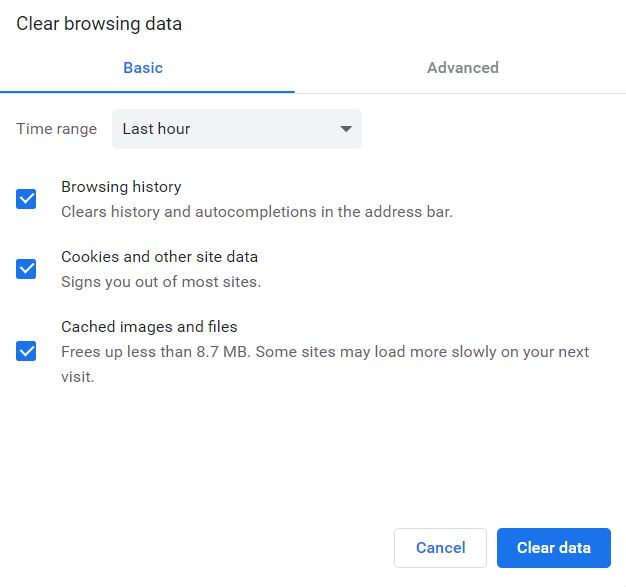
- Now, select a time range at the top. We suggest you choose All time.
- Click on the Browsing history, Cookies and other site data, and Cached images and files.
- Choose the Clear data option to delete everything.
Try playing a YouTube video and see if you can find the black screen issue this time.
Solution 7: Update your browser:
Another most common cause for the black screen error is an outdated browser. The older browser versions use the Adobe Flash Player plug-in, which is incompatible with YouTube any longer. So, an older browser version can give rise to the black screen error. To prevent the error, we suggest you should update your browser to the latest version.
First, uninstall the browser from your computer. Next, go to your browser’s official website and search for its latest version. Then, download the browser and install it on your computer. After updating your browser, the black screen error will probably never come back again.
Solution 8: Switch to a different browser:
If none of the above-mentioned solutions came into your use, then you have to change your browser. It’s possible that your browser is incapable of playing YouTube videos due to previous configuration, browser extensions, or other settings. In this case, you should try out a new browser. Try playing a YouTube video on another browser and check if you come across the black screen error again.
YouTube is the most trusted video sharing platform on the internet. It provides education, entertainment as well as earning opportunities to its users. And it can be very frustrating to encounter the YouTube videos black screen error while playing a video.
To ease your worries, we have come with some useful solutions with a step by step tutorial. Just make your way down to the solution and see which one works for you. We hope you become successful in resolving the black screen issue and you’ll start enjoying the YouTube videos without any interruption. If you have any queries or feedback, please write down the comment in the below comment box.
