In this guide, we will tell you how to Flash Firmware on Android TV Box using PhoenixCard Tool. It’s a simple process which you have to grab the PhoenixCard Tool. Then using an SD card or micro SD card you have to burn the appropriate firmware image on to it. Then simply take the SD/Micro SD card and connect to the Android TV Box and flash the firmware. This will enable you to install the new firmware and as well as an upgrade over the current one. However, this flashing only exclusive to Android TVs running on AllWinner chipset.
How To Flash Firmware on Android TV Box using PhoenixCard Tool
Before beginning with the burning to SD card or firmware flashing, you need to have a few tools with you.
Pre-Requisites
- A PC/Laptop (must run Windows)
- You must download and install PhoenixCard Tool on your PC.
- An empty SD card/Micro-SD card
- An external card reader
- Android Tv Box firmware
- Your Android Tv Box must run on AllWinner chipset.
Steps To Flash Firmware on Android TV Box using PhoenixCard Tool
Step-1 Download the firmware and make sure PhoenixCard Tool is installed on your PC.
Step-2 connect your SD card to PC using the card reader.
Step-3 Click on the Img File button to add the firmware (a file with .img extension).
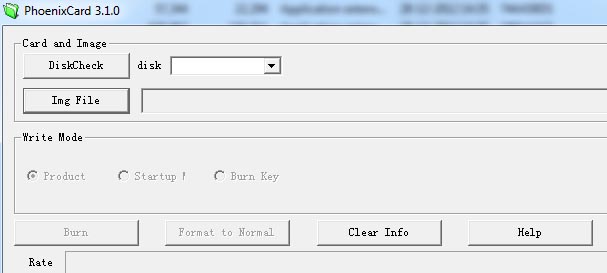
Step-4 Then click on the button Burn to write the firmware to the empty SD card. It will take up to 5 to 10 minutes.
Step-5 After that you see the message that firmware writing to SD card is successful.
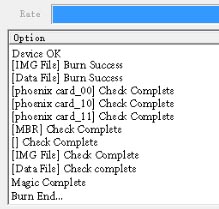
Step-6 Now take out the SD card from the PC and connect it to the Android TV Box.
Step-7 Then long press the power button of your Android TV to boot it up.
Step-8 Post the bootup, the firmware from the SD card will start flashing on its own. You can follow up the installation from the green progress bar.
Step-9 Finally as the firmware flashing finishes, eject the SD card from the Android device and enjoy.
So, that’s all you have to do to flash a new firmware or update the existing firmware on your Android TV using PhoenixCard tool. We hope this guide was helpful to you.