If you own a Ford vehicle then you might hear about the FordPass app which allows you to remotely control and monitor your Ford car through the FordPass app. This FordPass app allows the car owner’s to control their vehicles by using a variety of features and services. These features are mainly designed to enhance the owner’s experience with their Ford vehicle and also includes other functions that can be easily accessible.
Unfortunately, many of the vehicle owner’s reporting that the FordPass app is not working when trying to control their vehicle through the app. If you are also facing such issues with the FordPass app, then don’t brood. In this blog post, we will look for the possible reasons and provide effective solutions to fix the FordPass app not working issue.
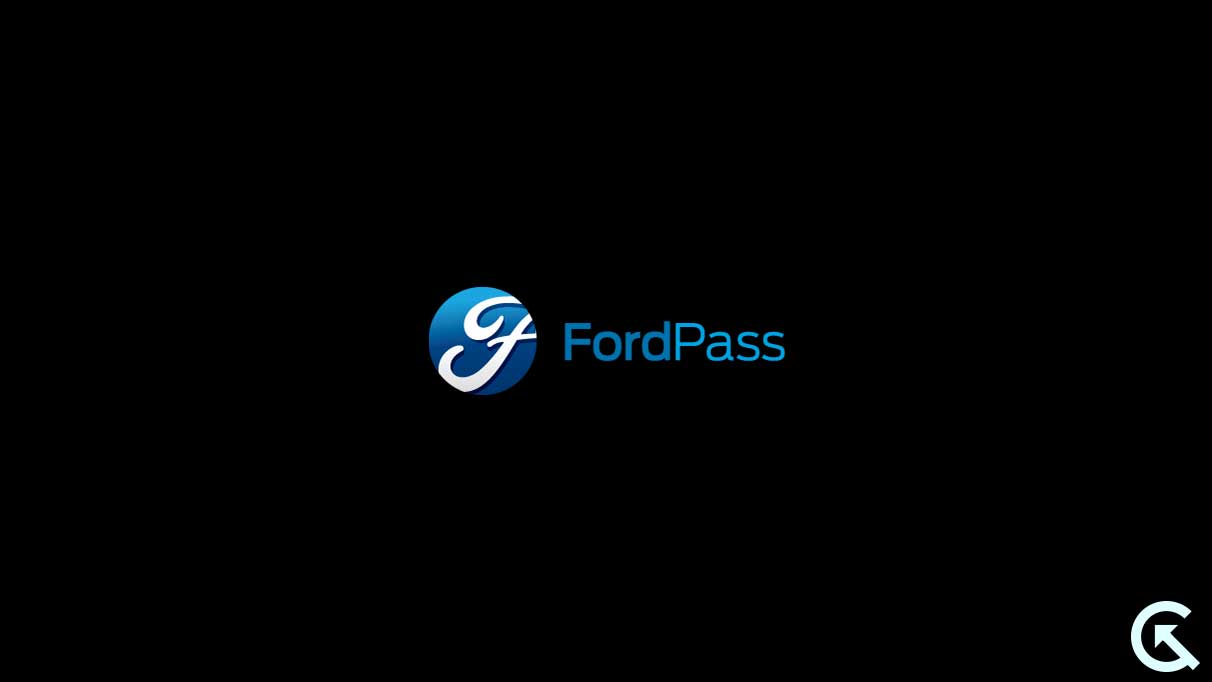
Page Contents
- What is FordPass?
- What Causes FordPass App Not Working?
- Methods to Fix FordPass App Not Working Issue
- Method 1: Double-Check Login Credentials
- Method 2: Check Internet Connection
- Method 3: Restart Your Device
- Method 4: Force Stop FordPass App
- Method 5: Clear FordPass App Cache Data
- Method 6: Update the FordPass App
- Method 7: Check Phone Storage
- Method 8: Reset Network Settings
- Method 9: Log Out and Log Back In to Your Account
- Method 10: Remove and Re-Add Your Ford Vehicle
- Method 11: Reinstall FordPass App
- Method 12: Contact Support Team
- Conclusion
What is FordPass?
FordPass is a mobile application developed by Ford Motor Company which is mainly useful for those who own a Ford vehicle and want to control their vehicles remotely through the Ford application. This FordPass application includes a variety of functions to control the vehicle such as remote functions, vehicle information, GPS tracking, FordPay, Parking, etc.
With the FordPass app, you can seamlessly control your car through the app itself. For instance, if you want to start your car remotely then you can do it with the help of remote functions which are known to be a useful feature. This remote function allows the owner’s to start, stop, lock, and unlock their Ford vehicle without using the car’s button keys.
The Ford platform is convenient to access various functions and services of the Ford vehicle, whether you want to track the car’s health record, managing the maintenance schedules, accessing the car’s information, and much more. It’s necessary to have a compatible smartphone in order to access the app. However, you can download and install the app from the Google Play Store and App Store on iPhone.
What Causes FordPass App Not Working?
There could be numerous reasons behind the FordPass app not working or failing to launch on the smartphone when accessing to control the vehicle. Here are some of the common reasons includes:
- Incompatible Car: It could be possible that your Ford vehicle isn’t compatible with the FordPass app. The old Ford vehicles don’t support the FordPass. Ensure to check for the compatibility of your Ford vehicle.
- Internet Connectivity Issue: FordPass app won’t work if you are not connected with a stable internet connection on your device. It requires a stable internet to function well.
- Server Issues: If Gold’s servers are down, the FordPass app may not function properly. It usually prevents you from operating your vehicle through the app.
- Software Conflicts: At certain times, the FordPass app is not working properly due to software conflicts and bugs which might prevent you from using the app to operate your Ford vehicle.
- Outdated FordPass App: Another possible reason is the outdated FordPass app which causes the app to not function correctly on the device. This may usually prevent you from accessing the FordPass application.
- Corrupted App Data & Glitch: Sometimes, the FordPass and other services don’t work smoothly and efficiently due to glitches and corrupted data. It could be possible that the FordPass app isn’t working properly due to this reason.
- Account-Related Issues: Many owners are facing issues due to login credentials when they’re trying to login or sign up for the first time. This is why the FordPass app is not working properly.
Methods to Fix FordPass App Not Working Issue
If you’re trying to operate your car remotely through the FordPass app on your device, and it doesn’t work then it could be due to several reasons which we have mentioned above. But you may diagnose the issue by applying the solutions mentioned below in this guide. Once you’re done reading and applying the below methods then you can operate your vehicle through the FordPass app again. So, if you’re facing such issues with the FordPass app, the below solutions will help you in fixing the problem.
Method 1: Double-Check Login Credentials
The very first solution you have to do is double check the login credentials on the FordPass app on your smartphone. As you might know, your Ford vehicle is equipped with a modem called FordPass™ Connect that lets the car owners use complimentary remote features. As mentioned before, you can start the car engine to heat or cool your vehicle’s interior, and lock and unlock the doors.
Therefore, if you’re unable to access the FordPass app, then ensure the login details are correct. In case, the credentials you’ve entered are incorrect then you may face issues with the FordPass app. However, if you already have a Ford Owner account then you are able to login with your email or username and password. Once you fill the correct details in the box then click the “Sign In” to access the Fordpass app.
In case you have not created any account on FordPass before then create an account with username and password via the app. If you don’t know the step to create account on FordPass, follow the steps below:
- Launch FordPass app and click the “Create Account.”
- Now, you will see the “Add Vehicle” option. Tap on it and enter your VIN number or scan the VIN barcode.
- Tap on the Camera icon and point your device camera at the VIN barcode which is located on the driver’s side door sill or windshield.
- Once your vehicle is found then name the vehicle and tap Get started.
- Now, you will be asked to activate FordPass™ Connect by tapping the “Activate Vehicle.” Then, press OK.
- Wait for a few minutes and then start your vehicle. Here, you will see a confirmation message on the car screen.
- Tap Yes to confirm the action.
- Once you successfully created the account on the FordPass app, you can access remote features from your smartphone anytime.
Note: It is important to keep in mind that if you don’t confirm the FordPass connection within 10 seconds then you can’t access remote features. In such a case, you must restart the activation process.
Method 2: Check Internet Connection
An internet connection is necessary to use certain applications or services online. Like other services, the FordPass app requires a stable internet connection in order to use remotely features on the Ford vehicle. It is important to connect your smartphone with a strong internet when using the FordPass app. However, your Ford vehicle’s basic functions still operate without the FordPass app, as they’re not solely dependent on it.
FordPass allows you to control your vehicle remotely and has the ability to get vehicle Health Alerts. But if the FordPass app is not working on your smartphone then you should connect your device with a secure and faster internet data to operate the car through the FordPass app. In case you’re connected with the connection but it’s not providing the faster data then toggle the Airplane Mode to refresh the connection.
Additionally, you can connect your device to a Wi-Fi network for faster connection. It allows you to access the Fordpass app on your device without any hassle because it is much faster when compared to mobile network data. Once you connect the device with faster internet data then relaunch the app and check if the issue has been fixed.
Method 3: Restart Your Device
If the network connection is stable and are still unable to access remotely features on your Ford vehicle through the FordPass, it is suggested you restart your smartphone. It is possible that due to software conflicts and bugs, the application isn’t working as expected. This method will fix the software conflicts and temporary glitches quickly.
If the FordPass app is not working on your smartphone then start with a simple restart on your device. This will help you in fixing the temporary glitches and issues and fix the FordPass app not working issue. This also increases the device performance that gives the smooth experience to the users.
On Android:
- Press and hold the Power button for a few seconds.
- Tap on Restart (Reboot).
- This will automatically shut down the device.
- After a moment, your device will turn back on.
On iPhone:
- Hold the Power button (Side button) for a few seconds.
- Move the slider “Slide to Power Off” from left to right to shut down the iPhone.
- Wait until the screen completely goes black.
- Then, press and hold the Power button until you see the Apple logo to turn the iPhone back on.
Method 4: Force Stop FordPass App
You can also force stop your FordPass app on your smartphone to fix the issue which essentially closes the application and stops all of its background process completely. It manually end an application that may be misbehaving and not working properly. If the Fordpass app is not working on your smartphone, then force stop the app and check the results.
- Open Settings app on your phone.
- Tap on Apps > See All Apps.
- From the application lists, choose the FordPass app.
- Tap on Force Stop option.
- Confirm the action by tapping OK and then check the results.
Method 5: Clear FordPass App Cache Data
At certain times, the FordPass and other individual applications don’t work effectively due to corrupted data and cache. This may prevent certain applications from working correctly on your smartphone. If you are facing issues with the FordPass then try clearing the cache data and check the results.
To clear FordPass app cache data on your Android phone, follow the steps below:
- Open Settings app on your phone.
- Tap on Apps > See All Apps.
- From the application lists, find and select FordPass app.
- Tap on Storage and cache.
- Tap on Clear Cache followed by Clear Storage.
- Re-launch the FordPass app and check if the issue has been fixed.
Method 6: Update the FordPass App
If you’re running on the oldest version of the FordPass app then it’s common to face issues such as app not working, not loading, freezing and more. This may usually prevent the application from working effectively. Therefore, if the FordPass app is not working on your device, then ensure to check for the update. If there’s an update available, ensure to download and install it.
To update the FordPass app on your device, follow the steps below:
On Android:
- Open Google Play Store on your phone.
- Tap on your Profile icon in the upper right corner.
- Choose Manage apps and device > Updates available.
- Find and select the FordPass app.
- Tap on Update button. (If any update is available on the screen.)
- Once the update is finished, re-launch the app and check if the issue has been resolved.
On iPhone:
- Open App Store on your iPhone.
- Tap on your Profile icon in the upper right corner.
- Scroll down and find the FordPass app.
- Tap the Update button. (If any update is available.)
- Once the update is finished, launch the app and check if the issue has been resolved.
Method 7: Check Phone Storage
It’s necessary to have the sufficient storage space on your smartphone in order to run certain applications or services. However, you can’t be able to access certain apps due to insufficient phone storage. Therefore, if the FordPass app is not working, then it could be due to insufficient storage space. In such scenario, you should check and free up some storage space to run certain applications on the background.
If there’s insufficient storage space on your device then it’s common to encounter such issues with FordPass app. To check out the available storage space, navigate to phone Settings and tap on Storage. Here, you will see the available as well as used storage space on the screen. If you see the space has insufficient, then ensure to free up the storage space and then check the results.
Method 8: Reset Network Settings
As mentioned earlier, the FordPass app is not working due to internet connectivity in some scenarios on your device. It is crucial to connect the device with a stable internet connection. In case you didn’t find the data stable then try resetting network settings on your smartphone. It will delete the network related settings which will help you in fixing the issue. Here’s how you can do the reset network settings on your Android phone:
- Open Settings app on your phone.
- Scroll down and tap System.
- Under the System menu, tap the Reset options.
- Under the Reset Options, tap the “Reset Wi-Fi, mobile & Bluetooth.”
- Then, tap “Reset settings.”
- Enter the passcode to confirm the action.
- Once you’re done, launch the app and check if the issue has been fixed.
Note: Resetting the network settings will not delete any device data such as media, photos, videos, and more. This deletes the network-related settings and Bluetooth on your smartphone.
Method 9: Log Out and Log Back In to Your Account
A few Fords owner’s complaint that they’re encountering account related issues apart from FordPass not working issue. This can be happened when there’s an issue with the login credentials or if you have filled the wrong details while logging into your Ford account. In such a case, you should log out and log back into your Ford account and then check the results.
Simply log out to your Ford account and then restart your smartphone. Afterwards, log in to your Ford account by entering the correct credentials in the field box such as username and password. Once you logged in successfully then check if the issue has been resolved by operating your Ford car remotely. If the issue persists, follow the next solution.
Method 10: Remove and Re-Add Your Ford Vehicle
If you’re still encountering the issue on the FordPass app on your device then you may need to remove and re-add your Ford cars from the app. This will completely erase the previous data and settings associated with your Ford vehicle and then allow you to set it up again. Therefore, if the FordPass app is working but you’re unable to access your car then follow the steps below to remove and re-add your Ford vehicle.
To remove and re-add your Ford vehicle, then follow the steps below:
- Launch the FordPass app and tap on My Vehicles in the bottom menu.
- Then, choose the vehicle you want to remove and then tap on Vehicle Details in the top right corner.
- Scroll down and tap the Remove Vehicle.
- Tap the Remove option to confirm the action.
- Once you removed your Ford cars, then re-add it by tapping on “Add Vehicle” in the bottom menu.
- You can scan the VIN barcode or enter the number manually.
- Follow the on-screen instructions to complete the setup process.
Once you successfully added your vehicle then check if the issue has been resolved by remotely operating your Ford vehicle. If the issue persists, follow the next solution.
Method 11: Reinstall FordPass App
If you have tried the above methods and it fails to work out, then uninstall and reinstall the FordPass app on your smartphone. It is possible that there’s an issue with the app itself which usually occurs when installing the app for the first time. If the FordPass app is not working on your device, uninstall and reinstall the app. Here’s how:
- Press and hold the FordPass app on the home screen and tap the Uninstall button.
- Once the app is removed, then it’s time to install it.
- Head over to Google Play Store or App Store on your device.
- In the search bar, type FordPass and hit Enter.
- Choose the FordPass app from the app list. Then, tap on Download.
- Now wait until the FordPass app is completely installed.
- Finally, launch the FordPass app and login with your credentials to check if the issue has been fixed.
Method 12: Contact Support Team
If you didn’t find the above solutions helpful for you, it is recommended you contact the Ford support team for further help. They’ll give you their best suggestions in fixing the FordPass app not working issue. With the help of their solutions, you may easily get back to operate your Ford vehicle through the FordPass app.
Conclusion
This brings us to the end of this guide on how to fix if FordPass app not working on your smartphone. The FordPass app is a convenient and secure platform to operate your Ford vehicle remotely which allows you to monitor your vehicle seamlessly. But it could be irritating when you’re unable to access the Fordpass app on your mobile device, especially when you want to access your Ford car remotely.
Luckily, there are some effective fixes there to troubleshoot the problem. We have listed the effective workarounds you can attempt to fix the FordPass app not working issue. In case the solutions don’t work, then you need to reach out to customer support. We hope that this guide was helpful to you. If you’ve any queries, please let us know in the comments section.
