Minecraft Forge, otherwise known as Forge, is a modding API. If you want to mod your Minecraft world, then Forge is the best place for you. When you are using Forge, the API (application programming interface) controls Minecraft which allows you to create anything for your Minecraft world.
But some users have been complaining about the Forge installer error that is preventing Forge from Installing on their computers. They are coming across an error message that says libraries failed to download. If you are one of the users who is also facing this error, then do not worry. In this article, we are going to discuss various methods on how to fix the Forge installer error. Continue reading below to find out more about this error.
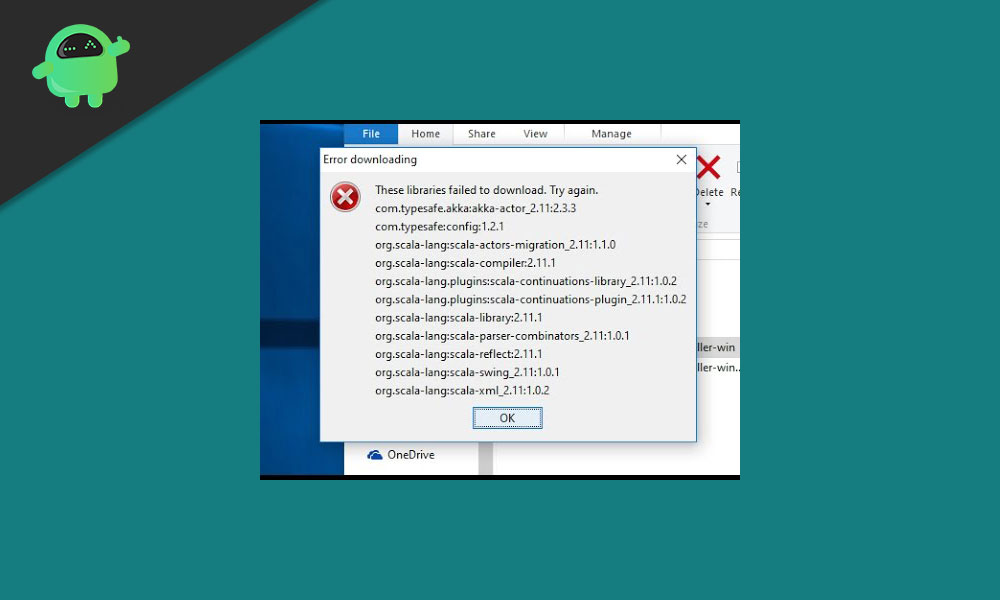
Page Contents
What is causing the Forge installer error?
Minecraft Forge requires a Java development kit that consists of a set of libraries and tools. The Java development kit creates an environment to run the Java programs. If your computer has an outdated Java version or the Java installation is corrupted, then that can give rise to the Forge installer error. Another reason for the Forge installer error can be third-party Antivirus software. The restrictions implemented by your internet service provider are also a potential cause as it can block essential files for the installation process from downloading.
Moreover, the Forge installer error is not specific to a particular operating system. Whether you are using Windows, macOS, or Linux, you can come across this error. For better understanding, we have provided the steps to fix this error on a Windows computer. But remember, the solutions apply to any operating system.
Solutions to fix Forge installer error:
Solution 1: Restart your computer
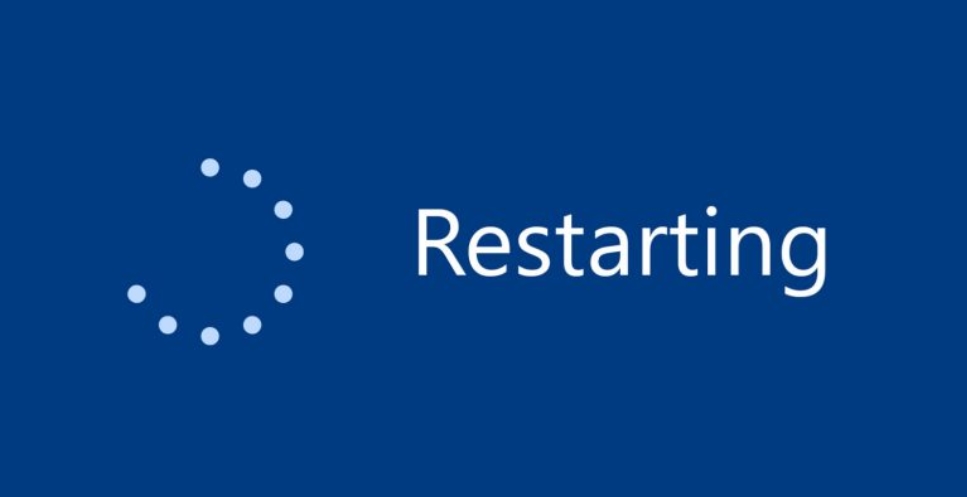
Sometimes restarting your computer fixes the bugs. So, before we proceed to the more complicated solutions, you should restart your computer and check your internet connection. Make sure you are using the latest version of the installer and Minecraft, then launch the Forge installer. If the error comes up again, go to the next solution.
Solution 2: Install a VPN client
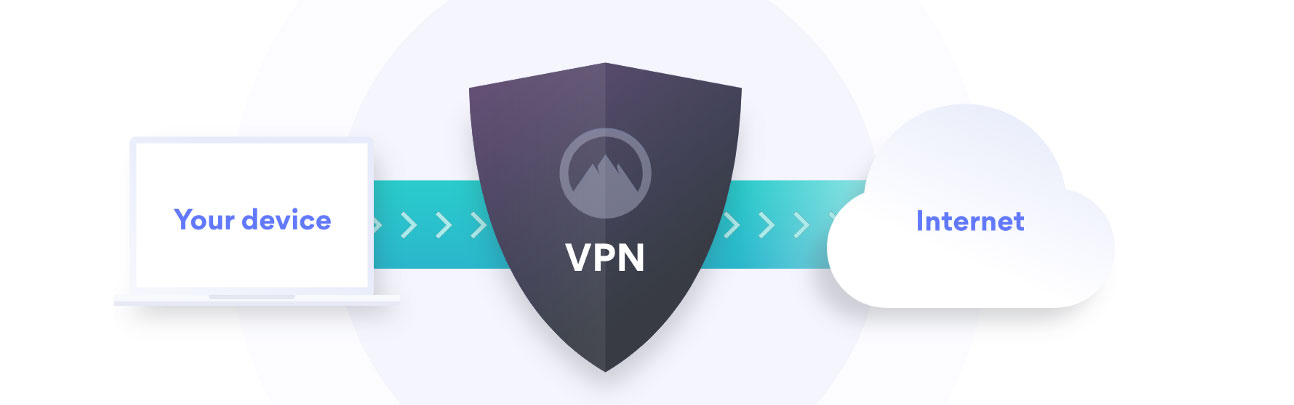
Another possible reason for the Libraries failed to download error can be your internet service provider. Internet service providers can block certain websites to protect their users. To overcome this issue, you can use a VPN client. A VPN client is a software that will help you to use your internet without the restrictions provided by your internet service provider. First, download and install the VPN client software and then, connect it to a suitable location. Try to relaunch the Forge installer. If the error continues to come, go to the next solution.
Solution 3: Update Java
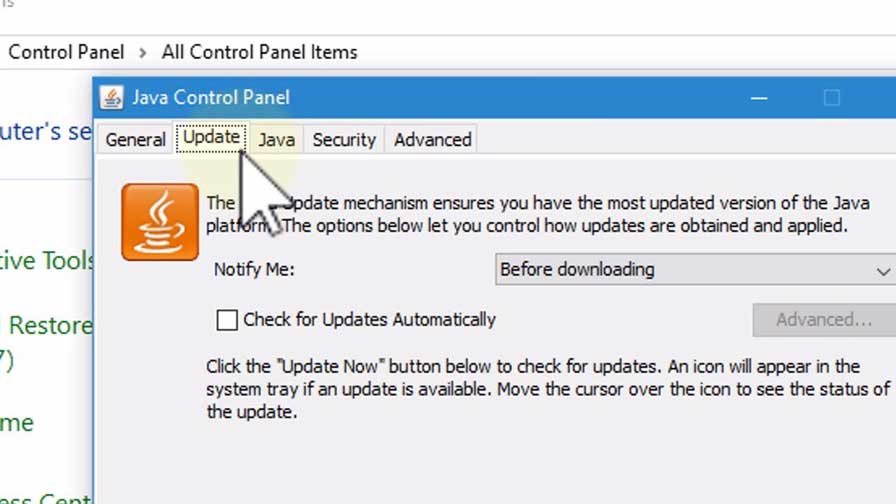
The most common reason for the Forge installer error is an outdated Java version. So, you should check if your computer has the latest version of Java. Follow these steps to update Java on your Windows computer.
- Type “Java” in the Corona’s search bar.
- Then, choose Configure Java from the search results.
- From the Java Control Panel, click on the Update tab.
- Select the Update now button.
- Click OK and wait for Java to update.
- Then, relaunch the Forge installer and check for the error.
Solution 4: Antivirus software
The Antivirus software on your computer can be blocking important files needed for the Forge installer. In this case, you can choose to disable the Antivirus/ Firewall for some time on your computer. You can also add the installer file as an exception. Keep in mind that by disabling the Firewall, you will be exposing your computer to potential virus threats. After you disable the Antivirus software, Windows Defender which is the built-in security system for the Windows computer comes into action. Disabling Windows Defender can be too much of a risk. Instead of disabling, you can also choose to add an exception for the installer files. The Javaw.exe.file is usually present at the location given below-
C:\Program Files (x86)\Java\jre1.8.0_251\bin
Add the installer files as an exception in the settings of your Antivirus software, then check for the error again.
Solution 5: Reinstalling Java on your computer
Minecraft Forge needs Java to run correctly. If the Java installation on your computer is faulty from the beginning then; that can lead to the Forge installer error. You have to follow these steps to reinstall Java on your Windows computer.
- Press Windows key +I.
- Open the Settings.
- Find Programs option in the Control Panel.
- You have to click on the Uninstall a Program option.
- Find Java and right-click on it to choose the Uninstall button.
- Then, follow the on-screen instructions to complete the uninstallation process.
- Then, restart your computer.
- Go to the Official Webpage of Java.
- Download and install the latest Java version.
- Try the Forge installer again.
Solution 6: Perform a factory reset
If none of the above-mentioned solutions worked for you, then the problem might lie in the corrupted system files of your computer. In this case, you can choose to perform a factory reset. By resetting your computer to factory defaults, you can get rid of all the corrupted files which were creating errors on your computer. Follow these steps to reset your Windows 10 computer to factory default.
- Go to the Start menu.
- Choose the Settings option.
- Open the Update & Security tab.
- In the left pane, click on the Recovery option.
- In the right pane, under the Reset this PC option, select the Get started button.
- Select the Keep my files option.
- Then, choose the Reset button.
- Your computer will now restart.
- When the process is complete, check for the error.
Minecraft Forge is the best server that allows you to create mods. It is trendy among the Minecraft players. Forge is easy to use and will enable you to create different new creatures to an entirely new environment in the Minecraft game. The only problem with Minecraft Forge is the Forge installer error.
The error stops Forge installation on your computer and restricts you from all the fun that Forge provides. Thankfully, Forge installer error is not as difficult to solve as it sounds. We have provided you with a list of Solutions. Go through them one by one and see which one works for you. We hope this article was helpful. After reading this article if you have any queries or feedback, please write down the comment in the below comment box.
