In today’s world, Google Play Store is known for the best and most popular as well as trending applications. This may be because a lot of people have their own Android smartphone, and that’s why they’re using the Play Store to download various applications and online games. Google Play also gives users access to multiple services such as movies, online games, and even books and that’s great.
However, the Google Play redeem code or gift cards allows users to purchase their favorite apps and games on the Google Store. You can easily purchase games, songs, and even movies with your Google Play gift card. But, redeem code is basically used for online games and to purchase apps that are paid for on the Play Store. Unfortunately, several users have experienced an issue with their redemption code on the Play Store.
According to users’ reports, they cannot redeem a code they have purchased or claimed from somewhere on the Play Store. Well, don’t worry. You can easily troubleshoot and resolve the problem by following the best solutions that we provide you. Make sure to follow the below steps carefully to resolve the redeem code not working on the Play Store. So, without going to delay, let’s check it out.
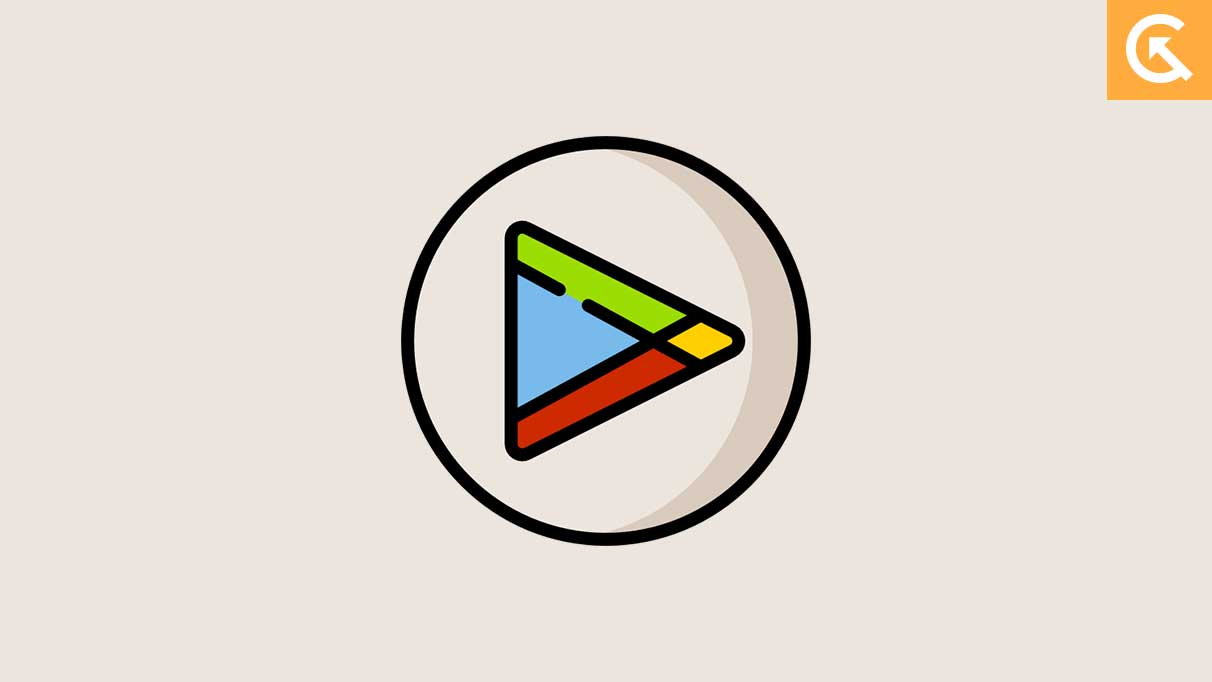
Page Contents
Why Is My Google Play Store Redeem Code Not Working?
If your redeem code or gift card isn’t working, whether you’re purchased or copied from somewhere, and it’s not working anymore when trying to redeem, there could be several reasons why the redeem code is not working on your device. Here are some main reasons you should definitely know to resolve the issue.
Reason 1: You Have Entered the Incorrect Code
If you have purchased a redeem code and it’s not working while entering the code on the Google Play Store, it could be possible that you have entered the code incorrectly. To redeem a voucher or gift card, you need the correct code. When this happens, you should verify the Play Store for the redeem code you’re trying to claim on your account. As we know, codes are case-sensitive, so ensure you are typing them exactly as they appear.
Reason 2: The Redeem Code Has Expired
Another most common reason is that your redeem code has expired that you are trying to redeem on the Google Play Store. Make sure to check whether the code you are typing has expired or not. You can also check the expiration date of the code you’re trying to redeem. For your information, most codes have expiration dates. So, make sure the code you are typing hasn’t expired.
Reason 3: Your Internet Connection Is Slow
A stable or strong internet connection is required to redeem a voucher or gift card on the Google Play Store. However, if the redeem code is not working on the Play Store that you have purchased or claimed from somewhere, it could be due to an unstable or weak internet connection. Make sure to connect your device to a stable connection and type the code again to check the results.
Reason 4: Already Redeemed By Other Person
There is a chance that other users have already claimed the redeem code that you’re trying to claim on the Google Play Store. For example, if you have copied the redeem code from somewhere that offers a free redeem code and you have entered the code on the Google Play Store. It’s showing an error or not working, the other users have already claimed the code, and that’s why you’re unable to redeem a voucher or gift card.
However, if you get an error that says your redeem code was already redeemed, it can’t be redeemed again as it expires and is already used by another person. So, you have to ensure that another person doesn’t use your code if you have purchased it.
Additional Tip: Users can also claim a free redeem code from Getdroidtips. To claim a redeem code, follow Getdroidtips for the latest updates. You also have to use the code earlier before it expires or is used by another person.
Fix Google Play Store Redeem Code Not Working Issue
As mentioned above, there are a number of reasons why your redeem code is not working while typing the code on the Play Store. Well, worry not. We have mentioned the best troubleshooting strategies which you can easily try on your device if the code hasn’t expired or not been used by other users. So, if you’re encountering an issue with the Google Play redeem code and don’t know the procedure to resolve the problem, then check out our mentioned solutions to solve the problem.
Fix 1: Verify the Redeem Code
If you are unable to claim a redeem code or a gift card on the Google Play Store that you have bought or copied from somewhere, you should verify the redeem code you’re trying to claim. However, it could be possible that you have not entered the code correctly, preventing it from working. Make sure to type the code correctly. Also, don’t use spaces or dashes while typing the code manually.
On the other hand, if you find that your code on the Gift card or voucher is not working, try scanning the gift card to check if it’s working. Here’s how to do it.
- On your Android device, head over to Google Play Store.
- Tap on your profile icon at the top right corner of the screen.
- Tap the “Payments and subscription” > “Redeem code”.
- Tap “Scan gift card,” and that’s it.
If you can’t scan your gift card, you should manually enter the redeem or gift card. Make sure to enter the code correctly without adding any spaces or dashes. Also, check that you input the correct letters while typing the code. If the code is correct and you cannot redeem the gift card or voucher, you should try other solutions.
Fix 2: Check You Are Signed Into the Right Account
Confirming that you are signed into the right account on your device is essential to ensure the redeem code works properly. However, voucher codes you received as a redeem or gift card you bought for yourself are locked to a particular Google account.
But, if you are logged into the Google Play Store with a different account, the code won’t work anymore. In such a case, it’s best to verify which Google account the code is tied to. Also, make sure you have logged in with the same account in the Google Play Store.
In addition, if you have already signed into the right Google account and still you are experiencing an issue with the redeem code on the Play Store, try to sign out of your Google account and sign in back to check if it’s helpful for you. There may be a chance that the issue could be easily resolved by doing this method. Here’s how to do it.
- Head over to your phone Settings app on your Android device.
- Navigate to the “Passwords and accounts” option.
- Tap your Google account you want to remove.
- Finally, tap the “Remove Account” option and that’s it.
Once you have removed your Google account, sign-in the account back to your Gmail and type the redeem code on the Google Play Store by choosing the same gmail you’re using for. Hopefully, the issue has been resolved.
Fix 3: Check Your Play Store Credit Limit
There is a credit limit on some Google Play Store accounts that limit the maximum available balance. Also, there are some limitations around how much you are able to spend in a given period. But, if you cannot redeem a code or a gift card on the Play Store, try spending the balance from your account or wait for a day to check if your code gets redeemed.
Fix 4: Check the Internet Connection
A stable internet connection is necessary while typing the code on the Play Store in order to claim the redeem code on your Play Store account. But, if you are unable to redeem a code on the Play Store, your internet connection might be slow or unstable which prevents it from working. In such cases, you should check your internet connection on your device.
If the internet connection isn’t stable, try changing the network operator to boost the network speed. Alternatively, try connecting your device to a Wi-Fi network and check if the connection is strong by accessing any media on your device. If all fails to work, you should contact your ISP for further assistance.
Fix 5: Restart Your Device
If you have tried the above solutions and it doesn’t work for you, it’s time to restart your device. Sometimes, a simple restart can resolve the minor issues and glitches on the device. And it’s possible that due to temporary issues and glitches, you’re unable to redeem a code or gift card on the Play Store. It is recommended you restart your device and check the results. Here’s how to restart your device by following the steps below.
- Press and hold the power button for a few seconds.
- You will see the Restart option on the screen. Now release the pressed keys instantly.
- Tap the Restart option and your device will automatically turn off.
- Don’t press any key/button. Your device will automatically turn back on after a few seconds.
- Again, try to check if your code gets redeemed.
Fix 6: Clear Google Play Store Cache Data
If you’re still unable to redeem a code or gift card on the Play Store on your account, you should try clearing the Google Play Store cache and data. There may be a chance that by clearing the cache data of the Play Store, you could easily resolve the problem. To clear the Play Store cache and data, follow the steps below.
- Head over to the Settings app on your Android device.
- Tap the “Apps” or “Apps & Notifications”.
- Again, tap the See all Apps option.
- Scroll down and select “Google Play Store” from the list of applications.
- Choose the “Storage and cache” option.
- Tap the “Clear Cache” option.
- Again, tap the “Clear Storage” option and that’s it.
- Open your Play Store and head over to the redeem code section to check if your code gets redeemed.
Fix 7: Update Google Play Store
If you are using an outdated Google Play Store version on your device and trying to redeem a code, gift card or voucher, it can’t work anymore, and an error will pop-up on the screen. Make sure you are using the latest version of the Play Store app on your device. If it’s running on the oldest version, it’s necessary to update. Here’s how you can check for updates by following the steps below.
- Head over to Google Play Store on your Android device.
- Tap on your profile icon at the top right corner of the screen.
- Tap the “Settings” > “About” option.
- In the About section, you will see the Google Play Store version.
- Below you will find the “Update Play Store” option.
- Simply tap on that and it will automatically start to download the latest version.
- Once done, try to check if your code gets redeemed and ensure to verify the code as mentioned above.
Fix 8: Contact Support Team
If none of the above workarounds works for you to resolve the redeem code not working issue on the Google Play Store, you may need to contact Google Play support for further assistance. Make sure to provide them with necessary details including the code you’re trying to redeem and it’s not working or showing any error messages you have encountered. They may help you with their best solutions and with this, you can easily resolve the problem.
Wrapping Up
Google Play redeem code is essential for most users especially for the gamers who want to use their redeem code for gaming to unlock the features they want. However, users can also use this for purchasing games, applications, songs and even music.
Well, if you’re having the same issue on the Play Store, follow our best solutions that we have mentioned above. Make sure to follow each step carefully. By following the steps, you may be able to resolve the problem quickly. I hope you found this article helpful for you. If you have any other queries, let us know in the comments section below.
