In the era of a growing digital ecosystem, fintech apps such as Google Play have emerged as prominent platforms that help users like you and me to enjoy uninterrupted entertainment and app downloads. This entire process operates through the platform’s user-friendly interface, which simplifies app searches, downloads, and updates. However, there are many instances when using Google Wallet or Google Play for online payments, some people face a common problem: their cards get declined. Today in this guide, we will help you Fix Google Wallet or Google Play Keeps Declining My Card issue.
Nowadays, all modern smartphones come with app purchase support allowing them to use Google Wallet or Google Play. Since the store has a vast collection of apps and games, users rely on it for their entertainment and utility needs. However, the experience can turn frustrating when you encounter download or update issues, especially if you’re eager to try out a new app or update an existing one. This can be frustrating and make users worried about safety and convenience. If you are also facing a similar situation, then you can follow the below troubleshooting methods, whether it’s a card upload, a weak signal problem, or otherwise.
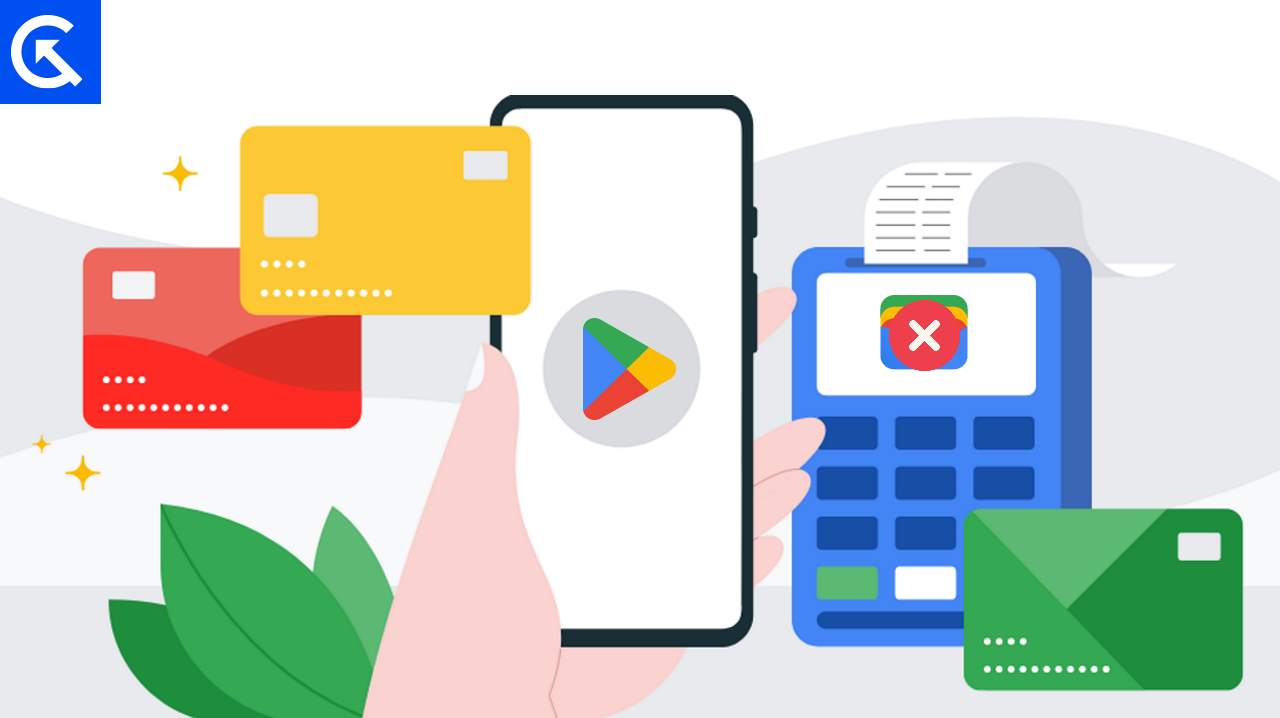
Page Contents
- Why Google Wallet or Google Play Keeps Declining My Card
- Fix Google Wallet or Google Play Keeps Declining My Card
- Method 1: Restart Google Play
- Method 2: Restart Device
- Method 3: Remove Root / Super SU
- Method 4: Check Internet Connectivity
- Method 5: Check Card Expiry
- Method 6: Check Security Pin
- Method 7: Crosscheck Card Balance
- Method 8: Set Transaction Limits
- Method 9: Update Google Play
- Method 10: Update Play Services
- Method 11: Contact Bank
- Method 12: Use Play Gift Card
- Conclusion
Why Google Wallet or Google Play Keeps Declining My Card
Several reasons can cause your card to be declined while using Google Pay or Google Wallet. Sometimes, it’s as simple as having outdated card details or mismatched information. Maybe your card has reached its spending limit, or there’s not enough money in your account. Occasionally, the bank might suspect unusual activity and temporarily block the card. Also, specific rules or glitches within Google’s system might lead to these issues.
So, what can you do to solve this? Start by double-checking and updating your card information on Google Wallet or Google Play. Ensure that your card is active, has enough money, and hasn’t exceeded any set limits. If everything seems fine on your end, it might be worth contacting your bank to see if they’ve placed any restrictions or kept your card on hold for suspicious activity.
Fix Google Wallet or Google Play Keeps Declining My Card
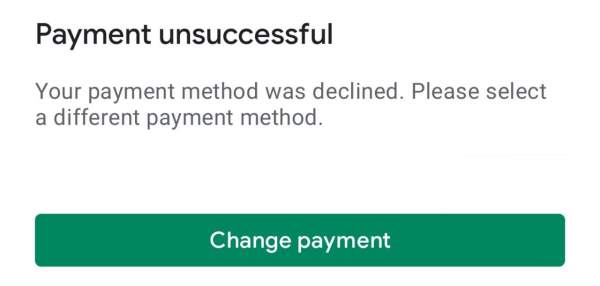
People can use Google Pay on their phones, tablets, or computers, whether they have Android or iOS devices. Because so many people use it, Google Pay has become a popular way to make payments without cash. You can use it at nearly any store that accepts digital payments. But oftentimes, you will face the situation where Google Wallet or Google Play Keeps Declining My Card. In such cases, you may follow the below troubleshooting methods to help solve the problem.
Method 1: Restart Google Play
If you facing any payment-related issues with your Google Wallet or Google Play store, then the first thing you need to do is to restart the Google Play app. Oftentimes the app itself creates a faulty temporary cache which can create issues with payment authentication. Many users across Google Wallet online forums have suggested that restarting the app helps in the majority of cases.
Method 2: Restart Device
If restarting the app doesn’t work, then try restarting your smartphone. Restarting will clear any locked resources such as device location or device ID which is essential to authenticate the payment. Restarting your device will also make sure that you are well connected to the internet, which is also important to do any transaction on the Google Play store.
Method 3: Remove Root / Super SU
Even though most smartphone manufacturers have placed special measures to make sure users are not able to root their devices, but there are still many developer communities and their members who actively engage in rooting their devices. Rooting or installing any Super SU application makes your device vulnerable to attacks as it bypasses many security checks that are placed to safeguard you against cyber attacks.
Most banking apps do not work when you have active root access to the device and it’s the same with the Google Play Store as well. So make sure you remove root privilege and then try making the payment with your credit/debit card.
Method 4: Check Internet Connectivity
Internet is a basic necessity to run the majority of apps on your smartphone including the Google Play Store. If for some reason, the internet connectivity is slow, then Play Store will not be able to authenticate the payment and you will face the issue of Google Wallet or Google Play Keeps Declining My Card.
Oftentimes the issue is not with the card, but with the slow internet connection which fails to do the necessary digital handshakes which are supposed to be done with the banking platform and Google Play purchasing servers. Long story short, make sure you have a good internet connection. You may also try connecting to different wifi connections if possible to try using cellular data.
Method 5: Check Card Expiry
Using Google Wallet for digital payment has its advantages as we don’t need to worry about entering huge chunks of details every time we transact online. However, all digital credit or debit cards have their expiry date, after which they don’t work at all.
If you have been using your card on Google Wallet or Google Play store for a long time, then it might be possible that the card is expired and no longer valid. In that case, please contact your issuing bank and get a new card to proceed with the payment.
Method 6: Check Security Pin
When you verify your card with Google Wallet or Play Store, then for every transaction you also need to enter the CVV or Security Pin. This pin acts as 1st level authentication to carry out your transaction. So if you enter this pin incorrectly, the transaction will decline.
Oftentimes, when we have multiple cards, it’s natural to forget or enter the wrong pin. So, if you are facing the issue of Google Wallet or Google Play Keeps Declining My Card then you might need to check if you are entering the correct CVV pin for the card.
Method 7: Crosscheck Card Balance
Ensure that you have sufficient funds available in your bank account linked to the card you are trying to use. If you are trying to purchase an app or service that costs you 20$ but you only have 15$ in your account, then the transaction will decline. This is quite normal and happens with a lot of people. So make sure you log in to your bank account or check your banking app to verify that there are no insufficient funds or pending transactions that might be blocking the payment.
Method 8: Set Transaction Limits
Some banks or financial institutions set daily or transactional limits on your card for security purposes. Contact your bank’s customer service or use their online banking platform to check if there are any limits set on your card. If necessary, request an increase in the transaction limit for online or international transactions, especially if you’re making a large purchase.
Method 9: Update Google Play
With time, Google developers have worked tirelessly to make online payments a breeze on the Google Play platform. This is to make sure users can enjoy a seamless experience while purchasing their favorite apps and services. But if you haven’t updated the Google Play app, then you might be missing out on a lot of features including seamless payment protocols.
So, ensure that your Google Play Store app is updated to the latest version. Open the Google Play Store on your Android device, go to the “Settings” section, and check for any available updates. If there’s an update available, download and install it, as outdated versions may have compatibility issues or bugs that could be causing the card payment to decline.
Method 10: Update Play Services
Google Play Services is a critical component that manages various functionalities on Android devices, including payment processing on your device. If you haven’t updated Play services for a long time, it could be possible that the Play services app’s old version is not compatible with modern payment processing protocols. Here is how you can update Google Play Services.
Go to the “Settings” on your Android device, scroll down to find “Apps” or “Application Manager,” and locate “Google Play Services.” Tap on “Google Play Services” and check for any available updates. If an update is available, install it. Alternatively, you can update Google Play Services directly from the Google Play Store by searching for “Google Play Services” and clicking on the “Update” button if available.
Method 11: Contact Bank
If none of the above methods work for you, then the issue might be with your bank itself. It might be possible that your bank servers are undergoing maintenance and that’s the reason behind the decline in transactions. Oftentimes your bank may also block a transaction if it appears to be suspicious to safeguard you against cyber crimes. So please connect with your Bank customer service and ask for a resolution there.
Method 12: Use Play Gift Card
Oftentimes there is a special safe for an app or service that you wish to purchase, but then you card devices. The above methods will most likely fix the issue for you. However, if none of the above methods works for you and your bank is also not giving you any satisfactory response, then you may try using Gift cards. You can purchase gift cards from Amazon or your local departmental shops. Once purchased, you can add them in your Google Play account and use them for payments instead.
Conclusion
This brings us to the end of this guide for how to fix Google Wallet or Google Play Keeps Declining My Card. Google Wallet or Google Pay is great when it’s functioning correctly. However, it can be inconvenient when the app doesn’t work, especially when you are about to make an important purchase. I hope the above troubleshooting methods will help you solve the issue. In case they don’t work, then you must contact your bank to cross verify the problem.
